The Central Hub Radio is a program that falls under the category of browser hijackers. The appearance of Central Hub Radio in your web-browser means that browser hijacker infection get installed on your PC, which may introduce certain unwanted changes to some settings of browsers by changing the newtab, home page and search engine by default. So, if you find that when you run your web-browser, it displays this unwanted web-site, then you don’t need to wait , you need to follow the few simple steps below and remove Central Hub Radio redirect as soon as possible.
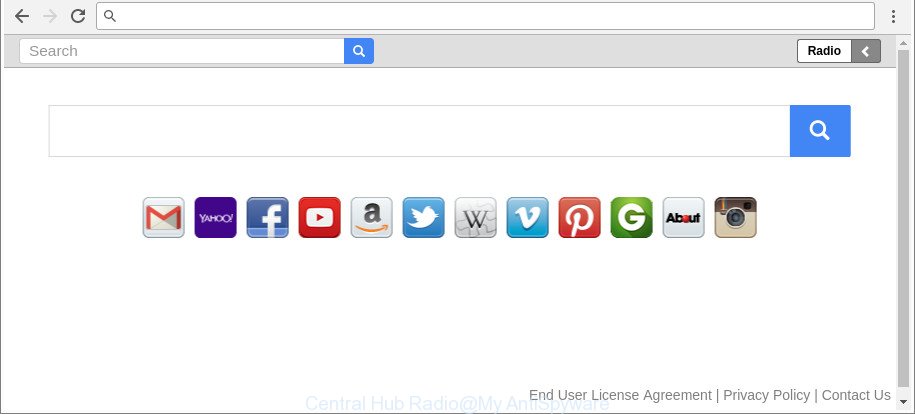
The “Central Hub Radio” makes unwanted changes to web browser settings
In addition, the Central Hub Radio hijacker infection may also modify the search provider selected in the browser. When you try to search on the affected web browser, you will be presented with search results, consisting of ads and Google (or Yahoo, or Bing) search results for your query. Among these search results can occur links that lead to undesired and ad web sites.
As well as unwanted web browser redirections to Central Hub Radio, the browser hijacker infection may collect your Net browsing activity by saving URLs visited, IP addresses, web-browser version and type, cookie information, Internet Service Provider (ISP) and pages visited. Such kind of behavior can lead to serious security problems or personal data theft. This is another reason why the browser hijacker infection that redirects the web browser to Central Hub Radio, is defined as potentially unwanted application (PUA).
In order to get rid of hijacker that causes web-browsers to display undesired Central Hub Radio site from your PC system, clean the infected browsers and return the Internet Explorer, MS Edge, Mozilla Firefox and Chrome settings to its default state, please use the Central Hub Radio removal guidance below.
How to remove Central Hub Radio from personal computer
Fortunately, we’ve an effective method that will assist you manually or/and automatically remove Central Hub Radio from your machine and bring your web browser settings, including homepage, search engine and newtab, back to normal. Below you’ll find a removal tutorial with all the steps you may need to successfully get rid of this browser hijacker and its traces. Some of the steps below will require you to close this web-page. So, please read the tutorial carefully, after that bookmark or print it for later reference.
To remove Central Hub Radio, perform the steps below:
- Remove Central Hub Radio without any utilities
- Scan your PC system and get rid of Central Hub Radio with free tools
- Run AdBlocker to block Central Hub Radio and stay safe online
- How can you prevent the Central Hub Radio hijacker
- Finish words
Remove Central Hub Radio without any utilities
If you perform exactly the steps below you should be able to delete the Central Hub Radio homepage from the Microsoft Internet Explorer, Google Chrome, Microsoft Edge and Firefox internet browsers.
Delete Central Hub Radio related software through the Control Panel of your personal computer
Check out the Microsoft Windows Control Panel (Programs and Features section) to see all installed applications. We suggest to click on the “Date Installed” in order to sort the list of software by the date you installed them. If you see any unknown and suspicious programs, they are the ones you need to uninstall.
Make sure you have closed all web-browsers and other apps. Press CTRL, ALT, DEL keys together to open the Microsoft Windows Task Manager.

Click on the “Processes” tab, look for something questionable that is the hijacker responsible for redirecting your web-browser to Central Hub Radio website then right-click it and select “End Task” or “End Process” option. Most often, malicious software masks itself to avoid detection by imitating legitimate Windows processes. A process is particularly suspicious: it’s taking up a lot of memory (despite the fact that you closed all of your applications), its name is not familiar to you (if you are in doubt, you can always check the program by doing a search for its name in Google, Yahoo or Bing).
Next, remove any unknown and suspicious apps from your Control panel.
Windows 10, 8.1, 8
Now, click the Windows button, type “Control panel” in search and press Enter. Select “Programs and Features”, then “Uninstall a program”.

Look around the entire list of applications installed on your computer. Most likely, one of them is the hijacker infection which cause a redirect to Central Hub Radio web page. Choose the dubious program or the application that name is not familiar to you and uninstall it.
Windows Vista, 7
From the “Start” menu in Microsoft Windows, select “Control Panel”. Under the “Programs” icon, choose “Uninstall a program”.

Select the suspicious or any unknown apps, then press “Uninstall/Change” button to remove this undesired application from your system.
Windows XP
Click the “Start” button, select “Control Panel” option. Click on “Add/Remove Programs”.

Choose an unwanted application, then click “Change/Remove” button. Follow the prompts.
Delete Central Hub Radio from Mozilla Firefox
Resetting your Mozilla Firefox is first troubleshooting step for any issues with your web-browser program, including the redirect to Central Hub Radio site. It will save your personal information such as saved passwords, bookmarks, auto-fill data and open tabs.
First, open the Mozilla Firefox and click ![]() button. It will open the drop-down menu on the right-part of the web browser. Further, press the Help button (
button. It will open the drop-down menu on the right-part of the web browser. Further, press the Help button (![]() ) as on the image below.
) as on the image below.

In the Help menu, select the “Troubleshooting Information” option. Another way to open the “Troubleshooting Information” screen – type “about:support” in the browser adress bar and press Enter. It will show the “Troubleshooting Information” page as displayed in the figure below. In the upper-right corner of this screen, press the “Refresh Firefox” button.

It will open the confirmation prompt. Further, click the “Refresh Firefox” button. The Firefox will start a task to fix your problems that caused by the browser hijacker responsible for redirecting your browser to Central Hub Radio web page. When, it is finished, click the “Finish” button.
Delete Central Hub Radio from IE
The Internet Explorer reset is great if your web browser is hijacked or you’ve unwanted extensions or toolbars on your web-browser, that installed by a malicious software.
First, run the IE, click ![]() ) button. Next, click “Internet Options” like below.
) button. Next, click “Internet Options” like below.

In the “Internet Options” screen select the Advanced tab. Next, click Reset button. The IE will show the Reset Internet Explorer settings prompt. Select the “Delete personal settings” check box and click Reset button.

You will now need to reboot your computer for the changes to take effect. It will remove browser hijacker which cause Central Hub Radio web-page to appear, disable malicious and ad-supported web-browser’s extensions and restore the Internet Explorer’s settings like newtab page, search engine and startpage to default state.
Delete Central Hub Radio redirect from Google Chrome
Run the Reset browser tool of the Chrome to reset all its settings such as search engine, homepage and newtab page to original defaults. This is a very useful tool to use, in the case of web browser hijacks such as Central Hub Radio.
First open the Google Chrome. Next, press the button in the form of three horizontal dots (![]() ).
).
It will show the Google Chrome menu. Choose More Tools, then click Extensions. Carefully browse through the list of installed addons. If the list has the extension signed with “Installed by enterprise policy” or “Installed by your administrator”, then complete the following tutorial: Remove Google Chrome extensions installed by enterprise policy.
Open the Chrome menu once again. Further, click the option named “Settings”.

The web-browser will display the settings screen. Another method to open the Google Chrome’s settings – type chrome://settings in the web-browser adress bar and press Enter
Scroll down to the bottom of the page and click the “Advanced” link. Now scroll down until the “Reset” section is visible, as displayed below and click the “Reset settings to their original defaults” button.

The Google Chrome will display the confirmation dialog box as shown in the following example.

You need to confirm your action, press the “Reset” button. The internet browser will launch the procedure of cleaning. Once it’s finished, the browser’s settings including search provider, new tab page and startpage back to the values which have been when the Chrome was first installed on your personal computer.
Scan your PC system and get rid of Central Hub Radio with free tools
If you are unsure how to get rid of Central Hub Radio hijacker easily, consider using automatic hijacker removal programs that listed below. It will identify the browser hijacker responsible for redirections to Central Hub Radio and get rid of it from your computer for free.
Run Zemana Anti Malware (ZAM) to delete hijacker infection
You can download and use the Zemana for free. This anti-malware tool will scan all the registry keys and files in your personal computer along with the system settings and internet browser plugins. If it finds any malware, adware or malicious extension that is causing redirect in your web browsers to the Central Hub Radio then the Zemana Anti Malware will remove them from your computer completely.
Visit the page linked below to download the latest version of Zemana AntiMalware (ZAM) for Microsoft Windows. Save it on your Microsoft Windows desktop or in any other place.
165090 downloads
Author: Zemana Ltd
Category: Security tools
Update: July 16, 2019
Once the download is finished, close all apps and windows on your machine. Double-click the setup file named Zemana.AntiMalware.Setup. If the “User Account Control” prompt pops up like below, click the “Yes” button.

It will open the “Setup wizard” that will help you set up Zemana Free on your computer. Follow the prompts and don’t make any changes to default settings.

Once install is finished successfully, Zemana Anti-Malware will automatically start and you can see its main screen as displayed in the figure below.

Now press the “Scan” button to start checking your computer for the hijacker infection responsible for redirecting your internet browser to Central Hub Radio web-site. A scan can take anywhere from 10 to 30 minutes, depending on the count of files on your computer and the speed of your system. While the Zemana Anti-Malware is scanning, you can see count of objects it has identified either as being malware.

After Zemana Anti-Malware (ZAM) has finished scanning your computer, you can check all items found on your system. Review the results once the utility has finished the system scan. If you think an entry should not be quarantined, then uncheck it. Otherwise, simply click “Next” button. The Zemana Anti Malware will start to remove browser hijacker responsible for Central Hub Radio . After that process is finished, you may be prompted to restart the computer.
Scan and clean your computer of browser hijacker with Hitman Pro
HitmanPro is a completely free (30 day trial) utility. You do not need expensive ways to delete browser hijacker infection which changes web-browser settings to replace your default search engine, start page and newtab page with Central Hub Radio web-page and other misleading programs. Hitman Pro will uninstall all the undesired apps such as adware and browser hijacker infections for free.
Click the following link to download the latest version of Hitman Pro for Microsoft Windows. Save it to your Desktop.
After downloading is done, open the folder in which you saved it. You will see an icon like below.

Double click the HitmanPro desktop icon. Once the utility is started, you will see a screen like below.

Further, click “Next” button . HitmanPro application will scan through the whole system for the browser hijacker infection that cause a reroute to Central Hub Radio web-site. This process may take quite a while, so please be patient. When Hitman Pro completes the scan, you may check all items found on your PC as displayed on the screen below.

Review the results once the utility has complete the system scan. If you think an entry should not be quarantined, then uncheck it. Otherwise, simply click “Next” button. It will show a dialog box, click the “Activate free license” button.
Remove Central Hub Radio with Malwarebytes
Manual Central Hub Radio removal requires some computer skills. Some files and registry entries that created by the hijacker can be not completely removed. We recommend that run the Malwarebytes Free that are completely clean your computer of hijacker. Moreover, the free program will help you to get rid of malware, potentially unwanted software, ad-supported software and toolbars that your system may be infected too.
Installing the MalwareBytes Free is simple. First you will need to download MalwareBytes Free by clicking on the link below. Save it on your Desktop.
327309 downloads
Author: Malwarebytes
Category: Security tools
Update: April 15, 2020
When the downloading process is finished, close all windows on your personal computer. Further, launch the file called mb3-setup. If the “User Account Control” dialog box pops up as displayed on the image below, press the “Yes” button.

It will open the “Setup wizard” which will allow you set up MalwareBytes Free on the PC. Follow the prompts and do not make any changes to default settings.

Once installation is done successfully, click Finish button. Then MalwareBytes Free will automatically run and you can see its main window as displayed in the following example.

Next, click the “Scan Now” button to perform a system scan for the Central Hub Radio hijacker and other web-browser’s harmful plugins. Depending on your computer, the scan can take anywhere from a few minutes to close to an hour. While the MalwareBytes AntiMalware is checking, you can see how many objects it has identified either as being malicious software.

After finished, MalwareBytes will show you the results. Review the report and then click “Quarantine Selected” button.

The MalwareBytes will start to remove hijacker infection that cause a redirect to Central Hub Radio site. Once disinfection is done, you can be prompted to restart your computer. We recommend you look at the following video, which completely explains the process of using the MalwareBytes AntiMalware to get rid of browser hijacker infections, ‘ad supported’ software and other malware.
Run AdBlocker to block Central Hub Radio and stay safe online
One of the worst things is the fact that you cannot stop all those intrusive webpages such as Central Hub Radio using only built-in Windows capabilities. However, there is a application out that you can use to stop undesired browser redirections, advertisements and pop ups in any modern web-browsers including Mozilla Firefox, Chrome, Microsoft Edge and Internet Explorer. It’s called Adguard and it works very well.
Visit the page linked below to download AdGuard. Save it to your Desktop.
26910 downloads
Version: 6.4
Author: © Adguard
Category: Security tools
Update: November 15, 2018
When downloading is finished, double-click the downloaded file to start it. The “Setup Wizard” window will show up on the computer screen as displayed on the image below.

Follow the prompts. AdGuard will then be installed and an icon will be placed on your desktop. A window will show up asking you to confirm that you want to see a quick tutorial as displayed below.

Click “Skip” button to close the window and use the default settings, or click “Get Started” to see an quick instructions which will help you get to know AdGuard better.
Each time, when you launch your computer, AdGuard will start automatically and block popups, Central Hub Radio redirect, as well as other malicious or misleading sites. For an overview of all the features of the application, or to change its settings you can simply double-click on the AdGuard icon, that is located on your desktop.
How can you prevent the Central Hub Radio hijacker
These days certain freeware authors bundle third-party applications which could be PUPs such as the Central Hub Radio hijacker infection, with a view to making some money. These are not freeware as install an unwanted programs on to your Microsoft Windows system. So whenever you install a new free program that downloaded from the World Wide Web, be very careful during installation. Carefully read the EULA (a text with I ACCEPT/I DECLINE button), choose custom or manual setup option, reject all bundled programs.
Finish words
After completing the step-by-step instructions shown above, your personal computer should be clean from Central Hub Radio browser hijacker infection and other internet browser’s malicious add-ons and other malware. The Microsoft Edge, Internet Explorer, Mozilla Firefox and Google Chrome will no longer show annoying Central Hub Radio site on startup. Unfortunately, if the steps does not help you, then you have caught a new browser hijacker, and then the best way – ask for help in our Spyware/Malware removal forum.




















