If Srch_s.thesearchguard.com have become the Mozilla Firefox, Microsoft Internet Explorer, Google Chrome and Microsoft Edge internet browser’s new start page or search provider without your consent, then you’ve a browser hijacker on your PC. The browser hijacker is mostly a PUP (potentially unwanted program) or a web browser extension. It’s can be used to to rewrite search engine, home page and some other browser settings for the sole purpose of boosting traffic and monetizing traffic.
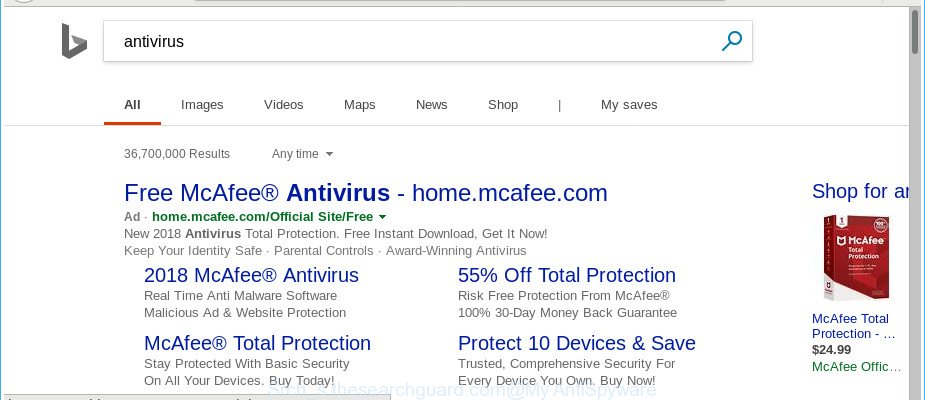
http://srch_s.thesearchguard.com/query/to?query= …
The Srch_s.thesearchguard.com hijacker takes over your browser’s default search provider and controls what will be displayed to you whenever you do a searching. Other than the search results, it also provides lots of unwanted advertisements on the search page. Some of these ads created to mislead you into buying certain questionable products and applications. Moreover, sometimes, those advertisements could redirect you to misleading or harmful web pages.
As well as undesired internet browser redirections to Srch_s.thesearchguard.com, the browser hijacker may gather your World Wide Web browsing activity by recording URLs visited, IP addresses, web-browser version and type, cookie information, Internet Service Provider (ISP) and web-sites visited. Such kind of behavior can lead to serious security problems or user data theft. This is another reason why the browser hijacker infection that redirects the internet browser to Srch_s.thesearchguard.com, is defined as PUP (potentially unwanted program).
We recommend you to get rid of Srch_s.thesearchguard.com search and clean your system of browser hijacker without a wait, until the presence of the browser hijacker has not led to even worse consequences. Use the steps below that will help you to completely get rid of Srch_s.thesearchguard.com , using only the built-in Windows features and a few of specialized free utilities.
Remove Srch_s.thesearchguard.com from Google Chrome (Firefox, IE, Edge)
Fortunately, it is not hard to remove the Srch_s.thesearchguard.com hijacker. In the following instructions, we will provide two solutions to clean your PC of this browser hijacker infection. One is the manual removal way and the other is automatic removal way. You can choose the solution that best fits you. Please follow the removal instructions below to delete Srch_s.thesearchguard.com right now!
To remove Srch_s.thesearchguard.com, complete the steps below:
- Manual Srch_s.thesearchguard.com redirect removal
- Srch_s.thesearchguard.com automatic removal
- How to block Srch_s.thesearchguard.com
- Why is my browser redirected to Srch_s.thesearchguard.com?
- To sum up
Manual Srch_s.thesearchguard.com redirect removal
The useful removal instructions for the Srch_s.thesearchguard.com start page. The detailed procedure can be followed by anyone as it really does take you step-by-step. If you follow this process to remove Srch_s.thesearchguard.com startpage let us know how you managed by sending us your comments please.
Remove PUPs through the Microsoft Windows Control Panel
In order to remove potentially unwanted programs such as this browser hijacker infection, open the MS Windows Control Panel and click on “Uninstall a program”. Check the list of installed apps. For the ones you do not know, run an Internet search to see if they are adware, hijacker or potentially unwanted applications. If yes, delete them off. Even if they are just a apps that you do not use, then removing them off will increase your computer start up time and speed dramatically.
- If you are using Windows 8, 8.1 or 10 then press Windows button, next click Search. Type “Control panel”and press Enter.
- If you are using Windows XP, Vista, 7, then click “Start” button and press “Control Panel”.
- It will display the Windows Control Panel.
- Further, click “Uninstall a program” under Programs category.
- It will show a list of all programs installed on the personal computer.
- Scroll through the all list, and delete suspicious and unknown programs. To quickly find the latest installed applications, we recommend sort apps by date.
See more details in the video guidance below.
Remove Srch_s.thesearchguard.com search from Mozilla Firefox
If Mozilla Firefox start page or search engine are hijacked by the Srch_s.thesearchguard.com, your web browser shows undesired pop up advertisements, then ‘Reset Firefox’ could solve these problems. It will save your personal information like saved passwords, bookmarks, auto-fill data and open tabs.
First, open the Mozilla Firefox and click ![]() button. It will show the drop-down menu on the right-part of the web browser. Further, click the Help button (
button. It will show the drop-down menu on the right-part of the web browser. Further, click the Help button (![]() ) as shown in the following example.
) as shown in the following example.

In the Help menu, select the “Troubleshooting Information” option. Another way to open the “Troubleshooting Information” screen – type “about:support” in the internet browser adress bar and press Enter. It will display the “Troubleshooting Information” page as shown in the following example. In the upper-right corner of this screen, click the “Refresh Firefox” button.

It will display the confirmation prompt. Further, press the “Refresh Firefox” button. The Mozilla Firefox will begin a process to fix your problems that caused by the hijacker responsible for redirecting user searches to Srch_s.thesearchguard.com. When, it is done, click the “Finish” button.
Remove Srch_s.thesearchguard.com from Chrome
In order to be sure that there is nothing left behind, we recommend you to reset Chrome internet browser. It’ll return Chrome settings including search engine by default, newtab page and home page to defaults.
Open the Chrome menu by clicking on the button in the form of three horizontal dotes (![]() ). It will show the drop-down menu. Choose More Tools, then press Extensions.
). It will show the drop-down menu. Choose More Tools, then press Extensions.
Carefully browse through the list of installed extensions. If the list has the plugin labeled with “Installed by enterprise policy” or “Installed by your administrator”, then complete the following tutorial: Remove Google Chrome extensions installed by enterprise policy otherwise, just go to the step below.
Open the Chrome main menu again, press to “Settings” option.

Scroll down to the bottom of the page and click on the “Advanced” link. Now scroll down until the Reset settings section is visible, as shown on the screen below and click the “Reset settings to their original defaults” button.

Confirm your action, click the “Reset” button.
Remove Srch_s.thesearchguard.com start page from Internet Explorer
The IE reset is great if your internet browser is hijacked or you’ve unwanted plugins or toolbars on your web browser, which installed by a malware.
First, launch the Microsoft Internet Explorer, then click ‘gear’ icon ![]() . It will display the Tools drop-down menu on the right part of the internet browser, then click the “Internet Options” as shown below.
. It will display the Tools drop-down menu on the right part of the internet browser, then click the “Internet Options” as shown below.

In the “Internet Options” screen, select the “Advanced” tab, then click the “Reset” button. The Internet Explorer will show the “Reset Internet Explorer settings” prompt. Further, click the “Delete personal settings” check box to select it. Next, click the “Reset” button as shown on the screen below.

When the process is finished, press “Close” button. Close the Internet Explorer and restart your computer for the changes to take effect. This step will help you to restore your web-browser’s homepage, new tab page and default search provider to default state.
Srch_s.thesearchguard.com automatic removal
The manual guide above is tedious to follow and can not always help to completely remove the Srch_s.thesearchguard.com browser hijacker infection. Here I am telling you an automatic method to delete this browser hijacker from your computer completely. Zemana Anti-Malware (ZAM), MalwareBytes and Hitman Pro are anti-malware tools that can find and get rid of all kinds of malware including hijacker responsible for redirecting user searches to Srch_s.thesearchguard.com.
Run Zemana to remove hijacker
You can get rid of Srch_s.thesearchguard.com automatically with a help of Zemana. We suggest this malicious software removal utility because it may easily remove browser hijackers, potentially unwanted applications, adware and toolbars with all their components such as folders, files and registry entries.
Visit the page linked below to download Zemana Free. Save it on your Microsoft Windows desktop or in any other place.
165079 downloads
Author: Zemana Ltd
Category: Security tools
Update: July 16, 2019
Once the download is finished, close all windows on your machine. Further, launch the install file called Zemana.AntiMalware.Setup. If the “User Account Control” dialog box pops up as on the image below, click the “Yes” button.

It will show the “Setup wizard” that will allow you install Zemana Free on the computer. Follow the prompts and do not make any changes to default settings.

Once installation is done successfully, Zemana Free will automatically start and you can see its main window as on the image below.

Next, click the “Scan” button to begin checking your machine for the browser hijacker that responsible for browser redirect to the intrusive Srch_s.thesearchguard.com page. A system scan can take anywhere from 5 to 30 minutes, depending on your personal computer. While the Zemana Anti-Malware application is checking, you can see number of objects it has identified as threat.

After the system scan is done, Zemana Anti Malware (ZAM) will show a scan report. Review the report and then click “Next” button.

The Zemana will get rid of hijacker responsible for redirecting user searches to Srch_s.thesearchguard.com and move threats to the program’s quarantine. After finished, you may be prompted to restart your PC system.
Run HitmanPro to delete Srch_s.thesearchguard.com from the machine
HitmanPro frees your computer from adware, potentially unwanted apps, unwanted toolbars, browser addons and other unwanted applications like browser hijacker that responsible for web browser redirect to the annoying Srch_s.thesearchguard.com web page. The free removal tool will help you enjoy your machine to its fullest. HitmanPro uses advanced behavioral detection technologies to search for if there are undesired programs in your computer. You can review the scan results, and select the threats you want to erase.
Visit the page linked below to download HitmanPro. Save it on your Desktop.
Download and use Hitman Pro on your computer. Once started, click “Next” button to detect browser hijacker infection that causes internet browsers to display intrusive Srch_s.thesearchguard.com site. Depending on your system, the scan can take anywhere from a few minutes to close to an hour. During the scan Hitman Pro will search for threats present on your computer..

When Hitman Pro has completed scanning, HitmanPro will display a scan report.

Review the scan results and then click Next button.
It will display a prompt, click the “Activate free license” button to start the free 30 days trial to remove all malicious software found.
How to automatically remove Srch_s.thesearchguard.com with Malwarebytes
Manual Srch_s.thesearchguard.com redirect removal requires some computer skills. Some files and registry entries that created by the browser hijacker infection can be not completely removed. We advise that run the Malwarebytes Free that are completely free your computer of browser hijacker infection. Moreover, the free program will help you to remove malware, potentially unwanted applications, ad supported software and toolbars that your PC can be infected too.

Click the link below to download the latest version of MalwareBytes AntiMalware (MBAM) for Microsoft Windows. Save it directly to your Microsoft Windows Desktop.
327299 downloads
Author: Malwarebytes
Category: Security tools
Update: April 15, 2020
When downloading is complete, run it and follow the prompts. Once installed, the MalwareBytes AntiMalware (MBAM) will try to update itself and when this process is complete, press the “Scan Now” button for checking your machine for the browser hijacker infection responsible for redirecting your internet browser to Srch_s.thesearchguard.com web site. A system scan may take anywhere from 5 to 30 minutes, depending on your system. While the MalwareBytes Free tool is checking, you can see number of objects it has identified as being infected by malicious software. Once you’ve selected what you wish to delete from your PC press “Quarantine Selected” button.
The MalwareBytes Anti-Malware (MBAM) is a free application that you can use to remove all detected folders, files, services, registry entries and so on. To learn more about this malicious software removal utility, we advise you to read and follow the few simple steps or the video guide below.
How to block Srch_s.thesearchguard.com
Enabling an ad blocking program such as AdGuard is an effective way to alleviate the risks. Additionally, adblocker software will also protect you from harmful ads and websites, and, of course, stop redirection chain to Srch_s.thesearchguard.com and similar web pages.
- AdGuard can be downloaded from the following link. Save it to your Desktop.
Adguard download
26906 downloads
Version: 6.4
Author: © Adguard
Category: Security tools
Update: November 15, 2018
- After the download is complete, start the downloaded file. You will see the “Setup Wizard” program window. Follow the prompts.
- Once the setup is finished, press “Skip” to close the install program and use the default settings, or click “Get Started” to see an quick tutorial that will assist you get to know AdGuard better.
- In most cases, the default settings are enough and you do not need to change anything. Each time, when you start your personal computer, AdGuard will run automatically and stop popups, websites like Srch_s.thesearchguard.com, as well as other harmful or misleading sites. For an overview of all the features of the program, or to change its settings you can simply double-click on the icon called AdGuard, that is located on your desktop.
Why is my browser redirected to Srch_s.thesearchguard.com?
The Srch_s.thesearchguard.com browser hijacker usually is bundled within certain free software that you download off of the Internet. Once started, it will infect your personal computer and alter web-browser’s settings such as default search provider, startpage and newtab without your permission. To avoid infection, in the Setup wizard, you should be be proactive and carefully read the ‘Terms of use’, the ‘license agreement’ and other setup screens, as well as to always select the ‘Manual’ or ‘Advanced’ setup method, when installing anything downloaded from the Web.
To sum up
Now your machine should be clean of the browser hijacker infection which designed to redirect your internet browser to the Srch_s.thesearchguard.com website. We suggest that you keep AdGuard (to help you stop unwanted ads and undesired harmful web pages) and Zemana AntiMalware (to periodically scan your PC system for new browser hijackers and other malicious software). Probably you are running an older version of Java or Adobe Flash Player. This can be a security risk, so download and install the latest version right now.
If you are still having problems while trying to delete Srch_s.thesearchguard.com from the Mozilla Firefox, Microsoft Edge, Internet Explorer and Chrome, then ask for help in our Spyware/Malware removal forum.


















