If New Tab PRO website has appeared within your web browser, then this might be a sign that your internet browser has become the victim of the potentially unwanted application (PUA) from the category of browser hijacker infections. So, it is time to remember what free program have you recently installed to your PC, because the hijacker most often infiltrates machine in a bundle with free or even paid programs as an additional component. Once started, the New Tab PRO takes control of all your web browsers and changes some internet browser settings such as search provider by default, newtab page and home page with its own.
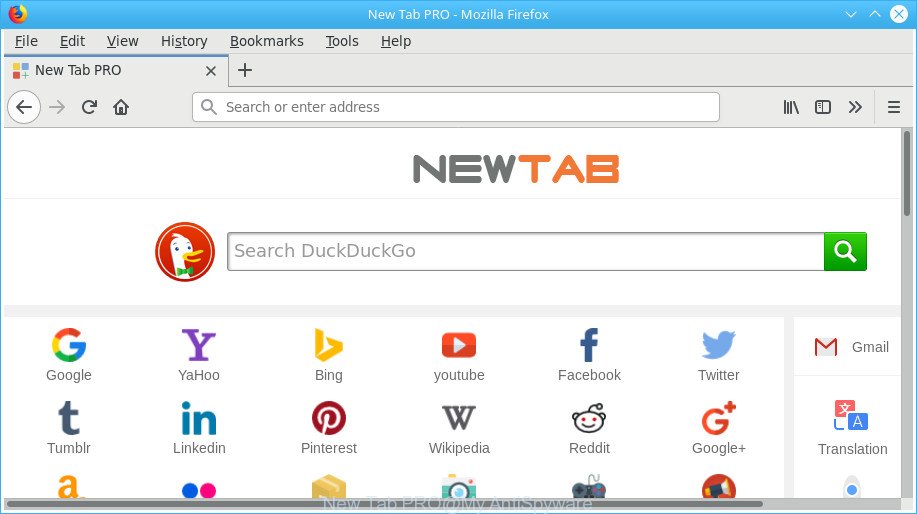
The “New Tab PRO” makes changes to browser settings
In addition, the New Tab PRO hijacker can also change the search engine selected in the internet browser. When you try to search on the infected internet browser, you’ll be presented with search results, consisting of ads and Google (or Yahoo, or Bing) search results for your query. Among these search results may occur links that lead to unwanted and ad web sites.
Although, New Tab PRO browser hijacker is not a virus, but it does bad things, and it modifies current settings of web-browsers. Moreover, an ‘ad-supported’ software (also known as adware) may be additionally installed on to your machine by this browser hijacker, which will open lots of ads, or even massive full page advertisements that blocks surfing the Internet. Often such these ads can recommend to install other unknown and unwanted applications or visit malicious web pages.
Therefore, the browser hijacker infection is a potentially unwanted program and should not be used. If you found any of the symptoms mentioned above, we recommend you to follow few simple steps below to remove the hijacker infection and remove New Tab PRO from your internet browser settings.
How to remove New Tab PRO from web-browser
We can help you get rid of New Tab PRO, without the need to take your machine to a professional. Simply follow the removal tutorial below if you currently have the undesired browser hijacker on your computer and want to delete it. If you’ve any difficulty while trying to remove the hijacker, feel free to ask for our assist in the comment section below. Read it once, after doing so, please print this page as you may need to exit your web browser or reboot your computer.
To remove New Tab PRO, follow the steps below:
- Get rid of New Tab PRO redirect without any utilities
- How to automatically delete New Tab PRO browser hijacker infection
- Stop New Tab PRO and other unwanted webpages
- Tips to prevent New Tab PRO and other unwanted apps
- To sum up
Get rid of New Tab PRO redirect without any utilities
Steps to remove New Tab PRO hijacker infection without any programs are presented below. Be sure to carry out the step-by-step steps completely to fully remove this unwanted New Tab PRO startpage.
Uninstall suspicious applications using Windows Control Panel
In order to get rid of New Tab PRO, first thing you need to do is to remove unknown and dubious applications from your system using MS Windows control panel. When deleting this browser hijacker, check the list of installed apps and try to find dubious applications and delete them all. Pay special attention to recently installed software, as it is most likely that the New Tab PRO browser hijacker сame along with it.
- If you are using Windows 8, 8.1 or 10 then click Windows button, next click Search. Type “Control panel”and press Enter.
- If you are using Windows XP, Vista, 7, then click “Start” button and click “Control Panel”.
- It will open the Windows Control Panel.
- Further, click “Uninstall a program” under Programs category.
- It will show a list of all programs installed on the PC.
- Scroll through the all list, and delete dubious and unknown apps. To quickly find the latest installed applications, we recommend sort apps by date.
See more details in the video instructions below.
Get rid of New Tab PRO from Firefox
The Firefox reset will remove unwanted search provider and home page such as New Tab PRO, modified preferences, extensions and security settings. When using the reset feature, your personal information such as passwords, bookmarks, browsing history and web form auto-fill data will be saved.
First, launch the Mozilla Firefox. Next, click the button in the form of three horizontal stripes (![]() ). It will open the drop-down menu. Next, click the Help button (
). It will open the drop-down menu. Next, click the Help button (![]() ).
).

In the Help menu click the “Troubleshooting Information”. In the upper-right corner of the “Troubleshooting Information” page click on “Refresh Firefox” button as displayed below.

Confirm your action, click the “Refresh Firefox”.
Remove New Tab PRO from Google Chrome
Like other modern browsers, the Google Chrome has the ability to reset the settings to their default values and thereby recover the browser new tab page, search engine and start page that have been changed by the New Tab PRO hijacker.
Open the Google Chrome menu by clicking on the button in the form of three horizontal dotes (![]() ). It will show the drop-down menu. Select More Tools, then click Extensions.
). It will show the drop-down menu. Select More Tools, then click Extensions.
Carefully browse through the list of installed extensions. If the list has the add-on labeled with “Installed by enterprise policy” or “Installed by your administrator”, then complete the following tutorial: Remove Chrome extensions installed by enterprise policy otherwise, just go to the step below.
Open the Google Chrome main menu again, click to “Settings” option.

Scroll down to the bottom of the page and click on the “Advanced” link. Now scroll down until the Reset settings section is visible, as shown in the figure below and click the “Reset settings to their original defaults” button.

Confirm your action, click the “Reset” button.
Remove New Tab PRO startpage from Internet Explorer
By resetting Internet Explorer web browser you restore your web browser settings to its default state. This is first when troubleshooting problems that might have been caused by browser hijacker such as New Tab PRO.
First, start the Internet Explorer. Next, click the button in the form of gear (![]() ). It will open the Tools drop-down menu, click the “Internet Options” as shown in the following example.
). It will open the Tools drop-down menu, click the “Internet Options” as shown in the following example.

In the “Internet Options” window click on the Advanced tab, then click the Reset button. The Microsoft Internet Explorer will open the “Reset Internet Explorer settings” window as on the image below. Select the “Delete personal settings” check box, then press “Reset” button.

You will now need to restart your computer for the changes to take effect.
How to automatically delete New Tab PRO browser hijacker infection
It’s not enough to remove New Tab PRO from your browser by following the manual steps above to solve all problems. Some New Tab PRO browser hijacker infection related files may remain on your system and they will restore the hijacker even after you remove it. For that reason we suggest to run free antimalware utility such as Zemana Free, MalwareBytes and HitmanPro. Either of those applications should has the ability to scan for and remove hijacker responsible for redirections to New Tab PRO.
Automatically get rid of New Tab PRO with Zemana Anti Malware
You can get rid of New Tab PRO automatically with a help of Zemana. We advise this malware removal tool because it can easily remove hijackers, PUPs, ad supported software and toolbars with all their components such as folders, files and registry entries.
Now you can setup and use Zemana AntiMalware (ZAM) to remove New Tab PRO redirect from your internet browser by following the steps below:
Click the following link to download Zemana Anti-Malware (ZAM) installer named Zemana.AntiMalware.Setup on your machine. Save it on your MS Windows desktop or in any other place.
165037 downloads
Author: Zemana Ltd
Category: Security tools
Update: July 16, 2019
Start the installer after it has been downloaded successfully and then follow the prompts to install this utility on your personal computer.

During install you can change certain settings, but we recommend you don’t make any changes to default settings.
When installation is finished, this malware removal utility will automatically launch and update itself. You will see its main window as displayed in the following example.

Now click the “Scan” button to perform a system scan for the hijacker which cause a reroute to New Tab PRO web-page. This task may take quite a while, so please be patient. While the Zemana Free program is scanning, you can see count of objects it has identified as threat.

Once the scanning is done, Zemana will produce a list of undesired and adware. Next, you need to click “Next” button.

The Zemana Anti Malware (ZAM) will remove hijacker that created to reroute your web browser to the New Tab PRO web-page and move threats to the program’s quarantine. After the clean up is done, you can be prompted to restart your system to make the change take effect.
Remove New Tab PRO browser hijacker and malicious extensions with Hitman Pro
Hitman Pro is a free removal tool that can be downloaded and run to get rid of hijacker infections, adware, malware, potentially unwanted programs, toolbars and other threats from your machine. You can run this tool to detect threats even if you have an antivirus or any other security program.
Please go to the link below to download the latest version of HitmanPro for MS Windows. Save it on your Microsoft Windows desktop or in any other place.
Once the download is finished, open the folder in which you saved it and double-click the HitmanPro icon. It will launch the HitmanPro tool. If the User Account Control prompt will ask you want to open the program, click Yes button to continue.

Next, press “Next” to perform a system scan for the browser hijacker responsible for changing your web-browser settings to New Tab PRO. A system scan can take anywhere from 5 to 30 minutes, depending on your machine. While the HitmanPro is scanning, you can see how many objects it has identified either as being malware.

As the scanning ends, you may check all items detected on your computer as displayed in the figure below.

Make sure all items have ‘checkmark’ and click “Next” button. It will open a dialog box, click the “Activate free license” button. The HitmanPro will start to delete hijacker infection that cause New Tab PRO web-page to appear. Once that process is finished, the utility may ask you to reboot your system.
Automatically delete New Tab PRO home page with Malwarebytes
Get rid of New Tab PRO browser hijacker infection manually is difficult and often the hijacker infection is not completely removed. Therefore, we recommend you to use the Malwarebytes Free that are completely clean your PC. Moreover, the free program will help you to remove malicious software, PUPs, toolbars and adware that your computer may be infected too.
Visit the following page to download MalwareBytes Free. Save it to your Desktop.
327265 downloads
Author: Malwarebytes
Category: Security tools
Update: April 15, 2020
After the downloading process is complete, close all software and windows on your computer. Open a directory in which you saved it. Double-click on the icon that’s named mb3-setup as on the image below.
![]()
When the installation starts, you will see the “Setup wizard” that will help you install Malwarebytes on your PC.

Once installation is done, you’ll see window as shown on the image below.

Now click the “Scan Now” button . MalwareBytes Anti-Malware (MBAM) program will scan through the whole computer for the hijacker that causes web-browsers to open annoying New Tab PRO website. This procedure may take some time, so please be patient. While the MalwareBytes AntiMalware tool is checking, you may see number of objects it has identified as being affected by malicious software.

After the scan is finished, MalwareBytes Anti-Malware will show a list of detected threats. When you are ready, click “Quarantine Selected” button.

The Malwarebytes will now remove hijacker infection that causes web-browsers to show unwanted New Tab PRO web site. Once the task is finished, you may be prompted to restart your computer.

The following video explains guide on how to remove hijacker, ‘ad supported’ software and other malicious software with MalwareBytes Anti Malware (MBAM).
Stop New Tab PRO and other unwanted webpages
It’s important to run ad-blocking programs like AdGuard to protect your system from harmful pages. Most security experts says that it is okay to stop advertisements. You should do so just to stay safe! And, of course, the AdGuard can to stop New Tab PRO and other unwanted web-pages.
AdGuard can be downloaded from the following link. Save it directly to your MS Windows Desktop.
26898 downloads
Version: 6.4
Author: © Adguard
Category: Security tools
Update: November 15, 2018
When the downloading process is done, double-click the downloaded file to start it. The “Setup Wizard” window will show up on the computer screen as on the image below.

Follow the prompts. AdGuard will then be installed and an icon will be placed on your desktop. A window will show up asking you to confirm that you want to see a quick guide as shown on the image below.

Click “Skip” button to close the window and use the default settings, or press “Get Started” to see an quick tutorial which will allow you get to know AdGuard better.
Each time, when you run your personal computer, AdGuard will start automatically and stop popup advertisements, New Tab PRO redirect, as well as other harmful or misleading web-sites. For an overview of all the features of the program, or to change its settings you can simply double-click on the AdGuard icon, which can be found on your desktop.
Tips to prevent New Tab PRO and other unwanted apps
The New Tab PRO hijacker spreads with a simple but quite effective way. It’s integrated into the installation package of various freeware. Thus on the process of install, it will infect your internet browser and change it’s settings on the New Tab PRO. To avoid hijacker, you just need to follow a few simple rules: carefully read the Terms of Use and the license, select only a Manual, Custom or Advanced setup method, which enables you to make sure that the program you want to install, thereby protect your PC system from the hijacker infection like the New Tab PRO.
To sum up
Now your PC should be free of the hijacker that causes web-browsers to open unwanted New Tab PRO web-site. We suggest that you keep Zemana Anti-Malware (ZAM) (to periodically scan your PC system for new browser hijacker infections and other malicious software) and AdGuard (to help you block intrusive popups and harmful sites). Moreover, to prevent any browser hijacker, please stay clear of unknown and third party programs, make sure that your antivirus application, turn on the option to detect potentially unwanted applications.
If you need more help with New Tab PRO start page related issues, go to our Spyware/Malware removal forum.


















