The “Your Connection To This Site is Not Private” pop up alerts are misleading advertising that created in order to force you into calling a fake Microsoft Support service. If you find that your browser opens automatically to this scam then it is possible that your computer has become a victim of the undesired software from the ‘ad-supported’ software (also known as adware) family. The adware is a form of unwanted software that can open lots of advertisements without a user’s permission. Moreover, it can redirect the web-browser on harmful and misleading websites such as these “Your Connection To This Site is Not Private” alerts. Also, if you seeing that the Google Chrome, Firefox, Microsoft Internet Explorer and Edge tries to load this misleading web-site once again, then you don’t need to wait! Press the stop button in browser’s address bar. Complete the guide below and clean your machine from adware immediately. It will help you to remove reroute to “Your Connection To This Site is Not Private” web site and other undesired ad web pages.
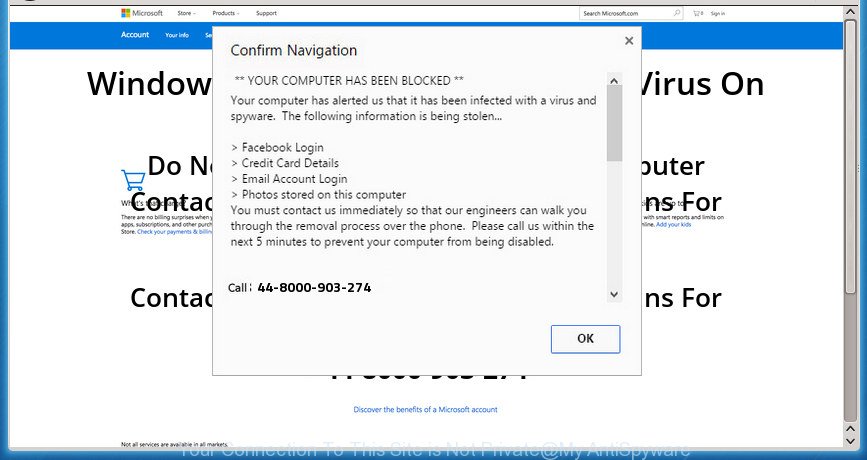
The “Your Connection To This Site is Not Private” alert is a misleading advertising
The full text of this misleading advertising is:
Your Connection To This Site is Not Private System Info: Operating System Windows, Browser Under Attack, IP Address Under Attack, Location Under Attack, Threat Level Very High
While your machine is affected with the adware, the Internet Explorer, Edge, Chrome and Mozilla Firefox may be re-directed to “Your Connection To This Site is Not Private” annoying web-site. Of course, the adware may not cause damages to your files or Windows system, but it may show a large number of annoying ads. These ads will be injected within the content of web-pages that are you opening in your web browser and can be varied: pop-up ads, in-text ads, different sized banners, offers to install an questionable software. The advertisements will appear on all web pages, including web-sites where previously you have never seen any advertising links.
The malicious programs from the ad-supported software family that alters the settings of internet browsers usually affects only the Google Chrome, Firefox, Internet Explorer and Microsoft Edge. However, possible situations, when any other browsers will be infected too. The adware may change the Target property of a internet browser’s shortcut file, so every time you launch the web browser, instead of your homepage, you will see the annoying “Your Connection To This Site is Not Private” web-site.
To find out how to remove “Your Connection To This Site is Not Private” redirect, we suggest to read the few simple steps added to this article below. The instructions was created by experienced security researchers who discovered a solution to remove the annoying adware out of the computer.
How to remove “Your Connection To This Site is Not Private” pop ups
As with removing adware, malicious software or PUPs, there are few steps you can do. We advise trying them all. If you do only one part of the instructions, then it should be run malware removal tool, because it should remove ad-supported software and stop any further infection. But to completely delete “Your Connection To This Site is Not Private” ads you’ll have to at least reset your internet browser settings such as new tab page, search engine by default and startpage to default state, disinfect computer’s internet browsers shortcuts, delete all unwanted and suspicious software, and remove adware by malicious software removal utilities. Read this manual carefully, bookmark or print it, because you may need to exit your internet browser or restart your PC.
To remove “Your Connection To This Site is Not Private”, complete the following steps:
- Remove “Your Connection To This Site is Not Private” advertisements without any utilities
- Delete “Your Connection To This Site is Not Private” associated software by using MS Windows Control Panel
- Remove “Your Connection To This Site is Not Private” redirect from Chrome
- Remove “Your Connection To This Site is Not Private” from Mozilla Firefox by resetting web-browser settings
- Remove “Your Connection To This Site is Not Private” redirect from Internet Explorer
- Fix affected web browsers shortcuts to delete “Your Connection To This Site is Not Private” redirect
- Remove unwanted Scheduled Tasks
- Use free malware removal tools to completely remove “Your Connection To This Site is Not Private” popup ads
- Run AdBlocker to block “Your Connection To This Site is Not Private” and stay safe online
- Prevent adware from installing
- Finish words
Remove “Your Connection To This Site is Not Private” advertisements without any utilities
Read this “How to remove” section to know how to manually remove ad supported software that responsible for the appearance of “Your Connection To This Site is Not Private” popup advertisements. Even if the step-by-step tutorial does not work for you, there are several free malware removers below that can easily handle such adware that redirects your web-browser to undesired “Your Connection To This Site is Not Private” web site.
Delete “Your Connection To This Site is Not Private” associated software by using MS Windows Control Panel
Some of potentially unwanted programs, ad-supported software and hijackers can be removed using the Add/Remove programs utility which is located in the MS Windows Control Panel. So, if you’re running any version of Windows and you have noticed an unwanted program, then first try to remove it through Add/Remove programs.
Press Windows button ![]() , then click Search
, then click Search ![]() . Type “Control panel”and press Enter. If you using Windows XP or Windows 7, then press “Start” and select “Control Panel”. It will show the Windows Control Panel as displayed below.
. Type “Control panel”and press Enter. If you using Windows XP or Windows 7, then press “Start” and select “Control Panel”. It will show the Windows Control Panel as displayed below.

Further, click “Uninstall a program” ![]()
It will show a list of all apps installed on your PC. Scroll through the all list, and delete any suspicious and unknown apps.
Remove “Your Connection To This Site is Not Private” redirect from Chrome
Like other modern web-browsers, the Chrome has the ability to reset the settings to their default values and thereby restore the web-browser’s settings such as search engine, startpage and newtab page that have been modified by the adware which causes annoying “Your Connection To This Site is Not Private” popup advertisements.
First run the Chrome. Next, press the button in the form of three horizontal dots (![]() ).
).
It will show the Chrome menu. Select More Tools, then click Extensions. Carefully browse through the list of installed extensions. If the list has the extension signed with “Installed by enterprise policy” or “Installed by your administrator”, then complete the following guide: Remove Chrome extensions installed by enterprise policy.
Open the Google Chrome menu once again. Further, click the option called “Settings”.

The browser will display the settings screen. Another solution to open the Google Chrome’s settings – type chrome://settings in the internet browser adress bar and press Enter
Scroll down to the bottom of the page and click the “Advanced” link. Now scroll down until the “Reset” section is visible, as displayed on the image below and press the “Reset settings to their original defaults” button.

The Chrome will show the confirmation prompt like below.

You need to confirm your action, click the “Reset” button. The browser will start the task of cleaning. After it’s finished, the web-browser’s settings including home page, search engine and newtab back to the values which have been when the Chrome was first installed on your PC system.
Remove “Your Connection To This Site is Not Private” from Mozilla Firefox by resetting web-browser settings
If Mozilla Firefox settings are hijacked by the adware, your internet browser displays intrusive pop up ads, then ‘Reset Firefox’ could solve these problems. Essential information like bookmarks, browsing history, passwords, cookies, auto-fill data and personal dictionaries will not be removed.
First, open the Firefox. Next, click the button in the form of three horizontal stripes (![]() ). It will display the drop-down menu. Next, click the Help button (
). It will display the drop-down menu. Next, click the Help button (![]() ).
).

In the Help menu click the “Troubleshooting Information”. In the upper-right corner of the “Troubleshooting Information” page press on “Refresh Firefox” button as shown below.

Confirm your action, click the “Refresh Firefox”.
Remove “Your Connection To This Site is Not Private” redirect from Internet Explorer
If you find that Microsoft Internet Explorer internet browser settings such as start page, default search provider and newtab having been replaced by adware that causes multiple undesired popup advertisements, then you may return your settings, via the reset web-browser procedure.
First, run the Internet Explorer. Next, press the button in the form of gear (![]() ). It will show the Tools drop-down menu, click the “Internet Options” as shown in the figure below.
). It will show the Tools drop-down menu, click the “Internet Options” as shown in the figure below.

In the “Internet Options” window click on the Advanced tab, then press the Reset button. The Microsoft Internet Explorer will open the “Reset Internet Explorer settings” window like below. Select the “Delete personal settings” check box, then press “Reset” button.

You will now need to reboot your computer for the changes to take effect.
Fix affected web browsers shortcuts to delete “Your Connection To This Site is Not Private” redirect
The adware which designed to redirect your internet browser to various ad pages like “Your Connection To This Site is Not Private”, can hijack various Windows shortcut files on your desktop (most often, all browsers shortcut files), so in this step you need to check and clean them by removing the argument such as http://site.address/.
Right click to a desktop shortcut file for your infected web browser. Choose the “Properties” option. It will open the Properties window. Select the “Shortcut” tab here, after that, look at the “Target” field. The ad-supported software that causes multiple intrusive ads can replace it. If you are seeing something such as “…exe http://site.address” then you need to remove “http…” and leave only, depending on the web-browser you are using:
- Google Chrome: chrome.exe
- Opera: opera.exe
- Firefox: firefox.exe
- Internet Explorer: iexplore.exe
Look at the example as shown in the following example.

Once is finished, press the “OK” button to save the changes. Please repeat this step for web browser shortcut files which redirects to an unwanted web-sites. When you have finished, go to next step.
Remove unwanted Scheduled Tasks
If the annoying “Your Connection To This Site is Not Private” web-site opens automatically on Windows startup or at equal time intervals, then you need to check the Task Scheduler Library and get rid of all tasks which have been created by ‘ad-supported’ software.
Press Windows and R keys on the keyboard simultaneously. This opens a dialog box that called Run. In the text field, type “taskschd.msc” (without the quotes) and click OK. Task Scheduler window opens. In the left-hand side, press “Task Scheduler Library”, as shown below.

Task scheduler
In the middle part you will see a list of installed tasks. Please select the first task, its properties will be open just below automatically. Next, click the Actions tab. Pay attention to that it launches on your computer. Found something like “explorer.exe http://site.address” or “chrome.exe http://site.address”, then remove this malicious task. If you are not sure that executes the task, check it through a search engine. If it’s a component of the adware, then this task also should be removed.
Having defined the task that you want to remove, then click on it with the right mouse button and choose Delete as displayed below.

Delete a task
Repeat this step, if you have found a few tasks which have been created by unwanted apps. Once is done, close the Task Scheduler window.
Use free malware removal tools to completely remove “Your Connection To This Site is Not Private” popup ads
Manual removal is not always as effective as you might think. Often, even the most experienced users may not completely delete adware that responsible for internet browser redirect to the undesired “Your Connection To This Site is Not Private” web site. So, we recommend to scan your PC system for any remaining harmful components with free adware removal applications below.
Run Zemana Anti-malware to get rid of “Your Connection To This Site is Not Private” pop-ups
You can download and use the Zemana Free for free. This anti malware utility will scan all the registry keys and files in your system along with the system settings and internet browser plugins. If it finds any malicious software, adware or harmful extension that is causing unwanted “Your Connection To This Site is Not Private” ads then the Zemana Free will delete them from your PC system completely.

- Installing the Zemana Anti Malware (ZAM) is simple. First you’ll need to download Zemana Free from the following link. Save it on your Microsoft Windows desktop.
Zemana AntiMalware
165094 downloads
Author: Zemana Ltd
Category: Security tools
Update: July 16, 2019
- At the download page, click on the Download button. Your browser will open the “Save as” prompt. Please save it onto your Windows desktop.
- Once downloading is finished, please close all programs and open windows on your PC. Next, start a file named Zemana.AntiMalware.Setup.
- This will launch the “Setup wizard” of Zemana Free onto your computer. Follow the prompts and don’t make any changes to default settings.
- When the Setup wizard has finished installing, the Zemana Anti Malware will launch and open the main window.
- Further, click the “Scan” button to start scanning your machine for the adware that created to redirect your internet browser to various ad web pages such as “Your Connection To This Site is Not Private”. This process can take some time, so please be patient. When a malicious software, ad-supported software or potentially unwanted applications are found, the number of the security threats will change accordingly.
- After the system scan is done, Zemana AntiMalware (ZAM) will open a list of found items.
- In order to remove all items, simply press the “Next” button. The utility will remove adware that responsible for the appearance of “Your Connection To This Site is Not Private” pop ups and add threats to the Quarantine. After that process is finished, you may be prompted to restart the personal computer.
- Close the Zemana Free and continue with the next step.
Get rid of “Your Connection To This Site is Not Private” advertisements and malicious extensions with Hitman Pro
HitmanPro is a portable tool which identifies and removes undesired software such as hijackers, adware, toolbars, other browser plugins and other malicious software. It scans your PC for ad supported software that causes internet browsers to open undesired “Your Connection To This Site is Not Private” pop up ads and produces a list of items marked for removal. HitmanPro will only remove those unwanted programs that you wish to be removed.
HitmanPro can be downloaded from the following link. Save it on your MS Windows desktop or in any other place.
When the download is finished, open the file location. You will see an icon like below.

Double click the HitmanPro desktop icon. After the tool is started, you will see a screen as on the image below.

Further, press “Next” button to perform a system scan for the ad-supported software that designed to redirect your browser to various ad sites like “Your Connection To This Site is Not Private”. This procedure can take some time, so please be patient. Once that process is done, you can check all threats detected on your computer as shown in the following example.

All detected threats will be marked. You can remove them all by simply press “Next” button. It will open a prompt, click the “Activate free license” button.
Run Malwarebytes to delete “Your Connection To This Site is Not Private” ads
We suggest using the Malwarebytes Free which are completely clean your personal computer of the ad supported software. The free utility is an advanced malware removal program designed by (c) Malwarebytes lab. This program uses the world’s most popular anti-malware technology. It’s able to help you remove intrusive “Your Connection To This Site is Not Private” popups from your web-browsers, potentially unwanted software, malicious software, hijacker infections, toolbars, ransomware and other security threats from your computer for free.
Installing the MalwareBytes is simple. First you will need to download MalwareBytes Free on your Windows Desktop from the link below.
327319 downloads
Author: Malwarebytes
Category: Security tools
Update: April 15, 2020
When the download is finished, close all windows on your machine. Further, open the file called mb3-setup. If the “User Account Control” prompt pops up as on the image below, click the “Yes” button.

It will display the “Setup wizard” that will allow you install MalwareBytes Free on the PC system. Follow the prompts and do not make any changes to default settings.

Once setup is complete successfully, click Finish button. Then MalwareBytes Anti Malware (MBAM) will automatically start and you can see its main window as displayed on the image below.

Next, press the “Scan Now” button . MalwareBytes AntiMalware utility will start scanning the whole computer to find out adware responsible for redirections to “Your Connection To This Site is Not Private”. Depending on your computer, the scan can take anywhere from a few minutes to close to an hour.

After the checking is complete, the results are displayed in the scan report. When you’re ready, press “Quarantine Selected” button.

The MalwareBytes Anti-Malware (MBAM) will start to remove adware related to “Your Connection To This Site is Not Private” ads. Once that process is done, you may be prompted to reboot your computer. We recommend you look at the following video, which completely explains the process of using the MalwareBytes Anti-Malware (MBAM) to delete browser hijackers, adware and other malware.
Run AdBlocker to block “Your Connection To This Site is Not Private” and stay safe online
By installing an ad-blocker application like AdGuard, you are able to stop “Your Connection To This Site is Not Private”, autoplaying video ads and remove a lot of distracting and intrusive ads on web pages.
Installing the AdGuard is simple. First you will need to download AdGuard by clicking on the following link.
26913 downloads
Version: 6.4
Author: © Adguard
Category: Security tools
Update: November 15, 2018
After downloading it, run the downloaded file. You will see the “Setup Wizard” screen as on the image below.

Follow the prompts. Once the installation is finished, you will see a window like below.

You can click “Skip” to close the installation application and use the default settings, or click “Get Started” button to see an quick tutorial that will assist you get to know AdGuard better.
In most cases, the default settings are enough and you do not need to change anything. Each time, when you start your system, AdGuard will run automatically and block popups, “Your Connection To This Site is Not Private” redirect, as well as other harmful or misleading websites. For an overview of all the features of the program, or to change its settings you can simply double-click on the AdGuard icon, that is located on your desktop.
Prevent adware from installing
The adware may be spread with the help of trojan horses and other forms of malware, but in many cases, the ‘ad supported’ software gets onto computer by being attached to some free programs. Many authors of free software include optional applications in their setup file. Sometimes it’s possible to avoid the setup of any adware: carefully read the Terms of Use and the Software license, select only Manual, Custom or Advanced setup option, reject all checkboxes before clicking Install or Next button while installing new free programs.
Finish words
Now your PC should be clean of the ad-supported software that responsible for internet browser redirect to the unwanted “Your Connection To This Site is Not Private” page. We suggest that you keep AdGuard (to help you stop unwanted ads and unwanted malicious websites) and Zemana Anti Malware (ZAM) (to periodically scan your system for new ad supported softwares and other malware). Probably you are running an older version of Java or Adobe Flash Player. This can be a security risk, so download and install the latest version right now.
If you are still having problems while trying to get rid of “Your Connection To This Site is Not Private” popups from the Edge, Microsoft Internet Explorer, Firefox and Google Chrome, then ask for help in our Spyware/Malware removal forum.



















