If you have ever seen the FlixTab New Tab appear in your browser, then it is a sign that an undesired software from the browser hijacker category get installed on your computer. The browser hijacker problem is, no doubt, a quite annoying issue for you and other active Internet users last days. The hijacker is developed to alter your internet browser search provider, newtab page and start page, set up the FlixTab page as the home page and default search provider and cause redirects via the web-page.
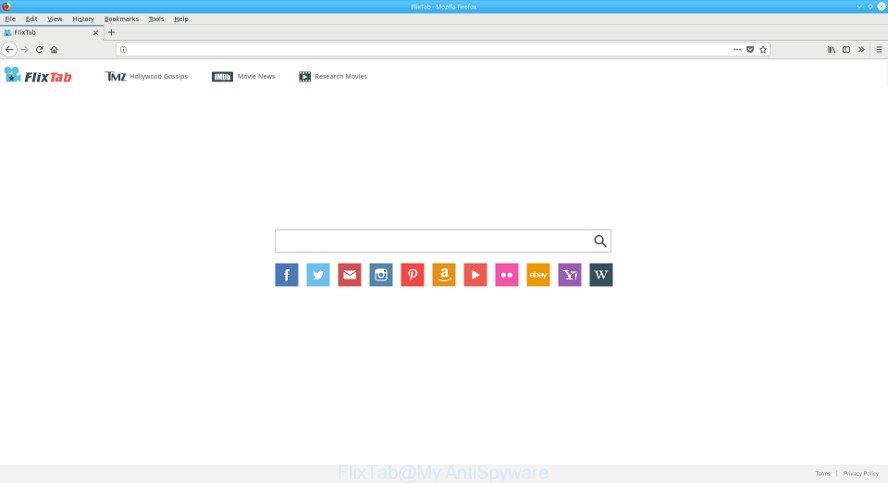
FlixTab New Tab
The browser hijacker infection can also set up the FlixTab web-site as the Google Chrome, Edge, IE and Firefox default search provider that cause search redirects via the web site. In this way, creators of the browser hijacker have an opportunity to display various ads together with the search results for your query. These annoying advertisements will be summarized in the redirected page. This can bring a ton of money for authors of the browser hijacker.
Also, adware (also known as ‘ad-supported’ software) can be installed on the PC system together with FlixTab hijacker. It will insert a large amount of advertisements directly to the web pages which you view, creating a sense that advertisements has been added by the creators of the website. Moreover, legal advertisements can be replaced on fake ads which will offer to download and install various unnecessary and malicious applications. Moreover, the FlixTab browser hijacker can collect privacy information about you that may be later transferred to third parties.
We recommend you to get rid of FlixTab and free your system of browser hijacker infection without a wait, until the presence of the hijacker infection has not led to even worse consequences. You need to follow the guidance below that will assist you to completely remove FlixTab search, using only the built-in Windows features and a few of specialized free utilities.
Remove FlixTab (removal steps)
We recommend opting for automatic FlixTab removal in order to remove all browser hijacker infection related entries easily. This way requires scanning the system with reputable anti malware, e.g. Zemana AntiMalware (ZAM), MalwareBytes Free or HitmanPro. However, if you prefer manual removal steps, you can use the steps below in this article. Certain of the steps below will require you to shut down this web page. So, please read the step-by-step guidance carefully, after that bookmark or print it for later reference.
To remove FlixTab, follow the steps below:
- How to manually delete FlixTab
- Use free malware removal utilities to completely get rid of FlixTab
- Use AdBlocker to stop FlixTab and stay safe online
- How did you get infected with FlixTab browser hijacker infection
- To sum up
How to manually delete FlixTab
The useful removal guide for the FlixTab . The detailed procedure can be followed by anyone as it really does take you step-by-step. If you follow this process to remove FlixTab start page let us know how you managed by sending us your comments please.
Delete potentially unwanted software using Microsoft Windows Control Panel
Check out the Microsoft Windows Control Panel (Programs and Features section) to see all installed software. We recommend to click on the “Date Installed” in order to sort the list of programs by the date you installed them. If you see any unknown and suspicious programs, they are the ones you need to uninstall.
Windows 10, 8.1, 8
Click the Microsoft Windows logo, and then click Search ![]() . Type ‘Control panel’and press Enter as shown in the following example.
. Type ‘Control panel’and press Enter as shown in the following example.

Once the ‘Control Panel’ opens, click the ‘Uninstall a program’ link under Programs category as displayed in the figure below.

Windows 7, Vista, XP
Open Start menu and choose the ‘Control Panel’ at right like below.

Then go to ‘Add/Remove Programs’ or ‘Uninstall a program’ (Windows 7 or Vista) like below.

Carefully browse through the list of installed apps and remove all questionable and unknown programs. We recommend to click ‘Installed programs’ and even sorts all installed programs by date. Once you’ve found anything questionable that may be the FlixTab browser hijacker and other web-browser’s harmful plugins or other potentially unwanted application (PUA), then select this program and click ‘Uninstall’ in the upper part of the window. If the suspicious application blocked from removal, then use Revo Uninstaller Freeware to completely get rid of it from your computer.
Remove FlixTab home page from Google Chrome
Reset Chrome settings is a easy way to remove the hijacker infection, malicious and adware extensions, as well as to recover the browser’s home page, search engine by default and new tab that have been replaced by hijacker infection.
First run the Chrome. Next, click the button in the form of three horizontal dots (![]() ).
).
It will open the Chrome menu. Select More Tools, then click Extensions. Carefully browse through the list of installed extensions. If the list has the extension signed with “Installed by enterprise policy” or “Installed by your administrator”, then complete the following steps: Remove Chrome extensions installed by enterprise policy.
Open the Chrome menu once again. Further, press the option named “Settings”.

The internet browser will display the settings screen. Another way to display the Google Chrome’s settings – type chrome://settings in the web browser adress bar and press Enter
Scroll down to the bottom of the page and click the “Advanced” link. Now scroll down until the “Reset” section is visible, as on the image below and press the “Reset settings to their original defaults” button.

The Chrome will open the confirmation prompt as displayed in the figure below.

You need to confirm your action, press the “Reset” button. The web browser will launch the procedure of cleaning. When it is done, the web browser’s settings including homepage, newtab and search provider back to the values that have been when the Chrome was first installed on your system.
Delete FlixTab from Firefox by resetting web browser settings
If the Mozilla Firefox settings like new tab page, home page and default search engine have been modified by the browser hijacker, then resetting it to the default state can help.
Click the Menu button (looks like three horizontal lines), and click the blue Help icon located at the bottom of the drop down menu as displayed in the following example.

A small menu will appear, click the “Troubleshooting Information”. On this page, press “Refresh Firefox” button as on the image below.

Follow the onscreen procedure to restore your Mozilla Firefox web-browser settings to its original state.
Remove FlixTab redirect from Internet Explorer
If you find that Internet Explorer browser settings like newtab page, start page and search engine by default having been hijacked, then you may revert back your settings, via the reset browser procedure.
First, run the Internet Explorer. Next, press the button in the form of gear (![]() ). It will display the Tools drop-down menu, press the “Internet Options” as shown in the figure below.
). It will display the Tools drop-down menu, press the “Internet Options” as shown in the figure below.

In the “Internet Options” window click on the Advanced tab, then click the Reset button. The IE will display the “Reset Internet Explorer settings” window as displayed on the screen below. Select the “Delete personal settings” check box, then click “Reset” button.

You will now need to restart your personal computer for the changes to take effect.
Use free malware removal utilities to completely get rid of FlixTab
If you’re not expert at computers, then we recommend to use free removal tools listed below to delete FlixTab for good. The automatic solution is highly recommended. It has less steps and easier to implement than the manual method. Moreover, it lower risk of system damage. So, the automatic FlixTab removal is a better option.
Automatically remove FlixTab redirect with Zemana Anti Malware
Zemana Anti-Malware (ZAM) is a utility which can remove ‘ad supported’ software, potentially unwanted software, hijackers and other malicious software from your machine easily and for free. Zemana Free is compatible with most antivirus software. It works under Windows (10 – XP, 32 and 64 bit) and uses minimum of personal computer resources.
Click the link below to download the latest version of Zemana Anti Malware (ZAM) for Windows. Save it on your Windows desktop.
165033 downloads
Author: Zemana Ltd
Category: Security tools
Update: July 16, 2019
Once the downloading process is finished, close all programs and windows on your computer. Open a directory in which you saved it. Double-click on the icon that’s named Zemana.AntiMalware.Setup as displayed in the figure below.
![]()
When the install begins, you will see the “Setup wizard” which will allow you setup Zemana Free on your computer.

Once installation is done, you will see window as on the image below.

Now press the “Scan” button . Zemana Anti-Malware (ZAM) utility will start scanning the whole system to find out hijacker that alters web browser settings to replace your home page, search provider by default and newtab page with FlixTab web site. Depending on your system, the scan can take anywhere from a few minutes to close to an hour. While the Zemana Anti Malware application is checking, you can see how many objects it has identified as threat.

As the scanning ends, a list of all threats found is produced. Next, you need to press “Next” button.

The Zemana AntiMalware will delete browser hijacker infection that modifies web-browser settings to replace your start page, new tab page and default search engine with FlixTab web-site.
Remove FlixTab from browsers with Hitman Pro
HitmanPro is a free tool which can identify browser hijacker infection that responsible for internet browser redirect to the unwanted FlixTab page. It’s not always easy to locate all the unwanted apps that your machine might have picked up on the Web. HitmanPro will search for the ad supported software, hijackers and other malware you need to erase.
Hitman Pro can be downloaded from the following link. Save it on your Windows desktop or in any other place.
After the download is finished, open the file location. You will see an icon like below.

Double click the HitmanPro desktop icon. Once the utility is started, you will see a screen as displayed in the following example.

Further, press “Next” button . HitmanPro program will scan through the whole computer for the hijacker infection responsible for redirecting user searches to FlixTab. This procedure can take quite a while, so please be patient. Once Hitman Pro completes the scan, Hitman Pro will open a scan report as shown on the image below.

Review the results once the utility has finished the system scan. If you think an entry should not be quarantined, then uncheck it. Otherwise, simply click “Next” button. It will open a dialog box, press the “Activate free license” button.
Remove FlixTab startpage with Malwarebytes
Manual FlixTab redirect removal requires some computer skills. Some files and registry entries that created by the hijacker can be not completely removed. We suggest that use the Malwarebytes Free that are completely free your machine of hijacker infection. Moreover, the free application will help you to remove malicious software, PUPs, adware and toolbars that your PC system can be infected too.

Installing the MalwareBytes is simple. First you’ll need to download MalwareBytes on your system by clicking on the link below.
327261 downloads
Author: Malwarebytes
Category: Security tools
Update: April 15, 2020
After the download is finished, run it and follow the prompts. Once installed, the MalwareBytes will try to update itself and when this procedure is complete, click the “Scan Now” button for scanning your PC system for the browser hijacker infection responsible for FlixTab . This process may take some time, so please be patient. While the MalwareBytes Anti Malware (MBAM) utility is checking, you can see how many objects it has identified as being affected by malicious software. Next, you need to press “Quarantine Selected” button.
The MalwareBytes Anti Malware (MBAM) is a free application that you can use to delete all detected folders, files, services, registry entries and so on. To learn more about this malware removal tool, we recommend you to read and follow the step-by-step guide or the video guide below.
Use AdBlocker to stop FlixTab and stay safe online
To put it simply, you need to use an ad-blocker utility (AdGuard, for example). It’ll block and protect you from all unwanted pages like FlixTab, advertisements and {pop-ups}. To be able to do that, the ad blocking program uses a list of filters. Each filter is a rule that describes a malicious web-page, an advertising content, a banner and others. The ad-blocker program automatically uses these filters, depending on the webpages you are visiting.
Please go to the link below to download AdGuard. Save it directly to your Microsoft Windows Desktop.
26897 downloads
Version: 6.4
Author: © Adguard
Category: Security tools
Update: November 15, 2018
After downloading it, launch the downloaded file. You will see the “Setup Wizard” screen as shown on the screen below.

Follow the prompts. When the installation is done, you will see a window as shown on the image below.

You can press “Skip” to close the installation program and use the default settings, or press “Get Started” button to see an quick tutorial that will assist you get to know AdGuard better.
In most cases, the default settings are enough and you do not need to change anything. Each time, when you start your machine, AdGuard will start automatically and stop pop ups, FlixTab redirect, as well as other malicious or misleading sites. For an overview of all the features of the program, or to change its settings you can simply double-click on the AdGuard icon, which is located on your desktop.
How did you get infected with FlixTab browser hijacker infection
The majority of browser hijacker infections such as FlixTab come in the composition, together with free software or even paid apps that Net users can easily download online. The installation packages of such apps, most commonly, clearly indicate that they will install bundled applications. The option is given to users to stop the installation of any bundled applications. So, in order to avoid the installation of any browser hijacker infections: read all disclaimers and install screens very carefully, select only Custom or Advanced install method and uncheck all bundled programs in which you are unsure.
To sum up
Now your PC system should be clean of the hijacker responsible for FlixTab redirect. We suggest that you keep AdGuard (to help you block unwanted pop ups and intrusive harmful webpages) and Zemana Anti Malware (ZAM) (to periodically scan your PC for new browser hijackers and other malware). Probably you are running an older version of Java or Adobe Flash Player. This can be a security risk, so download and install the latest version right now.
If you are still having problems while trying to get rid of FlixTab redirect from the Firefox, Internet Explorer, Microsoft Edge and Chrome, then ask for help in our Spyware/Malware removal forum.



















