There are some PUPs known as hijackers which once get installed onto your system makes changes to your Chrome, MS Edge, Mozilla Firefox and Microsoft Internet Explorer web browser, rewrite your homepage with an undesired one, set a search engine which may reroute your internet queries to webpages with annoying advertisements and popups. You are probably reading this blog post because your machine is affected with Moviesearchcenter.com hijacker and you’re searching for solution to get rid of it.
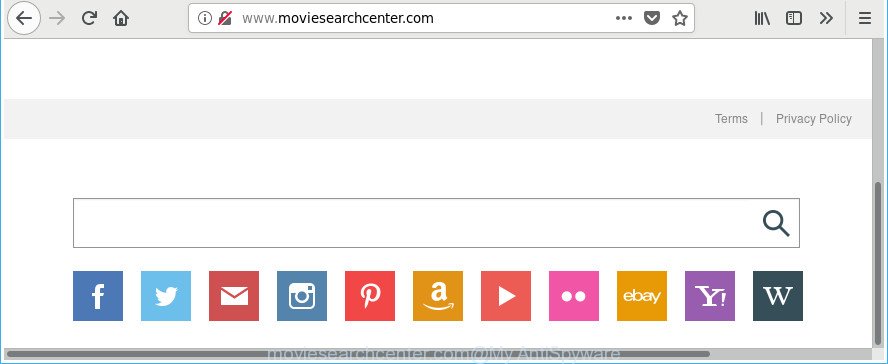
http://www.moviesearchcenter.com/
If your system is infected with Moviesearchcenter.com hijacker infection, every time you start your web-browser you will see this site. Of course you can setup your start page again, but next time you run a web browser you’ll see that Moviesearchcenter.com redirect return. As mentioned above, the hijacker can alter the default search provider on this annoying web-page too, so all your search queries will be redirected to Moviesearchcenter.com. Thus the authors of the browser hijacker can gather the search terms of your queries, and redirect you to annoying webpages.
As well as unwanted internet browser redirects to Moviesearchcenter.com, the browser hijacker infection may collect your Internet surfing activity by saving URLs visited, IP addresses, web-browser version and type, cookie information, Internet Service Provider (ISP) and sites visited. Such kind of behavior can lead to serious security problems or personal information theft. This is another reason why the browser hijacker that redirects the web browser to Moviesearchcenter.com, is classified as potentially unwanted application (PUA).
So, if you happen to encounter annoying Moviesearchcenter.com , then be quick and take effort to remove browser hijacker that responsible for web browser reroute to the undesired Moviesearchcenter.com page without a wait. Follow the steps below to remove Moviesearchcenter.com startpage. Let us know how you managed by sending us your comments please.
Remove Moviesearchcenter.com search (removal tutorial)
The answer is right here on this web page. We have put together simplicity and efficiency. It will help you easily to free your personal computer of browser hijacker. Moreover, you can choose manual or automatic removal method. If you’re familiar with the computer then use manual removal, otherwise use the free anti-malware utility developed specifically to delete hijacker such as Moviesearchcenter.com. Of course, you can combine both methods. Some of the steps will require you to reboot your computer or shut down this web site. So, read this guide carefully, then bookmark or print it for later reference.
To remove Moviesearchcenter.com, use the steps below:
- How to remove Moviesearchcenter.com start page without any software
- Moviesearchcenter.com home page automatic removal
- Block Moviesearchcenter.com and other annoying web-sites
- How did you get infected with Moviesearchcenter.com hijacker
- Finish words
How to remove Moviesearchcenter.com start page without any software
The following instructions is a step-by-step guide, which will help you manually get rid of Moviesearchcenter.com search from the Internet Explorer, Mozilla Firefox, MS Edge and Google Chrome.
Uninstall Moviesearchcenter.com related programs through the Control Panel of your PC system
Some PUPs, browser hijacking programs and ad-supported software may be removed by uninstalling the free software they came with. If this way does not succeed, then looking them up in the list of installed apps in Microsoft Windows Control Panel. Use the “Uninstall” command in order to remove them.
Windows 10, 8.1, 8
Click the Microsoft Windows logo, and then press Search ![]() . Type ‘Control panel’and press Enter as shown below.
. Type ‘Control panel’and press Enter as shown below.

After the ‘Control Panel’ opens, click the ‘Uninstall a program’ link under Programs category as shown on the image below.

Windows 7, Vista, XP
Open Start menu and choose the ‘Control Panel’ at right as on the image below.

Then go to ‘Add/Remove Programs’ or ‘Uninstall a program’ (Windows 7 or Vista) as displayed on the screen below.

Carefully browse through the list of installed apps and remove all suspicious and unknown apps. We suggest to click ‘Installed programs’ and even sorts all installed apps by date. After you have found anything suspicious that may be the browser hijacker infection responsible for redirecting your internet browser to Moviesearchcenter.com webpage or other PUP (potentially unwanted program), then select this program and click ‘Uninstall’ in the upper part of the window. If the suspicious application blocked from removal, then run Revo Uninstaller Freeware to fully delete it from your computer.
Delete Moviesearchcenter.com from Chrome
Reset Chrome settings is a simple way to delete the hijacker infection, malicious and adware extensions, as well as to restore the browser’s newtab, search engine by default and home page that have been modified by hijacker infection.
Open the Chrome menu by clicking on the button in the form of three horizontal dotes (![]() ). It will display the drop-down menu. Choose More Tools, then click Extensions.
). It will display the drop-down menu. Choose More Tools, then click Extensions.
Carefully browse through the list of installed extensions. If the list has the extension labeled with “Installed by enterprise policy” or “Installed by your administrator”, then complete the following guide: Remove Google Chrome extensions installed by enterprise policy otherwise, just go to the step below.
Open the Chrome main menu again, click to “Settings” option.

Scroll down to the bottom of the page and click on the “Advanced” link. Now scroll down until the Reset settings section is visible, as displayed in the figure below and press the “Reset settings to their original defaults” button.

Confirm your action, click the “Reset” button.
Remove Moviesearchcenter.com homepage from Firefox
If the Firefox browser program is hijacked, then resetting its settings can help. The Reset feature is available on all modern version of Firefox. A reset can fix many issues by restoring Mozilla Firefox settings like search provider by default, home page and new tab to its default state. It’ll save your personal information such as saved passwords, bookmarks, and open tabs.
First, start the Mozilla Firefox. Next, click the button in the form of three horizontal stripes (![]() ). It will display the drop-down menu. Next, press the Help button (
). It will display the drop-down menu. Next, press the Help button (![]() ).
).

In the Help menu click the “Troubleshooting Information”. In the upper-right corner of the “Troubleshooting Information” page click on “Refresh Firefox” button like below.

Confirm your action, press the “Refresh Firefox”.
Delete Moviesearchcenter.com start page from Microsoft Internet Explorer
In order to restore all browser newtab page, search provider and home page you need to reset the IE to the state, that was when the Windows was installed on your PC system.
First, run the Microsoft Internet Explorer, click ![]() ) button. Next, click “Internet Options” as on the image below.
) button. Next, click “Internet Options” as on the image below.

In the “Internet Options” screen select the Advanced tab. Next, click Reset button. The IE will display the Reset Internet Explorer settings dialog box. Select the “Delete personal settings” check box and click Reset button.

You will now need to reboot your PC system for the changes to take effect. It will remove hijacker related to Moviesearchcenter.com search, disable malicious and ad-supported internet browser’s extensions and restore the Internet Explorer’s settings like new tab, startpage and search provider by default to default state.
Moviesearchcenter.com home page automatic removal
The easiest way to remove Moviesearchcenter.com hijacker is to use an anti-malware program capable of detecting browser hijackers including Moviesearchcenter.com. We suggest try Zemana or another free malware remover which listed below. It has excellent detection rate when it comes to adware, browser hijackers and other potentially unwanted applications.
Automatically delete Moviesearchcenter.com with Zemana Anti-Malware (ZAM)
We advise you to run the Zemana Anti Malware (ZAM) which are completely clean your computer. Moreover, the tool will help you to get rid of PUPs, malicious software, toolbars and ad supported software that your PC can be infected too.
Download Zemana Anti Malware (ZAM) on your personal computer by clicking on the link below.
165082 downloads
Author: Zemana Ltd
Category: Security tools
Update: July 16, 2019
When the download is finished, close all windows on your computer. Further, run the install file called Zemana.AntiMalware.Setup. If the “User Account Control” prompt pops up like below, click the “Yes” button.

It will show the “Setup wizard” which will help you install Zemana Anti-Malware (ZAM) on the personal computer. Follow the prompts and do not make any changes to default settings.

Once install is finished successfully, Zemana Free will automatically launch and you may see its main window as shown in the figure below.

Next, press the “Scan” button to perform a system scan with this utility for the hijacker responsible for Moviesearchcenter.com redirect. This procedure may take quite a while, so please be patient. While the Zemana AntiMalware (ZAM) is checking, you can see count of objects it has identified either as being malware.

After Zemana Anti Malware (ZAM) has finished scanning your system, Zemana AntiMalware (ZAM) will display a scan report. In order to delete all items, simply click “Next” button.

The Zemana Anti-Malware (ZAM) will begin to delete hijacker which redirects your web browser to undesired Moviesearchcenter.com web-page. When that process is done, you can be prompted to restart your PC system.
Delete Moviesearchcenter.com browser hijacker and malicious extensions with Hitman Pro
Hitman Pro is a free removal tool that can check your personal computer for a wide range of security threats like ad-supported software, malicious software, PUPs as well as hijacker infection that redirects your browser to annoying Moviesearchcenter.com page. It will perform a deep scan of your machine including hard drives and MS Windows registry. Once a malicious software is found, it will help you to get rid of all detected threats from your computer by a simple click.

- Installing the Hitman Pro is simple. First you will need to download Hitman Pro on your Microsoft Windows Desktop by clicking on the following link.
- Once the download is finished, double click the HitmanPro icon. Once this tool is launched, press “Next” button . Hitman Pro utility will begin scanning the whole computer to find out browser hijacker responsible for redirects to Moviesearchcenter.com. A system scan may take anywhere from 5 to 30 minutes, depending on your computer. While the utility is checking, you can see number of objects and files has already scanned.
- When HitmanPro has finished scanning, HitmanPro will show a list of all threats detected by the scan. You may remove items (move to Quarantine) by simply click “Next” button. Now click the “Activate free license” button to start the free 30 days trial to get rid of all malicious software found.
How to remove Moviesearchcenter.com with Malwarebytes
Delete Moviesearchcenter.com hijacker manually is difficult and often the hijacker is not completely removed. Therefore, we recommend you to use the Malwarebytes Free which are completely clean your machine. Moreover, the free program will help you to remove malicious software, potentially unwanted programs, toolbars and adware that your machine can be infected too.
MalwareBytes Anti Malware can be downloaded from the following link. Save it on your Desktop.
327301 downloads
Author: Malwarebytes
Category: Security tools
Update: April 15, 2020
After the downloading process is finished, close all applications and windows on your system. Double-click the install file named mb3-setup. If the “User Account Control” prompt pops up as displayed on the image below, click the “Yes” button.

It will open the “Setup wizard” that will help you install MalwareBytes Anti-Malware on your computer. Follow the prompts and don’t make any changes to default settings.

Once installation is done successfully, press Finish button. MalwareBytes Anti Malware (MBAM) will automatically start and you can see its main screen as on the image below.

Now press the “Scan Now” button for checking your machine for the hijacker that responsible for internet browser reroute to the unwanted Moviesearchcenter.com site. A system scan can take anywhere from 5 to 30 minutes, depending on your system. While the utility is scanning, you can see count of objects and files has already scanned.

Once MalwareBytes Free has completed scanning your computer, MalwareBytes Anti-Malware (MBAM) will open a list of all threats detected by the scan. When you are ready, press “Quarantine Selected” button. The MalwareBytes Anti Malware (MBAM) will remove hijacker infection that responsible for web browser redirect to the intrusive Moviesearchcenter.com webpage and add threats to the Quarantine. After disinfection is finished, you may be prompted to reboot the personal computer.

We recommend you look at the following video, which completely explains the procedure of using the MalwareBytes AntiMalware (MBAM) to delete adware, browser hijacker infection and other malware.
Block Moviesearchcenter.com and other annoying web-sites
In order to increase your security and protect your computer against new unwanted advertisements and malicious web pages, you need to run ad blocker application that blocks an access to harmful advertisements and web-sites. Moreover, the application can stop the open of intrusive advertising, that also leads to faster loading of websites and reduce the consumption of web traffic.
Please go to the following link to download AdGuard. Save it on your MS Windows desktop.
26908 downloads
Version: 6.4
Author: © Adguard
Category: Security tools
Update: November 15, 2018
After downloading it, start the downloaded file. You will see the “Setup Wizard” screen as shown below.

Follow the prompts. Once the installation is finished, you will see a window as displayed on the image below.

You can click “Skip” to close the setup application and use the default settings, or press “Get Started” button to see an quick tutorial which will help you get to know AdGuard better.
In most cases, the default settings are enough and you do not need to change anything. Each time, when you start your computer, AdGuard will start automatically and block pop up advertisements, Moviesearchcenter.com redirect, as well as other malicious or misleading web-sites. For an overview of all the features of the application, or to change its settings you can simply double-click on the AdGuard icon, that can be found on your desktop.
How did you get infected with Moviesearchcenter.com hijacker
The hijacker spreads along with some free applications. So always read carefully the setup screens, disclaimers, ‘Terms of Use’ and ‘Software license’ appearing during the install procedure. Additionally pay attention for third-party software which are being installed along with the main application. Ensure that you unchecked all of them! Also, use an adblocker program that will allow to stop malicious, misleading, illegitimate or untrustworthy webpages.
Finish words
Now your personal computer should be clean of the browser hijacker responsible for redirecting your browser to Moviesearchcenter.com web site. We suggest that you keep Zemana (to periodically scan your system for new hijackers and other malware) and AdGuard (to help you block intrusive popup advertisements and malicious web pages). Moreover, to prevent any hijacker, please stay clear of unknown and third party applications, make sure that your antivirus program, turn on the option to scan for PUPs.
If you need more help with Moviesearchcenter.com related issues, go to our Spyware/Malware removal forum.


















