IT security researchers has determined that Search.searchtmpn4.com is categorized as hijacker infection. A large count of machines around the World have been hit by the Search.searchtmpn4.com browser hijacker. The steps below will teach you all you need to know about the browser hijacker. How it got into your PC, how to remove Search.searchtmpn4.com, and how to protect your computer from any unwanted applications like a browser hijacker in the future. Listen to advice, the faster you’ll get rid of Search.searchtmpn4.com – the safer will your system be.
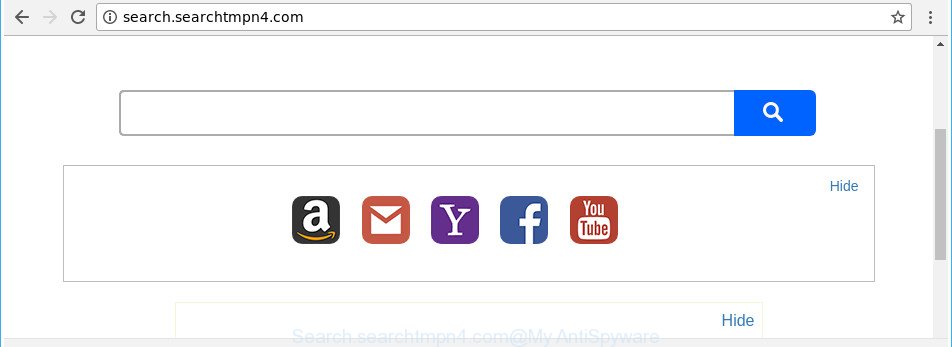
http://search.searchtmpn4.com/
When you’re performing searches using the internet browser that has been affected by Search.searchtmpn4.com, the search results will be returned from Bing, Yahoo or Google Custom Search. The makers of Search.searchtmpn4.com hijacker are most probably doing this to earn advertisement money from the ads shown in the search results.
It’s likely that you might be worried with the hijacker infection that causes browsers to open annoying Search.searchtmpn4.com web-site. You should not disregard this undesired software. The hijacker infection might not only alter your home page or search engine, but redirect your web browser to shady web pages. What is more, the hijacker can analyze your browsing, and gain access to your user information and, later, can sell it to third party companies. Thus, there are more than enough reasons to remove Search.searchtmpn4.com from your web-browser.
We strongly suggest you to complete the step-by-step guidance which follow below. We will show you how to remove hijacker and thus get rid of Search.searchtmpn4.com redirect from your Microsoft Internet Explorer, Firefox, Google Chrome and MS Edge forever.
Remove Search.searchtmpn4.com (removal guide)
The answer is right here on this web page. We have put together simplicity and efficiency. It will help you easily to free your system of browser hijacker infection. Moreover, you can select manual or automatic removal way. If you’re familiar with the PC then use manual removal, otherwise use the free anti malware tool made specifically to remove browser hijacker like Search.searchtmpn4.com. Of course, you may combine both methods. Certain of the steps will require you to reboot your machine or shut down this web page. So, read this guidance carefully, then bookmark or print it for later reference.
To remove Search.searchtmpn4.com, use the following steps:
- How to remove Search.searchtmpn4.com without any software
- How to get rid of Search.searchtmpn4.com with free software
- How to stop Search.searchtmpn4.com redirect
- Do not know how your browser has been hijacked by Search.searchtmpn4.com hijacker?
- To sum up
How to remove Search.searchtmpn4.com without any software
If you perform exactly the step-by-step tutorial below you should be able to remove the Search.searchtmpn4.com from the Internet Explorer, Google Chrome, Mozilla Firefox and MS Edge browsers.
Delete Search.searchtmpn4.com associated software by using MS Windows Control Panel
Check out the Windows Control Panel (Programs and Features section) to see all installed programs. We suggest to click on the “Date Installed” in order to sort the list of programs by the date you installed them. If you see any unknown and suspicious programs, they are the ones you need to uninstall.
- If you are using Windows 8, 8.1 or 10 then press Windows button, next click Search. Type “Control panel”and press Enter.
- If you are using Windows XP, Vista, 7, then click “Start” button and press “Control Panel”.
- It will show the Windows Control Panel.
- Further, press “Uninstall a program” under Programs category.
- It will display a list of all programs installed on the PC system.
- Scroll through the all list, and remove suspicious and unknown software. To quickly find the latest installed software, we recommend sort programs by date.
See more details in the video guide below.
Remove Search.searchtmpn4.com redirect from Microsoft Internet Explorer
By resetting Internet Explorer web browser you revert back your web-browser settings to its default state. This is good initial when troubleshooting problems that might have been caused by browser hijacker like Search.searchtmpn4.com.
First, open the Internet Explorer, then click ‘gear’ icon ![]() . It will open the Tools drop-down menu on the right part of the browser, then click the “Internet Options” as shown in the following example.
. It will open the Tools drop-down menu on the right part of the browser, then click the “Internet Options” as shown in the following example.

In the “Internet Options” screen, select the “Advanced” tab, then click the “Reset” button. The Internet Explorer will open the “Reset Internet Explorer settings” prompt. Further, press the “Delete personal settings” check box to select it. Next, click the “Reset” button as displayed below.

When the task is complete, press “Close” button. Close the Internet Explorer and reboot your system for the changes to take effect. This step will help you to restore your web-browser’s search engine by default, newtab page and homepage to default state.
Delete Search.searchtmpn4.com homepage from Firefox
First, run the Mozilla Firefox and click ![]() button. It will show the drop-down menu on the right-part of the browser. Further, click the Help button (
button. It will show the drop-down menu on the right-part of the browser. Further, click the Help button (![]() ) like below.
) like below.

In the Help menu, select the “Troubleshooting Information” option. Another way to open the “Troubleshooting Information” screen – type “about:support” in the web browser adress bar and press Enter. It will show the “Troubleshooting Information” page as displayed on the screen below. In the upper-right corner of this screen, click the “Refresh Firefox” button.

It will show the confirmation prompt. Further, click the “Refresh Firefox” button. The Mozilla Firefox will start a procedure to fix your problems that caused by the browser hijacker responsible for redirecting user searches to Search.searchtmpn4.com. When, it’s complete, click the “Finish” button.
Remove Search.searchtmpn4.com from Chrome
In order to be sure that there is nothing left behind, we advise you to reset Google Chrome browser. It will return Chrome settings including default search provider, start page and new tab page to defaults.

- First, start the Google Chrome and click the Menu icon (icon in the form of three dots).
- It will display the Chrome main menu. Select More Tools, then click Extensions.
- You’ll see the list of installed extensions. If the list has the addon labeled with “Installed by enterprise policy” or “Installed by your administrator”, then complete the following guidance: Remove Chrome extensions installed by enterprise policy.
- Now open the Google Chrome menu once again, press the “Settings” menu.
- Next, click “Advanced” link, that located at the bottom of the Settings page.
- On the bottom of the “Advanced settings” page, click the “Reset settings to their original defaults” button.
- The Chrome will show the reset settings prompt as shown on the image above.
- Confirm the web-browser’s reset by clicking on the “Reset” button.
- To learn more, read the article How to reset Chrome settings to default.
How to get rid of Search.searchtmpn4.com with free software
The manual guidance above is tedious to follow and can not always help to completely get rid of the Search.searchtmpn4.com browser hijacker. Here I am telling you an automatic solution to delete this hijacker from your PC completely. Zemana AntiMalware (ZAM), MalwareBytes Free and HitmanPro are anti-malware tools that can find out and remove all kinds of malware including hijacker infection which cause Search.searchtmpn4.com site to appear.
How to automatically get rid of Search.searchtmpn4.com with Zemana
We suggest using the Zemana Free. You can download and install Zemana to scan for and remove Search.searchtmpn4.com home page from your computer. When installed and updated, the malware remover will automatically scan and detect all threats exist on the system.
Download Zemana on your MS Windows Desktop by clicking on the following link.
165041 downloads
Author: Zemana Ltd
Category: Security tools
Update: July 16, 2019
When downloading is done, close all software and windows on your computer. Open a directory in which you saved it. Double-click on the icon that’s named Zemana.AntiMalware.Setup as on the image below.
![]()
When the install starts, you will see the “Setup wizard” which will help you setup Zemana Anti Malware (ZAM) on your PC system.

Once installation is complete, you will see window as displayed on the image below.

Now press the “Scan” button to detect hijacker which redirects your browser to undesired Search.searchtmpn4.com site. A scan can take anywhere from 10 to 30 minutes, depending on the number of files on your system and the speed of your PC. While the tool is checking, you can see how many objects and files has already scanned.

When the scan is finished, Zemana will open a screen that contains a list of malware that has been found. Make sure all items have ‘checkmark’ and click “Next” button.

The Zemana AntiMalware (ZAM) will delete Search.searchtmpn4.com hijacker and other internet browser’s harmful addons and move items to the program’s quarantine.
Use Hitman Pro to delete Search.searchtmpn4.com search
HitmanPro is a free removal utility. It deletes potentially unwanted applications, ad-supported software, hijackers and unwanted web-browser plugins. It’ll identify and remove hijacker that responsible for internet browser reroute to the intrusive Search.searchtmpn4.com website. HitmanPro uses very small PC system resources and is a portable program. Moreover, HitmanPro does add another layer of malware protection.
Installing the Hitman Pro is simple. First you will need to download Hitman Pro from the following link.
Download and use Hitman Pro on your computer. Once started, press “Next” button . Hitman Pro tool will begin scanning the whole computer to find out hijacker infection that causes internet browsers to open undesired Search.searchtmpn4.com site. When a threat is detected, the count of the security threats will change accordingly. Wait until the the checking is finished..

After Hitman Pro has finished scanning your machine, Hitman Pro will open a list of detected items.

Review the results once the tool has finished the system scan. If you think an entry should not be quarantined, then uncheck it. Otherwise, simply click Next button.
It will open a dialog box, click the “Activate free license” button to start the free 30 days trial to get rid of all malicious software found.
Run Malwarebytes to remove Search.searchtmpn4.com search
Delete Search.searchtmpn4.com browser hijacker manually is difficult and often the browser hijacker is not completely removed. Therefore, we recommend you to use the Malwarebytes Free that are completely clean your computer. Moreover, the free program will allow you to delete malicious software, PUPs, toolbars and ‘ad supported’ software that your computer can be infected too.
Please go to the following link to download the latest version of MalwareBytes Free for MS Windows. Save it to your Desktop.
327267 downloads
Author: Malwarebytes
Category: Security tools
Update: April 15, 2020
Once the download is finished, close all windows on your computer. Further, start the file named mb3-setup. If the “User Account Control” prompt pops up as shown in the following example, click the “Yes” button.

It will display the “Setup wizard” that will help you install MalwareBytes Free on the PC. Follow the prompts and do not make any changes to default settings.

Once setup is complete successfully, click Finish button. Then MalwareBytes Anti Malware (MBAM) will automatically run and you can see its main window as displayed on the screen below.

Next, press the “Scan Now” button to look for browser hijacker infection responsible for changing your web browser settings to Search.searchtmpn4.com. This procedure can take quite a while, so please be patient. When a threat is detected, the number of the security threats will change accordingly. Wait until the the checking is done.

As the scanning ends, you’ll be opened the list of all detected threats on your machine. Next, you need to click “Quarantine Selected” button.

The MalwareBytes Anti-Malware will remove browser hijacker related to Search.searchtmpn4.com redirect. When the cleaning process is finished, you can be prompted to restart your PC system. We suggest you look at the following video, which completely explains the process of using the MalwareBytes to get rid of browser hijacker infections, adware and other malicious software.
How to stop Search.searchtmpn4.com redirect
We recommend to install an ad blocking application that can stop Search.searchtmpn4.com and other unwanted sites. The adblocker utility such as AdGuard is a program that basically removes advertising from the Web and stops access to malicious websites. Moreover, security experts says that using adblocker software is necessary to stay safe when surfing the Internet.
- Visit the following page to download AdGuard. Save it on your Desktop.
Adguard download
26901 downloads
Version: 6.4
Author: © Adguard
Category: Security tools
Update: November 15, 2018
- After downloading is finished, start the downloaded file. You will see the “Setup Wizard” program window. Follow the prompts.
- Once the installation is complete, press “Skip” to close the installation program and use the default settings, or press “Get Started” to see an quick tutorial that will help you get to know AdGuard better.
- In most cases, the default settings are enough and you don’t need to change anything. Each time, when you launch your system, AdGuard will start automatically and block popups, Search.searchtmpn4.com redirect, as well as other malicious or misleading web pages. For an overview of all the features of the application, or to change its settings you can simply double-click on the icon named AdGuard, that is located on your desktop.
Do not know how your browser has been hijacked by Search.searchtmpn4.com hijacker?
The browser hijacker infection usually gets onto PC system by being attached to free software which downloaded from the Web. Which means that you need to be proactive and carefully read the Terms of use and the License agreement properly. For the most part, the Search.searchtmpn4.com browser hijacker infection will be clearly described, so take the time to carefully read all the information about the software that you downloaded and want to install on your PC. In the Setup wizard, you should choose the Advanced, Custom or Manual install option to control what components and optional apps to be installed, otherwise you run the risk of infecting your computer with an infection like the Search.searchtmpn4.com hijacker infection.
To sum up
Now your machine should be free of the hijacker that changes browser settings to replace your default search provider, newtab page and startpage with Search.searchtmpn4.com website. We suggest that you keep AdGuard (to help you block unwanted pop-up advertisements and unwanted harmful web-pages) and Zemana (to periodically scan your computer for new malware, browser hijackers and adware). Make sure that you have all the Critical Updates recommended for MS Windows operating system. Without regular updates you WILL NOT be protected when new browser hijackers, harmful programs and ‘ad supported’ software are released.
If you are still having problems while trying to get rid of Search.searchtmpn4.com from your web browser, then ask for help in our Spyware/Malware removal forum.




















