The appearance Search.hyourpackagetrackednow.com instead of your startpage or search engine is a sign of browser hijacker which installed on your system. Moreover, the browser hijacker can lead to weird internet browser behavior (freezing/crash), delays when starting a new web-browser window or delays when searching for anything on the Internet. We think you definitely want to solve this problem. For this purpose, necessity to perform cleanup of your PC. You need to follow the guide below that will allow you to get rid of Search.hyourpackagetrackednow.com and clean your internet browser from the browser hijacker infection using the standard features of Windows and some proven freeware.
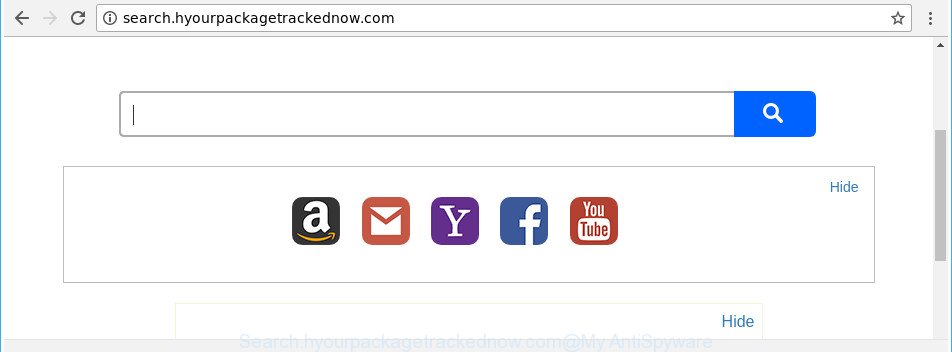
http://search.hyourpackagetrackednow.com/
In order to force you to use Search.hyourpackagetrackednow.com as often as possible this browser hijacker can modify your internet browsers’ search engine. You may even find that your computer’s web browser shortcuts and Windows HOSTS file are hijacked without your knowledge and conscious permission. The developers of this hijacker do so in order to generate revenue via Google AdSense or another third-party ad network. Thus every your click on ads which placed on the Search.hyourpackagetrackednow.com generates revenue for them.
Another reason why you need to remove Search.hyourpackagetrackednow.com is its online data-tracking activity. It can collect personal information, including:
- IP addresses;
- URLs visited;
- search queries/terms;
- clicks on links and ads;
- browser version information.
We strongly recommend that you perform the step by step tutorial below which will help you to get rid of Search.hyourpackagetrackednow.com using the standard features of Windows and some proven free programs.
Remove Search.hyourpackagetrackednow.com
We recommend opting for automatic Search.hyourpackagetrackednow.com removal in order to remove all browser hijacker infection related entries easily. This way requires scanning the computer with reputable anti-malware, e.g. Zemana Free, MalwareBytes Anti Malware or Hitman Pro. However, if you prefer manual removal steps, you can use the steps below in this article. Read it once, after doing so, please print this page as you may need to exit your browser or reboot your computer.
To remove Search.hyourpackagetrackednow.com, use the following steps:
- How to get rid of Search.hyourpackagetrackednow.com homepage without any software
- Uninstall Search.hyourpackagetrackednow.com related programs through the Control Panel of your PC
- Remove Search.hyourpackagetrackednow.com from Mozilla Firefox by resetting internet browser settings
- Get rid of Search.hyourpackagetrackednow.com startpage from Chrome
- Remove Search.hyourpackagetrackednow.com home page from IE
- How to automatically remove Search.hyourpackagetrackednow.com browser hijacker infection
- Stop Search.hyourpackagetrackednow.com and other undesired webpages
- How to avoid setup of Search.hyourpackagetrackednow.com browser hijacker
- To sum up
How to get rid of Search.hyourpackagetrackednow.com homepage without any software
If you perform exactly the guide below you should be able to remove the Search.hyourpackagetrackednow.com startpage from the Mozilla Firefox, Microsoft Edge, Chrome and Internet Explorer web browsers.
Uninstall Search.hyourpackagetrackednow.com related programs through the Control Panel of your PC
In order to delete Search.hyourpackagetrackednow.com, first thing you need to do is to remove unknown and dubious programs from your PC system using MS Windows control panel. When removing this browser hijacker, check the list of installed software and try to find suspicious applications and uninstall them all. Pay special attention to recently installed applications, as it is most probably that the Search.hyourpackagetrackednow.com browser hijacker infection сame along with it.
Make sure you have closed all web browsers and other software. Press CTRL, ALT, DEL keys together to open the Microsoft Windows Task Manager.

Click on the “Processes” tab, look for something dubious that is the hijacker which alters internet browser settings to replace your home page, default search engine and newtab with Search.hyourpackagetrackednow.com web-site then right-click it and select “End Task” or “End Process” option. Most often, malware masks itself to avoid detection by imitating legitimate MS Windows processes. A process is particularly suspicious: it’s taking up a lot of memory (despite the fact that you closed all of your programs), its name is not familiar to you (if you are in doubt, you can always check the application by doing a search for its name in Google, Yahoo or Bing).
Next, uninstall any unwanted and suspicious programs from your Control panel.
Windows 10, 8.1, 8
Now, click the Windows button, type “Control panel” in search and press Enter. Choose “Programs and Features”, then “Uninstall a program”.

Look around the entire list of programs installed on your PC system. Most likely, one of them is the browser hijacker responsible for redirecting user searches to Search.hyourpackagetrackednow.com. Choose the suspicious application or the program that name is not familiar to you and delete it.
Windows Vista, 7
From the “Start” menu in Microsoft Windows, choose “Control Panel”. Under the “Programs” icon, select “Uninstall a program”.

Choose the questionable or any unknown applications, then click “Uninstall/Change” button to uninstall this undesired application from your computer.
Windows XP
Click the “Start” button, select “Control Panel” option. Click on “Add/Remove Programs”.

Choose an undesired program, then press “Change/Remove” button. Follow the prompts.
Remove Search.hyourpackagetrackednow.com from Mozilla Firefox by resetting internet browser settings
Resetting your Mozilla Firefox is good initial troubleshooting step for any issues with your internet browser program, including the redirect to Search.hyourpackagetrackednow.com web-page.
First, run the Mozilla Firefox and click ![]() button. It will open the drop-down menu on the right-part of the internet browser. Further, press the Help button (
button. It will open the drop-down menu on the right-part of the internet browser. Further, press the Help button (![]() ) as shown below.
) as shown below.

In the Help menu, select the “Troubleshooting Information” option. Another way to open the “Troubleshooting Information” screen – type “about:support” in the internet browser adress bar and press Enter. It will show the “Troubleshooting Information” page as shown on the image below. In the upper-right corner of this screen, click the “Refresh Firefox” button.

It will display the confirmation dialog box. Further, click the “Refresh Firefox” button. The Firefox will begin a process to fix your problems that caused by the browser hijacker responsible for redirecting your web-browser to Search.hyourpackagetrackednow.com site. When, it’s complete, press the “Finish” button.
Get rid of Search.hyourpackagetrackednow.com startpage from Chrome
If your Google Chrome web browser is redirected to undesired Search.hyourpackagetrackednow.com page, it may be necessary to completely reset your internet browser program to its default settings.

- First, launch the Google Chrome and click the Menu icon (icon in the form of three dots).
- It will display the Google Chrome main menu. Choose More Tools, then click Extensions.
- You’ll see the list of installed extensions. If the list has the add-on labeled with “Installed by enterprise policy” or “Installed by your administrator”, then complete the following steps: Remove Chrome extensions installed by enterprise policy.
- Now open the Chrome menu once again, press the “Settings” menu.
- Next, press “Advanced” link, that located at the bottom of the Settings page.
- On the bottom of the “Advanced settings” page, press the “Reset settings to their original defaults” button.
- The Chrome will show the reset settings prompt as on the image above.
- Confirm the web-browser’s reset by clicking on the “Reset” button.
- To learn more, read the blog post How to reset Chrome settings to default.
Remove Search.hyourpackagetrackednow.com home page from IE
First, launch the Microsoft Internet Explorer, click ![]() ) button. Next, click “Internet Options” as shown below.
) button. Next, click “Internet Options” as shown below.

In the “Internet Options” screen select the Advanced tab. Next, press Reset button. The Microsoft Internet Explorer will display the Reset Internet Explorer settings prompt. Select the “Delete personal settings” check box and press Reset button.

You will now need to reboot your system for the changes to take effect. It will delete browser hijacker responsible for changing your web browser settings to Search.hyourpackagetrackednow.com, disable malicious and ad-supported web browser’s extensions and restore the IE’s settings such as start page, search engine by default and new tab to default state.
How to automatically remove Search.hyourpackagetrackednow.com browser hijacker infection
The manual guide above is tedious to follow and can not always help to completely remove the Search.hyourpackagetrackednow.com hijacker infection. Here I am telling you an automatic way to get rid of this hijacker from your PC system completely. Zemana Free, MalwareBytes and Hitman Pro are anti malware utilities that can search for and remove all kinds of malware including browser hijacker infection responsible for redirects to Search.hyourpackagetrackednow.com.
Remove Search.hyourpackagetrackednow.com startpage with Zemana
We advise using the Zemana Free that are completely clean your system of the hijacker infection. The utility is an advanced malicious software removal application developed by (c) Zemana lab. It is able to help you get rid of PUPs, hijackers, adware, malicious software, toolbars, ransomware and other security threats from your PC system for free.
Please go to the link below to download the latest version of Zemana Free for Windows. Save it directly to your Windows Desktop.
165036 downloads
Author: Zemana Ltd
Category: Security tools
Update: July 16, 2019
After the download is finished, close all applications and windows on your system. Double-click the setup file named Zemana.AntiMalware.Setup. If the “User Account Control” dialog box pops up as shown on the image below, click the “Yes” button.

It will open the “Setup wizard” which will help you setup Zemana Free on your PC system. Follow the prompts and do not make any changes to default settings.

Once setup is finished successfully, Zemana will automatically start and you can see its main screen as shown on the screen below.

Now press the “Scan” button to perform a system scan with this tool for the hijacker responsible for redirecting user searches to Search.hyourpackagetrackednow.com. This task may take some time, so please be patient. While the Zemana application is scanning, you can see count of objects it has identified as threat.

When Zemana Anti-Malware (ZAM) has completed scanning your PC system, you’ll be shown the list of all detected items on your personal computer. Next, you need to click “Next” button. The Zemana Free will start to remove hijacker related to Search.hyourpackagetrackednow.com . Once finished, you may be prompted to restart the personal computer.
Get rid of Search.hyourpackagetrackednow.com hijacker infection and malicious extensions with HitmanPro
HitmanPro is a portable program that requires no hard setup to scan for and remove hijacker responsible for redirecting your internet browser to Search.hyourpackagetrackednow.com web site. The program itself is small in size (only a few Mb). HitmanPro does not need any drivers and special dlls. It is probably easier to use than any alternative malware removal utilities you have ever tried. HitmanPro works on 64 and 32-bit versions of Windows 10, 8, 7 and XP. It proves that removal utility can be just as useful as the widely known antivirus programs.

- Visit the following page to download Hitman Pro. Save it on your Microsoft Windows desktop or in any other place.
- Once downloading is finished, double click the HitmanPro icon. Once this tool is started, click “Next” button to start checking your PC system for the browser hijacker which cause a reroute to Search.hyourpackagetrackednow.com web-site. A scan may take anywhere from 10 to 30 minutes, depending on the number of files on your system and the speed of your machine. While the Hitman Pro tool is scanning, you may see how many objects it has identified as being affected by malicious software.
- Once the scan get completed, you can check all threats found on your system. Make sure all threats have ‘checkmark’ and click “Next” button. Now press the “Activate free license” button to begin the free 30 days trial to remove all malware found.
Remove Search.hyourpackagetrackednow.com home page with Malwarebytes
You can remove Search.hyourpackagetrackednow.com search automatically with a help of Malwarebytes Free. We suggest this free malicious software removal utility because it can easily get rid of hijackers, adware, potentially unwanted software and toolbars with all their components such as files, folders and registry entries.
Visit the following page to download MalwareBytes AntiMalware (MBAM). Save it directly to your MS Windows Desktop.
327265 downloads
Author: Malwarebytes
Category: Security tools
Update: April 15, 2020
After the downloading process is done, close all software and windows on your computer. Open a directory in which you saved it. Double-click on the icon that’s called mb3-setup as on the image below.
![]()
When the install starts, you will see the “Setup wizard” that will help you install Malwarebytes on your system.

Once installation is complete, you will see window as shown on the image below.

Now press the “Scan Now” button to perform a system scan with this tool for the hijacker infection responsible for redirecting user searches to Search.hyourpackagetrackednow.com. A scan can take anywhere from 10 to 30 minutes, depending on the count of files on your PC system and the speed of your computer. When a malicious software, adware or potentially unwanted programs are detected, the number of the security threats will change accordingly. Wait until the the checking is complete.

After the system scan is finished, MalwareBytes Free will open a list of all items found by the scan. In order to delete all threats, simply click “Quarantine Selected” button.

The Malwarebytes will now begin to remove hijacker infection responsible for redirects to Search.hyourpackagetrackednow.com. When the procedure is complete, you may be prompted to restart your computer.

The following video explains step by step instructions on how to remove browser hijacker, adware and other malware with MalwareBytes Anti-Malware.
Stop Search.hyourpackagetrackednow.com and other undesired webpages
By installing an ad-blocking program such as AdGuard, you are able to stop Search.hyourpackagetrackednow.com, autoplaying video ads and delete a ton of distracting and undesired ads on web-pages.
Download AdGuard on your PC system by clicking on the following link.
26898 downloads
Version: 6.4
Author: © Adguard
Category: Security tools
Update: November 15, 2018
Once the download is finished, start the downloaded file. You will see the “Setup Wizard” screen as on the image below.

Follow the prompts. When the setup is finished, you will see a window as displayed on the screen below.

You can click “Skip” to close the install program and use the default settings, or press “Get Started” button to see an quick tutorial that will help you get to know AdGuard better.
In most cases, the default settings are enough and you do not need to change anything. Each time, when you run your system, AdGuard will start automatically and block advertisements, webpages such as Search.hyourpackagetrackednow.com, as well as other harmful or misleading web pages. For an overview of all the features of the application, or to change its settings you can simply double-click on the AdGuard icon, that is located on your desktop.
How to avoid setup of Search.hyourpackagetrackednow.com browser hijacker
The browser hijacker responsible for redirections to Search.hyourpackagetrackednow.com, can be categorized as PUP (potentially unwanted program) which mostly comes on the PC with other free programs. In most cases, this undesired application comes without the user’s knowledge. Therefore, many users aren’t even aware that their computer has been infected with malware. Please follow the easy rules in order to protect your system from any undesired apps: do not install any suspicious programs, read the user agreement and select only the Custom, Manual or Advanced install method, do not rush to press the Next button. Also, always try to find a review of the program on the World Wide Web. Be careful and attentive! If Search.hyourpackagetrackednow.com search has already come into your machine, then you need to scan your computer for browser hijacker and other malware. Use our detailed step-by-step tutorial that are listed above.
To sum up
Now your computer should be free of the hijacker which reroutes your web browser to annoying Search.hyourpackagetrackednow.com web site. We suggest that you keep AdGuard (to help you block unwanted advertisements and unwanted harmful pages) and Zemana Free (to periodically scan your system for new malicious software, browser hijackers and ‘ad supported’ software). Make sure that you have all the Critical Updates recommended for Microsoft Windows OS. Without regular updates you WILL NOT be protected when new browser hijacker infections, malicious programs and adware are released.
If you are still having problems while trying to get rid of Search.hyourpackagetrackednow.com home page from your internet browser, then ask for help in our Spyware/Malware removal forum.


















