If you’re reading this blog post, the chances are, you are doing so via the web browser which has been affected by something called Your Package Tracked Now hijacker. The Your Package Tracked Now is a potentially unwanted application (PUA) from the category of browser hijackers. Most often it’s installed without your permission. It takes control of your internet browser and alters your search provider by default, start page and new tab to its own. So, you will find a new homepage and search provider installed in the Microsoft Edge, Chrome, Internet Explorer and Mozilla Firefox browsers.
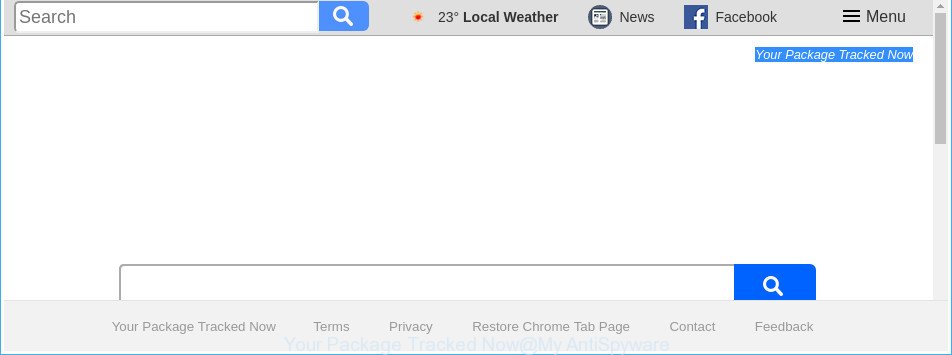
The “Your Package Tracked Now” PUP makes changes to browser settings
In addition, the Your Package Tracked Now hijacker can also alter the search provider selected in the internet browser. When you try to search on the infected browser, you will be presented with search results, consisting of ads and Google (or Yahoo, or Bing) search results for your query. Among these search results can occur links that lead to unwanted and ad web pages.
While the Your Package Tracked Now hijacker infection is active, you won’t be able to return the Mozilla Firefox, MS Edge, Internet Explorer and Chrome’ settings like newtab, startpage and default search engine. If you try to set your start page to be Google, Bing or Yahoo, those settings will be automatically altered to Your Package Tracked Now with the next computer reboot. But this does not mean that you should just ignore it or get along with this fact. Because this is not the best option, due to the Your Package Tracked Now you can have problems with the Microsoft Internet Explorer, Microsoft Edge, Mozilla Firefox and Google Chrome, annoying ads and even user data theft.
So, if you happen to encounter intrusive Your Package Tracked Now , then be quick and take effort to delete browser hijacker that made to redirect your web browser to the Your Package Tracked Now web site ASAP. Follow the guidance below to remove Your Package Tracked Now homepage. Let us know how you managed by sending us your comments please.
Remove Your Package Tracked Now
We can help you remove Your Package Tracked Now, without the need to take your machine to a professional. Simply follow the removal instructions below if you currently have the intrusive browser hijacker infection on your personal computer and want to delete it. If you have any difficulty while trying to delete the hijacker infection, feel free to ask for our help in the comment section below. Some of the steps below will require you to close this web-site. So, please read the instructions carefully, after that bookmark or print it for later reference.
To remove Your Package Tracked Now, use the steps below:
- How to remove Your Package Tracked Now homepage without any software
- How to automatically remove Your Package Tracked Now browser hijacker infection
- How to block Your Package Tracked Now redirect
- Method of Your Package Tracked Now hijacker intrusion into your PC
- To sum up
How to remove Your Package Tracked Now homepage without any software
The useful removal steps for the Your Package Tracked Now . The detailed procedure can be followed by anyone as it really does take you step-by-step. If you follow this process to remove Your Package Tracked Now let us know how you managed by sending us your comments please.
Remove potentially unwanted software through the Windows Control Panel
The best way to start the system cleanup is to delete unknown and questionable apps. Using the Windows Control Panel you can do this quickly and easily. This step, in spite of its simplicity, should not be ignored, because the removing of unneeded programs can clean up the Internet Explorer, Mozilla Firefox, Edge and Google Chrome from pop up ads hijackers and so on.
Press Windows button ![]() , then press Search
, then press Search ![]() . Type “Control panel”and press Enter. If you using Windows XP or Windows 7, then click “Start” and select “Control Panel”. It will display the Windows Control Panel as on the image below.
. Type “Control panel”and press Enter. If you using Windows XP or Windows 7, then click “Start” and select “Control Panel”. It will display the Windows Control Panel as on the image below.

Further, click “Uninstall a program” ![]()
It will open a list of all software installed on your personal computer. Scroll through the all list, and uninstall any questionable and unknown software.
Get rid of Your Package Tracked Now from Firefox by resetting web-browser settings
If your Firefox web-browser startpage has replaced to Your Package Tracked Now without your permission or an unknown search provider opens results for your search, then it may be time to perform the web-browser reset.
First, launch the Firefox. Next, click the button in the form of three horizontal stripes (![]() ). It will show the drop-down menu. Next, click the Help button (
). It will show the drop-down menu. Next, click the Help button (![]() ).
).

In the Help menu click the “Troubleshooting Information”. In the upper-right corner of the “Troubleshooting Information” page click on “Refresh Firefox” button as displayed on the screen below.

Confirm your action, press the “Refresh Firefox”.
Delete Your Package Tracked Now redirect from Microsoft Internet Explorer
The Internet Explorer reset is great if your browser is hijacked or you’ve unwanted plugins or toolbars on your browser, which installed by a malware.
First, run the Internet Explorer, press ![]() ) button. Next, press “Internet Options” as displayed below.
) button. Next, press “Internet Options” as displayed below.

In the “Internet Options” screen select the Advanced tab. Next, click Reset button. The Internet Explorer will open the Reset Internet Explorer settings prompt. Select the “Delete personal settings” check box and click Reset button.

You will now need to reboot your PC system for the changes to take effect. It will delete hijacker related to Your Package Tracked Now search, disable malicious and ad-supported web-browser’s extensions and restore the Internet Explorer’s settings such as search engine by default, home page and newtab to default state.
Delete Your Package Tracked Now from Google Chrome
Reset Chrome settings is a simple way to remove the hijacker, harmful and adware extensions, as well as to recover the web-browser’s start page, newtab and search engine that have been replaced by browser hijacker.

- First run the Google Chrome and press Menu button (small button in the form of three dots).
- It will open the Chrome main menu. Choose More Tools, then click Extensions.
- You’ll see the list of installed extensions. If the list has the add-on labeled with “Installed by enterprise policy” or “Installed by your administrator”, then complete the following steps: Remove Chrome extensions installed by enterprise policy.
- Now open the Chrome menu once again, click the “Settings” menu.
- You will see the Chrome’s settings page. Scroll down and click “Advanced” link.
- Scroll down again and click the “Reset” button.
- The Google Chrome will show the reset profile settings page as shown on the image above.
- Next click the “Reset” button.
- Once this procedure is finished, your browser’s new tab, search provider and homepage will be restored to their original defaults.
- To learn more, read the post How to reset Google Chrome settings to default.
How to automatically remove Your Package Tracked Now browser hijacker infection
After completing the manual removal instructions above all unwanted apps and internet browser’s extensions which causes web browser redirects to the Your Package Tracked Now website should be removed. If the problem with Your Package Tracked Now browser hijacker infection is still remained, then we advise to scan your computer for any remaining malicious components. Run recommended free browser hijacker removal apps below.
Automatically remove Your Package Tracked Now redirect with Zemana
You can download and use the Zemana AntiMalware (ZAM) for free. This anti-malware tool will scan all the Microsoft Windows registry entries and files in your PC along with the system settings and web browser addons. If it finds any malicious software, ad-supported software or harmful addon that is responsible for redirecting your web-browser to Your Package Tracked Now page then the Zemana Anti Malware (ZAM) will delete them from your personal computer completely.
Download Zemana Free by clicking on the link below. Save it to your Desktop so that you can access the file easily.
165037 downloads
Author: Zemana Ltd
Category: Security tools
Update: July 16, 2019
Once downloading is finished, close all windows on your personal computer. Further, run the install file called Zemana.AntiMalware.Setup. If the “User Account Control” prompt pops up as shown on the image below, press the “Yes” button.

It will show the “Setup wizard” which will help you install Zemana Free on the computer. Follow the prompts and do not make any changes to default settings.

Once installation is complete successfully, Zemana will automatically start and you can see its main window as on the image below.

Next, press the “Scan” button to perform a system scan for the browser hijacker related to Your Package Tracked Now search. Depending on your personal computer, the scan can take anywhere from a few minutes to close to an hour. During the scan Zemana will scan for threats exist on your system.

After Zemana AntiMalware has finished scanning, the results are displayed in the scan report. Review the scan results and then press “Next” button.

The Zemana AntiMalware (ZAM) will remove Your Package Tracked Now hijacker infection and other web-browser’s malicious extensions and add items to the Quarantine. Once finished, you can be prompted to restart your system.
Run HitmanPro to get rid of Your Package Tracked Now from the system
If Zemana Anti-Malware (ZAM) cannot remove this hijacker, then we suggests to run the Hitman Pro. The HitmanPro is a free powerful, professional removal tool for malicious software, ad-supported software, PUPs, toolbars as well as hijacker infection which reroutes your internet browser to unwanted Your Package Tracked Now web site. It completely deletes all traces and remnants of the infection.
Hitman Pro can be downloaded from the following link. Save it on your Desktop.
Once downloading is finished, open the directory in which you saved it. You will see an icon like below.

Double click the HitmanPro desktop icon. After the tool is started, you will see a screen as shown on the image below.

Further, click “Next” button for checking your machine for the hijacker which designed to redirect your browser to the Your Package Tracked Now website. A system scan can take anywhere from 5 to 30 minutes, depending on your machine. After Hitman Pro completes the scan, you’ll be displayed the list of all found items on your machine as displayed in the figure below.

Next, you need to press “Next” button. It will display a prompt, press the “Activate free license” button.
Use Malwarebytes to remove Your Package Tracked Now startpage
Manual Your Package Tracked Now startpage removal requires some computer skills. Some files and registry entries that created by the hijacker can be not completely removed. We recommend that run the Malwarebytes Free that are completely clean your computer of browser hijacker infection. Moreover, the free program will help you to remove malicious software, potentially unwanted applications, ‘ad supported’ software and toolbars that your computer may be infected too.

- Click the link below to download the latest version of MalwareBytes Anti-Malware (MBAM) for Windows. Save it to your Desktop.
Malwarebytes Anti-malware
327265 downloads
Author: Malwarebytes
Category: Security tools
Update: April 15, 2020
- At the download page, click on the Download button. Your web browser will display the “Save as” dialog box. Please save it onto your Windows desktop.
- Once downloading is finished, please close all programs and open windows on your system. Double-click on the icon that’s called mb3-setup.
- This will start the “Setup wizard” of MalwareBytes onto your PC system. Follow the prompts and don’t make any changes to default settings.
- When the Setup wizard has finished installing, the MalwareBytes Anti Malware (MBAM) will open and open the main window.
- Further, press the “Scan Now” button for checking your computer for the hijacker infection related to Your Package Tracked Now . Depending on your PC system, the scan can take anywhere from a few minutes to close to an hour. While the MalwareBytes is scanning, you can see number of objects it has identified either as being malicious software.
- After finished, the results are displayed in the scan report.
- Next, you need to click the “Quarantine Selected” button. After the process is finished, you may be prompted to reboot the PC.
- Close the AntiMalware and continue with the next step.
Video instruction, which reveals in detail the steps above.
How to block Your Package Tracked Now redirect
The AdGuard is a very good ad-blocking program for the Chrome, Edge, Internet Explorer and Mozilla Firefox, with active user support. It does a great job by removing certain types of unwanted ads, popunders, popups, undesired new tab pages, and even full page advertisements and web site overlay layers. Of course, the AdGuard can stop the Your Package Tracked Now automatically or by using a custom filter rule.
Installing the AdGuard is simple. First you will need to download AdGuard by clicking on the link below.
26898 downloads
Version: 6.4
Author: © Adguard
Category: Security tools
Update: November 15, 2018
When the downloading process is finished, double-click the downloaded file to launch it. The “Setup Wizard” window will show up on the computer screen as on the image below.

Follow the prompts. AdGuard will then be installed and an icon will be placed on your desktop. A window will show up asking you to confirm that you want to see a quick instructions as on the image below.

Press “Skip” button to close the window and use the default settings, or click “Get Started” to see an quick guide that will allow you get to know AdGuard better.
Each time, when you start your computer, AdGuard will start automatically and block popup advertisements, webpages such as Your Package Tracked Now, as well as other harmful or misleading pages. For an overview of all the features of the program, or to change its settings you can simply double-click on the AdGuard icon, that can be found on your desktop.
Method of Your Package Tracked Now hijacker intrusion into your PC
Probably Your Package Tracked Now browser hijacker get installed onto your computer when you have installed certain free applications like E-Mail checker, PDF creator, video codec, etc. Because, in many cases, a hijacker infection can be bundled within the setup files from Softonic, Cnet, Soft32, Brothersoft or other similar web-sites which hosts free applications. So, you should start any files downloaded from the Internet with great caution! Always carefully read the ‘User agreement’, ‘Software license’ and ‘Terms of use’. In the process of installing a new program, you need to select a ‘Manual’, ‘Advanced’ or ‘Custom’ installation mode to control what components and third-party apps to be installed. Nevertheless, even removing the application, which installs this Your Package Tracked Now browser hijacker infection, you do not delete the browser hijacker itself. Your internet browser settings will not be restored. Therefore, you must follow the guide above to return your start page, default search provider and newtab.
To sum up
Now your computer should be free of the browser hijacker responsible for redirecting your browser to Your Package Tracked Now web-page. We suggest that you keep AdGuard (to help you stop unwanted pop-up advertisements and annoying malicious webpages) and Zemana Anti Malware (ZAM) (to periodically scan your PC for new malicious software, hijackers and adware). Make sure that you have all the Critical Updates recommended for Microsoft Windows operating system. Without regular updates you WILL NOT be protected when new browser hijackers, malicious apps and ad supported software are released.
If you are still having problems while trying to get rid of Your Package Tracked Now start page from your browser, then ask for help in our Spyware/Malware removal forum.


















