The Search.hyourfastemailnow.com is a browser hijacker. It is a type of potentially unwanted software that modifies your personal computer’s web browser settings like start page, newtab page and search engine by default. Once started, this browser hijacker infection will modify settings of installed internet browsers to Search.hyourfastemailnow.com. Please ignore this site and refrain from clicking to any links on it and going to any pages mentioned on it. We recommend you to clean your PC of browser hijacker infection and thereby revert back your start page sooner . Perform the step by step instructions below. The detailed removal guide will assist you get rid of the Search.hyourfastemailnow.com startpage and protect your personal computer from more dangerous malicious software and trojans.
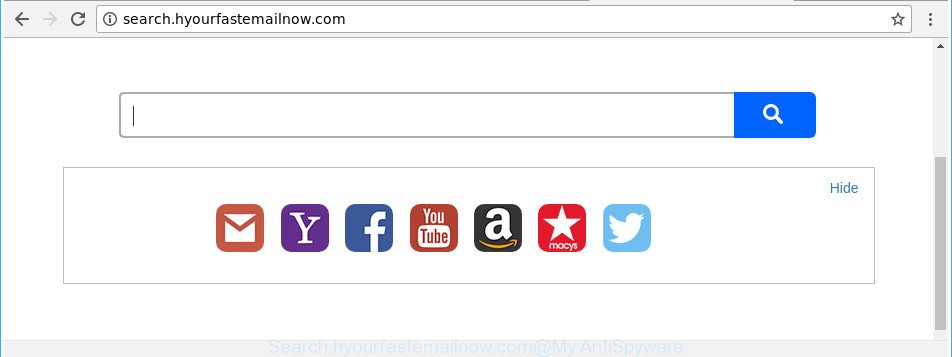
http://search.hyourfastemailnow.com/
Except that the Search.hyourfastemailnow.com makes changes to internet browser’s home page and new tab, it also replaces your search engine, which leads to the fact that use of the browser’s search becomes uncomfortable. The reason for this is that the search results will consist of a large number of ads, links to undesired and ad web sites and only the remaining part is search results for your query from well-known search engines like Google or Bing.
It’s probably that you might be bothered with the hijacker infection that causes internet browsers to open undesired Search.hyourfastemailnow.com web-site. You should not disregard this undesired software. The hijacker infection might not only alter your home page or search provider, but redirect your internet browser to malicious sites. What is more, the hijacker infection can analyze your browsing, and gain access to your personal info and, afterwards, can transfer it to third parties. Thus, there are more than enough reasons to get rid of Search.hyourfastemailnow.com from your browser.
Thus, it is clear that the presence of browser hijacker on your personal computer is not desirable, and you need to clean up your system sooner. Follow the guidance below in order to delete Search.hyourfastemailnow.com from Google Chrome, Edge, Mozilla Firefox and Internet Explorer.
Remove Search.hyourfastemailnow.com from Google Chrome, Firefox, IE, Edge
We suggest opting for automatic Search.hyourfastemailnow.com removal in order to remove all hijacker related entries easily. This way requires scanning the PC system with reputable antimalware, e.g. Zemana Free, MalwareBytes AntiMalware (MBAM) or HitmanPro. However, if you prefer manual removal steps, you can use the steps below in this post. Certain of the steps below will require you to shut down this web-page. So, please read the step-by-step instructions carefully, after that bookmark or print it for later reference.
To remove Search.hyourfastemailnow.com, use the steps below:
- How to remove Search.hyourfastemailnow.com home page without any software
- How to automatically remove Search.hyourfastemailnow.com hijacker infection
- How to block Search.hyourfastemailnow.com
- Why is my browser redirected to Search.hyourfastemailnow.com?
- To sum up
How to remove Search.hyourfastemailnow.com home page without any software
Steps to delete Search.hyourfastemailnow.com hijacker infection without any programs are presented below. Be sure to carry out the step-by-step instructions completely to fully get rid of this unwanted Search.hyourfastemailnow.com .
Delete Search.hyourfastemailnow.com associated software by using Microsoft Windows Control Panel
First, you should try to identify and remove the program that causes the appearance of intrusive ads or web browser redirect, using the ‘Uninstall a program’ which is located in the ‘Control panel’.
Make sure you have closed all web browsers and other software. Press CTRL, ALT, DEL keys together to open the Windows Task Manager.

Click on the “Processes” tab, look for something suspicious that is the hijacker infection which modifies web-browser settings to replace your search engine by default, homepage and new tab with Search.hyourfastemailnow.com webpage then right-click it and select “End Task” or “End Process” option. In most cases, malware masks itself to avoid detection by imitating legitimate Microsoft Windows processes. A process is particularly suspicious: it’s taking up a lot of memory (despite the fact that you closed all of your programs), its name is not familiar to you (if you are in doubt, you can always check the program by doing a search for its name in Google, Yahoo or Bing).
Next, uninstall any unknown and suspicious software from your Control panel.
Windows 10, 8.1, 8
Now, click the Windows button, type “Control panel” in search and press Enter. Select “Programs and Features”, then “Uninstall a program”.

Look around the entire list of apps installed on your computer. Most probably, one of them is the browser hijacker responsible for modifying your browser settings to Search.hyourfastemailnow.com. Choose the suspicious program or the program that name is not familiar to you and remove it.
Windows Vista, 7
From the “Start” menu in Microsoft Windows, select “Control Panel”. Under the “Programs” icon, choose “Uninstall a program”.

Choose the dubious or any unknown apps, then press “Uninstall/Change” button to uninstall this undesired program from your system.
Windows XP
Click the “Start” button, select “Control Panel” option. Click on “Add/Remove Programs”.

Choose an undesired program, then press “Change/Remove” button. Follow the prompts.
Delete Search.hyourfastemailnow.com from Google Chrome
If your Google Chrome internet browser is rerouted to unwanted Search.hyourfastemailnow.com web-page, it may be necessary to completely reset your web-browser application to its default settings.

- First start the Google Chrome and click Menu button (small button in the form of three dots).
- It will show the Chrome main menu. Select More Tools, then click Extensions.
- You will see the list of installed extensions. If the list has the add-on labeled with “Installed by enterprise policy” or “Installed by your administrator”, then complete the following tutorial: Remove Chrome extensions installed by enterprise policy.
- Now open the Google Chrome menu once again, click the “Settings” menu.
- You will see the Chrome’s settings page. Scroll down and click “Advanced” link.
- Scroll down again and click the “Reset” button.
- The Chrome will open the reset profile settings page as shown on the image above.
- Next press the “Reset” button.
- Once this task is complete, your web browser’s newtab page, search provider and homepage will be restored to their original defaults.
- To learn more, read the article How to reset Chrome settings to default.
Get rid of Search.hyourfastemailnow.com homepage from IE
By resetting IE browser you restore your web browser settings to its default state. This is basic when troubleshooting problems that might have been caused by browser hijacker infection like Search.hyourfastemailnow.com.
First, launch the Internet Explorer. Next, click the button in the form of gear (![]() ). It will display the Tools drop-down menu, click the “Internet Options” as shown on the screen below.
). It will display the Tools drop-down menu, click the “Internet Options” as shown on the screen below.

In the “Internet Options” window click on the Advanced tab, then click the Reset button. The Internet Explorer will display the “Reset Internet Explorer settings” window as displayed in the following example. Select the “Delete personal settings” check box, then click “Reset” button.

You will now need to reboot your machine for the changes to take effect.
Remove Search.hyourfastemailnow.com from Firefox
If the Firefox web-browser program is hijacked, then resetting its settings can help. The Reset feature is available on all modern version of Mozilla Firefox. A reset can fix many issues by restoring Firefox settings like search provider, startpage and new tab page to its default state. It will save your personal information like saved passwords, bookmarks, and open tabs.
Start the Firefox and press the menu button (it looks like three stacked lines) at the top right of the internet browser screen. Next, press the question-mark icon at the bottom of the drop-down menu. It will display the slide-out menu.

Select the “Troubleshooting information”. If you are unable to access the Help menu, then type “about:support” in your address bar and press Enter. It bring up the “Troubleshooting Information” page as displayed on the screen below.

Click the “Refresh Firefox” button at the top right of the Troubleshooting Information page. Select “Refresh Firefox” in the confirmation dialog box. The Firefox will start a procedure to fix your problems that caused by the hijacker which reroutes your web browser to undesired Search.hyourfastemailnow.com web page. After, it’s complete, click the “Finish” button.
How to automatically remove Search.hyourfastemailnow.com hijacker infection
Many antivirus companies have developed apps that allow detect and remove browser hijacker infection, and thereby restore installed web-browsers settings. Below is a a few of the free programs you may want to use. Your machine can have lots of potentially unwanted apps, adware and browser hijackers installed at the same time, so we suggest, if any unwanted or malicious program returns after restarting the PC, then boot your personal computer into Safe Mode and run the antimalware tool once again.
How to remove Search.hyourfastemailnow.com with Zemana Anti-Malware (ZAM)
Zemana highly recommended, because it can find security threats such ad supported software and hijackers that most ‘classic’ antivirus apps fail to pick up on. Moreover, if you have any Search.hyourfastemailnow.com hijacker infection removal problems which cannot be fixed by this utility automatically, then Zemana Free provides 24X7 online assistance from the highly experienced support staff.

- Download Zemana Anti Malware on your Microsoft Windows Desktop from the link below.
Zemana AntiMalware
165086 downloads
Author: Zemana Ltd
Category: Security tools
Update: July 16, 2019
- At the download page, click on the Download button. Your browser will display the “Save as” prompt. Please save it onto your Windows desktop.
- Once downloading is complete, please close all programs and open windows on your personal computer. Next, start a file named Zemana.AntiMalware.Setup.
- This will open the “Setup wizard” of Zemana onto your computer. Follow the prompts and don’t make any changes to default settings.
- When the Setup wizard has finished installing, the Zemana AntiMalware will launch and open the main window.
- Further, press the “Scan” button to perform a system scan for the browser hijacker responsible for Search.hyourfastemailnow.com . A system scan may take anywhere from 5 to 30 minutes, depending on your PC system. During the scan Zemana Anti-Malware (ZAM) will scan for threats present on your system.
- Once Zemana AntiMalware has completed scanning your machine, Zemana Free will prepare a list of unwanted and ad supported software.
- In order to delete all threats, simply click the “Next” button. The tool will get rid of browser hijacker that cause Search.hyourfastemailnow.com webpage to appear and move items to the program’s quarantine. Once disinfection is done, you may be prompted to reboot the personal computer.
- Close the Zemana Anti-Malware (ZAM) and continue with the next step.
Use HitmanPro to delete Search.hyourfastemailnow.com from the machine
HitmanPro cleans your system from ad supported software, potentially unwanted programs, unwanted toolbars, internet browser extensions and other undesired applications such as hijacker that causes web-browsers to show annoying Search.hyourfastemailnow.com web-site. The free removal tool will help you enjoy your PC to its fullest. HitmanPro uses advanced behavioral detection technologies to find out if there are unwanted programs in your system. You can review the scan results, and select the items you want to remove.

- Download HitmanPro on your MS Windows Desktop by clicking on the following link.
- After downloading is complete, double click the HitmanPro icon. Once this tool is launched, click “Next” button to perform a system scan with this utility for the browser hijacker that cause a reroute to Search.hyourfastemailnow.com page. This task can take quite a while, so please be patient. When a malware, adware or PUPs are detected, the count of the security threats will change accordingly. Wait until the the scanning is finished.
- When the scan is finished, HitmanPro will show a screen that contains a list of malicious software that has been detected. All detected items will be marked. You can remove them all by simply press “Next” button. Now press the “Activate free license” button to start the free 30 days trial to remove all malicious software found.
Automatically remove Search.hyourfastemailnow.com redirect with Malwarebytes
We recommend using the Malwarebytes Free. You may download and install Malwarebytes to scan for and remove Search.hyourfastemailnow.com redirect from your computer. When installed and updated, the free malware remover will automatically scan and detect all threats present on the computer.

- Click the link below to download MalwareBytes. Save it directly to your Microsoft Windows Desktop.
Malwarebytes Anti-malware
327304 downloads
Author: Malwarebytes
Category: Security tools
Update: April 15, 2020
- When the downloading process is complete, close all apps and windows on your PC. Open a file location. Double-click on the icon that’s named mb3-setup.
- Further, click Next button and follow the prompts.
- Once installation is complete, click the “Scan Now” button for checking your machine for the browser hijacker that reroutes your browser to unwanted Search.hyourfastemailnow.com web site. This process can take quite a while, so please be patient. While the MalwareBytes AntiMalware is checking, you can see how many objects it has identified either as being malware.
- Once the scan is finished, the results are displayed in the scan report. Review the report and then click “Quarantine Selected”. When the task is complete, you can be prompted to reboot your personal computer.
The following video offers a tutorial on how to delete browser hijackers, ‘ad supported’ software and other malware with MalwareBytes.
How to block Search.hyourfastemailnow.com
By installing an adblocker application such as AdGuard, you are able to block Search.hyourfastemailnow.com, autoplaying video ads and delete lots of distracting and annoying ads on web pages.
Please go to the following link to download AdGuard. Save it to your Desktop.
26910 downloads
Version: 6.4
Author: © Adguard
Category: Security tools
Update: November 15, 2018
When the download is finished, double-click the downloaded file to start it. The “Setup Wizard” window will show up on the computer screen like below.

Follow the prompts. AdGuard will then be installed and an icon will be placed on your desktop. A window will show up asking you to confirm that you want to see a quick guide as displayed in the figure below.

Click “Skip” button to close the window and use the default settings, or click “Get Started” to see an quick guidance which will assist you get to know AdGuard better.
Each time, when you launch your PC system, AdGuard will start automatically and stop pop up advertisements, Search.hyourfastemailnow.com redirect, as well as other malicious or misleading pages. For an overview of all the features of the program, or to change its settings you can simply double-click on the AdGuard icon, that may be found on your desktop.
Why is my browser redirected to Search.hyourfastemailnow.com?
It’s very important to pay attention to additional checkboxes during the installation of free programs to avoid installing of potentially unwanted apps, adware, browser hijackers or other undesired apps. Never install the bundled apps that the program wants to install with it. Inattentive free programs download can result in installation of unwanted application such as this browser hijacker infection that changes web-browser settings to replace your startpage, default search engine and newtab with Search.hyourfastemailnow.com site.
To sum up
Now your PC system should be clean of the hijacker related to Search.hyourfastemailnow.com redirect. We suggest that you keep AdGuard (to help you stop unwanted pop up advertisements and unwanted harmful pages) and Zemana AntiMalware (ZAM) (to periodically scan your PC for new malicious software, browser hijacker infections and adware). Make sure that you have all the Critical Updates recommended for MS Windows OS. Without regular updates you WILL NOT be protected when new hijackers, malicious apps and adware are released.
If you are still having problems while trying to remove Search.hyourfastemailnow.com homepage from your web browser, then ask for help in our Spyware/Malware removal forum.


















