Computer security researchers has determined that Musix.emazesearch.com is a program which falls under the category of potentially unwanted software from browser hijackers family. The so-called browser hijacker is created to manipulate your internet browser’s settings like search engine, new tab and homepage, to change your home page or search provider, so that the affected internet browser visits an annoying web page instead of your selected one. In the guidance below, we’ll explain all the general features of the Musix.emazesearch.com browser hijacker and it’s typical behavior on the PC system, as well as best possible ways to delete Musix.emazesearch.com from your MS Edge, Chrome, Microsoft Internet Explorer and Firefox.
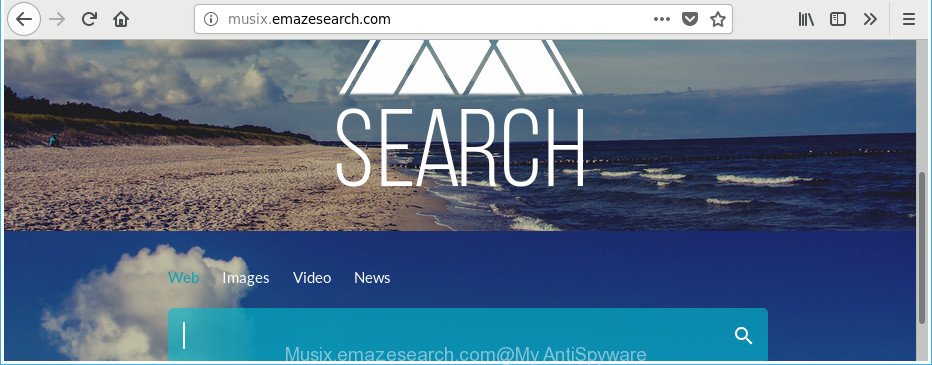
http://musix.emazesearch.com/
When you’re performing searches using the web browser that has been affected by Musix.emazesearch.com, the search results will be returned from Bing, Yahoo or Google Custom Search. The developers of Musix.emazesearch.com hijacker are most likely doing this to generate advertisement revenue from the advertisements opened in the search results.
As well as unwanted browser redirections to Musix.emazesearch.com, the hijacker infection may gather your World Wide Web surfing activity by recording URLs visited, IP addresses, web-browser version and type, cookie information, Internet Service Provider (ISP) and websites visited. Such kind of behavior can lead to serious security problems or privacy information theft. This is another reason why the browser hijacker infection that redirects the internet browser to Musix.emazesearch.com, is defined as PUP (potentially unwanted program).
We strongly suggest you to complete the step by step tutorial which follow below. We will show you how to get rid of hijacker and thus get rid of Musix.emazesearch.com homepage from your Firefox, Chrome, Edge and IE forever.
Remove Musix.emazesearch.com
As with deleting ad-supported software, malware or PUPs, there are few steps you can do. We suggest trying them all. If you do only one part of the tutorial, then it should be use malicious software removal tool, because it should remove hijacker infection and block any further infection. But to completely delete the Musix.emazesearch.com you’ll have to at least reset your web-browser settings such as home page, newtab page and search provider by default to default state, disinfect web-browsers shortcuts, remove all unwanted and suspicious software, and remove browser hijacker by malicious software removal tools. Read it once, after doing so, please print this page as you may need to close your browser or reboot your computer.
To remove Musix.emazesearch.com, follow the steps below:
- How to manually remove Musix.emazesearch.com
- How to automatically remove Musix.emazesearch.com browser hijacker infection
- Run AdBlocker to block Musix.emazesearch.com and stay safe online
- How did you get infected with Musix.emazesearch.com browser hijacker infection
- Finish words
How to manually remove Musix.emazesearch.com
The useful removal guide for the Musix.emazesearch.com redirect. The detailed procedure can be followed by anyone as it really does take you step-by-step. If you follow this process to remove Musix.emazesearch.com search let us know how you managed by sending us your comments please.
Delete potentially unwanted software through the MS Windows Control Panel
In order to delete potentially unwanted applications like this hijacker, open the MS Windows Control Panel and click on “Uninstall a program”. Check the list of installed software. For the ones you do not know, run an Internet search to see if they are adware, hijacker or PUPs. If yes, uninstall them off. Even if they are just a applications which you do not use, then removing them off will increase your computer start up time and speed dramatically.
Make sure you have closed all web-browsers and other programs. Press CTRL, ALT, DEL keys together to open the Microsoft Windows Task Manager.

Click on the “Processes” tab, look for something dubious that is the hijacker which cause Musix.emazesearch.com web-page to appear then right-click it and select “End Task” or “End Process” option. In most cases, malicious software masks itself to avoid detection by imitating legitimate Windows processes. A process is particularly suspicious: it is taking up a lot of memory (despite the fact that you closed all of your programs), its name is not familiar to you (if you’re in doubt, you can always check the program by doing a search for its name in Google, Yahoo or Bing).
Next, delete any unknown and suspicious software from your Control panel.
Windows 10, 8.1, 8
Now, click the Windows button, type “Control panel” in search and press Enter. Select “Programs and Features”, then “Uninstall a program”.

Look around the entire list of programs installed on your PC system. Most likely, one of them is the hijacker responsible for Musix.emazesearch.com startpage. Select the questionable program or the program that name is not familiar to you and uninstall it.
Windows Vista, 7
From the “Start” menu in Windows, choose “Control Panel”. Under the “Programs” icon, select “Uninstall a program”.

Select the dubious or any unknown software, then click “Uninstall/Change” button to delete this unwanted program from your PC system.
Windows XP
Click the “Start” button, select “Control Panel” option. Click on “Add/Remove Programs”.

Choose an unwanted program, then click “Change/Remove” button. Follow the prompts.
Delete Musix.emazesearch.com from Microsoft Internet Explorer
By resetting Internet Explorer web browser you return your web-browser settings to its default state. This is first when troubleshooting problems that might have been caused by hijacker infection like Musix.emazesearch.com.
First, start the Internet Explorer. Next, click the button in the form of gear (![]() ). It will open the Tools drop-down menu, press the “Internet Options” as on the image below.
). It will open the Tools drop-down menu, press the “Internet Options” as on the image below.

In the “Internet Options” window click on the Advanced tab, then click the Reset button. The IE will display the “Reset Internet Explorer settings” window as displayed in the following example. Select the “Delete personal settings” check box, then click “Reset” button.

You will now need to restart your personal computer for the changes to take effect.
Remove Musix.emazesearch.com from Chrome
Like other modern browsers, the Google Chrome has the ability to reset the settings to their default values and thereby recover the web browser search provider, newtab and startpage that have been modified by the Musix.emazesearch.com browser hijacker.
First launch the Chrome. Next, press the button in the form of three horizontal dots (![]() ).
).
It will show the Chrome menu. Choose More Tools, then click Extensions. Carefully browse through the list of installed extensions. If the list has the extension signed with “Installed by enterprise policy” or “Installed by your administrator”, then complete the following instructions: Remove Chrome extensions installed by enterprise policy.
Open the Google Chrome menu once again. Further, click the option called “Settings”.

The browser will show the settings screen. Another method to show the Chrome’s settings – type chrome://settings in the internet browser adress bar and press Enter
Scroll down to the bottom of the page and click the “Advanced” link. Now scroll down until the “Reset” section is visible, as on the image below and click the “Reset settings to their original defaults” button.

The Chrome will show the confirmation prompt as displayed in the figure below.

You need to confirm your action, press the “Reset” button. The web-browser will start the procedure of cleaning. When it’s finished, the web-browser’s settings including search engine, new tab and start page back to the values which have been when the Chrome was first installed on your personal computer.
Get rid of Musix.emazesearch.com from Mozilla Firefox
If the Mozilla Firefox settings like search engine by default, homepage and newtab have been replaced by the browser hijacker, then resetting it to the default state can help.
Click the Menu button (looks like three horizontal lines), and click the blue Help icon located at the bottom of the drop down menu like below.

A small menu will appear, press the “Troubleshooting Information”. On this page, click “Refresh Firefox” button as displayed in the figure below.

Follow the onscreen procedure to restore your Firefox browser settings to its original state.
How to automatically remove Musix.emazesearch.com browser hijacker infection
If your computer is still infected with the Musix.emazesearch.com hijacker, then the best method of detection and removal is to run an antimalware scan on the computer. Download free malware removal utilities below and run a full system scan. It will allow you remove all components of the hijacker from hardisk and Windows registry.
Automatically remove Musix.emazesearch.com search with Zemana Free
We recommend you to use the Zemana Anti-Malware (ZAM) that are completely clean your system. Moreover, the utility will allow you to delete PUPs, malware, toolbars and adware that your PC system can be infected too.
Installing the Zemana is simple. First you’ll need to download Zemana by clicking on the following link. Save it on your Desktop.
165537 downloads
Author: Zemana Ltd
Category: Security tools
Update: July 16, 2019
When the download is complete, close all apps and windows on your PC system. Double-click the install file called Zemana.AntiMalware.Setup. If the “User Account Control” prompt pops up as shown on the image below, click the “Yes” button.

It will open the “Setup wizard” which will help you setup Zemana AntiMalware on your computer. Follow the prompts and do not make any changes to default settings.

Once setup is done successfully, Zemana Anti Malware will automatically start and you can see its main screen as on the image below.

Now click the “Scan” button . Zemana application will scan through the whole machine for the hijacker which modifies web-browser settings to replace your search engine by default, homepage and newtab page with Musix.emazesearch.com site. While the Zemana Anti Malware (ZAM) tool is checking, you can see count of objects it has identified as being affected by malware.

Once the scan is finished, Zemana Free will display a screen which contains a list of malware that has been detected. When you’re ready, press “Next” button. The Zemana Anti Malware (ZAM) will start to remove hijacker responsible for changing your web browser settings to Musix.emazesearch.com. Once finished, you may be prompted to reboot the PC.
Remove Musix.emazesearch.com startpage from web browsers with HitmanPro
Hitman Pro is a portable program which requires no hard install to detect and delete browser hijacker which redirects your web browser to unwanted Musix.emazesearch.com website. The program itself is small in size (only a few Mb). HitmanPro does not need any drivers and special dlls. It’s probably easier to use than any alternative malicious software removal tools you have ever tried. Hitman Pro works on 64 and 32-bit versions of Windows 10, 8, 7 and XP. It proves that removal utility can be just as effective as the widely known antivirus programs.
Download HitmanPro on your Microsoft Windows Desktop by clicking on the link below.
Once the download is done, open the folder in which you saved it and double-click the HitmanPro icon. It will start the Hitman Pro utility. If the User Account Control prompt will ask you want to start the program, press Yes button to continue.

Next, press “Next” for checking your computer for the browser hijacker infection which reroutes your internet browser to unwanted Musix.emazesearch.com web page. This task can take quite a while, so please be patient. While the Hitman Pro program is scanning, you can see count of objects it has identified as threat.

Once that process is finished, the results are displayed in the scan report as on the image below.

Next, you need to click “Next” button. It will display a prompt, click the “Activate free license” button. The HitmanPro will remove browser hijacker that reroutes your web-browser to unwanted Musix.emazesearch.com web page and add threats to the Quarantine. After the clean up is complete, the tool may ask you to restart your system.
Run Malwarebytes to remove browser hijacker infection
You can get rid of Musix.emazesearch.com start page automatically with a help of Malwarebytes Free. We recommend this free malware removal tool because it may easily remove browser hijacker infections, ‘ad supported’ software, PUPs and toolbars with all their components such as files, folders and registry entries.

Please go to the link below to download MalwareBytes Anti Malware. Save it to your Desktop so that you can access the file easily.
327767 downloads
Author: Malwarebytes
Category: Security tools
Update: April 15, 2020
Once downloading is finished, run it and follow the prompts. Once installed, the MalwareBytes AntiMalware (MBAM) will try to update itself and when this procedure is done, press the “Scan Now” button to begin checking your PC for the hijacker infection related to Musix.emazesearch.com search. This task can take quite a while, so please be patient. When a threat is detected, the number of the security threats will change accordingly. Wait until the the scanning is done. Next, you need to press “Quarantine Selected” button.
The MalwareBytes Free is a free application that you can use to get rid of all detected folders, files, services, registry entries and so on. To learn more about this malicious software removal utility, we recommend you to read and follow the instructions or the video guide below.
Run AdBlocker to block Musix.emazesearch.com and stay safe online
Use ad-blocking application like AdGuard in order to stop advertisements, malvertisements, pop-ups and online trackers, avoid having to install malicious and adware browser plug-ins and add-ons that affect your PC system performance and impact your system security. Browse the Internet anonymously and stay safe online!
Please go to the link below to download the latest version of AdGuard for Windows. Save it to your Desktop so that you can access the file easily.
27048 downloads
Version: 6.4
Author: © Adguard
Category: Security tools
Update: November 15, 2018
After downloading it, start the downloaded file. You will see the “Setup Wizard” screen as shown on the image below.

Follow the prompts. Once the setup is finished, you will see a window as shown in the following example.

You can press “Skip” to close the setup program and use the default settings, or press “Get Started” button to see an quick tutorial which will help you get to know AdGuard better.
In most cases, the default settings are enough and you don’t need to change anything. Each time, when you start your PC system, AdGuard will launch automatically and stop advertisements, Musix.emazesearch.com redirect, as well as other malicious or misleading websites. For an overview of all the features of the application, or to change its settings you can simply double-click on the AdGuard icon, which is located on your desktop.
How did you get infected with Musix.emazesearch.com browser hijacker infection
The Musix.emazesearch.com browser hijacker usually is bundled within certain free software that you download off of the Internet. Once started, it will infect your PC system and modify browser’s settings such as new tab page, homepage and default search provider without your permission. To avoid infection, in the Setup wizard, you should be be proactive and carefully read the ‘Terms of use’, the ‘license agreement’ and other install screens, as well as to always select the ‘Manual’ or ‘Advanced’ install type, when installing anything downloaded from the Internet.
Finish words
Once you have finished the guide outlined above, your computer should be clean from browser hijacker that cause Musix.emazesearch.com web-site to appear and other malware. The Mozilla Firefox, Chrome, Microsoft Edge and Internet Explorer will no longer show intrusive Musix.emazesearch.com web page on startup. Unfortunately, if the guide does not help you, then you have caught a new browser hijacker, and then the best way – ask for help in our Spyware/Malware removal forum.



















