Are you facing a problem with the Mozilla Firefox, MS Edge, Microsoft Internet Explorer and Google Chrome browsers that constantly redirects to a page called Search.handy-tab.com? Then, there are chances that are your PC system is affected by potentially unwanted application (PUA) from the browser hijacker group. It is created for the purpose of changing certain web browser settings (like newtab page, default search provider and homepage) without the user’s consent or knowledge. If you want to change web-browser home page or search engine back to default, you will not succeed, because the Search.handy-tab.com hijacker is very stubborn. Using the following guide, you surely can delete Search.handy-tab.com completely from your browsers.
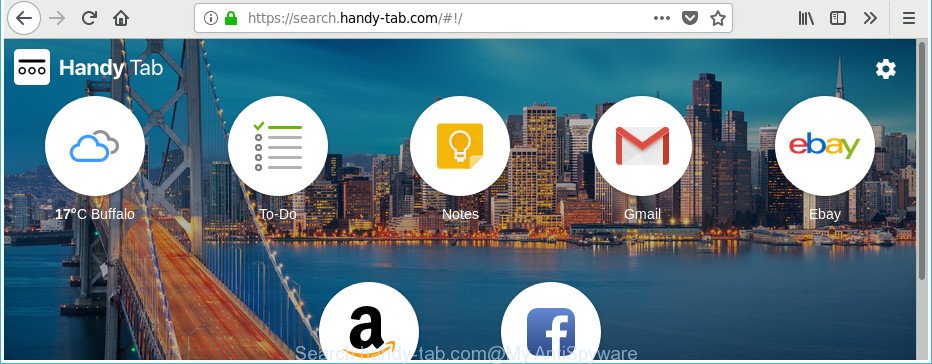
https://search.handy-tab.com/
The hijacker infection may also set up the Search.handy-tab.com page as the MS Edge, Firefox, Chrome and Internet Explorer default search engine that cause search redirects via the site. In this way, makers of the hijacker have an opportunity to show various advertisements together with the search results for your query. These unwanted advertisements will be combined in the redirected site. This can bring a large amount of money for creators of the browser hijacker infection.
It is likely that you might be worried with the hijacker related to Search.handy-tab.com redirect. You should not disregard this unwanted software. The hijacker might not only change your homepage or search engine, but redirect your browser to misleading sites. What is more, the browser hijacker can analyze your browsing, and gain access to your privacy information and, later, can transfer it third party companies. Thus, there are more than enough reasons to get rid of Search.handy-tab.com from your web-browser.
The tutorial below explaining steps to remove Search.handy-tab.com home page problem. Feel free to use it for removal of the hijacker infection that may attack Google Chrome, MS Edge, Firefox and Internet Explorer and other popular web browsers. The guidance will allow you restore your settings of all your typical browsers that previously modified by browser hijacker.
How to remove Search.handy-tab.com
We advise opting for automatic Search.handy-tab.com removal in order to get rid of all browser hijacker related entries easily. This way requires scanning the computer with reputable anti-malware, e.g. Zemana Free, MalwareBytes Anti-Malware or Hitman Pro. However, if you prefer manual removal steps, you can follow the guide below in this blog post. Read it once, after doing so, please print this page as you may need to exit your web browser or restart your system.
To remove Search.handy-tab.com, complete the following steps:
- How to manually remove Search.handy-tab.com
- How to delete Search.handy-tab.com homepage with free applications
- Stop Search.handy-tab.com and other annoying web-pages
- Do not know how your web browser has been hijacked by Search.handy-tab.com hijacker infection?
- To sum up
How to manually remove Search.handy-tab.com
The step-by-step guidance will help you delete Search.handy-tab.com search. These Search.handy-tab.com removal steps work for the Microsoft Internet Explorer, MS Edge, Mozilla Firefox and Chrome, as well as every version of MS Windows operating system.
Delete dubious applications using Windows Control Panel
Check out the Windows Control Panel (Programs and Features section) to see all installed programs. We recommend to click on the “Date Installed” in order to sort the list of software by the date you installed them. If you see any unknown and questionable programs, they are the ones you need to delete.
Windows 8, 8.1, 10
First, click Windows button

After the ‘Control Panel’ opens, click the ‘Uninstall a program’ link under Programs category as on the image below.

You will see the ‘Uninstall a program’ panel as displayed on the screen below.

Very carefully look around the entire list of applications installed on your personal computer. Most likely, one of them is the hijacker infection responsible for redirecting your web browser to Search.handy-tab.com website. If you’ve many programs installed, you can help simplify the search of malicious software by sort the list by date of installation. Once you’ve found a suspicious, unwanted or unused program, right click to it, after that press ‘Uninstall’.
Windows XP, Vista, 7
First, press ‘Start’ button and select ‘Control Panel’ at right panel like below.

Once the Windows ‘Control Panel’ opens, you need to press ‘Uninstall a program’ under ‘Programs’ like below.

You will see a list of software installed on your PC. We recommend to sort the list by date of installation to quickly find the software that were installed last. Most likely, it is the browser hijacker that cause a redirect to Search.handy-tab.com web-page. If you’re in doubt, you can always check the program by doing a search for her name in Google, Yahoo or Bing. Once the application which you need to delete is found, simply click on its name, and then click ‘Uninstall’ as displayed on the screen below.

Remove Search.handy-tab.com from Chrome
Like other modern browsers, the Chrome has the ability to reset the settings to their default values and thereby recover the internet browser new tab page, default search provider and startpage that have been replaced by the Search.handy-tab.com browser hijacker.
First run the Google Chrome. Next, press the button in the form of three horizontal dots (![]() ).
).
It will display the Chrome menu. Select More Tools, then press Extensions. Carefully browse through the list of installed extensions. If the list has the add-on signed with “Installed by enterprise policy” or “Installed by your administrator”, then complete the following tutorial: Remove Chrome extensions installed by enterprise policy.
Open the Google Chrome menu once again. Further, press the option called “Settings”.

The internet browser will show the settings screen. Another method to display the Chrome’s settings – type chrome://settings in the internet browser adress bar and press Enter
Scroll down to the bottom of the page and click the “Advanced” link. Now scroll down until the “Reset” section is visible, as shown in the figure below and press the “Reset settings to their original defaults” button.

The Google Chrome will show the confirmation prompt as on the image below.

You need to confirm your action, press the “Reset” button. The web-browser will start the process of cleaning. Once it is done, the web-browser’s settings including default search engine, home page and new tab back to the values which have been when the Google Chrome was first installed on your computer.
Get rid of Search.handy-tab.com from Microsoft Internet Explorer
If you find that IE internet browser settings such as startpage, default search provider and newtab having been hijacked, then you may revert back your settings, via the reset internet browser process.
First, run the IE, then click ‘gear’ icon ![]() . It will display the Tools drop-down menu on the right part of the internet browser, then click the “Internet Options” as displayed below.
. It will display the Tools drop-down menu on the right part of the internet browser, then click the “Internet Options” as displayed below.

In the “Internet Options” screen, select the “Advanced” tab, then click the “Reset” button. The Internet Explorer will display the “Reset Internet Explorer settings” prompt. Further, click the “Delete personal settings” check box to select it. Next, click the “Reset” button as on the image below.

When the task is complete, click “Close” button. Close the Internet Explorer and reboot your computer for the changes to take effect. This step will help you to restore your internet browser’s new tab, startpage and search engine by default to default state.
Delete Search.handy-tab.com from Firefox
If the Mozilla Firefox settings like newtab page, default search engine and homepage have been modified by the browser hijacker, then resetting it to the default state can help.
Click the Menu button (looks like three horizontal lines), and click the blue Help icon located at the bottom of the drop down menu as displayed in the figure below.

A small menu will appear, click the “Troubleshooting Information”. On this page, click “Refresh Firefox” button as shown in the figure below.

Follow the onscreen procedure to restore your Firefox web-browser settings to its original state.
How to delete Search.handy-tab.com homepage with free applications
If you are an unskilled computer user, then we recommend to use free removal utilities listed below to delete Search.handy-tab.com redirect for good. The automatic way is highly recommended. It has less steps and easier to implement than the manual way. Moreover, it lower risk of system damage. So, the automatic Search.handy-tab.com removal is a better option.
Automatically remove Search.handy-tab.com with Zemana Free
Zemana AntiMalware highly recommended, because it can search for security threats such ad-supported software and browser hijackers which most ‘classic’ antivirus programs fail to pick up on. Moreover, if you have any Search.handy-tab.com hijacker infection removal problems which cannot be fixed by this utility automatically, then Zemana AntiMalware provides 24X7 online assistance from the highly experienced support staff.
Installing the Zemana is simple. First you’ll need to download Zemana Free on your personal computer by clicking on the link below.
165094 downloads
Author: Zemana Ltd
Category: Security tools
Update: July 16, 2019
After downloading is complete, run it and follow the prompts. Once installed, the Zemana will try to update itself and when this process is complete, click the “Scan” button to begin scanning your system for the browser hijacker responsible for redirecting your web browser to Search.handy-tab.com web site.

A scan can take anywhere from 10 to 30 minutes, depending on the number of files on your PC system and the speed of your machine. When a malware, ad supported software or PUPs are detected, the count of the security threats will change accordingly. Wait until the the checking is finished. In order to delete all items, simply click “Next” button.

The Zemana Free will remove hijacker responsible for redirections to Search.handy-tab.com and move threats to the program’s quarantine.
Remove Search.handy-tab.com browser hijacker and malicious extensions with HitmanPro
All-in-all, HitmanPro is a fantastic utility to clean your system from any unwanted software like browser hijacker related to Search.handy-tab.com start page. The Hitman Pro is portable application that meaning, you don’t need to install it to run it. Hitman Pro is compatible with all versions of Windows OS from MS Windows XP to Windows 10. Both 64-bit and 32-bit systems are supported.
Hitman Pro can be downloaded from the following link. Save it on your Microsoft Windows desktop or in any other place.
After the downloading process is done, open the folder in which you saved it. You will see an icon like below.

Double click the Hitman Pro desktop icon. After the tool is started, you will see a screen as displayed below.

Further, click “Next” button . Hitman Pro program will scan through the whole personal computer for the browser hijacker which created to redirect your web browser to the Search.handy-tab.com page. This process can take quite a while, so please be patient. After HitmanPro completes the scan, Hitman Pro will show a screen that contains a list of malicious software that has been found as displayed on the screen below.

Review the report and then click “Next” button. It will open a prompt, press the “Activate free license” button.
Automatically get rid of Search.handy-tab.com search with Malwarebytes
Remove Search.handy-tab.com hijacker manually is difficult and often the hijacker infection is not completely removed. Therefore, we suggest you to run the Malwarebytes Free that are completely clean your PC system. Moreover, the free program will allow you to get rid of malware, PUPs, toolbars and ‘ad supported’ software that your PC can be infected too.

- Please go to the following link to download MalwareBytes. Save it directly to your Windows Desktop.
Malwarebytes Anti-malware
327319 downloads
Author: Malwarebytes
Category: Security tools
Update: April 15, 2020
- When downloading is done, close all programs and windows on your PC. Open a folder in which you saved it. Double-click on the icon that’s named mb3-setup.
- Further, click Next button and follow the prompts.
- Once installation is done, click the “Scan Now” button for checking your PC system for the browser hijacker which alters web-browser settings to replace your search provider, start page and newtab page with Search.handy-tab.com web-site. This task can take quite a while, so please be patient. During the scan MalwareBytes Free will search for threats exist on your machine.
- After that process is finished, MalwareBytes will open a list of all threats detected by the scan. Make sure all threats have ‘checkmark’ and press “Quarantine Selected”. When the cleaning process is finished, you can be prompted to reboot your computer.
The following video offers a steps on how to get rid of browser hijackers, adware and other malicious software with MalwareBytes AntiMalware.
Stop Search.handy-tab.com and other annoying web-pages
If you surf the Internet, you cannot avoid malicious advertising. But you can protect your browser against it. Download and use an ad blocking program. AdGuard is an adblocker that can filter out a ton of of the malvertising, blocking dynamic scripts from loading harmful content.
Download AdGuard by clicking on the link below. Save it to your Desktop.
26913 downloads
Version: 6.4
Author: © Adguard
Category: Security tools
Update: November 15, 2018
After downloading it, double-click the downloaded file to start it. The “Setup Wizard” window will show up on the computer screen as shown in the following example.

Follow the prompts. AdGuard will then be installed and an icon will be placed on your desktop. A window will show up asking you to confirm that you want to see a quick instructions as displayed below.

Click “Skip” button to close the window and use the default settings, or click “Get Started” to see an quick guidance that will help you get to know AdGuard better.
Each time, when you start your computer, AdGuard will start automatically and stop popups, web-pages such as Search.handy-tab.com, as well as other harmful or misleading web-pages. For an overview of all the features of the application, or to change its settings you can simply double-click on the AdGuard icon, which can be found on your desktop.
Do not know how your web browser has been hijacked by Search.handy-tab.com hijacker infection?
In most cases, the Search.handy-tab.com hijacker come together with the installation packages from a free hosting and file sharing web sites. So, install a freeware is a a good chance that you will find a bundled hijacker. If you don’t know how to avoid it, then use a simple trick. During the installation, choose the Custom or Advanced setup option. Next, press ‘Decline’ button and clear all checkboxes on offers that ask you to install bundled applications. Moreover, please carefully read Term of use and User agreement before installing any software or otherwise you can end up with another unwanted program on your system such as this browser hijacker infection.
To sum up
Once you have complete the tutorial above, your computer should be clean from this hijacker and other malware. The Mozilla Firefox, MS Edge, Chrome and IE will no longer show intrusive Search.handy-tab.com web-page on startup. Unfortunately, if the step-by-step tutorial does not help you, then you have caught a new browser hijacker infection, and then the best way – ask for help.
Please start a new thread by using the “New Topic” button in the Spyware Removal forum. When posting your HJT log, try to give us some details about your problems, so we can try to help you more accurately. Wait for one of our trained “Security Team” or Site Administrator to provide you with knowledgeable assistance tailored to your problem with the undesired Search.handy-tab.com startpage.




















Helpfull