If you find that your internet browser is redirected to a previously unseen page named the YouTube Surveys Promotions then it could mean that ‘ad-supported’ software (also known as adware) was installed on your machine. The ad-supported software is a form of unwanted software which can open lots of pop up ads without a user’s permission. Moreover, it can redirect the browser on malicious and misleading web-pages like the “YouTube Surveys Promotions” scam. So, if you seeing that the Mozilla Firefox, MS Edge, Internet Explorer and Google Chrome tries to load an unknown site, when you try to open a long-known website, then you don’t need to wait! Press the stop button in internet browser’s address bar. You need to follow the step-by-step guidance below and clean your PC from ‘ad supported’ software sooner. It’ll assist you to remove reroute to “YouTube Surveys Promotions” page and other intrusive ad websites.
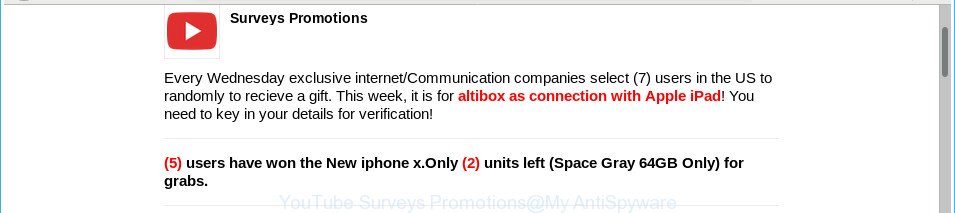
The “YouTube Surveys Promotions” is a misleading advertising
What is more, the adware responsible for “YouTube Surveys Promotions” popup advertisements, may show advertisements depend on a page that you are visiting. That is, it is clear that this ad supported software, without your permission, steals user information about you such as: your ip address, what is a web-page you are viewing now, what you are looking for on the Net, which links you are clicking, and much, much more. The worst is, the ‘ad supported’ software may monetize its functionality by collecting personal information from your surfing sessions. This privacy information, later, can be easily used for marketing purposes. This puts your privacy data at a security risk.
In addition to that, as was mentioned earlier, certain adware to also change all web browsers shortcuts which located on your Desktop or Start menu. So, every infected shortcut file will try to reroute your internet browser to unwanted ad pages such as “YouTube Surveys Promotions”, certain of which might be malicious. It can make the whole PC system more vulnerable to hacker attacks.
So, obviously, you need to remove the adware sooner. Use the free step-by-step tutorial below. This guide will help you clean your computer of adware and thus remove the “YouTube Surveys Promotions” annoying popup advertisements.
Remove “YouTube Surveys Promotions” popup ads
Fortunately, we have an effective method which will help you manually or/and automatically get rid of “YouTube Surveys Promotions” from your internet browser and bring your web-browser settings, including default search engine, startpage and new tab, back to normal. Below you will find a removal guide with all the steps you may need to successfully remove adware and its traces. Read it once, after doing so, please print this page as you may need to exit your browser or reboot your system.
To remove “YouTube Surveys Promotions”, follow the steps below:
- Remove “YouTube Surveys Promotions” redirect without any tools
- Remove “YouTube Surveys Promotions” associated software by using Windows Control Panel
- Get rid of “YouTube Surveys Promotions” popups from Mozilla Firefox
- Remove “YouTube Surveys Promotions” pop up advertisements from Google Chrome
- Delete “YouTube Surveys Promotions” redirect from IE
- Fix browser shortcuts, altered by ‘ad supported’ software
- Remove unwanted Scheduled Tasks
- “YouTube Surveys Promotions” advertisements automatic removal
- How to stop “YouTube Surveys Promotions” redirect
- How can you prevent the “YouTube Surveys Promotions” popup ads
- To sum up
Remove “YouTube Surveys Promotions” redirect without any tools
If you perform exactly the guide below you should be able to remove the “YouTube Surveys Promotions” redirect from the Microsoft Internet Explorer, Chrome, Mozilla Firefox and MS Edge web browsers.
Remove “YouTube Surveys Promotions” associated software by using Windows Control Panel
First of all, check the list of installed programs on your personal computer and remove all unknown and recently installed applications. If you see an unknown program with incorrect spelling or varying capital letters, it have most likely been installed by malicious software and you should clean it off first with malicious software removal tool like Zemana Anti-malware.
Windows 8, 8.1, 10
First, click Windows button

After the ‘Control Panel’ opens, click the ‘Uninstall a program’ link under Programs category as on the image below.

You will see the ‘Uninstall a program’ panel as displayed on the image below.

Very carefully look around the entire list of programs installed on your computer. Most likely, one of them is the adware related to “YouTube Surveys Promotions” advertisements. If you have many software installed, you can help simplify the search of harmful applications by sort the list by date of installation. Once you’ve found a dubious, unwanted or unused application, right click to it, after that click ‘Uninstall’.
Windows XP, Vista, 7
First, click ‘Start’ button and select ‘Control Panel’ at right panel as shown on the screen below.

After the Windows ‘Control Panel’ opens, you need to click ‘Uninstall a program’ under ‘Programs’ as shown in the following example.

You will see a list of apps installed on your personal computer. We recommend to sort the list by date of installation to quickly find the applications that were installed last. Most likely, it is the adware that responsible for the appearance of “YouTube Surveys Promotions” pop-up advertisements. If you’re in doubt, you can always check the program by doing a search for her name in Google, Yahoo or Bing. After the program which you need to uninstall is found, simply click on its name, and then click ‘Uninstall’ as displayed on the screen below.

Get rid of “YouTube Surveys Promotions” popups from Mozilla Firefox
Resetting your Mozilla Firefox is basic troubleshooting step for any issues with your internet browser application, including the redirect to “YouTube Surveys Promotions” website.
First, run the Firefox and press ![]() button. It will open the drop-down menu on the right-part of the web browser. Further, press the Help button (
button. It will open the drop-down menu on the right-part of the web browser. Further, press the Help button (![]() ) as displayed on the screen below.
) as displayed on the screen below.

In the Help menu, select the “Troubleshooting Information” option. Another way to open the “Troubleshooting Information” screen – type “about:support” in the browser adress bar and press Enter. It will show the “Troubleshooting Information” page as shown below. In the upper-right corner of this screen, click the “Refresh Firefox” button.

It will display the confirmation prompt. Further, press the “Refresh Firefox” button. The Firefox will start a process to fix your problems that caused by the ‘ad supported’ software that created to redirect your browser to various ad sites like “YouTube Surveys Promotions”. After, it’s complete, press the “Finish” button.
Remove “YouTube Surveys Promotions” pop up advertisements from Google Chrome
Reset Chrome settings is a easy way to get rid of the hijackers, malicious and ‘ad-supported’ extensions, as well as to restore the internet browser’s new tab, home page and default search provider that have been changed by adware that causes web-browsers to show annoying “YouTube Surveys Promotions” pop ups.

- First start the Chrome and click Menu button (small button in the form of three dots).
- It will open the Google Chrome main menu. Select More Tools, then press Extensions.
- You will see the list of installed extensions. If the list has the addon labeled with “Installed by enterprise policy” or “Installed by your administrator”, then complete the following guide: Remove Chrome extensions installed by enterprise policy.
- Now open the Google Chrome menu once again, press the “Settings” menu.
- You will see the Chrome’s settings page. Scroll down and press “Advanced” link.
- Scroll down again and press the “Reset” button.
- The Google Chrome will open the reset profile settings page as on the image above.
- Next press the “Reset” button.
- Once this procedure is done, your web browser’s start page, newtab and search engine will be restored to their original defaults.
- To learn more, read the blog post How to reset Google Chrome settings to default.
Delete “YouTube Surveys Promotions” redirect from IE
By resetting Microsoft Internet Explorer web browser you return your browser settings to its default state. This is first when troubleshooting problems that might have been caused by adware that causes a large number of unwanted “YouTube Surveys Promotions” advertisements.
First, open the Microsoft Internet Explorer, click ![]() ) button. Next, press “Internet Options” as displayed on the screen below.
) button. Next, press “Internet Options” as displayed on the screen below.

In the “Internet Options” screen select the Advanced tab. Next, click Reset button. The Microsoft Internet Explorer will show the Reset Internet Explorer settings dialog box. Select the “Delete personal settings” check box and click Reset button.

You will now need to restart your PC for the changes to take effect. It will get rid of adware that causes intrusive “YouTube Surveys Promotions” advertisements, disable malicious and ad-supported internet browser’s extensions and restore the IE’s settings like default search provider, start page and new tab page to default state.
Fix browser shortcuts, altered by ‘ad supported’ software
When installed, this adware which cause unwanted “YouTube Surveys Promotions” pop-ups to appear, may add an argument like “http://site.address” into the Target property of the desktop shortcut for the IE, Google Chrome, Edge and Mozilla Firefox. Due to this, every time you launch the internet browser, it will show an intrusive ad web-page.
To clear the web-browser shortcut, right-click to it and select Properties. On the Shortcut tab, locate the Target field. Click inside, you will see a vertical line – arrow pointer, move it (using -> arrow key on your keyboard) to the right as possible. You will see a text such as “http://site.address” that has been added here. You need to delete it.

When the text is removed, press the OK button. You need to clean all shortcuts of all your web browsers, as they may be hijacked too.
Remove unwanted Scheduled Tasks
Once installed, the adware can add a task in to the Windows Task Scheduler Library. Due to this, every time when you run your computer, it will open “YouTube Surveys Promotions” undesired site. So, you need to check the Task Scheduler Library and remove all malicious tasks that have been created by adware.
Press Windows and R keys on the keyboard simultaneously. This shows a prompt that titled with Run. In the text field, type “taskschd.msc” (without the quotes) and click OK. Task Scheduler window opens. In the left-hand side, click “Task Scheduler Library”, as shown in the figure below.

Task scheduler
In the middle part you will see a list of installed tasks. Please select the first task, its properties will be show just below automatically. Next, press the Actions tab. Pay attention to that it launches on your computer. Found something like “explorer.exe http://site.address” or “chrome.exe http://site.address”, then remove this harmful task. If you are not sure that executes the task, check it through a search engine. If it’s a component of the adware, then this task also should be removed.
Having defined the task that you want to remove, then press on it with the right mouse button and choose Delete as shown below.

Delete a task
Repeat this step, if you have found a few tasks that have been created by malicious programs. Once is complete, close the Task Scheduler window.
“YouTube Surveys Promotions” advertisements automatic removal
Many antivirus companies have designed applications that help detect ad-supported software and thereby remove “YouTube Surveys Promotions” from the MS Edge, Google Chrome, Firefox and Internet Explorer web-browsers. Below is a a few of the free programs you may want to use. Your machine can have a huge count of PUPs, adware and hijackers installed at the same time, so we suggest, if any unwanted or malicious program returns after restarting the computer, then run your PC into Safe Mode and use the anti-malware tool once again.
Use Zemana Anti-malware to get rid of “YouTube Surveys Promotions” ads
Zemana Anti-malware highly recommended, because it can find security threats such ‘ad supported’ software and adwares which most ‘classic’ antivirus apps fail to pick up on. Moreover, if you have any “YouTube Surveys Promotions” popup advertisements removal problems which cannot be fixed by this utility automatically, then Zemana Anti-malware provides 24X7 online assistance from the highly experienced support staff.
Zemana Anti Malware can be downloaded from the following link. Save it on your Desktop.
165037 downloads
Author: Zemana Ltd
Category: Security tools
Update: July 16, 2019
Once downloading is complete, close all software and windows on your PC. Open a directory in which you saved it. Double-click on the icon that’s named Zemana.AntiMalware.Setup as on the image below.
![]()
When the install begins, you will see the “Setup wizard” which will help you setup Zemana AntiMalware on your personal computer.

Once setup is finished, you will see window as shown below.

Now press the “Scan” button to scan for adware that causes browsers to display undesired “YouTube Surveys Promotions” ads. While the Zemana Anti Malware program is scanning, you may see how many objects it has identified as threat.

As the scanning ends, Zemana will open you the results. Review the results once the tool has finished the system scan. If you think an entry should not be quarantined, then uncheck it. Otherwise, simply press “Next” button.

The Zemana will start to get rid of adware that causes intrusive “YouTube Surveys Promotions” pop ups.
Delete “YouTube Surveys Promotions” ads and malicious extensions with HitmanPro
Hitman Pro is a free utility which can identify adware which made to redirect your web browser to various ad pages such as “YouTube Surveys Promotions”. It is not always easy to locate all the unwanted software that your personal computer might have picked up on the Web. HitmanPro will scan for the adware, hijacker infections and other malware you need to erase.
HitmanPro can be downloaded from the following link. Save it on your MS Windows desktop.
Download and run HitmanPro on your computer. Once started, press “Next” button . HitmanPro tool will begin scanning the whole PC to find out ‘ad supported’ software responsible for redirects to “YouTube Surveys Promotions”. Depending on your system, the scan can take anywhere from a few minutes to close to an hour. When a malicious software, adware or potentially unwanted applications are found, the count of the security threats will change accordingly. Wait until the the checking is complete..

When the scan is done, you can check all threats found on your computer.

When you’re ready, press Next button.
It will show a dialog box, click the “Activate free license” button to begin the free 30 days trial to get rid of all malware found.
Automatically get rid of “YouTube Surveys Promotions” pop-up advertisements with Malwarebytes
You can remove “YouTube Surveys Promotions” popups automatically with a help of Malwarebytes Free. We suggest this free malicious software removal utility because it can easily remove hijackers, adware, potentially unwanted applications and toolbars with all their components such as files, folders and registry entries.

- Please go to the following link to download the latest version of MalwareBytes Anti Malware (MBAM) for MS Windows. Save it to your Desktop.
Malwarebytes Anti-malware
327265 downloads
Author: Malwarebytes
Category: Security tools
Update: April 15, 2020
- At the download page, click on the Download button. Your internet browser will open the “Save as” dialog box. Please save it onto your Windows desktop.
- Once the download is done, please close all programs and open windows on your PC. Double-click on the icon that’s named mb3-setup.
- This will launch the “Setup wizard” of MalwareBytes Anti-Malware onto your personal computer. Follow the prompts and don’t make any changes to default settings.
- When the Setup wizard has finished installing, the MalwareBytes Free will launch and display the main window.
- Further, press the “Scan Now” button . MalwareBytes tool will begin scanning the whole computer to find out adware that causes lots of undesired “YouTube Surveys Promotions” pop-up advertisements. This task can take quite a while, so please be patient. While the tool is scanning, you may see number of objects and files has already scanned.
- After the checking is finished, MalwareBytes will display a list of detected threats.
- Once you’ve selected what you want to remove from your machine click the “Quarantine Selected” button. When disinfection is finished, you may be prompted to reboot the system.
- Close the AntiMalware and continue with the next step.
Video instruction, which reveals in detail the steps above.
How to stop “YouTube Surveys Promotions” redirect
In order to increase your security and protect your PC against new annoying advertisements and malicious web-pages, you need to run ad blocking program that stops an access to malicious ads and web-pages. Moreover, the application can block the show of intrusive advertising, that also leads to faster loading of websites and reduce the consumption of web traffic.
- Click the following link to download AdGuard. Save it to your Desktop so that you can access the file easily.
Adguard download
26898 downloads
Version: 6.4
Author: © Adguard
Category: Security tools
Update: November 15, 2018
- Once downloading is done, start the downloaded file. You will see the “Setup Wizard” program window. Follow the prompts.
- Once the install is done, click “Skip” to close the installation program and use the default settings, or click “Get Started” to see an quick tutorial which will allow you get to know AdGuard better.
- In most cases, the default settings are enough and you do not need to change anything. Each time, when you start your computer, AdGuard will start automatically and block pop-up ads, web-pages such as “YouTube Surveys Promotions”, as well as other harmful or misleading webpages. For an overview of all the features of the program, or to change its settings you can simply double-click on the icon called AdGuard, which is located on your desktop.
How can you prevent the “YouTube Surveys Promotions” popup ads
The adware that responsible for the appearance of “YouTube Surveys Promotions” advertisements, can be categorized as potentially unwanted application (PUA) that mostly comes on the machine with other free applications. In most cases, this undesired program comes without the user’s knowledge. Therefore, many users aren’t even aware that their personal computer has been infected with malware. Please follow the easy rules in order to protect your system from any undesired programs: don’t install any suspicious apps, read the user agreement and select only the Custom, Manual or Advanced setup mode, do not rush to press the Next button. Also, always try to find a review of the program on the Internet. Be careful and attentive! If “YouTube Surveys Promotions” pop up advertisements has already come into your personal computer, then you need to scan your PC for adware and other malware. Use our detailed tutorial which are listed above.
To sum up
Now your computer should be free of the adware responsible for “YouTube Surveys Promotions” advertisements. We suggest that you keep Zemana Free (to periodically scan your system for new adwares and other malicious software) and AdGuard (to help you stop annoying pop-up advertisements and malicious sites). Moreover, to prevent any adware, please stay clear of unknown and third party programs, make sure that your antivirus application, turn on the option to scan for PUPs.
If you need more help with “YouTube Surveys Promotions” ads related issues, go to our Spyware/Malware removal forum.


















