The Yourlink.online is a misleading ‘ad’ web-page, already at the first sight of which there are various doubts. This web-page is developed only for one purpose is to display a survey scam ads or redirect you to other misleading ‘ad’ websites. Its appearance in your internet browser means that your computer has become a victim of the PUP (potentially unwanted program) from the adware (also known as ‘ad-supported’ software) category. This type of malicious apps does not delete files or infect them, but such as a virus can change PC system settings such as the new tab, search engine and start page and download and install malicious plugins that generates a lot of pop ups. All the time, while the ad-supported software is running, your browser will be fill with unwanted ads. Moreover, this ad supported software has the ability to collect personal data about you, everything related to what are you doing on the Net.
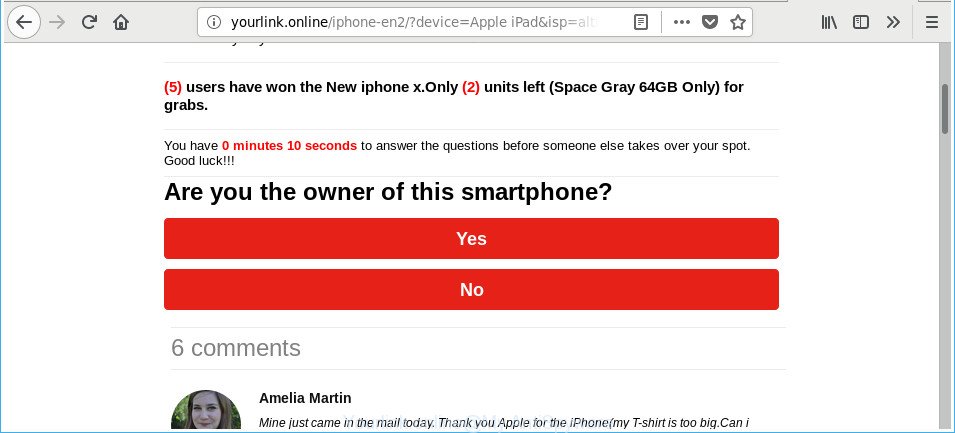
http://yourlink.online/iphone-en2/?device= …
It is not a good idea to have an undesired application like the adware responsible for Yourlink.online advertisements. The reason for this is simple, it doing things you do not know about. The worst is, the adware be able to collect a wide variety of confidential information about you that can be later sold to third parties. You don’t know if your home address, account names and passwords are safe. And of course you completely do not know what will happen when you click on any Yourlink.online pop ups.
The ad supported software can modify the settings of the IE, Chrome, Microsoft Edge and Firefox, but often that a harmful software like this can also affect all types of browsers by changing their desktop shortcut files. Thus forcing the user each time start the browser to see the intrusive Yourlink.online web page.
Thus, it’s clear that the presence of ad-supported software on your computer is not desirable, and you need to clean up your PC ASAP. Follow the step by step tutorial below in order to remove Yourlink.online pop up advertisements.
How to remove Yourlink.online pop up ads
When the adware gets installed on your personal computer without your knowledge, it’s not easy to delete. Most often, there is no Uninstall program which simply remove the adware that causes browsers to display intrusive Yourlink.online pop-up advertisements from your PC. So, we suggest using several well-proven free specialized utilities such as Zemana, MalwareBytes or HitmanPro. But the best solution to delete Yourlink.online advertisements will be to perform several manual steps, after that additionally run antimalware tools.
To remove Yourlink.online, perform the following steps:
- How to manually delete Yourlink.online
- Remove ‘ad supported’ software through the MS Windows Control Panel
- Remove Yourlink.online redirect from Chrome
- Get rid of Yourlink.online ads from Firefox
- Delete Yourlink.online pop-ups from Internet Explorer
- Disinfect the internet browser’s shortcuts to get rid of Yourlink.online redirect
- Remove unwanted Scheduled Tasks
- Run free malware removal utilities to completely remove Yourlink.online pop up ads
- Run AdBlocker to block Yourlink.online and stay safe online
- How did you get infected with Yourlink.online redirect
- To sum up
How to manually delete Yourlink.online
The useful removal tutorial for the Yourlink.online pop-ups. The detailed procedure can be followed by anyone as it really does take you step-by-step. If you follow this process to remove Yourlink.online pop up advertisements let us know how you managed by sending us your comments please.
Remove ‘ad supported’ software through the MS Windows Control Panel
Check out the MS Windows Control Panel (Programs and Features section) to see all installed programs. We suggest to click on the “Date Installed” in order to sort the list of applications by the date you installed them. If you see any unknown and suspicious programs, they are the ones you need to remove.
- If you are using Windows 8, 8.1 or 10 then press Windows button, next press Search. Type “Control panel”and press Enter.
- If you are using Windows XP, Vista, 7, then click “Start” button and press “Control Panel”.
- It will open the Windows Control Panel.
- Further, press “Uninstall a program” under Programs category.
- It will display a list of all software installed on the system.
- Scroll through the all list, and delete suspicious and unknown apps. To quickly find the latest installed programs, we recommend sort programs by date.
See more details in the video instructions below.
Remove Yourlink.online redirect from Chrome
Run the Reset web browser utility of the Google Chrome to reset all its settings like search provider by default, newtab page and start page to original defaults. This is a very useful utility to use, in the case of web-browser redirects to unwanted ad pages like Yourlink.online.
First run the Google Chrome. Next, click the button in the form of three horizontal dots (![]() ).
).
It will display the Google Chrome menu. Select More Tools, then click Extensions. Carefully browse through the list of installed extensions. If the list has the extension signed with “Installed by enterprise policy” or “Installed by your administrator”, then complete the following guidance: Remove Chrome extensions installed by enterprise policy.
Open the Google Chrome menu once again. Further, click the option called “Settings”.

The internet browser will show the settings screen. Another way to open the Google Chrome’s settings – type chrome://settings in the web browser adress bar and press Enter
Scroll down to the bottom of the page and press the “Advanced” link. Now scroll down until the “Reset” section is visible, as displayed in the figure below and click the “Reset settings to their original defaults” button.

The Google Chrome will open the confirmation prompt as shown on the screen below.

You need to confirm your action, click the “Reset” button. The internet browser will start the process of cleaning. When it’s finished, the browser’s settings including search provider by default, newtab page and homepage back to the values which have been when the Chrome was first installed on your computer.
Get rid of Yourlink.online ads from Firefox
If the Mozilla Firefox settings like startpage, newtab and search provider by default have been replaced by the ad supported software, then resetting it to the default state can help.
Start the Firefox and click the menu button (it looks like three stacked lines) at the top right of the internet browser screen. Next, click the question-mark icon at the bottom of the drop-down menu. It will show the slide-out menu.

Select the “Troubleshooting information”. If you are unable to access the Help menu, then type “about:support” in your address bar and press Enter. It bring up the “Troubleshooting Information” page as shown on the screen below.

Click the “Refresh Firefox” button at the top right of the Troubleshooting Information page. Select “Refresh Firefox” in the confirmation prompt. The Firefox will begin a process to fix your problems that caused by the adware related to Yourlink.online popup ads. When, it is finished, click the “Finish” button.
Delete Yourlink.online pop-ups from Internet Explorer
In order to recover all web browser homepage, newtab page and default search engine you need to reset the IE to the state, which was when the Windows was installed on your machine.
First, launch the IE. Next, click the button in the form of gear (![]() ). It will show the Tools drop-down menu, click the “Internet Options” like below.
). It will show the Tools drop-down menu, click the “Internet Options” like below.

In the “Internet Options” window click on the Advanced tab, then press the Reset button. The IE will display the “Reset Internet Explorer settings” window as shown on the image below. Select the “Delete personal settings” check box, then click “Reset” button.

You will now need to restart your PC system for the changes to take effect.
Disinfect the internet browser’s shortcuts to get rid of Yourlink.online redirect
Now you need to clean up the browser shortcut files. Check that the shortcut file referring to the right exe-file of the web-browser, and not on any unknown file.
Open the properties of the web-browser shortcut. Right click on the shortcut file of infected internet browser and select the “Properties” option and it’ll open the properties of the shortcut. Next, select the “Shortcut” tab and have a look at the Target field as on the image below.

Normally, if the last word in the Target field is chrome.exe, iexplore.exe, firefox.exe. Be sure to pay attention to the extension, should be “exe”! All shortcuts which have been changed by ‘ad supported’ software that causes multiple annoying popup ads, usually point to .bat, .cmd or .url files instead of .exe as on the image below

Another variant, an address has been added at the end of the line. In this case the Target field looks such as …Application\chrome.exe” http://site.address as shown on the image below.

In order to fix the affected shortcut file, you need to insert right path to the Target field or remove an address (if it has been added at the end). You can use the following information to fix your shortcuts that have been altered by adware that causes multiple intrusive pop up advertisements.
| Chrome | C:\Program Files (x86)\Google\Chrome\Application\chrome.exe |
| C:\Program Files\Google\Chrome\Application\chrome.exe | |
| Firefox | C:\Program Files\Mozilla Firefox\firefox.exe |
| Microsoft Internet Explorer | C:\Program Files (x86)\Internet Explorer\iexplore.exe |
| C:\Program Files\Internet Explorer\iexplore.exe | |
| Opera | C:\Program Files (x86)\Opera\launcher.exe |
| C:\Program Files\Opera\launcher.exe |
Once is finished, click OK to save changes. Repeat the step for all web browsers that are rerouted to the Yourlink.online unwanted website.
Remove unwanted Scheduled Tasks
If the unwanted Yourlink.online page opens automatically on Windows startup or at equal time intervals, then you need to check the Task Scheduler Library and get rid of all tasks which have been created by unwanted software.
Press Windows and R keys on your keyboard together. It will open a dialog box which titled as Run. In the text field, type “taskschd.msc” (without the quotes) and click OK. Task Scheduler window opens. In the left-hand side, click “Task Scheduler Library”, as displayed on the screen below.

Task scheduler, list of tasks
In the middle part you will see a list of installed tasks. Select the first task, its properties will be display just below automatically. Next, press the Actions tab. Necessary to look at the text which is written under Details. Found something such as “explorer.exe http://site.address” or “chrome.exe http://site.address” or “firefox.exe http://site.address”, then you need delete this task. If you are not sure that executes the task, then google it. If it is a component of the malicious apps, then this task also should be removed.
Further click on it with the right mouse button and select Delete as shown in the figure below.

Task scheduler, delete a task
Repeat this step, if you have found a few tasks that have been created by adware. Once is done, close the Task Scheduler window.
Run free malware removal utilities to completely remove Yourlink.online pop up ads
If you’re not expert at computers, then all your attempts to get rid of Yourlink.online popup ads by completing the manual steps above might result in failure. To find and remove all of the ad supported software related files and registry entries that keep this ad supported software on your computer, run free antimalware software such as Zemana, MalwareBytes Free and Hitman Pro from our list below.
How to automatically remove Yourlink.online popup advertisements with Zemana Anti-malware
Zemana Anti-malware highly recommended, because it can search for security threats such ad supported software and adwares which most ‘classic’ antivirus software fail to pick up on. Moreover, if you have any Yourlink.online pop-up advertisements removal problems which cannot be fixed by this utility automatically, then Zemana Anti-malware provides 24X7 online assistance from the highly experienced support staff.

- Installing the Zemana AntiMalware is simple. First you’ll need to download Zemana AntiMalware on your machine by clicking on the link below.
Zemana AntiMalware
165082 downloads
Author: Zemana Ltd
Category: Security tools
Update: July 16, 2019
- When downloading is finished, close all apps and windows on your computer. Open a directory in which you saved it. Double-click on the icon that’s named Zemana.AntiMalware.Setup.
- Further, click Next button and follow the prompts.
- Once installation is finished, click the “Scan” button for checking your PC system for the ad supported software that causes lots of intrusive Yourlink.online popup ads. During the scan Zemana AntiMalware (ZAM) will scan for threats exist on your computer.
- When the scan is done, the results are displayed in the scan report. Review the report and then press “Next”. When that process is complete, you can be prompted to reboot your computer.
Run Hitman Pro to get rid of Yourlink.online pop-up advertisements from internet browser
Hitman Pro is a free program that designed to remove malware, PUPs, browser hijackers and ‘ad supported’ software from your personal computer running MS Windows 10, 8, 7, XP (32-bit and 64-bit). It will help to identify and delete adware that causes multiple undesired pop-up ads, including its files, folders and registry keys.
Installing the Hitman Pro is simple. First you’ll need to download HitmanPro on your Microsoft Windows Desktop by clicking on the link below.
Once the download is complete, open the folder in which you saved it. You will see an icon like below.

Double click the HitmanPro desktop icon. Once the tool is opened, you will see a screen as displayed below.

Further, click “Next” button to perform a system scan with this tool for the ad-supported software that causes tons of unwanted Yourlink.online pop up advertisements. This procedure can take quite a while, so please be patient. Once HitmanPro has finished scanning, HitmanPro will open a list of found items like below.

Review the scan results and then click “Next” button. It will open a prompt, click the “Activate free license” button.
Automatically remove Yourlink.online pop up advertisements with Malwarebytes
We suggest using the Malwarebytes Free. You can download and install Malwarebytes to scan for ad-supported software and thereby remove Yourlink.online popup ads from your web-browsers. When installed and updated, the free malicious software remover will automatically scan and detect all threats present on the personal computer.
MalwareBytes Free can be downloaded from the following link. Save it on your Microsoft Windows desktop or in any other place.
327301 downloads
Author: Malwarebytes
Category: Security tools
Update: April 15, 2020
Once the downloading process is finished, close all software and windows on your computer. Double-click the setup file named mb3-setup. If the “User Account Control” prompt pops up as displayed in the following example, click the “Yes” button.

It will open the “Setup wizard” that will help you install MalwareBytes AntiMalware (MBAM) on your computer. Follow the prompts and don’t make any changes to default settings.

Once setup is done successfully, press Finish button. MalwareBytes will automatically start and you can see its main screen as shown below.

Now click the “Scan Now” button for checking your PC for the adware that causes a large amount of intrusive Yourlink.online popup advertisements. Depending on your system, the scan may take anywhere from a few minutes to close to an hour. While the MalwareBytes Anti-Malware program is checking, you can see number of objects it has identified as threat.

Once finished, MalwareBytes will open a screen which contains a list of malware that has been detected. Next, you need to click “Quarantine Selected” button. The MalwareBytes Anti Malware will delete ‘ad supported’ software that causes multiple intrusive advertisements. After disinfection is complete, you may be prompted to restart the machine.

We recommend you look at the following video, which completely explains the procedure of using the MalwareBytes to delete ad supported software, browser hijacker and other malicious software.
Run AdBlocker to block Yourlink.online and stay safe online
If you want to delete intrusive ads, browser redirects and pop-ups, then install an adblocker program like AdGuard. It can block Yourlink.online, ads, pop-ups and stop web-pages from tracking your online activities when using the Internet Explorer, Edge, Chrome and Mozilla Firefox. So, if you like surf the World Wide Web, but you don’t like undesired advertisements and want to protect your PC system from harmful web-pages, then the AdGuard is your best choice.
Visit the page linked below to download the latest version of AdGuard for Microsoft Windows. Save it on your Desktop.
26908 downloads
Version: 6.4
Author: © Adguard
Category: Security tools
Update: November 15, 2018
After downloading is complete, start the downloaded file. You will see the “Setup Wizard” screen like below.

Follow the prompts. After the installation is complete, you will see a window like below.

You can click “Skip” to close the installation program and use the default settings, or press “Get Started” button to see an quick tutorial that will allow you get to know AdGuard better.
In most cases, the default settings are enough and you do not need to change anything. Each time, when you start your personal computer, AdGuard will run automatically and block ads, Yourlink.online redirect, as well as other harmful or misleading web pages. For an overview of all the features of the application, or to change its settings you can simply double-click on the AdGuard icon, that is located on your desktop.
How did you get infected with Yourlink.online redirect
The ad supported software most likely to occur during the installation of free software due the fact that potentially unwanted apps like this are usually hidden in the installer. Thus, if you have installed some free applications using Quick(Standard} mode, you may have let the Yourlink.online pop-up ads get inside the internet browser. Keep in mind that the Quick mode is unreliable because it do not warn about additional programs. Thus, bundled software will be installed automatically unless you select Advanced/Custom method and uncheck its installation.
To sum up
Now your computer should be free of the adware which redirects your web-browser to unwanted Yourlink.online site. We suggest that you keep AdGuard (to help you stop unwanted pop up ads and annoying harmful sites) and Zemana Anti Malware (to periodically scan your system for new adwares and other malware). Probably you are running an older version of Java or Adobe Flash Player. This can be a security risk, so download and install the latest version right now.
If you are still having problems while trying to remove Yourlink.online pop-up ads from the Chrome, Firefox, Internet Explorer and Edge, then ask for help in our Spyware/Malware removal forum.


















