If the web browser keep redirecting to the Your Speed Test Hub, every time when you start your web browser, then most probably that your PC has been affected with the nasty malicious software from the browser hijacker family. Once started, it’ll alter certain MS Edge, Firefox, Chrome and IE’s settings such as new tab, start page and default search provider. So, while your computer is affected, you’ll see the Your Speed Test Hub undesired website instead of your home page. We strongly suggest you to clean your PC of hijacker and remove Your Speed Test Hub redirect sooner , you need to perform the guidance below. The removal instructions will assist you remove hijacker infection and protect your PC from more harmful software and trojans.
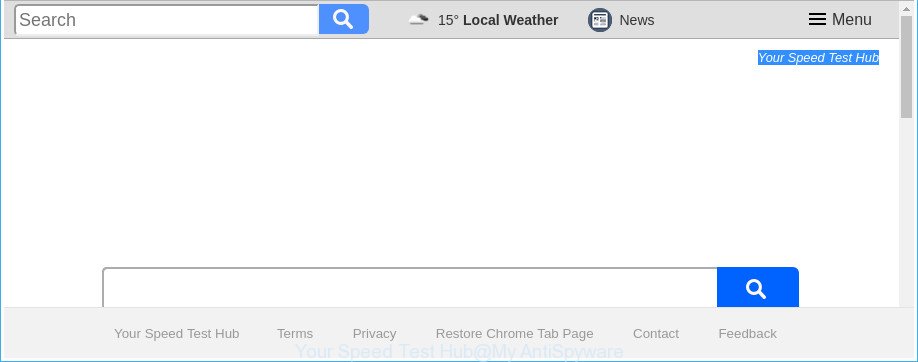
The “Your Speed Test Hub” makes changes to web-browser settings
Being infected with Your Speed Test Hub hijacker infection you will be forced to use its own search provider. It could seem not to be dangerous, but you still should be very careful, since it may display unwanted and harmful ads created to force you into buying some questionable software or products, provide search results which may redirect your browser to certain deceptive, misleading or harmful pages. We advise that you use only the reliable search provider such as Google, Yahoo or Bing.
It is not a good idea to have an unwanted program like Your Speed Test Hub hijacker on your computer. The reason for this is simple, it doing things you don’t know about. The browser hijacker be able to collect a wide variety of your privacy info which can be later sold to third party companies. You don’t know if your home address, account names and passwords are safe. And of course you completely don’t know what will happen when you click on any advertisements on the Your Speed Test Hub web-site.
To find out how to get rid of Your Speed Test Hub redirect, we recommend to read the few simple steps added to this blog post below. The guidance was prepared by cyber security professionals who discovered a method to delete the annoying Your Speed Test Hub hijacker infection out of the PC system.
Remove Your Speed Test Hub (removal tutorial)
We suggest opting for automatic Your Speed Test Hub removal in order to remove all browser hijacker infection related entries easily. This solution requires scanning the personal computer with reputable antimalware, e.g. Zemana, MalwareBytes Free or HitmanPro. However, if you prefer manual removal steps, you can use the guide below in this post. Some of the steps below will require you to exit this page. So, please read the step by step tutorial carefully, after that bookmark or print it for later reference.
To remove Your Speed Test Hub, use the steps below:
- Manual Your Speed Test Hub homepage removal
- Run free malware removal utilities to completely remove Your Speed Test Hub home page
- Use AdBlocker to stop Your Speed Test Hub and stay safe online
- How to avoid installation of Your Speed Test Hub browser hijacker
- Finish words
Manual Your Speed Test Hub homepage removal
Most common hijackers may be deleted without any antivirus software. The manual hijacker removal is few simple steps that will teach you how to get rid of the Your Speed Test Hub redirect.
Remove suspicious software using Microsoft Windows Control Panel
Check out the MS Windows Control Panel (Programs and Features section) to see all installed software. We suggest to click on the “Date Installed” in order to sort the list of apps by the date you installed them. If you see any unknown and questionable programs, they are the ones you need to delete.
Make sure you have closed all internet browsers and other software. Press CTRL, ALT, DEL keys together to open the MS Windows Task Manager.

Click on the “Processes” tab, look for something questionable that is the browser hijacker responsible for Your Speed Test Hub search then right-click it and select “End Task” or “End Process” option. In many cases, malicious software masks itself to avoid detection by imitating legitimate Microsoft Windows processes. A process is particularly suspicious: it is taking up a lot of memory (despite the fact that you closed all of your programs), its name is not familiar to you (if you are in doubt, you can always check the application by doing a search for its name in Google, Yahoo or Bing).
Next, remove any unknown and suspicious applications from your Control panel.
Windows 10, 8.1, 8
Now, click the Windows button, type “Control panel” in search and press Enter. Select “Programs and Features”, then “Uninstall a program”.

Look around the entire list of programs installed on your computer. Most likely, one of them is the browser hijacker which alters browser settings to replace your search engine, start page and newtab page with Your Speed Test Hub website. Select the suspicious program or the program that name is not familiar to you and delete it.
Windows Vista, 7
From the “Start” menu in Microsoft Windows, choose “Control Panel”. Under the “Programs” icon, choose “Uninstall a program”.

Select the dubious or any unknown programs, then click “Uninstall/Change” button to remove this unwanted application from your PC system.
Windows XP
Click the “Start” button, select “Control Panel” option. Click on “Add/Remove Programs”.

Choose an unwanted program, then click “Change/Remove” button. Follow the prompts.
Get rid of Your Speed Test Hub search from Microsoft Internet Explorer
If you find that Microsoft Internet Explorer web-browser settings like default search engine, new tab page and start page having been hijacked, then you may return your settings, via the reset web browser procedure.
First, launch the Internet Explorer. Next, click the button in the form of gear (![]() ). It will display the Tools drop-down menu, click the “Internet Options” as shown in the following example.
). It will display the Tools drop-down menu, click the “Internet Options” as shown in the following example.

In the “Internet Options” window click on the Advanced tab, then click the Reset button. The IE will open the “Reset Internet Explorer settings” window as shown on the image below. Select the “Delete personal settings” check box, then press “Reset” button.

You will now need to reboot your machine for the changes to take effect.
Remove Your Speed Test Hub from Chrome
If your Chrome web browser is redirected to unwanted Your Speed Test Hub web-page, it may be necessary to completely reset your web-browser application to its default settings.

- First, launch the Chrome and press the Menu icon (icon in the form of three dots).
- It will open the Chrome main menu. Select More Tools, then click Extensions.
- You’ll see the list of installed extensions. If the list has the addon labeled with “Installed by enterprise policy” or “Installed by your administrator”, then complete the following guide: Remove Chrome extensions installed by enterprise policy.
- Now open the Google Chrome menu once again, click the “Settings” menu.
- Next, click “Advanced” link, which located at the bottom of the Settings page.
- On the bottom of the “Advanced settings” page, press the “Reset settings to their original defaults” button.
- The Google Chrome will open the reset settings dialog box as on the image above.
- Confirm the internet browser’s reset by clicking on the “Reset” button.
- To learn more, read the post How to reset Chrome settings to default.
Remove Your Speed Test Hub from Mozilla Firefox by resetting web browser settings
If the Mozilla Firefox settings such as startpage, newtab page and search engine by default have been replaced by the hijacker, then resetting it to the default state can help.
First, run the Firefox. Next, click the button in the form of three horizontal stripes (![]() ). It will show the drop-down menu. Next, click the Help button (
). It will show the drop-down menu. Next, click the Help button (![]() ).
).

In the Help menu click the “Troubleshooting Information”. In the upper-right corner of the “Troubleshooting Information” page press on “Refresh Firefox” button as shown on the image below.

Confirm your action, press the “Refresh Firefox”.
Run free malware removal utilities to completely remove Your Speed Test Hub home page
Many antivirus companies have made applications that help detect and get rid of browser hijacker, and thereby restore installed browsers settings. Below is a a few of the free applications you may want to run. Your computer can have a huge number of potentially unwanted applications, ad supported software and browser hijackers installed at the same time, so we suggest, if any unwanted or malicious program returns after rebooting the PC, then start your PC system into Safe Mode and run the antimalware utility once again.
Scan and free your system of Your Speed Test Hub with Zemana Anti Malware (ZAM)
We recommend using the Zemana Free that are completely clean your personal computer of the browser hijacker. The utility is an advanced malware removal program designed by (c) Zemana lab. It’s able to help you delete PUPs, browser hijackers, ad supported software, malware, toolbars, ransomware and other security threats from your PC system for free.

- Zemana Free can be downloaded from the following link. Save it to your Desktop.
Zemana AntiMalware
165069 downloads
Author: Zemana Ltd
Category: Security tools
Update: July 16, 2019
- Once the downloading process is done, close all software and windows on your computer. Open a folder in which you saved it. Double-click on the icon that’s named Zemana.AntiMalware.Setup.
- Further, press Next button and follow the prompts.
- Once install is finished, click the “Scan” button to scan for browser hijacker infection related to Your Speed Test Hub startpage. Depending on your machine, the scan can take anywhere from a few minutes to close to an hour. While the utility is scanning, you can see number of objects and files has already scanned.
- As the scanning ends, a list of all threats found is produced. You may remove items (move to Quarantine) by simply click “Next”. When disinfection is finished, you can be prompted to reboot your machine.
Get rid of Your Speed Test Hub hijacker and malicious extensions with Hitman Pro
HitmanPro is a free removal utility. It removes potentially unwanted applications, ‘ad supported’ software, hijackers and unwanted internet browser addons. It’ll scan for and remove hijacker responsible for Your Speed Test Hub start page. HitmanPro uses very small system resources and is a portable application. Moreover, Hitman Pro does add another layer of malware protection.
Installing the HitmanPro is simple. First you will need to download Hitman Pro from the link below. Save it on your Desktop.
When downloading is complete, open the folder in which you saved it. You will see an icon like below.

Double click the HitmanPro desktop icon. When the tool is started, you will see a screen as on the image below.

Further, press “Next” button to perform a system scan for the hijacker infection that alters web browser settings to replace your homepage, search engine by default and new tab page with Your Speed Test Hub web page. When the scan is done, you’ll be shown the list of all found threats on your personal computer as on the image below.

Review the scan results and then click “Next” button. It will open a dialog box, press the “Activate free license” button.
Run Malwarebytes to remove hijacker infection
You can get rid of Your Speed Test Hub search automatically with a help of Malwarebytes Free. We recommend this free malicious software removal utility because it can easily delete hijackers, adware, potentially unwanted apps and toolbars with all their components such as files, folders and registry entries.
Click the link below to download the latest version of MalwareBytes AntiMalware (MBAM) for Windows. Save it on your Desktop.
327294 downloads
Author: Malwarebytes
Category: Security tools
Update: April 15, 2020
Once the downloading process is done, close all programs and windows on your computer. Double-click the install file called mb3-setup. If the “User Account Control” dialog box pops up as displayed below, click the “Yes” button.

It will open the “Setup wizard” that will help you install MalwareBytes AntiMalware on your system. Follow the prompts and don’t make any changes to default settings.

Once installation is finished successfully, click Finish button. MalwareBytes will automatically start and you can see its main screen as displayed in the figure below.

Now click the “Scan Now” button . MalwareBytes Free utility will start scanning the whole PC system to find out hijacker infection responsible for Your Speed Test Hub redirect. This task can take quite a while, so please be patient.

Once MalwareBytes completes the scan, the results are displayed in the scan report. All found items will be marked. You can remove them all by simply click “Quarantine Selected” button. The MalwareBytes Free will get rid of hijacker infection that causes web browsers to open unwanted Your Speed Test Hub web-page and move items to the program’s quarantine. After the cleaning process is finished, you may be prompted to restart the PC.

We recommend you look at the following video, which completely explains the process of using the MalwareBytes AntiMalware to get rid of adware, browser hijacker and other malware.
Use AdBlocker to stop Your Speed Test Hub and stay safe online
If you want to remove annoying advertisements, web browser redirections and pop-ups, then install an ad-blocking program like AdGuard. It can block Your Speed Test Hub redirect, advertisements, pop ups and block webpages from tracking your online activities when using the Chrome, Edge, Mozilla Firefox and Microsoft Internet Explorer. So, if you like browse the Web, but you don’t like undesired advertisements and want to protect your PC from malicious sites, then the AdGuard is your best choice.
Please go to the following link to download the latest version of AdGuard for MS Windows. Save it on your Microsoft Windows desktop.
26904 downloads
Version: 6.4
Author: © Adguard
Category: Security tools
Update: November 15, 2018
After downloading it, double-click the downloaded file to run it. The “Setup Wizard” window will show up on the computer screen like below.

Follow the prompts. AdGuard will then be installed and an icon will be placed on your desktop. A window will show up asking you to confirm that you want to see a quick tutorial as shown on the image below.

Click “Skip” button to close the window and use the default settings, or click “Get Started” to see an quick instructions which will allow you get to know AdGuard better.
Each time, when you start your computer, AdGuard will launch automatically and block pop-ups, Your Speed Test Hub redirect, as well as other harmful or misleading webpages. For an overview of all the features of the application, or to change its settings you can simply double-click on the AdGuard icon, that can be found on your desktop.
How to avoid installation of Your Speed Test Hub browser hijacker
The Your Speed Test Hub hijacker infection usually spreads as a part of various free applications. In most cases, it may be bundled within the installers from Softonic, Cnet, Soft32, Brothersoft or other similar websites. So, you should run any files downloaded from the Net with great caution, read the User agreement, Software license and Terms of use. In the process of installing a new program, you should choose a Manual, Advanced or Custom setup type to control what components and additional programs to be installed, otherwise you run the risk of infecting your computer with an hijacker infection like Your Speed Test Hub.
Finish words
Once you’ve complete the few simple steps shown above, your PC should be free from hijacker infection which made to redirect your web-browser to the Your Speed Test Hub page and other malicious software. The Chrome, MS Edge, IE and Mozilla Firefox will no longer display unwanted Your Speed Test Hub website on startup. Unfortunately, if the steps does not help you, then you have caught a new hijacker, and then the best way – ask for help in our Spyware/Malware removal forum.



















