Maybe you haven’t heard of the “Reward Center” survey scam. But when you surf the Internet, tons of those “Reward Center” misleading ads are shown. And these undesired pop up ads can appear again and again, even you close them. It could mean that your PC is affected with a nasty PUP (potentially unwanted program) from the adware (sometimes named ‘ad-supported’ software) category. The adware can replace machine setting in order to run automatically when the computer boot. You will be annoyed about it. Like other unwanted software, the ad-supported software can display ads without your’s permission, and these unwanted ads is troublesome to shut down. Even worse, the “Reward Center” website can be used to collect your personal data to get profit.
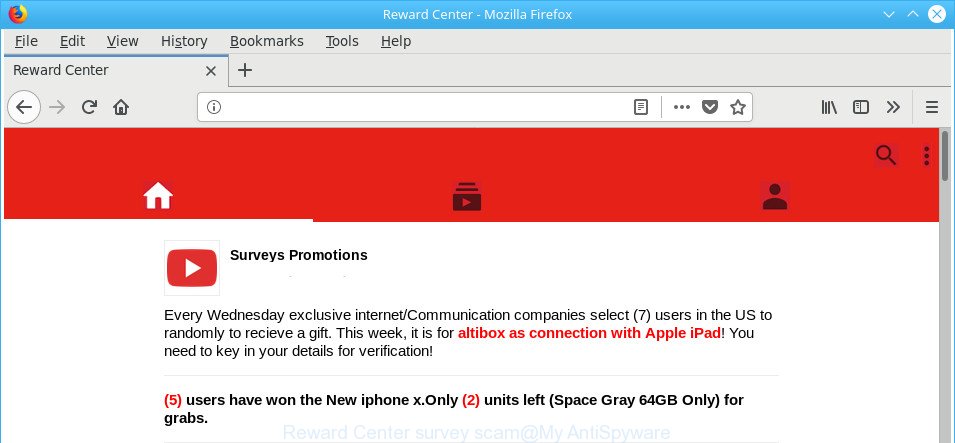
The “Reward Center” is a misleading advertising (survey scam)
The full text of the misleading advertising is:
Every Wednesday exclusive internet/Communication companies select (7) users in the US to randomly to recieve a gift. This week, it is for altibox as connection with Apple iPad! You need to key in your details for verification! (5) users have won the New iphone x.Only (2) units left (Space Gray 64GB Only) for grabs.
What is more, the adware that reroutes your web-browser to undesired “Reward Center” web-page, may open ads depend on a webpage that you are visiting. That is, it is clear that this ‘ad supported’ software, without your permission, steals privacy data about you such as: your ip address, what is a site you are viewing now, what you are looking for on the Internet, which links you are clicking, and much, much more. Even worse, the ‘ad supported’ software may monetize its functionality by collecting privacy information from your browsing sessions. This user information, later, can be easily used for marketing purposes. This puts your user data at a security risk.
The malicious apps from the ad supported software family that alters the settings of browsers usually infects only the Internet Explorer, Microsoft Edge, Firefox and Chrome. However, possible situations, when any other internet browsers will be hijacked too. The ad supported software may alter the Target property of a browser’s shortcut file, so every time you launch the web browser, instead of your home page, you will see the intrusive “Reward Center” web-page.
We recommend to remove the adware that made to redirect your browser to various ad web-pages such as “Reward Center”, as soon as you found this problem, as it can redirect your internet browser to web-resources that may load other malicious software on your PC.
Remove “Reward Center” Survey Scam
Not all undesired apps like ad-supported software that causes internet browsers to show undesired “Reward Center” pop ups are easily uninstallable. You might see popups, deals, text links, in-text advertisements, banners and other type of advertisements in the Firefox, Microsoft Internet Explorer, Chrome and Microsoft Edge and might not be able to figure out the program responsible for this activity. The reason for this is that many unwanted programs neither appear in MS Windows Control Panel. Therefore in order to fully delete “Reward Center” ads, you need to perform the following steps. Read this manual carefully, bookmark or print it, because you may need to exit your internet browser or reboot your PC.
To remove “Reward Center”, execute the following steps:
- How to remove “Reward Center” pop ups without any software
- Uninstall potentially unwanted software through the Microsoft Windows Control Panel
- Remove “Reward Center” redirect from Chrome
- Get rid of “Reward Center” pop ups from Mozilla Firefox
- Delete “Reward Center” ads from Internet Explorer
- Disinfect the web-browser’s shortcuts to get rid of “Reward Center” redirect
- Get rid of unwanted Scheduled Tasks
- Remove “Reward Center” redirect with freeware
- Use AdBlocker to block “Reward Center” and stay safe online
- How to “Reward Center” ads get installed onto PC system
- To sum up
How to remove “Reward Center” pop ups without any software
The useful removal steps for the “Reward Center” popup ads. The detailed procedure can be followed by anyone as it really does take you step-by-step. If you follow this process to get rid of “Reward Center” popup ads let us know how you managed by sending us your comments please.
Uninstall potentially unwanted software through the Microsoft Windows Control Panel
We recommend that you start the personal computer cleaning procedure by checking the list of installed apps and remove all unknown or questionable software. This is a very important step, as mentioned above, very often the malicious software such as adware and browser hijackers may be bundled with free software. Delete the unwanted programs can get rid of the annoying ads or web browser redirect.
Windows 8, 8.1, 10
First, click Windows button

After the ‘Control Panel’ opens, press the ‘Uninstall a program’ link under Programs category as displayed below.

You will see the ‘Uninstall a program’ panel as shown on the screen below.

Very carefully look around the entire list of software installed on your PC system. Most likely, one of them is the ad-supported software responsible for redirections to “Reward Center”. If you have many applications installed, you can help simplify the search of malicious software by sort the list by date of installation. Once you’ve found a suspicious, unwanted or unused program, right click to it, after that press ‘Uninstall’.
Windows XP, Vista, 7
First, click ‘Start’ button and select ‘Control Panel’ at right panel as shown below.

When the Windows ‘Control Panel’ opens, you need to click ‘Uninstall a program’ under ‘Programs’ as shown in the following example.

You will see a list of apps installed on your PC. We recommend to sort the list by date of installation to quickly find the apps that were installed last. Most probably, it’s the adware responsible for “Reward Center” redirect. If you are in doubt, you can always check the program by doing a search for her name in Google, Yahoo or Bing. When the application which you need to remove is found, simply press on its name, and then click ‘Uninstall’ as displayed on the image below.

Remove “Reward Center” redirect from Chrome
Like other modern internet browsers, the Chrome has the ability to reset the settings to their default values and thereby recover the web-browser’s settings like newtab page, home page and search provider by default that have been modified by the ‘ad supported’ software that causes unwanted “Reward Center” advertisements.
First run the Google Chrome. Next, click the button in the form of three horizontal dots (![]() ).
).
It will display the Chrome menu. Choose More Tools, then click Extensions. Carefully browse through the list of installed extensions. If the list has the extension signed with “Installed by enterprise policy” or “Installed by your administrator”, then complete the following instructions: Remove Google Chrome extensions installed by enterprise policy.
Open the Google Chrome menu once again. Further, click the option called “Settings”.

The browser will open the settings screen. Another method to show the Google Chrome’s settings – type chrome://settings in the web-browser adress bar and press Enter
Scroll down to the bottom of the page and click the “Advanced” link. Now scroll down until the “Reset” section is visible, as displayed on the image below and click the “Reset settings to their original defaults” button.

The Chrome will show the confirmation dialog box as shown in the following example.

You need to confirm your action, press the “Reset” button. The web-browser will launch the task of cleaning. When it’s done, the browser’s settings including search provider by default, new tab and home page back to the values which have been when the Chrome was first installed on your personal computer.
Get rid of “Reward Center” pop ups from Mozilla Firefox
Resetting your Mozilla Firefox is good initial troubleshooting step for any issues with your web-browser program, including the redirect to “Reward Center” web site.
Press the Menu button (looks like three horizontal lines), and press the blue Help icon located at the bottom of the drop down menu like below.

A small menu will appear, click the “Troubleshooting Information”. On this page, press “Refresh Firefox” button as shown in the following example.

Follow the onscreen procedure to return your Mozilla Firefox web browser settings to its original state.
Delete “Reward Center” ads from Internet Explorer
The Internet Explorer reset is great if your internet browser is hijacked or you have unwanted addo-ons or toolbars on your browser, which installed by an malicious software.
First, run the Internet Explorer, then click ‘gear’ icon ![]() . It will open the Tools drop-down menu on the right part of the web-browser, then click the “Internet Options” like below.
. It will open the Tools drop-down menu on the right part of the web-browser, then click the “Internet Options” like below.

In the “Internet Options” screen, select the “Advanced” tab, then click the “Reset” button. The Internet Explorer will open the “Reset Internet Explorer settings” dialog box. Further, click the “Delete personal settings” check box to select it. Next, press the “Reset” button as on the image below.

When the procedure is complete, click “Close” button. Close the IE and restart your computer for the changes to take effect. This step will help you to restore your browser’s home page, search engine by default and newtab to default state.
Disinfect the web-browser’s shortcuts to get rid of “Reward Center” redirect
The adware that developed to redirect your browser to various ad websites like “Reward Center”, may hijack various Windows shortcuts on your desktop (most often, all internet browsers shortcuts), so in this step you need to check and clean them by removing the argument such as http://site.address/.
Right click to a desktop shortcut file for your infected web-browser. Select the “Properties” option. It will open the Properties window. Select the “Shortcut” tab here, after that, look at the “Target” field. The ad supported software that redirects your internet browser to annoying “Reward Center” webpage can replace it. If you are seeing something such as “…exe http://site.address” then you need to remove “http…” and leave only, depending on the browser you are using:
- Google Chrome: chrome.exe
- Opera: opera.exe
- Firefox: firefox.exe
- Internet Explorer: iexplore.exe
Look at the example as displayed on the screen below.

Once is done, press the “OK” button to save the changes. Please repeat this step for web-browser shortcut files which reroutes to an unwanted web-sites. When you have finished, go to next step.
Get rid of unwanted Scheduled Tasks
Once installed, the adware can add a task in to the Windows Task Scheduler Library. Due to this, every time when you start your PC system, it will open “Reward Center” annoying web page. So, you need to check the Task Scheduler Library and remove all malicious tasks that have been created by ‘ad-supported’ software.
Press Windows and R keys on the keyboard at the same time. This shows a dialog box that titled with Run. In the text field, type “taskschd.msc” (without the quotes) and click OK. Task Scheduler window opens. In the left-hand side, press “Task Scheduler Library”, as shown below.

Task scheduler
In the middle part you will see a list of installed tasks. Please choose the first task, its properties will be open just below automatically. Next, press the Actions tab. Pay attention to that it launches on your PC system. Found something like “explorer.exe http://site.address” or “chrome.exe http://site.address”, then get rid of this harmful task. If you are not sure that executes the task, check it through a search engine. If it is a component of the adware, then this task also should be removed.
Having defined the task that you want to remove, then press on it with the right mouse button and select Delete as shown in the following example.

Delete a task
Repeat this step, if you have found a few tasks which have been created by ‘ad-supported’ software. Once is finished, close the Task Scheduler window.
Remove “Reward Center” redirect with freeware
There are not many good free anti-malware applications with high detection ratio. The effectiveness of malware removal utilities depends on various factors, mostly on how often their virus/malware signatures DB are updated in order to effectively detect modern malicious software, adware, hijackers and other PUPs. We suggest to use several programs, not just one. These programs that listed below will allow you remove all components of the ad supported software from your disk and Windows registry and thereby remove “Reward Center” popups.
How to automatically remove “Reward Center” pop up advertisements with Zemana Anti-malware
We suggest you to use the Zemana Anti-malware that are completely clean your PC of ‘ad supported’ software that causes a ton of intrusive “Reward Center” ads. Moreover, the utility will help you to remove potentially unwanted software, malware, toolbars and hijackers that your personal computer can be infected too.
Download Zemana Anti-Malware from the following link.
164114 downloads
Author: Zemana Ltd
Category: Security tools
Update: July 16, 2019
Once the download is finished, close all programs and windows on your PC. Open a directory in which you saved it. Double-click on the icon that’s called Zemana.AntiMalware.Setup as shown on the image below.
![]()
When the installation starts, you will see the “Setup wizard” that will help you set up Zemana Anti Malware on your personal computer.

Once installation is finished, you will see window as shown in the following example.

Now press the “Scan” button . Zemana AntiMalware (ZAM) application will scan through the whole personal computer for the ad supported software that developed to redirect your web browser to various ad web-sites like “Reward Center”. During the scan Zemana Free will scan for threats present on your personal computer.

As the scanning ends, Zemana Anti Malware will open a list of detected items. Review the results once the tool has finished the system scan. If you think an entry should not be quarantined, then uncheck it. Otherwise, simply click “Next” button.

The Zemana AntiMalware will delete ad-supported software that causes web-browsers to open annoying “Reward Center” pop-ups.
Run HitmanPro to remove “Reward Center” pop-up advertisements from web browser
Hitman Pro is a portable program which requires no hard setup to search for and remove adware which cause undesired “Reward Center” ads to appear. The program itself is small in size (only a few Mb). Hitman Pro does not need any drivers and special dlls. It is probably easier to use than any alternative malicious software removal tools you have ever tried. HitmanPro works on 64 and 32-bit versions of Windows 10, 8, 7 and XP. It proves that removal utility can be just as useful as the widely known antivirus programs.
Installing the HitmanPro is simple. First you will need to download HitmanPro by clicking on the link below.
After downloading is finished, open the directory in which you saved it and double-click the HitmanPro icon. It will launch the Hitman Pro tool. If the User Account Control dialog box will ask you want to run the program, click Yes button to continue.

Next, click “Next” . HitmanPro utility will start scanning the whole system to find out ad-supported software which causes undesired “Reward Center” pop ups. A scan can take anywhere from 10 to 30 minutes, depending on the number of files on your personal computer and the speed of your PC. While the HitmanPro utility is scanning, you can see how many objects it has identified as being affected by malicious software.

After the scan get finished, the results are displayed in the scan report as shown on the image below.

When you’re ready, press “Next” button. It will display a dialog box, click the “Activate free license” button. The HitmanPro will delete adware responsible for redirecting your browser to “Reward Center” website. After that process is done, the tool may ask you to restart your machine.
Scan and clean your machine of adware with Malwarebytes
We suggest using the Malwarebytes Free that are completely clean your machine of the ad supported software. The free utility is an advanced malware removal program designed by (c) Malwarebytes lab. This application uses the world’s most popular anti-malware technology. It is able to help you get rid of undesired “Reward Center” pop-ups from your internet browsers, potentially unwanted programs, malware, browser hijackers, toolbars, ransomware and other security threats from your personal computer for free.

Installing the MalwareBytes Anti-Malware is simple. First you’ll need to download MalwareBytes by clicking on the link below. Save it on your Desktop.
326466 downloads
Author: Malwarebytes
Category: Security tools
Update: April 15, 2020
When the download is done, run it and follow the prompts. Once installed, the MalwareBytes will try to update itself and when this task is done, press the “Scan Now” button . MalwareBytes program will scan through the whole computer for the adware responsible for redirections to “Reward Center”. During the scan MalwareBytes will detect threats present on your personal computer. All detected items will be marked. You can delete them all by simply press “Quarantine Selected” button.
The MalwareBytes Anti Malware is a free program that you can use to remove all detected folders, files, services, registry entries and so on. To learn more about this malicious software removal utility, we suggest you to read and follow the step by step guidance or the video guide below.
Use AdBlocker to block “Reward Center” and stay safe online
Use an adblocker utility like AdGuard will protect you from harmful ads and content. Moreover, you can find that the AdGuard have an option to protect your privacy and block phishing and spam web pages. Additionally, ad blocking apps will allow you to avoid annoying pop-ups and unverified links that also a good way to stay safe online.
- Installing the AdGuard is simple. First you will need to download AdGuard on your Microsoft Windows Desktop from the following link.
Adguard download
26660 downloads
Version: 6.4
Author: © Adguard
Category: Security tools
Update: November 15, 2018
- After downloading is finished, run the downloaded file. You will see the “Setup Wizard” program window. Follow the prompts.
- After the installation is finished, click “Skip” to close the installation program and use the default settings, or press “Get Started” to see an quick tutorial which will allow you get to know AdGuard better.
- In most cases, the default settings are enough and you do not need to change anything. Each time, when you start your computer, AdGuard will start automatically and stop advertisements, “Reward Center” redirect, as well as other harmful or misleading web pages. For an overview of all the features of the program, or to change its settings you can simply double-click on the icon called AdGuard, that is located on your desktop.
How to “Reward Center” ads get installed onto PC system
Usually, adware gets into your computer as part of a bundle with freeware, sharing files and other unsafe software which you downloaded from the Net. The creators of this adware pays software authors for distributing adware within their applications. So, third-party programs is often included as part of the installer. In order to avoid the installation of any ‘ad supported’ software responsible for redirecting your web-browser to “Reward Center” webpage: select only Manual, Custom or Advanced setup type and disable all bundled apps in which you are unsure.
To sum up
After completing the tutorial outlined above, your PC should be clean from adware that created to reroute your internet browser to various ad web-sites like “Reward Center” and other malicious software. The Google Chrome, Microsoft Internet Explorer, MS Edge and Firefox will no longer redirect you to various unwanted web sites like “Reward Center”. Unfortunately, if the tutorial does not help you, then you have caught a new adware, and then the best way – ask for help in our Spyware/Malware removal forum.




















