The MyShopcoupon is an adware (also known as ‘ad-supported’ software). It have a negative impact on the functioning of your MAC system. The MyShopcoupon alters computer settings, generates a large count of various pop-up ads, slows down the Safari, Google Chrome and Firefox. Moreover, it may lead to the fact that web pages are slow to load and the browser interface can even freeze. The main function of the MyShopcoupon adware is showing ads, so it may reroute your web-browser to undesired ads, instead of the one that you want to visit.
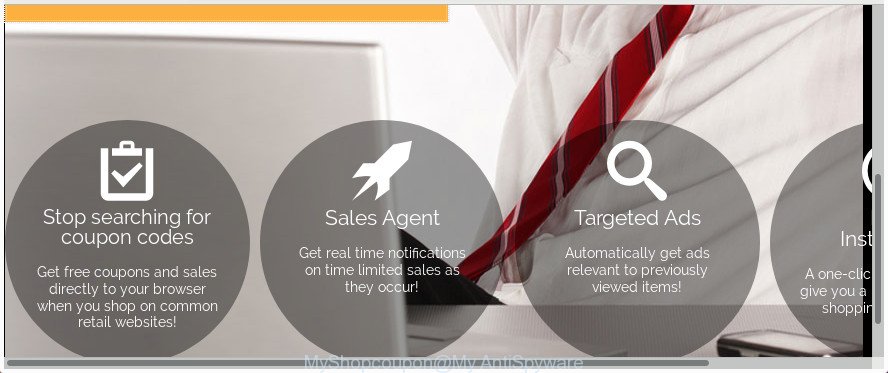
It’s likely that you might be worried with the MyShopcoupon adware which made to redirect your internet browser to various ad web sites. You should not disregard this unwanted software. The ad supported software might not only display unwanted advertisements, but redirect your internet browser to misleading web pages. What is more, the ad-supported software can analyze your surfing, and gain access to your privacy information and, afterwards, can transfer it to third parties. Thus, there are more than enough reasons to remove MyShopcoupon adware from your machine.
So, obviously, you need to get rid of the ‘ad supported’ software immediately. Use the free steps below. This guide will help you clean your computer of the MyShopcoupon software and thereby delete any unwanted pop up ads.
Remove MyShopcoupon adware (removal guide)
The answer is right here on this web-page. We have put together simplicity and efficiency. It will allow you easily to clean your Apple Mac of MyShopcoupon adware that causes undesired pop up ads. Moreover, you can choose manual or automatic removal method. If you are familiar with the MAC OS then use manual removal, otherwise use the free anti malware utility made specifically to get rid of ‘ad supported’ software. Of course, you can combine both methods. Some of the steps below will require you to exit this web-page. So, please read the step-by-step guide carefully, after that bookmark or print it for later reference.
To remove MyShopcoupon, perform the following steps:
- How to manually get rid of MyShopcoupon
- Scan your MAC OS and remove MyShopcoupon ad-supported software with free utilities
- Run AdBlocker to stay safe online
- How was MyShopcoupon adware installed on MAC OS
- Finish words
How to manually get rid of MyShopcoupon
The useful removal tutorial for the MyShopcoupon adware. The detailed procedure can be followed by anyone as it really does take you step-by-step. If you follow this process to remove MyShopcoupon ad-supported software let us know how you managed by sending us your comments please.
Uninstall potentially unwanted applications through the Finder
It’s of primary importance to first identify and remove all potentially unwanted applications, adware programs and browser hijackers through the ‘Applications’ section of the Finder.
Open Finder and click “Applications”.

Very carefully look around the entire list of programs installed on your Apple Mac. Most probably, one of them is the MyShopcoupon that causes web-browsers to open intrusive pop-up ads. If you have many software installed, you can help simplify the search of harmful apps by sort the list by date of installation.
Once you have found a questionable, unwanted or unused program, right click to it and select “Move to Trash”. Another solution is drag the program from the Applications folder to the Trash.
Don’t forget, choose Finder -> “Empty Trash”.
Get rid of MyShopcoupon from Safari
The Safari reset is great if your web browser is hijacked or you have unwanted addo-ons or toolbars on your web-browser, which installed by an malicious software.
Click Safari menu and select “Preferences”.

It will open the Safari Preferences window. Next, click the “Extensions” tab. Look for unknown and suspicious addons on left panel, select it, then click the “Uninstall” button. Most important to remove all unknown addons from Safari.
Once complete, click “General” tab. Change the “Default Search Engine” to Google.

Find the “Homepage” and type into textfield “https://www.google.com”.
Get rid of MyShopcoupon from FF by resetting browser settings
If the Mozilla Firefox web browser program is hijacked, then resetting its settings can help. The Reset feature is available on all modern version of FF. A reset can fix many issues by restoring Firefox settings like default search provider, newtab and home page to its default state. It will save your personal information like saved passwords, bookmarks, and open tabs.
First, start the Mozilla Firefox. Next, click the button in the form of three horizontal stripes (![]() ). It will display the drop-down menu. Next, click the Help button (
). It will display the drop-down menu. Next, click the Help button (![]() ).
).

In the Help menu click the “Troubleshooting Information”. In the upper-right corner of the “Troubleshooting Information” page press on “Refresh Firefox” button like below.

Confirm your action, click the “Refresh Firefox”.
Remove MyShopcoupon adware from Google Chrome
Like other modern browsers, the Chrome has the ability to reset the settings to their default values and thereby restore the browser’s settings such as homepage, newtab page and search engine by default that have been modified by the MyShopcoupon ‘ad supported’ software.
First start the Chrome. Next, click the button in the form of three horizontal dots (![]() ).
).
It will display the Google Chrome menu. Select More Tools, then click Extensions. Carefully browse through the list of installed add-ons. If the list has the plugin signed with “Installed by enterprise policy” or “Installed by your administrator”, then complete the following instructions: Remove Google Chrome extensions installed by enterprise policy.
Open the Chrome menu once again. Further, press the option called “Settings”.

The internet browser will show the settings screen. Another method to display the Chrome’s settings – type chrome://settings in the browser adress bar and press Enter
Scroll down to the bottom of the page and click the “Advanced” link. Now scroll down until the “Reset” section is visible, as on the image below and click the “Reset settings to their original defaults” button.

The Chrome will display the confirmation prompt as displayed in the figure below.

You need to confirm your action, click the “Reset” button. The browser will start the task of cleaning. After it’s finished, the internet browser’s settings including new tab, homepage and search engine back to the values that have been when the Chrome was first installed on your MAC system.
Scan your MAC OS and remove MyShopcoupon ad-supported software with free utilities
If you are not expert at machine technology, then we suggest to use free removal utilities listed below to remove MyShopcoupon adware for good. The automatic method is highly recommended. It has less steps and easier to implement than the manual method. Moreover, it lower risk of system damage. So, the automatic MyShopcoupon removal is a better option.
Delete MyShopcoupon ad supported software with MalwareBytes Free
Get rid of MyShopcoupon ad-supported software manually is difficult and often the ad supported software is not completely removed. Therefore, we advise you to use the MalwareBytes Free that are completely clean your MAC. Moreover, the free application will help you to get rid of malware, potentially unwanted apps, toolbars and hijackers that your machine can be infected too.

- Visit the following page to download MalwareBytes Anti-Malware.
Malwarebytes Anti-malware (Mac)
21024 downloads
Author: Malwarebytes
Category: Security tools
Update: September 10, 2020
- Once downloading is done, please close all programs and open windows on your computer. Run the downloaded file. Follow the prompts.
- The MalwareBytes Anti Malware will start and show the main window.
- Further, press the “Scan” button to find out MyShopcoupon ad supported software which designed to redirect your web-browser to various ad web-sites. Depending on your MAC, the scan may take anywhere from a few minutes to close to an hour.
- Once MalwareBytes has finished scanning, you can check all items found on your computer.
- In order to remove all threats, simply click the “Remove Selected Items” button.
- Close the Anti-Malware and continue with the next step.
Run AdBlocker to stay safe online
If you surf the Web, you can’t avoid malicious advertising. But you can protect your web browser against it. Download and use an ad blocking program. AdGuard is an adblocker which can filter out tons of of the malvertising, stoping dynamic scripts from loading harmful content.

Please go to the link below to download AdGuard.
3782 downloads
Author: © Adguard
Category: Security tools
Update: January 17, 2018
After the downloading process is done, run the downloaded file. The “Setup Wizard” window will show up on the computer screen.
Follow the prompts. AdGuard will then be installed. A window will show up asking you to confirm that you want to see a quick guidance. Click “Skip” button to close the window and use the default settings, or click “Get Started” to see an quick tutorial which will help you get to know AdGuard better.
Each time, when you launch your MAC OS, AdGuard will run automatically and stop popup ads, as well as other harmful or misleading web-sites.
How was MyShopcoupon adware installed on MAC OS
The adware is bundled within some free programs. So always read carefully the installation screens, disclaimers, ‘Terms of Use’ and ‘Software license’ appearing during the install process. Additionally pay attention for additional apps which are being installed along with the main program. Ensure that you unchecked all of them! Also, use an ad blocking application that will allow to stop malicious, misleading, illegitimate or untrustworthy web-sites.
Finish words
Now your MAC OS should be free of the MyShopcoupon ad-supported software which redirects your browser to annoying ad sites. We suggest that you keep MalwareBytes (to periodically scan your Apple Mac for new adware and other malicious software) and AdGuard (to help you stop annoying pop up ads and harmful web pages). Moreover, to prevent any ad-supported software, please stay clear of unknown and third party applications.
If you need more help with MyShopcoupon ‘ad supported’ software related issues, go to our Spyware/Malware removal forum.

















