Every time, when you start your internet browser the Defendsearch.com web-site which you don’t remember installing as start page or search engine keeps annoying you? Defendsearch.com is a browser hijacker. It can end up on your system in various ways. Most commonly is when you download and install another free application and forget to uncheck the box for the additional software installation. Do not panic because we’ve got the solution. Here’s a guide on how to delete annoying Defendsearch.com redirect from any internet browsers, including the Chrome, Mozilla Firefox, IE and Microsoft Edge.
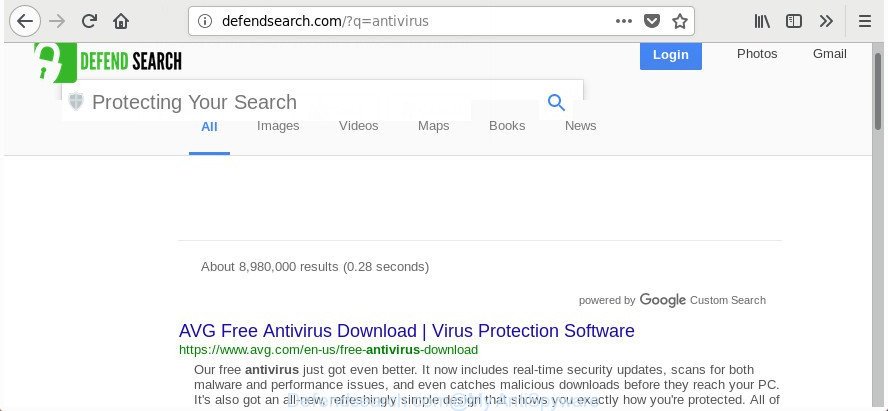
http://defendsearch.com/
The browser hijacker infection can also set up the Defendsearch.com web-page as the MS Edge, Mozilla Firefox, Internet Explorer and Google Chrome default search provider that cause search redirections via the web site. In this way, makers of the hijacker infection have an opportunity to display various ads together with the search results for your query. These annoying ads will be combined in the redirected web-site. This can bring lots of revenue for authors of the hijacker.
Some hijackers also contain adware (sometimes named ‘ad-supported’ software) that can be used to display undesired advertisements or gather lots of user information which may be sold to third party companies. These undesired advertisements can be shown in the form of pop-unders, pop-ups, in-text advertisements, video ads, text links or banners or even massive full page advertisements. Most of the ad-supported software is designed to open ads, but certain adware is form of spyware that often used to track users to gather privacy information.
Thus, it’s clear that the presence of hijacker on your computer is not desirable, and you need to clean up your personal computer immediately. Follow the guide below in order to get rid of Defendsearch.com from Microsoft Internet Explorer, Microsoft Edge, FF and Chrome.
Remove Defendsearch.com from Windows 10 (8, 7, XP)
When a hijacker infection such as the Defendsearch.com gets installed on your computer without your knowledge, it’s not easy to delete. In most cases, there is no Uninstall program that simply uninstall the hijacker responsible for modifying your web-browser settings to Defendsearch.com from your personal computer. So, we advise using several well-proven free specialized tools such as Zemana Anti-Malware, MalwareBytes or Hitman Pro. But the best way to delete Defendsearch.com will be to perform several manual steps, after that additionally use antimalware tools.
To remove Defendsearch.com, use the steps below:
- Manual Defendsearch.com removal
- Run free malware removal tools to completely remove Defendsearch.com start page
- Stop Defendsearch.com redirect and other intrusive web pages
- How can you prevent the Defendsearch.com browser hijacker infection
- Finish words
Manual Defendsearch.com removal
The following instructions is a step-by-step guide, which will help you manually remove Defendsearch.com from the Mozilla Firefox, Microsoft Edge, Chrome and Internet Explorer.
Remove potentially unwanted applications through the Microsoft Windows Control Panel
Some of potentially unwanted apps, adware and hijacker can be removed using the Add/Remove programs utility which may be found in the MS Windows Control Panel. So, if you’re using any version of MS Windows and you have noticed an unwanted program, then first try to delete it through Add/Remove programs.
Make sure you have closed all browsers and other programs. Press CTRL, ALT, DEL keys together to open the MS Windows Task Manager.

Click on the “Processes” tab, look for something suspicious that is the hijacker that responsible for web-browser redirect to the intrusive Defendsearch.com web-site then right-click it and select “End Task” or “End Process” option. Most often, malware masks itself to avoid detection by imitating legitimate MS Windows processes. A process is particularly suspicious: it’s taking up a lot of memory (despite the fact that you closed all of your programs), its name is not familiar to you (if you’re in doubt, you can always check the program by doing a search for its name in Google, Yahoo or Bing).
Next, remove any undesired and suspicious applications from your Control panel.
Windows 10, 8.1, 8
Now, click the Windows button, type “Control panel” in search and press Enter. Select “Programs and Features”, then “Uninstall a program”.

Look around the entire list of programs installed on your PC system. Most likely, one of them is the browser hijacker infection related to Defendsearch.com search. Select the dubious application or the application that name is not familiar to you and delete it.
Windows Vista, 7
From the “Start” menu in Microsoft Windows, choose “Control Panel”. Under the “Programs” icon, select “Uninstall a program”.

Choose the questionable or any unknown software, then click “Uninstall/Change” button to delete this unwanted program from your system.
Windows XP
Click the “Start” button, select “Control Panel” option. Click on “Add/Remove Programs”.

Select an unwanted program, then click “Change/Remove” button. Follow the prompts.
Remove Defendsearch.com startpage from Microsoft Internet Explorer
First, start the Internet Explorer, then click ‘gear’ icon ![]() . It will show the Tools drop-down menu on the right part of the web browser, then click the “Internet Options” as displayed in the following example.
. It will show the Tools drop-down menu on the right part of the web browser, then click the “Internet Options” as displayed in the following example.

In the “Internet Options” screen, select the “Advanced” tab, then press the “Reset” button. The Internet Explorer will open the “Reset Internet Explorer settings” prompt. Further, click the “Delete personal settings” check box to select it. Next, click the “Reset” button as displayed on the image below.

After the task is complete, press “Close” button. Close the Internet Explorer and restart your computer for the changes to take effect. This step will help you to restore your internet browser’s new tab, home page and default search engine to default state.
Remove Defendsearch.com redirect from Google Chrome
Like other modern web browsers, the Chrome has the ability to reset the settings to their default values and thereby restore the web-browser startpage, search engine and new tab that have been replaced by the Defendsearch.com browser hijacker infection.
Open the Google Chrome menu by clicking on the button in the form of three horizontal dotes (![]() ). It will open the drop-down menu. Select More Tools, then click Extensions.
). It will open the drop-down menu. Select More Tools, then click Extensions.
Carefully browse through the list of installed add-ons. If the list has the extension labeled with “Installed by enterprise policy” or “Installed by your administrator”, then complete the following guidance: Remove Chrome extensions installed by enterprise policy otherwise, just go to the step below.
Open the Chrome main menu again, press to “Settings” option.

Scroll down to the bottom of the page and click on the “Advanced” link. Now scroll down until the Reset settings section is visible, as shown on the screen below and press the “Reset settings to their original defaults” button.

Confirm your action, press the “Reset” button.
Remove Defendsearch.com from Mozilla Firefox by resetting internet browser settings
The FF reset will keep your personal information like bookmarks, passwords, web form auto-fill data and get rid of unwanted search engine and homepage like Defendsearch.com, modified preferences, extensions and security settings.
First, start the Mozilla Firefox and press ![]() button. It will open the drop-down menu on the right-part of the web browser. Further, press the Help button (
button. It will open the drop-down menu on the right-part of the web browser. Further, press the Help button (![]() ) as displayed on the image below.
) as displayed on the image below.

In the Help menu, select the “Troubleshooting Information” option. Another way to open the “Troubleshooting Information” screen – type “about:support” in the web browser adress bar and press Enter. It will show the “Troubleshooting Information” page like below. In the upper-right corner of this screen, press the “Refresh Firefox” button.

It will open the confirmation dialog box. Further, click the “Refresh Firefox” button. The FF will start a task to fix your problems that caused by the browser hijacker which redirects your internet browser to undesired Defendsearch.com web-site. When, it is finished, press the “Finish” button.
Run free malware removal tools to completely remove Defendsearch.com start page
Run malicious software removal tools to remove Defendsearch.com automatically. The freeware utilities specially developed for browser hijacker infection, ad supported software and other potentially unwanted apps removal. These tools can remove most of browser hijacker from Chrome, Microsoft Internet Explorer, MS Edge and Firefox. Moreover, it can remove all components of Defendsearch.com from Windows registry and system drives.
How to get rid of Defendsearch.com with Zemana
We suggest you to use the Zemana Anti Malware (ZAM) which are completely clean your machine. Moreover, the utility will help you to remove PUPs, malicious software, toolbars and adware that your machine can be infected too.
Please go to the following link to download the latest version of Zemana Free for Windows. Save it on your Microsoft Windows desktop.
165090 downloads
Author: Zemana Ltd
Category: Security tools
Update: July 16, 2019
Once downloading is done, close all windows on your PC. Further, start the install file called Zemana.AntiMalware.Setup. If the “User Account Control” prompt pops up as displayed below, click the “Yes” button.

It will open the “Setup wizard” which will help you install Zemana Anti-Malware (ZAM) on the computer. Follow the prompts and do not make any changes to default settings.

Once installation is finished successfully, Zemana will automatically start and you can see its main window as displayed below.

Next, press the “Scan” button to perform a system scan with this utility for the hijacker infection that created to redirect your web browser to the Defendsearch.com site. A system scan may take anywhere from 5 to 30 minutes, depending on your computer.

After that process is complete, Zemana Anti-Malware (ZAM) will open a list of detected threats. You may remove items (move to Quarantine) by simply press “Next” button.

The Zemana Anti-Malware will get rid of hijacker infection that cause a redirect to Defendsearch.com page and add items to the Quarantine. After disinfection is finished, you can be prompted to reboot your PC system.
Use Hitman Pro to remove Defendsearch.com redirect
If Zemana cannot delete this browser hijacker, then we recommends to run the HitmanPro. The Hitman Pro is a free powerful, professional removal utility for malware, ‘ad supported’ software, PUPs, toolbars as well as hijacker which cause Defendsearch.com site to appear. It completely deletes all traces and remnants of the infection.

- Installing the HitmanPro is simple. First you will need to download HitmanPro from the link below. Save it on your Desktop.
- When the downloading process is finished, launch the Hitman Pro, double-click the HitmanPro.exe file.
- If the “User Account Control” prompts, click Yes to continue.
- In the HitmanPro window, press the “Next” . HitmanPro program will scan through the whole PC for the hijacker which redirects your web-browser to intrusive Defendsearch.com site. A system scan can take anywhere from 5 to 30 minutes, depending on your personal computer. While the HitmanPro is checking, you can see count of objects it has identified either as being malicious software.
- When the system scan is done, you will be displayed the list of all detected threats on your system. Make sure all items have ‘checkmark’ and click “Next”. Now, press the “Activate free license” button to start the free 30 days trial to remove all malware found.
Automatically remove Defendsearch.com with Malwarebytes
We advise using the Malwarebytes Free. You can download and install Malwarebytes to search for and get rid of Defendsearch.com from your computer. When installed and updated, the free malicious software remover will automatically scan and detect all threats present on the personal computer.
Please go to the link below to download MalwareBytes AntiMalware. Save it on your Desktop.
327309 downloads
Author: Malwarebytes
Category: Security tools
Update: April 15, 2020
Once downloading is done, close all software and windows on your system. Open a directory in which you saved it. Double-click on the icon that’s called mb3-setup as shown below.
![]()
When the installation starts, you will see the “Setup wizard” that will help you setup Malwarebytes on your machine.

Once installation is complete, you’ll see window as on the image below.

Now click the “Scan Now” button to perform a system scan for the hijacker which cause Defendsearch.com web-site to appear. Depending on your computer, the scan can take anywhere from a few minutes to close to an hour.

Once finished, MalwareBytes Anti Malware will open a list of all items detected by the scan. Once you have selected what you want to delete from your system click “Quarantine Selected” button.

The Malwarebytes will now delete hijacker responsible for redirecting user searches to Defendsearch.com. Once disinfection is done, you may be prompted to reboot your PC.

The following video explains instructions on how to get rid of browser hijacker, adware and other malware with MalwareBytes.
Stop Defendsearch.com redirect and other intrusive web pages
If you browse the Internet, you cannot avoid malicious advertising. But you can protect your browser against it. Download and run an ad blocking program. AdGuard is an ad blocking that can filter out lots of of the malvertising, blocking dynamic scripts from loading harmful content.
- Please go to the following link to download AdGuard. Save it to your Desktop so that you can access the file easily.
Adguard download
26910 downloads
Version: 6.4
Author: © Adguard
Category: Security tools
Update: November 15, 2018
- After downloading is done, run the downloaded file. You will see the “Setup Wizard” program window. Follow the prompts.
- After the installation is finished, click “Skip” to close the install program and use the default settings, or click “Get Started” to see an quick tutorial that will help you get to know AdGuard better.
- In most cases, the default settings are enough and you don’t need to change anything. Each time, when you run your PC system, AdGuard will launch automatically and stop popups, Defendsearch.com redirect, as well as other malicious or misleading pages. For an overview of all the features of the program, or to change its settings you can simply double-click on the icon called AdGuard, that may be found on your desktop.
How can you prevent the Defendsearch.com browser hijacker infection
Many of the free software out there install undesired web-browser toolbars, ‘ad supported’ software and potentially unwanted applications such as the browser hijacker infection responsible for redirecting user searches to Defendsearch.com along with them without your knowledge. One has to be attentive while installing free software in order to avoid accidentally installing optional software. It is important that you pay attention to the EULA (End User License Agreements) and choose the Custom, Manual or Advanced installation method as it will typically disclose what optional programs will also be installed.
Finish words
Now your machine should be clean of the hijacker infection that cause Defendsearch.com web site to appear. We suggest that you keep AdGuard (to help you block unwanted ads and annoying harmful web sites) and Zemana Free (to periodically scan your PC for new hijackers and other malware). Probably you are running an older version of Java or Adobe Flash Player. This can be a security risk, so download and install the latest version right now.
If you are still having problems while trying to remove Defendsearch.com search from the Edge, Firefox, Internet Explorer and Google Chrome, then ask for help in our Spyware/Malware removal forum.




















