The Playing.youphone.club web page appeared on your personal computer without any notice? After that, you’re faced with the fact that your web browser is now re-directed to other undesired pages and filled with a variety of ads and banners. The cause of all your problems with your PC is an adware (also known as ‘ad-supported’ software) that has been installed on many systems around the world without users permission, so you are one of many. Most probably, you don’t even know how and where this adware has got into your computer. In the steps below, we will explain all the general features of ‘ad supported’ software and its typical behavior on the computer, as well as effective ways to delete Playing.youphone.club pop-ups from your web-browser.
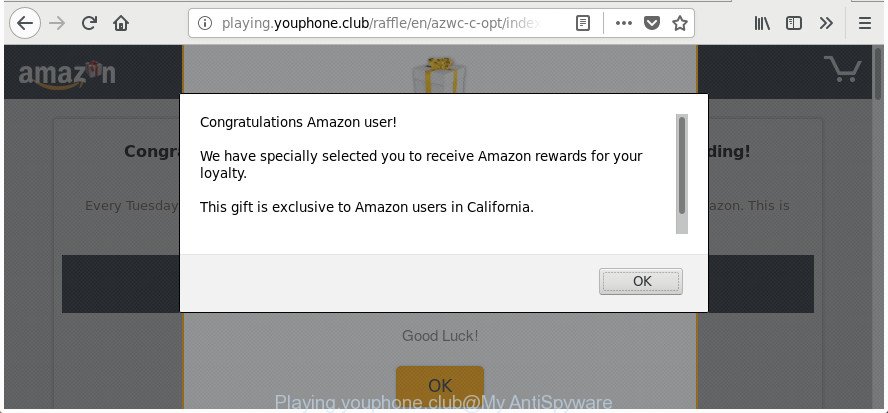
http://playing.youphone.club/raffle/en/azwc-c-opt/index-ext1.html …
It is not a good idea to have an unwanted program such as the adware that responsible for web browser reroute to the undesired Playing.youphone.club web site. The reason for this is simple, it doing things you do not know about. The worst is, the adware can collect lots of personal information that can be later transferred to third parties. You don’t know if your home address, account names and passwords are safe. And of course you completely do not know what will happen when you click on any Playing.youphone.club pop ups.
The adware usually affects only the Google Chrome, Firefox, IE and Microsoft Edge by changing the web-browser’s settings or installing a harmful extensions. Moreover, possible situations, when any other web-browsers will be affected too. The ad-supported software will perform a scan of the machine for web browser shortcuts and alter them without your permission. When it infects the browser shortcuts, it’ll add the argument like ‘http://site.address’ into Target property. So, each time you start the web-browser, you’ll see an annoying Playing.youphone.club web-site.
To find out how to delete Playing.youphone.club popup advertisements, we recommend to read the step-by-step tutorial added to this post below. The guide was prepared by experienced security researchers who discovered a method to remove the annoying adware out of the computer.
Remove Playing.youphone.club pop-up ads
Not all unwanted software like adware responsible for Playing.youphone.club pop up advertisements are easily uninstallable. You might see popups, deals, text links, in-text ads, banners and other type of ads in the Edge, Microsoft Internet Explorer, Mozilla Firefox and Chrome and might not be able to figure out the program responsible for this activity. The reason for this is that many undesired apps neither appear in Windows Control Panel. Therefore in order to fully delete Playing.youphone.club pop up ads, you need to execute the following steps. Read this manual carefully, bookmark or print it, because you may need to shut down your web browser or restart your machine.
To remove Playing.youphone.club, execute the following steps:
- How to remove Playing.youphone.club ads without any software
- Uninstalling the Playing.youphone.club, check the list of installed programs first
- Fix browser shortcuts, changed by adware
- Delete unwanted Scheduled Tasks
- Remove Playing.youphone.club popup advertisements from FF
- Remove Playing.youphone.club popup advertisements from Google Chrome
- Get rid of Playing.youphone.club pop ups from Internet Explorer
- Playing.youphone.club popup ads automatic removal
- How to block Playing.youphone.club pop up advertisements
- How can you prevent the Playing.youphone.club pop up ads
- Finish words
How to remove Playing.youphone.club ads without any software
If you perform exactly the instructions below you should be able to delete the Playing.youphone.club pop up ads from the Firefox, Internet Explorer, Chrome and MS Edge internet browsers.
Uninstalling the Playing.youphone.club, check the list of installed programs first
The best way to start the personal computer cleanup is to delete unknown and dubious apps. Using the Microsoft Windows Control Panel you can do this quickly and easily. This step, in spite of its simplicity, should not be ignored, because the removing of unneeded programs can clean up the Firefox, Internet Explorer, Edge and Google Chrome from advertisements, hijackers and so on.
Windows 8, 8.1, 10
First, click the Windows button
Windows XP, Vista, 7
First, click “Start” and select “Control Panel”.
It will show the Windows Control Panel like below.

Next, click “Uninstall a program” ![]()
It will display a list of all software installed on your machine. Scroll through the all list, and remove any dubious and unknown programs. To quickly find the latest installed programs, we recommend sort applications by date in the Control panel.
Fix browser shortcuts, changed by adware
The ad-supported software responsible for redirecting your internet browser to Playing.youphone.club page, can hijack various Windows shortcuts on your desktop (most often, all web-browsers shortcuts), so in this step you need to check and clean them by removing the argument like http://site.address/.
Right click on the shortcut file of affected internet browser as displayed on the screen below.

Select the “Properties” option and it will display the shortcut file’s properties. Next, click the “Shortcut” tab and then delete the “http://site.address” string from Target field as on the image below.

Then click OK to save changes. Repeat the step for all internet browsers that are redirected to the Playing.youphone.club annoying web page.
Delete unwanted Scheduled Tasks
If the unwanted Playing.youphone.club web-page opens automatically on Windows startup or at equal time intervals, then you need to check the Task Scheduler Library and remove all the tasks which have been created by malicious software.
Press Windows and R keys on the keyboard at the same time. This opens a dialog box that called Run. In the text field, type “taskschd.msc” (without the quotes) and click OK. Task Scheduler window opens. In the left-hand side, click “Task Scheduler Library”, as displayed in the following example.

Task scheduler
In the middle part you will see a list of installed tasks. Please select the first task, its properties will be open just below automatically. Next, click the Actions tab. Pay attention to that it launches on your machine. Found something like “explorer.exe http://site.address” or “chrome.exe http://site.address”, then remove this malicious task. If you are not sure that executes the task, check it through a search engine. If it’s a component of the malicious programs, then this task also should be removed.
Having defined the task that you want to remove, then click on it with the right mouse button and select Delete as shown below.

Delete a task
Repeat this step, if you have found a few tasks which have been created by malicious application. Once is finished, close the Task Scheduler window.
Remove Playing.youphone.club popup advertisements from FF
If the Firefox settings like home page, search engine by default and new tab page have been changed by the ad-supported software, then resetting it to the default state can help.
First, run the Mozilla Firefox and press ![]() button. It will display the drop-down menu on the right-part of the web browser. Further, click the Help button (
button. It will display the drop-down menu on the right-part of the web browser. Further, click the Help button (![]() ) as shown below.
) as shown below.

In the Help menu, select the “Troubleshooting Information” option. Another way to open the “Troubleshooting Information” screen – type “about:support” in the browser adress bar and press Enter. It will show the “Troubleshooting Information” page like below. In the upper-right corner of this screen, press the “Refresh Firefox” button.

It will display the confirmation dialog box. Further, click the “Refresh Firefox” button. The FF will start a task to fix your problems that caused by the ‘ad supported’ software that redirects your browser to intrusive Playing.youphone.club web-site. When, it is complete, press the “Finish” button.
Remove Playing.youphone.club popup advertisements from Google Chrome
Like other modern internet browsers, the Chrome has the ability to reset the settings to their default values and thereby restore the web browser’s settings such as start page, newtab page and default search engine that have been modified by the ad-supported software responsible for redirecting your browser to Playing.youphone.club web-page.

- First, start the Chrome and click the Menu icon (icon in the form of three dots).
- It will open the Chrome main menu. Choose More Tools, then click Extensions.
- You’ll see the list of installed plugins. If the list has the extension labeled with “Installed by enterprise policy” or “Installed by your administrator”, then complete the following tutorial: Remove Chrome extensions installed by enterprise policy.
- Now open the Chrome menu once again, click the “Settings” menu.
- Next, click “Advanced” link, which located at the bottom of the Settings page.
- On the bottom of the “Advanced settings” page, press the “Reset settings to their original defaults” button.
- The Google Chrome will show the reset settings prompt as on the image above.
- Confirm the web browser’s reset by clicking on the “Reset” button.
- To learn more, read the blog post How to reset Chrome settings to default.
Get rid of Playing.youphone.club pop ups from Internet Explorer
By resetting Microsoft Internet Explorer browser you revert back your browser settings to its default state. This is good initial when troubleshooting problems that might have been caused by adware responsible for Playing.youphone.club popups.
First, run the Internet Explorer. Next, click the button in the form of gear (![]() ). It will display the Tools drop-down menu, click the “Internet Options” as displayed on the image below.
). It will display the Tools drop-down menu, click the “Internet Options” as displayed on the image below.

In the “Internet Options” window click on the Advanced tab, then press the Reset button. The Internet Explorer will show the “Reset Internet Explorer settings” window as shown on the image below. Select the “Delete personal settings” check box, then click “Reset” button.

You will now need to reboot your system for the changes to take effect.
Playing.youphone.club popup ads automatic removal
After completing the manual removal tutorial above all unwanted programs, malicious web-browser’s extensions and ‘ad supported’ software related to Playing.youphone.club pop ups should be uninstalled. If the problem with Playing.youphone.club pop-up ads is still remained, then we recommend to scan your computer for any remaining malicious components. Use recommended free adware removal applications below.
How to delete Playing.youphone.club pop-up ads with Zemana Anti-malware
Zemana Anti-malware is a tool which can delete ad-supported software, potentially unwanted programs, hijackers and other malware from your PC system easily and for free. Zemana Anti-malware is compatible with most antivirus software. It works under Windows (10 – XP, 32 and 64 bit) and uses minimum of computer resources.

- Download Zemana Anti Malware (ZAM) on your PC from the link below.
Zemana AntiMalware
165033 downloads
Author: Zemana Ltd
Category: Security tools
Update: July 16, 2019
- At the download page, click on the Download button. Your web browser will display the “Save as” prompt. Please save it onto your Windows desktop.
- After the download is finished, please close all software and open windows on your machine. Next, start a file named Zemana.AntiMalware.Setup.
- This will start the “Setup wizard” of Zemana onto your computer. Follow the prompts and don’t make any changes to default settings.
- When the Setup wizard has finished installing, the Zemana Free will run and open the main window.
- Further, click the “Scan” button for checking your computer for the adware related to Playing.youphone.club pop-up ads. A scan may take anywhere from 10 to 30 minutes, depending on the number of files on your computer and the speed of your computer. When a malware, adware or PUPs are found, the number of the security threats will change accordingly. Wait until the the checking is finished.
- When Zemana Free has finished scanning your personal computer, you will be opened the list of all detected items on your machine.
- All found items will be marked. You can remove them all by simply click the “Next” button. The utility will delete adware that redirects your internet browser to unwanted Playing.youphone.club page and move threats to the program’s quarantine. When finished, you may be prompted to restart the computer.
- Close the Zemana Anti Malware (ZAM) and continue with the next step.
Run HitmanPro to get rid of Playing.youphone.club pop up advertisements from web browser
Hitman Pro is a free removal utility that can be downloaded and use to get rid of adware responsible for redirections to Playing.youphone.club, hijackers, malicious software, potentially unwanted applications, toolbars and other threats from your computer. You may run this utility to scan for threats even if you have an antivirus or any other security application.

- Download Hitman Pro on your machine from the following link.
- When the downloading process is finished, launch the Hitman Pro, double-click the HitmanPro.exe file.
- If the “User Account Control” prompts, click Yes to continue.
- In the Hitman Pro window, press the “Next” for checking your computer for the adware responsible for redirections to Playing.youphone.club. A system scan can take anywhere from 5 to 30 minutes, depending on your personal computer. When a threat is detected, the number of the security threats will change accordingly.
- When Hitman Pro has finished scanning, Hitman Pro will open a scan report. All found threats will be marked. You can delete them all by simply click “Next”. Now, press the “Activate free license” button to begin the free 30 days trial to remove all malware found.
Scan and free your PC system of adware with Malwarebytes
We suggest using the Malwarebytes Free which are completely clean your PC of the adware. The free utility is an advanced malware removal program created by (c) Malwarebytes lab. This application uses the world’s most popular antimalware technology. It is able to help you delete unwanted Playing.youphone.club redirect from your browsers, potentially unwanted programs, malicious software, browser hijackers, toolbars, ransomware and other security threats from your PC for free.

- Visit the following page to download the latest version of MalwareBytes Free for Microsoft Windows. Save it on your Windows desktop or in any other place.
Malwarebytes Anti-malware
327261 downloads
Author: Malwarebytes
Category: Security tools
Update: April 15, 2020
- When downloading is done, close all software and windows on your system. Open a folder in which you saved it. Double-click on the icon that’s named mb3-setup.
- Further, click Next button and follow the prompts.
- Once install is done, click the “Scan Now” button to start scanning your computer for the adware responsible for Playing.youphone.club advertisements. This procedure may take some time, so please be patient.
- After the scanning is finished, the results are displayed in the scan report. Review the report and then click “Quarantine Selected”. After finished, you may be prompted to reboot your PC.
The following video offers a guidance on how to remove hijackers, adware and other malicious software with MalwareBytes Anti-Malware.
How to block Playing.youphone.club pop up advertisements
Run adblocker application such as AdGuard in order to block advertisements, malvertisements, pop-ups and online trackers, avoid having to install malicious and adware browser plug-ins and add-ons which affect your personal computer performance and impact your PC system security. Surf the Internet anonymously and stay safe online!
- Installing the AdGuard is simple. First you will need to download AdGuard on your MS Windows Desktop by clicking on the following link.
Adguard download
26898 downloads
Version: 6.4
Author: © Adguard
Category: Security tools
Update: November 15, 2018
- When the downloading process is complete, run the downloaded file. You will see the “Setup Wizard” program window. Follow the prompts.
- After the installation is finished, press “Skip” to close the install application and use the default settings, or click “Get Started” to see an quick tutorial that will assist you get to know AdGuard better.
- In most cases, the default settings are enough and you do not need to change anything. Each time, when you launch your machine, AdGuard will start automatically and stop advertisements, Playing.youphone.club redirect, as well as other harmful or misleading pages. For an overview of all the features of the program, or to change its settings you can simply double-click on the icon named AdGuard, that can be found on your desktop.
How can you prevent the Playing.youphone.club pop up ads
Probably adware get installed onto your personal computer when you’ve installed some free programs such as E-Mail checker, PDF creator, video codec, etc. Because, most often, the adware may be bundled within the installers from Softonic, Cnet, Soft32, Brothersoft or other similar web pages which hosts free programs. So, you should start any files downloaded from the Web with great caution! Always carefully read the ‘User agreement’, ‘Software license’ and ‘Terms of use’. In the process of installing a new program, you need to select a ‘Manual’, ‘Advanced’ or ‘Custom’ installation type to control what components and additional software to be installed. Nevertheless, even removing the application which contains adware, does not help you remove annoying Playing.youphone.club popup ads from your browser. Therefore, you must follow the tutorial above to remove adware and thereby remove all intrusive advertisements and redirects to unwanted web sites.
Finish words
Now your system should be free of the ad-supported software responsible for Playing.youphone.club pop ups. We suggest that you keep AdGuard (to help you block unwanted pop up ads and intrusive harmful web-sites) and Zemana AntiMalware (ZAM) (to periodically scan your PC for new malware, hijacker infections and adware). Make sure that you have all the Critical Updates recommended for MS Windows operating system. Without regular updates you WILL NOT be protected when new browser hijackers, harmful apps and adware are released.
If you are still having problems while trying to delete Playing.youphone.club advertisements from your browser, then ask for help in our Spyware/Malware removal forum.



















