If the MS Edge, Google Chrome, Mozilla Firefox and Microsoft Internet Explorer are being redirected to a page titled with Your Browser Is Missing A Privacy Extension, then it is possible that your personal computer is affected with the ‘ad-supported’ software (also known as adware). The adware will modify your internet browser’s startpage, newtab and search engine or install an unwanted web-browser add-on so that it’ll randomly display a ton of unwanted pop-ups, ads and deals. If you would like to clean your PC system of ad supported software and thus remove “Your Browser Is Missing A Privacy Extension” pop up advertisements and are unable to do so, you can follow the guide below to look for and remove this adware and any other malware for free.
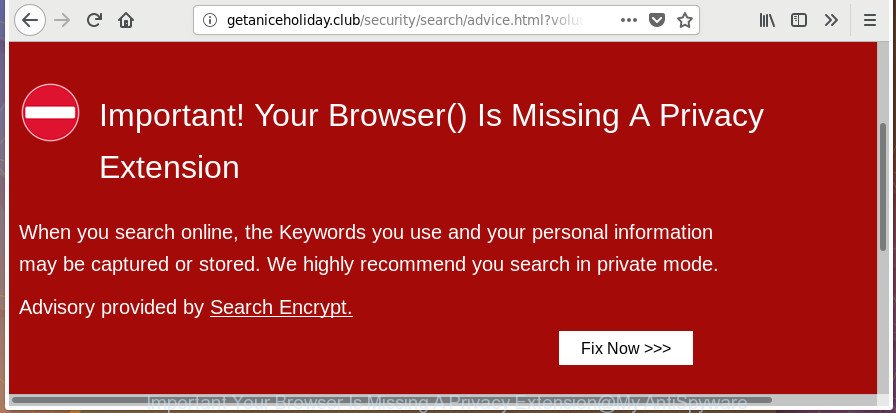
The “Important Your Browser Is Missing A Privacy Extension” is an annoying advertising that created to force you into installing an questionable browser extension
The full text of the annoying advertising is:
Important! Your Browser() Is Missing A Privacy Extension When you search online, the Keywords you use and your personal information may be captured or stored. We highly recommend you search in private mode.
The ‘ad supported’ software which redirects your browser to unwanted “Your Browser Is Missing A Privacy Extension” web-page, is the part of the software that is used as an online promotional tool. It is created with the sole purpose to open dozens of ads, and thus to promote the goods and services in an open browser window. Moreover, the adware can substitute the legitimate advertisements on misleading or even banners that can offer to visit malicious web-sites. The reason is simple, many advertisers agree on any ways to attract users to their web-sites, so the authors of adware, often forcing users to click on an advertising link. For each click on a link, the authors of the ad supported software receive income.
Thus, it is clear that the presence of ‘ad supported’ software on your PC system is not desirable, and you need to clean up your personal computer as quickly as possible. Follow the few simple steps below in order to get rid of “Your Browser Is Missing A Privacy Extension” redirect.
Remove “Your Browser Is Missing A Privacy Extension” popup ads
Not all unwanted software such as ad supported software which developed to redirect your internet browser to various ad pages such as “Your Browser Is Missing A Privacy Extension” are easily uninstallable. You might see pop ups, deals, text links, in-text advertisements, banners and other type of advertisements in the IE, Google Chrome, Edge and FF and might not be able to figure out the application responsible for this activity. The reason for this is that many unwanted apps neither appear in Microsoft Windows Control Panel. Therefore in order to completely delete “Your Browser Is Missing A Privacy Extension” redirect, you need to use the following steps. Some of the steps below will require you to shut down this site. So, please read the step-by-step tutorial carefully, after that bookmark or print it for later reference.
To remove “Your Browser Is Missing A Privacy Extension”, use the steps below:
- How to remove “Your Browser Is Missing A Privacy Extension” popups without any software
- Uninstall PUPs through the Windows Control Panel
- Remove “Your Browser Is Missing A Privacy Extension” pop up advertisements from Chrome
- Delete “Your Browser Is Missing A Privacy Extension” popup ads from FF
- Remove “Your Browser Is Missing A Privacy Extension” ads from IE
- Remove unwanted Scheduled Tasks
- Remove “Your Browser Is Missing A Privacy Extension” pop-up advertisements with free software
- Block “Your Browser Is Missing A Privacy Extension” redirect and other annoying web pages
- How did “Your Browser Is Missing A Privacy Extension” pop-up advertisements get on your machine
- To sum up
How to remove “Your Browser Is Missing A Privacy Extension” popups without any software
The useful removal tutorial for the “Your Browser Is Missing A Privacy Extension” advertisements. The detailed procedure can be followed by anyone as it really does take you step-by-step. If you follow this process to delete “Your Browser Is Missing A Privacy Extension” pop up ads let us know how you managed by sending us your comments please.
Uninstall PUPs through the Windows Control Panel
In order to remove PUPs such as this ad supported software, open the Microsoft Windows Control Panel and click on “Uninstall a program”. Check the list of installed software. For the ones you do not know, run an Internet search to see if they are adware, browser hijacker or potentially unwanted programs. If yes, uninstall them off. Even if they are just a applications that you do not use, then removing them off will increase your machine start up time and speed dramatically.
Windows 8, 8.1, 10
First, press the Windows button
Windows XP, Vista, 7
First, press “Start” and select “Control Panel”.
It will open the Windows Control Panel like below.

Next, click “Uninstall a program” ![]()
It will display a list of all apps installed on your system. Scroll through the all list, and remove any questionable and unknown apps. To quickly find the latest installed applications, we recommend sort programs by date in the Control panel.
Remove “Your Browser Is Missing A Privacy Extension” pop up advertisements from Chrome
Run the Reset web-browser tool of the Chrome to reset all its settings such as new tab, search provider by default and start page to original defaults. This is a very useful tool to use, in the case of web-browser redirects to undesired ad web-sites like “Your Browser Is Missing A Privacy Extension”.
First open the Google Chrome. Next, press the button in the form of three horizontal dots (![]() ).
).
It will open the Chrome menu. Select More Tools, then click Extensions. Carefully browse through the list of installed addons. If the list has the add-on signed with “Installed by enterprise policy” or “Installed by your administrator”, then complete the following guidance: Remove Chrome extensions installed by enterprise policy.
Open the Google Chrome menu once again. Further, press the option called “Settings”.

The web-browser will display the settings screen. Another way to open the Chrome’s settings – type chrome://settings in the web-browser adress bar and press Enter
Scroll down to the bottom of the page and click the “Advanced” link. Now scroll down until the “Reset” section is visible, as displayed in the following example and click the “Reset settings to their original defaults” button.

The Google Chrome will display the confirmation dialog box as displayed in the following example.

You need to confirm your action, click the “Reset” button. The internet browser will start the procedure of cleaning. Once it is complete, the web-browser’s settings including start page, search engine and new tab page back to the values which have been when the Chrome was first installed on your system.
Delete “Your Browser Is Missing A Privacy Extension” popup ads from FF
Resetting your FF is first troubleshooting step for any issues with your browser program, including the redirect to “Your Browser Is Missing A Privacy Extension” page.
Start the FF and click the menu button (it looks like three stacked lines) at the top right of the web-browser screen. Next, click the question-mark icon at the bottom of the drop-down menu. It will display the slide-out menu.

Select the “Troubleshooting information”. If you’re unable to access the Help menu, then type “about:support” in your address bar and press Enter. It bring up the “Troubleshooting Information” page as shown in the following example.

Click the “Refresh Firefox” button at the top right of the Troubleshooting Information page. Select “Refresh Firefox” in the confirmation prompt. The Firefox will begin a task to fix your problems that caused by the adware which cause intrusive “Your Browser Is Missing A Privacy Extension” popup ads to appear. After, it is complete, press the “Finish” button.
Remove “Your Browser Is Missing A Privacy Extension” ads from IE
If you find that Internet Explorer web browser settings like newtab, start page and search provider having been modified by adware responsible for redirecting your web-browser to “Your Browser Is Missing A Privacy Extension” web page, then you may revert back your settings, via the reset web browser procedure.
First, start the Microsoft Internet Explorer. Next, click the button in the form of gear (![]() ). It will open the Tools drop-down menu, press the “Internet Options” as displayed on the screen below.
). It will open the Tools drop-down menu, press the “Internet Options” as displayed on the screen below.

In the “Internet Options” window click on the Advanced tab, then click the Reset button. The IE will display the “Reset Internet Explorer settings” window as shown on the screen below. Select the “Delete personal settings” check box, then click “Reset” button.

You will now need to restart your personal computer for the changes to take effect.
Remove unwanted Scheduled Tasks
Once installed, the ad-supported software can add a task in to the Windows Task Scheduler Library. Due to this, every time when you start your computer, it will display “Your Browser Is Missing A Privacy Extension” undesired web page. So, you need to check the Task Scheduler Library and delete all malicious tasks which have been created by ‘ad-supported’ apps.
Press Windows and R keys on your keyboard simultaneously. It will show a prompt that titled with Run. In the text field, type “taskschd.msc” (without the quotes) and click OK. Task Scheduler window opens. In the left-hand side, click “Task Scheduler Library”, as displayed on the image below.

Task scheduler, list of tasks
In the middle part you will see a list of installed tasks. Select the first task, its properties will be display just below automatically. Next, press the Actions tab. Necessary to look at the text which is written under Details. Found something like “explorer.exe http://site.address” or “chrome.exe http://site.address” or “firefox.exe http://site.address”, then you need get rid of this task. If you are not sure that executes the task, then google it. If it is a component of the unwanted programs, then this task also should be removed.
Further click on it with the right mouse button and select Delete as displayed on the image below.

Task scheduler, delete a task
Repeat this step, if you have found a few tasks that have been created by ‘ad-supported’ applications. Once is done, close the Task Scheduler window.
Remove “Your Browser Is Missing A Privacy Extension” pop-up advertisements with free software
If you are an unskilled computer user, then all your attempts to get rid of “Your Browser Is Missing A Privacy Extension” redirect by following the manual steps above might result in failure. To find and remove all of the adware related files and registry entries that keep this adware on your PC system, use free anti-malware software like Zemana AntiMalware (ZAM), MalwareBytes and HitmanPro from our list below.
How to remove “Your Browser Is Missing A Privacy Extension” pop up ads with Zemana Anti-malware
You can delete “Your Browser Is Missing A Privacy Extension” pop ups automatically with a help of Zemana Anti-malware. We recommend this malware removal tool because it can easily get rid of browser hijacker infections, PUPs, ad-supported software that reroutes your browser to “Your Browser Is Missing A Privacy Extension” web-page with all their components such as folders, files and registry entries.
Installing the Zemana Anti-Malware (ZAM) is simple. First you will need to download Zemana Free on your Windows Desktop by clicking on the following link.
165054 downloads
Author: Zemana Ltd
Category: Security tools
Update: July 16, 2019
Once downloading is finished, close all applications and windows on your computer. Double-click the install file named Zemana.AntiMalware.Setup. If the “User Account Control” dialog box pops up as shown on the screen below, click the “Yes” button.

It will open the “Setup wizard” which will help you install Zemana Free on your personal computer. Follow the prompts and don’t make any changes to default settings.

Once installation is finished successfully, Zemana Anti-Malware (ZAM) will automatically start and you can see its main screen as on the image below.

Now click the “Scan” button for scanning your system for the ‘ad supported’ software that causes multiple intrusive pop up advertisements. While the Zemana Anti-Malware is scanning, you can see number of objects it has identified either as being malicious software.

When finished, Zemana will display a list of detected threats. Review the scan results and then click “Next” button. The Zemana will remove ‘ad supported’ software responsible for “Your Browser Is Missing A Privacy Extension” pop ups. After the procedure is finished, you may be prompted to reboot the personal computer.
Scan your machine and get rid of “Your Browser Is Missing A Privacy Extension” ads with Hitman Pro
HitmanPro is a completely free (30 day trial) tool. You do not need expensive solutions to remove adware that cause undesired “Your Browser Is Missing A Privacy Extension” pop-up ads to appear and other misleading programs. HitmanPro will uninstall all the unwanted apps such as adware and browser hijackers for free.
Visit the following page to download the latest version of Hitman Pro for Microsoft Windows. Save it to your Desktop.
After downloading is finished, open the file location. You will see an icon like below.

Double click the Hitman Pro desktop icon. When the tool is opened, you will see a screen as shown on the screen below.

Further, click “Next” button to perform a system scan with this tool for the ad-supported software which cause intrusive “Your Browser Is Missing A Privacy Extension” popup ads to appear. This process may take some time, so please be patient. When that process is complete, HitmanPro will open a list of found items as shown on the image below.

You may delete threats (move to Quarantine) by simply press “Next” button. It will show a dialog box, click the “Activate free license” button.
Scan and clean your computer of adware with Malwarebytes
Delete “Your Browser Is Missing A Privacy Extension” ads manually is difficult and often the adware is not completely removed. Therefore, we suggest you to use the Malwarebytes Free that are completely clean your machine. Moreover, the free application will help you to delete malicious software, PUPs, toolbars and hijackers that your system can be infected too.

- Please go to the link below to download MalwareBytes Anti Malware (MBAM). Save it on your Desktop.
Malwarebytes Anti-malware
327280 downloads
Author: Malwarebytes
Category: Security tools
Update: April 15, 2020
- At the download page, click on the Download button. Your internet browser will display the “Save as” dialog box. Please save it onto your Windows desktop.
- When downloading is finished, please close all software and open windows on your computer. Double-click on the icon that’s called mb3-setup.
- This will launch the “Setup wizard” of MalwareBytes Anti-Malware (MBAM) onto your PC system. Follow the prompts and do not make any changes to default settings.
- When the Setup wizard has finished installing, the MalwareBytes Anti-Malware (MBAM) will launch and show the main window.
- Further, click the “Scan Now” button to begin checking your computer for the ‘ad supported’ software related to “Your Browser Is Missing A Privacy Extension” popup advertisements. This process can take quite a while, so please be patient. While the MalwareBytes program is checking, you can see number of objects it has identified as threat.
- After MalwareBytes AntiMalware (MBAM) has finished scanning, MalwareBytes Anti-Malware will display a scan report.
- All detected threats will be marked. You can remove them all by simply press the “Quarantine Selected” button. Once the procedure is complete, you may be prompted to restart the system.
- Close the Anti Malware and continue with the next step.
Video instruction, which reveals in detail the steps above.
Block “Your Browser Is Missing A Privacy Extension” redirect and other annoying web pages
Enabling an ad-blocker program like AdGuard is an effective way to alleviate the risks. Additionally, ad blocking apps will also protect you from malicious ads and pages, and, of course, stop redirection chain to “Your Browser Is Missing A Privacy Extension” and similar pages.
Download AdGuard on your PC system by clicking on the following link.
26903 downloads
Version: 6.4
Author: © Adguard
Category: Security tools
Update: November 15, 2018
After the downloading process is complete, run the downloaded file. You will see the “Setup Wizard” screen as shown on the screen below.

Follow the prompts. Once the install is complete, you will see a window as displayed in the figure below.

You can click “Skip” to close the install application and use the default settings, or click “Get Started” button to see an quick tutorial which will allow you get to know AdGuard better.
In most cases, the default settings are enough and you do not need to change anything. Each time, when you run your PC, AdGuard will launch automatically and block ads, “Your Browser Is Missing A Privacy Extension” redirect, as well as other malicious or misleading web-pages. For an overview of all the features of the program, or to change its settings you can simply double-click on the AdGuard icon, that can be found on your desktop.
How did “Your Browser Is Missing A Privacy Extension” pop-up advertisements get on your machine
Most of undesired pop-up ads like “Your Browser Is Missing A Privacy Extension” advertisements come from web-browser toolbars, web browser extensions, BHOs (browser helper objects) and additional apps. In many cases, these items claim itself as programs that improve your experience on the Internet by providing a fast and interactive start page or a search engine that does not track you. Remember, how to avoid the unwanted applications. Be cautious, start only reputable apps which download from reputable sources. NEVER install any unknown and suspicious apps.
To sum up
Once you’ve finished the steps outlined above, your PC should be clean from this adware and other malicious software. The Chrome, Microsoft Internet Explorer, Microsoft Edge and FF will no longer open unwanted “Your Browser Is Missing A Privacy Extension” page when you surf the Internet. Unfortunately, if the guidance does not help you, then you have caught a new ad-supported software, and then the best way – ask for help.
Please start a new thread by using the “New Topic” button in the Spyware Removal forum. When posting your HJT log, try to give us some details about your problems, so we can try to help you more accurately. Wait for one of our trained “Security Team” or Site Administrator to provide you with knowledgeable assistance tailored to your problem with the intrusive “Your Browser Is Missing A Privacy Extension” advertisements.




















