When you open your web browser such as Firefox, Google Chrome, Microsoft Edge and Internet Explorer, the web page named Search.mysuperappbox.com opens automatically instead of your startpage? Or this intrusive web site has been set as new tab page and web browser’s search engine ? Then most probably hijacker (also known as hijackware) was installed on your PC. The Search.mysuperappbox.com hijacker commonly get installed as a part of certain free applications. Do not be surprised, it happens, especially if you are an active Net user. But this does not mean that you should reconcile with the undesired Search.mysuperappbox.com startpage. You need to free your personal computer of malicious software such as this browser hijacker infection as quickly as possible. Because the unwanted home page may be a way to infect your machine with more harmful programs such as viruses and trojans.
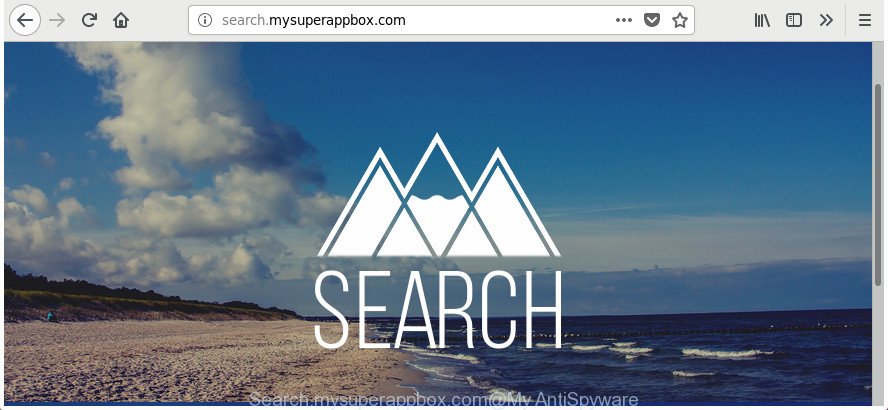
http://search.mysuperappbox.com/
In order to force you to use Search.mysuperappbox.com as often as possible this hijacker can modify your browsers’ search provider. You may even find that your computer’s web browser shortcuts and Windows HOSTS file are hijacked without your knowledge and conscious permission. The authors of this hijacker do so in order to make revenue via Google AdSense or another third-party ad network. Thus every your click on advertisements which placed on the Search.mysuperappbox.com generates money for them.
Also, adware (also known as ‘ad-supported’ software) can be installed on the computer together with Search.mysuperappbox.com hijacker infection. It will insert a large number of ads directly to the web pages which you view, creating a sense that advertisements has been added by the makers of the web-page. Moreover, legal ads can be replaced on fake ads which will offer to download and install various unnecessary and malicious programs. Moreover, the Search.mysuperappbox.com browser hijacker can collect lots of privacy information about you that can be later transferred to third parties.
So, it is very important to free your personal computer of browser hijacker infection immediately. The few simple steps, which is shown below, will allow you to remove Search.mysuperappbox.com from the Microsoft Edge, Firefox, IE and Chrome and other browsers.
How to remove Search.mysuperappbox.com from personal computer
Fortunately, we have an effective method which will help you manually or/and automatically remove Search.mysuperappbox.com from your machine and bring your web browser settings, including homepage, newtab and search provider, back to normal. Below you’ll find a removal guide with all the steps you may need to successfully remove this hijacker and its components. Certain of the steps below will require you to shut down this web-site. So, please read the tutorial carefully, after that bookmark or print it for later reference.
To remove Search.mysuperappbox.com, perform the following steps:
- Manual Search.mysuperappbox.com search removal
- Scan your computer and remove Search.mysuperappbox.com with free utilities
- Use AdBlocker to block Search.mysuperappbox.com and stay safe online
- How does your PC system get infected with Search.mysuperappbox.com browser hijacker
- To sum up
Manual Search.mysuperappbox.com search removal
The guide will help you get rid of Search.mysuperappbox.com . These Search.mysuperappbox.com removal steps work for the Firefox, Microsoft Internet Explorer, Microsoft Edge and Google Chrome, as well as every version of MS Windows operating system.
Delete Search.mysuperappbox.com related apps through the Control Panel of your computer
First, you should try to identify and remove the program that causes the appearance of annoying advertisements or web browser redirect, using the ‘Uninstall a program’ which is located in the ‘Control panel’.
Windows 10, 8.1, 8
Click the MS Windows logo, and then click Search ![]() . Type ‘Control panel’and press Enter as shown on the screen below.
. Type ‘Control panel’and press Enter as shown on the screen below.

When the ‘Control Panel’ opens, press the ‘Uninstall a program’ link under Programs category like below.

Windows 7, Vista, XP
Open Start menu and choose the ‘Control Panel’ at right like below.

Then go to ‘Add/Remove Programs’ or ‘Uninstall a program’ (MS Windows 7 or Vista) as shown on the screen below.

Carefully browse through the list of installed programs and remove all suspicious and unknown programs. We suggest to press ‘Installed programs’ and even sorts all installed apps by date. After you’ve found anything suspicious that may be the hijacker responsible for Search.mysuperappbox.com or other potentially unwanted application (PUA), then select this program and click ‘Uninstall’ in the upper part of the window. If the dubious program blocked from removal, then run Revo Uninstaller Freeware to fully delete it from your machine.
Delete Search.mysuperappbox.com startpage from Mozilla Firefox
Resetting your Firefox is basic troubleshooting step for any issues with your browser application, including the redirect to Search.mysuperappbox.com web page.
First, start the Firefox and click ![]() button. It will show the drop-down menu on the right-part of the browser. Further, click the Help button (
button. It will show the drop-down menu on the right-part of the browser. Further, click the Help button (![]() ) as shown below.
) as shown below.

In the Help menu, select the “Troubleshooting Information” option. Another way to open the “Troubleshooting Information” screen – type “about:support” in the web browser adress bar and press Enter. It will show the “Troubleshooting Information” page as displayed below. In the upper-right corner of this screen, press the “Refresh Firefox” button.

It will open the confirmation dialog box. Further, press the “Refresh Firefox” button. The Firefox will start a procedure to fix your problems that caused by the hijacker infection that causes web browsers to open annoying Search.mysuperappbox.com web site. Once, it’s done, click the “Finish” button.
Remove Search.mysuperappbox.com from Google Chrome
Reset Google Chrome settings is a easy way to remove the hijacker infection, harmful and ‘ad-supported’ extensions, as well as to restore the browser’s default search engine, startpage and new tab that have been changed by Search.mysuperappbox.com hijacker.
First open the Google Chrome. Next, click the button in the form of three horizontal dots (![]() ).
).
It will open the Google Chrome menu. Select More Tools, then click Extensions. Carefully browse through the list of installed addons. If the list has the extension signed with “Installed by enterprise policy” or “Installed by your administrator”, then complete the following steps: Remove Google Chrome extensions installed by enterprise policy.
Open the Chrome menu once again. Further, click the option called “Settings”.

The browser will display the settings screen. Another method to open the Chrome’s settings – type chrome://settings in the internet browser adress bar and press Enter
Scroll down to the bottom of the page and click the “Advanced” link. Now scroll down until the “Reset” section is visible, as displayed in the figure below and press the “Reset settings to their original defaults” button.

The Google Chrome will open the confirmation dialog box as shown in the following example.

You need to confirm your action, click the “Reset” button. The internet browser will start the process of cleaning. When it is done, the browser’s settings including new tab, start page and search engine by default back to the values that have been when the Google Chrome was first installed on your system.
Remove Search.mysuperappbox.com redirect from Internet Explorer
First, run the Internet Explorer, click ![]() ) button. Next, click “Internet Options” as displayed on the image below.
) button. Next, click “Internet Options” as displayed on the image below.

In the “Internet Options” screen select the Advanced tab. Next, click Reset button. The Microsoft Internet Explorer will show the Reset Internet Explorer settings prompt. Select the “Delete personal settings” check box and click Reset button.

You will now need to reboot your personal computer for the changes to take effect. It will remove Search.mysuperappbox.com hijacker and other web-browser’s unwanted add-ons, disable malicious and ad-supported browser’s extensions and restore the Internet Explorer’s settings like search engine by default, newtab page and start page to default state.
Scan your computer and remove Search.mysuperappbox.com with free utilities
In order to completely get rid of Search.mysuperappbox.com, you not only need to remove it from the internet browsers, but also delete all its components in your PC system including Windows registry entries. We recommend to download and use free removal tools to automatically clean your computer of Search.mysuperappbox.com browser hijacker.
Use Zemana AntiMalware (ZAM) to get rid of Search.mysuperappbox.com start page
We suggest you to run the Zemana AntiMalware (ZAM) that are completely clean your computer. Moreover, the utility will help you to delete PUPs, malicious software, toolbars and adware that your computer may be infected too.
Installing the Zemana is simple. First you’ll need to download Zemana AntiMalware from the link below.
165036 downloads
Author: Zemana Ltd
Category: Security tools
Update: July 16, 2019
When downloading is finished, close all apps and windows on your machine. Double-click the install file called Zemana.AntiMalware.Setup. If the “User Account Control” prompt pops up like below, click the “Yes” button.

It will open the “Setup wizard” that will help you install Zemana Anti-Malware on your PC. Follow the prompts and do not make any changes to default settings.

Once setup is finished successfully, Zemana Free will automatically start and you can see its main screen as displayed in the figure below.

Now click the “Scan” button . Zemana Free tool will begin scanning the whole personal computer to find out hijacker infection that cause Search.mysuperappbox.com site to appear. A scan can take anywhere from 10 to 30 minutes, depending on the number of files on your personal computer and the speed of your system. When a threat is detected, the count of the security threats will change accordingly.

Once the system scan is done, Zemana Anti-Malware will open a list of detected items. Next, you need to click “Next” button. The Zemana Anti-Malware (ZAM) will delete hijacker that causes browsers to display unwanted Search.mysuperappbox.com web-site and move items to the program’s quarantine. After finished, you may be prompted to restart the PC.
Run HitmanPro to get rid of Search.mysuperappbox.com homepage
If Zemana Free cannot remove this browser hijacker infection, then we advises to use the HitmanPro. The HitmanPro is a free powerful, professional removal utility for malicious software, adware, potentially unwanted software, toolbars as well as hijacker responsible for redirecting user searches to Search.mysuperappbox.com. It completely removes all traces and remnants of the infection.
Visit the page linked below to download Hitman Pro. Save it on your Microsoft Windows desktop or in any other place.
When the download is finished, open the folder in which you saved it and double-click the Hitman Pro icon. It will start the Hitman Pro utility. If the User Account Control dialog box will ask you want to start the program, click Yes button to continue.

Next, press “Next” for checking your personal computer for the browser hijacker that reroutes your browser to unwanted Search.mysuperappbox.com site. While the HitmanPro is scanning, you may see how many objects it has identified either as being malware.

After the system scan is complete, a list of all threats found is prepared like below.

In order to remove all items, simply click “Next” button. It will display a dialog box, click the “Activate free license” button. The Hitman Pro will remove browser hijacker that causes web-browsers to show undesired Search.mysuperappbox.com page. After the cleaning procedure is complete, the tool may ask you to reboot your PC.
Use Malwarebytes to remove Search.mysuperappbox.com startpage
You can delete Search.mysuperappbox.com start page automatically with a help of Malwarebytes Free. We advise this free malware removal tool because it can easily remove browser hijackers, adware, potentially unwanted apps and toolbars with all their components such as files, folders and registry entries.

- Visit the page linked below to download the latest version of MalwareBytes AntiMalware for Windows. Save it directly to your Windows Desktop.
Malwarebytes Anti-malware
327265 downloads
Author: Malwarebytes
Category: Security tools
Update: April 15, 2020
- At the download page, click on the Download button. Your web browser will show the “Save as” dialog box. Please save it onto your Windows desktop.
- When the download is finished, please close all programs and open windows on your PC system. Double-click on the icon that’s named mb3-setup.
- This will run the “Setup wizard” of MalwareBytes Anti Malware onto your PC system. Follow the prompts and don’t make any changes to default settings.
- When the Setup wizard has finished installing, the MalwareBytes will run and display the main window.
- Further, click the “Scan Now” button . MalwareBytes program will scan through the whole machine for the browser hijacker responsible for redirections to Search.mysuperappbox.com. Depending on your computer, the scan can take anywhere from a few minutes to close to an hour. While the MalwareBytes is checking, you can see how many objects it has identified either as being malicious software.
- After MalwareBytes Anti Malware completes the scan, MalwareBytes Anti Malware (MBAM) will show a list of all threats found by the scan.
- In order to remove all threats, simply click the “Quarantine Selected” button. After that process is done, you may be prompted to restart the PC.
- Close the Anti-Malware and continue with the next step.
Video instruction, which reveals in detail the steps above.
Use AdBlocker to block Search.mysuperappbox.com and stay safe online
Use an ad blocking tool like AdGuard will protect you from malicious ads and content. Moreover, you may find that the AdGuard have an option to protect your privacy and stop phishing and spam web-pages. Additionally, ad-blocker software will allow you to avoid unwanted pop-up advertisements and unverified links that also a good way to stay safe online.
Download AdGuard by clicking on the following link.
26898 downloads
Version: 6.4
Author: © Adguard
Category: Security tools
Update: November 15, 2018
Once downloading is finished, launch the downloaded file. You will see the “Setup Wizard” screen as on the image below.

Follow the prompts. When the install is done, you will see a window like below.

You can click “Skip” to close the install program and use the default settings, or press “Get Started” button to see an quick tutorial which will assist you get to know AdGuard better.
In most cases, the default settings are enough and you do not need to change anything. Each time, when you run your computer, AdGuard will launch automatically and stop pop up advertisements, web sites such as Search.mysuperappbox.com, as well as other malicious or misleading web-pages. For an overview of all the features of the program, or to change its settings you can simply double-click on the AdGuard icon, which is located on your desktop.
How does your PC system get infected with Search.mysuperappbox.com browser hijacker
The browser hijacker is usually is bundled within free programs and install themselves, with or without your knowledge, on your personal computer. This happens especially when you’re installing a free software. The application installer tricks you into accepting the setup of third party software, that you don’t really want. Moreover, some paid applications may also install optional programs that you do not want! Therefore, always download freeware and paid applications from reputable download sites. Use ONLY custom or manual installation option and never blindly press Next button.
To sum up
Now your PC system should be free of the browser hijacker that responsible for browser redirect to the annoying Search.mysuperappbox.com web page. We suggest that you keep AdGuard (to help you stop unwanted pop-up ads and unwanted harmful web sites) and Zemana Anti Malware (to periodically scan your personal computer for new browser hijackers and other malware). Probably you are running an older version of Java or Adobe Flash Player. This can be a security risk, so download and install the latest version right now.
If you are still having problems while trying to remove Search.mysuperappbox.com homepage from the Google Chrome, Microsoft Internet Explorer, Firefox and MS Edge, then ask for help in our Spyware/Malware removal forum.


















