The Thewebaccess.info is classified as PUP (potentially unwanted program) from the adware (also known as ‘ad-supported’ software) category. It can open undesired advertisements within the Chrome, Firefox, MS Edge and Internet Explorer or reroute your internet browser on various ads sites. As a result of the adware infection, your browser will be full of advertisements (pop-ups, banners, in-text links, offers to install an unwanted applications) and your web browser will be slower and slower.
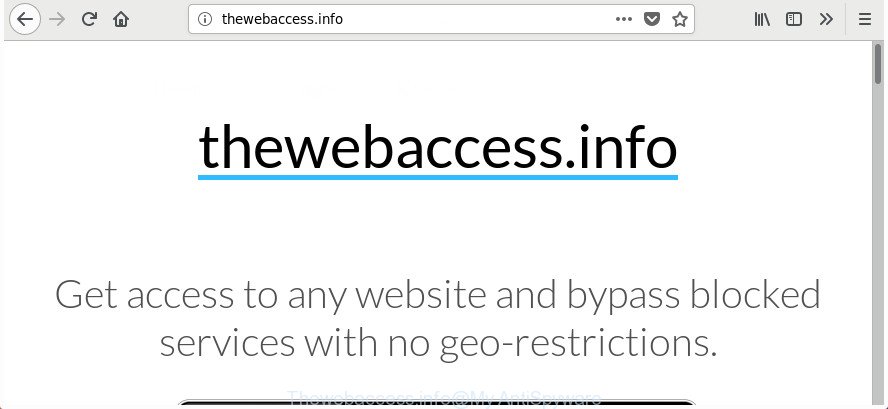
Thewebaccess.info changes browser proxy settings
The Thewebaccess.info that reroutes your web-browser to unwanted ad web-pages, can attack your system’s web-browsers like the Chrome, FF, Edge and Microsoft Internet Explorer. Maybe you approve the idea that the pop-ups from it is just a small problem. But these annoying Thewebaccess.info advertisements eat computer resources. Even worse, it be able to collect your browsing history and personal info, including passwords and credit card numbers. In the future, personal info about you can be used for marketing purposes.
We suggest you to remove adware and clean your machine from Thewebaccess.info pop-up advertisements ASAP, until the presence of the ad-supported software has not led to even worse consequences. You need to follow the few simple steps below that will help you to completely get rid of the reroute to Thewebaccess.info annoying site, using only the built-in MS Windows features and several free malicious software removal tools of well-known antivirus software companies.
Remove Thewebaccess.info adware (removal instructions)
The following guide will help you to remove Thewebaccess.info ad-supported software from the Google Chrome, Mozilla Firefox, Internet Explorer and Edge. Moreover, the steps below will allow you to remove malware, hijackers, potentially unwanted apps and toolbars that your machine may be infected. Please do the instructions step by step. If you need help or have any questions, then ask for our assistance or type a comment below. Read this manual carefully, bookmark or print it, because you may need to exit your web browser or reboot your machine.
To remove Thewebaccess.info, follow the steps below:
- Manual Thewebaccess.info adware removal
- Get rid of Thewebaccess.info ‘ad supported’ software with free programs
- Block Thewebaccess.info and other annoying web-pages
- How to prevent Thewebaccess.info adware from getting inside your computer
- To sum up
Manual Thewebaccess.info adware removal
If you perform exactly the tutorial below you should be able to remove the Thewebaccess.info ‘ad supported’ software from the Internet Explorer, Chrome, Firefox and MS Edge web browsers.
Remove questionable apps using Microsoft Windows Control Panel
First, go to Windows Control Panel and delete suspicious software, all applications you don’t remember installing. It’s important to pay the most attention to apps you installed just before Thewebaccess.info ad supported software appeared on your internet browser. If you do not know what a program does, look for the answer on the World Wide Web.
Windows 8, 8.1, 10
First, click Windows button

After the ‘Control Panel’ opens, press the ‘Uninstall a program’ link under Programs category as displayed in the figure below.

You will see the ‘Uninstall a program’ panel as shown on the image below.

Very carefully look around the entire list of programs installed on your computer. Most probably, one of them is the Thewebaccess.info ad-supported software which redirects your internet browser to annoying ad web-pages. If you’ve many applications installed, you can help simplify the search of harmful apps by sort the list by date of installation. Once you have found a questionable, unwanted or unused program, right click to it, after that press ‘Uninstall’.
Windows XP, Vista, 7
First, click ‘Start’ button and select ‘Control Panel’ at right panel as displayed in the figure below.

Once the Windows ‘Control Panel’ opens, you need to click ‘Uninstall a program’ under ‘Programs’ as on the image below.

You will see a list of programs installed on your computer. We recommend to sort the list by date of installation to quickly find the apps that were installed last. Most likely, it’s the Thewebaccess.info adware that designed to redirect your web-browser to various ad pages. If you’re in doubt, you can always check the program by doing a search for her name in Google, Yahoo or Bing. Once the program which you need to uninstall is found, simply click on its name, and then click ‘Uninstall’ like below.

Get rid of Thewebaccess.info from Mozilla Firefox
If your Firefox browser is rerouted to Thewebaccess.info ads without your permission or an unknown search engine shows results for your search, then it may be time to perform the web browser reset.
Start the Firefox and click the menu button (it looks like three stacked lines) at the top right of the web-browser screen. Next, press the question-mark icon at the bottom of the drop-down menu. It will display the slide-out menu.

Select the “Troubleshooting information”. If you are unable to access the Help menu, then type “about:support” in your address bar and press Enter. It bring up the “Troubleshooting Information” page as displayed on the screen below.

Click the “Refresh Firefox” button at the top right of the Troubleshooting Information page. Select “Refresh Firefox” in the confirmation prompt. The Firefox will begin a procedure to fix your problems that caused by the Thewebaccess.info adware which redirects your internet browser to annoying ad web sites. After, it’s finished, click the “Finish” button.
Delete Thewebaccess.info adware from Internet Explorer
The Microsoft Internet Explorer reset is great if your web-browser is hijacked or you have unwanted addo-ons or toolbars on your web browser, that installed by an malicious software.
First, open the Internet Explorer, then press ‘gear’ icon ![]() . It will open the Tools drop-down menu on the right part of the internet browser, then press the “Internet Options” like below.
. It will open the Tools drop-down menu on the right part of the internet browser, then press the “Internet Options” like below.

In the “Internet Options” screen, select the “Advanced” tab, then press the “Reset” button. The Internet Explorer will show the “Reset Internet Explorer settings” dialog box. Further, click the “Delete personal settings” check box to select it. Next, press the “Reset” button like below.

After the procedure is done, press “Close” button. Close the Internet Explorer and restart your system for the changes to take effect. This step will help you to restore your web-browser’s startpage, default search engine and newtab page to default state.
Remove Thewebaccess.info ‘ad supported’ software from Google Chrome
If your Chrome internet browser is redirected to annoying Thewebaccess.info ads, it may be necessary to completely reset your browser program to its default settings.

- First, start the Chrome and press the Menu icon (icon in the form of three dots).
- It will display the Chrome main menu. Choose More Tools, then click Extensions.
- You’ll see the list of installed extensions. If the list has the extension labeled with “Installed by enterprise policy” or “Installed by your administrator”, then complete the following instructions: Remove Chrome extensions installed by enterprise policy.
- Now open the Chrome menu once again, click the “Settings” menu.
- Next, click “Advanced” link, which located at the bottom of the Settings page.
- On the bottom of the “Advanced settings” page, press the “Reset settings to their original defaults” button.
- The Google Chrome will display the reset settings prompt as shown on the image above.
- Confirm the internet browser’s reset by clicking on the “Reset” button.
- To learn more, read the blog post How to reset Chrome settings to default.
Get rid of Thewebaccess.info ‘ad supported’ software with free programs
The easiest way to get rid of Thewebaccess.info is to run an anti-malware program capable of detecting this Thewebaccess.info adware that causes a huge number of intrusive popups. We advise try Zemana or another free malicious software remover that listed below. It has excellent detection rate when it comes to adware, hijacker infections and other potentially unwanted software.
Use Zemana Anti-malware to remove Thewebaccess.info
We suggest you to run the Zemana Anti-malware that are completely clean your computer of Thewebaccess.info ad-supported software that designed to redirect your internet browser to various ad sites. Moreover, the utility will help you to delete PUPs, malicious software, toolbars and hijackers that your PC system can be infected too.

- Click the link below to download Zemana. Save it to your Desktop.
Zemana AntiMalware
165082 downloads
Author: Zemana Ltd
Category: Security tools
Update: July 16, 2019
- At the download page, click on the Download button. Your internet browser will open the “Save as” dialog box. Please save it onto your Windows desktop.
- After the downloading process is finished, please close all software and open windows on your system. Next, start a file called Zemana.AntiMalware.Setup.
- This will start the “Setup wizard” of Zemana Free onto your computer. Follow the prompts and do not make any changes to default settings.
- When the Setup wizard has finished installing, the Zemana AntiMalware will open and display the main window.
- Further, click the “Scan” button . Zemana Anti Malware (ZAM) program will scan through the whole personal computer for the Thewebaccess.info adware which cause intrusive pop-ups to appear. A scan can take anywhere from 10 to 30 minutes, depending on the number of files on your personal computer and the speed of your computer. While the Zemana program is scanning, you can see number of objects it has identified as threat.
- When Zemana completes the scan, Zemana Free will display a screen which contains a list of malware that has been detected.
- When you’re ready, click the “Next” button. The tool will remove Thewebaccess.info ad-supported software that redirects your web-browser to annoying ad web-sites and move items to the program’s quarantine. Once the process is finished, you may be prompted to reboot the computer.
- Close the Zemana Free and continue with the next step.
Scan your PC system and delete Thewebaccess.info ad supported software with HitmanPro
HitmanPro will help delete Thewebaccess.info ad-supported software that causes a ton of undesired ads that slow down your computer. The hijackers, adware and other PUPs slow your web-browser down and try to force you into clicking on misleading advertisements and links. Hitman Pro removes the ad supported software and lets you enjoy your machine without Thewebaccess.info adware.
Visit the page linked below to download the latest version of HitmanPro for MS Windows. Save it directly to your MS Windows Desktop.
Download and use Hitman Pro on your computer. Once started, press “Next” button to perform a system scan with this utility for the Thewebaccess.info ad-supported software that causes lots of undesired advertisements. When a malware, adware or potentially unwanted programs are detected, the number of the security threats will change accordingly. .

After the scan get finished, HitmanPro will open a screen that contains a list of malicious software that has been found.

Review the results once the tool has finished the system scan. If you think an entry should not be quarantined, then uncheck it. Otherwise, simply press Next button.
It will show a dialog box, click the “Activate free license” button to start the free 30 days trial to remove all malicious software found.
Use Malwarebytes to remove Thewebaccess.info ad-supported software
We suggest using the Malwarebytes Free. You may download and install Malwarebytes to find ad supported software and thereby remove Thewebaccess.info adware from your web-browsers. When installed and updated, the free malware remover will automatically check and detect all threats present on the personal computer.
Download MalwareBytes Free by clicking on the following link.
327301 downloads
Author: Malwarebytes
Category: Security tools
Update: April 15, 2020
After downloading is finished, close all applications and windows on your PC. Double-click the install file called mb3-setup. If the “User Account Control” prompt pops up as displayed in the figure below, click the “Yes” button.

It will open the “Setup wizard” which will help you install MalwareBytes Free on your system. Follow the prompts and do not make any changes to default settings.

Once installation is finished successfully, click Finish button. MalwareBytes Anti-Malware (MBAM) will automatically start and you can see its main screen like below.

Now click the “Scan Now” button for scanning your system for the Thewebaccess.info adware that causes multiple intrusive advertisements and pop ups. This process can take quite a while, so please be patient. During the scan MalwareBytes will scan for threats exist on your personal computer.

Once MalwareBytes Free has finished scanning, you’ll be opened the list of all detected items on your system. All detected items will be marked. You can remove them all by simply click “Quarantine Selected” button. The MalwareBytes Free will start to remove Thewebaccess.info adware that causes multiple undesired advertisements and popups. Once disinfection is complete, you may be prompted to restart the machine.

We recommend you look at the following video, which completely explains the process of using the MalwareBytes Free to remove ‘ad supported’ software, hijacker and other malicious software.
Block Thewebaccess.info and other annoying web-pages
By installing an ad-blocker application such as AdGuard, you’re able to block Thewebaccess.info, autoplaying video ads and delete a large number of distracting and annoying ads on web sites.
Installing the AdGuard is simple. First you’ll need to download AdGuard by clicking on the following link.
26908 downloads
Version: 6.4
Author: © Adguard
Category: Security tools
Update: November 15, 2018
After downloading is done, double-click the downloaded file to start it. The “Setup Wizard” window will show up on the computer screen as shown below.

Follow the prompts. AdGuard will then be installed and an icon will be placed on your desktop. A window will show up asking you to confirm that you want to see a quick guidance as on the image below.

Click “Skip” button to close the window and use the default settings, or click “Get Started” to see an quick tutorial that will help you get to know AdGuard better.
Each time, when you launch your personal computer, AdGuard will run automatically and block popup advertisements, Thewebaccess.info redirect, as well as other malicious or misleading web-sites. For an overview of all the features of the program, or to change its settings you can simply double-click on the AdGuard icon, that is located on your desktop.
How to prevent Thewebaccess.info adware from getting inside your computer
The ad supported software spreads with a simple but quite effective way. It is integrated into the installer of various free programs. Thus on the process of install, it will be installed onto your PC. In order to avoid ‘ad supported’ software, you just need to follow a few simple rules: carefully read the Terms of Use and the license, select only a Manual, Custom or Advanced installation type, which enables you to make sure that the program you want to install, thereby protect your PC from the Thewebaccess.info adware that created to redirect your web browser to various ad web-pages.
To sum up
Now your computer should be clean of the Thewebaccess.info ‘ad supported’ software which redirects your web browser to intrusive ad pages. We suggest that you keep AdGuard (to help you block unwanted popup advertisements and annoying malicious web pages) and Zemana Free (to periodically scan your system for new malicious software, browser hijackers and ad-supported software). Make sure that you have all the Critical Updates recommended for MS Windows operating system. Without regular updates you WILL NOT be protected when new browser hijacker infections, malicious apps and adware are released.
If you are still having problems while trying to remove Thewebaccess.info adware from your web browser, then ask for help in our Spyware/Malware removal forum.


















