If you find that your settings of your browser have been replaced to Search.hyourtransitinfonow.com without your permission then it is a sign that your browser has been hijacked with the obnoxious browser hijacker. Once started, it takes control of your PC system including installed Google Chrome, Microsoft Internet Explorer, Edge and Firefox and may introduce some unwanted changes to its settings such as homepage, search provider by default and new tab, without your knowledge.
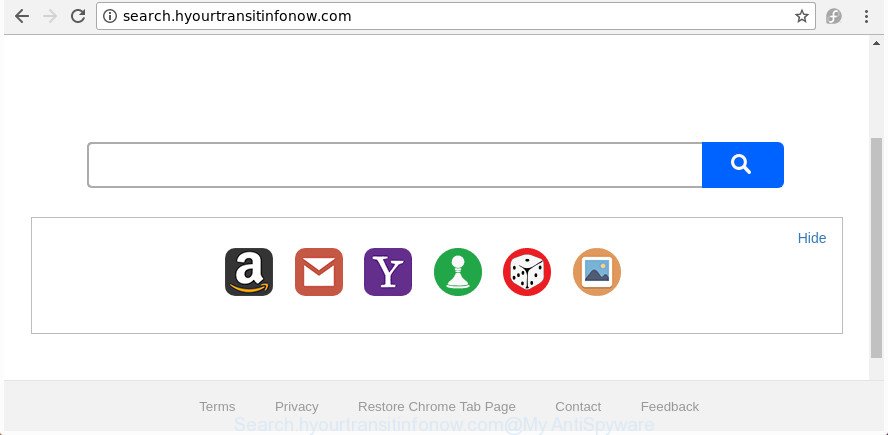
http://search.hyourtransitinfonow.com/
The Search.hyourtransitinfonow.com browser hijacker infection will change your browser’s search engine so that all searches are sent via Search.hyourtransitinfonow.com, that redirects to Bing, Yahoo or Google Custom Search engine that shows the search results for your query. The authors of this browser hijacker infection are using legitimate search provider as they may make revenue from the ads that are opened in the search results.
It is probably that you might be worried with the hijacker infection responsible for Search.hyourtransitinfonow.com start page. You should not disregard this undesired software. The browser hijacker infection might not only change your startpage or search engine, but redirect your browser to malicious pages.
What is more, the hijacker can analyze your browsing, and gain access to your user data and, subsequently, can sell it to third parties. Thus, there are more than enough reasons to get rid of Search.hyourtransitinfonow.com from your browser.
We strongly recommend that you perform the tutorial below which will allow you to remove Search.hyourtransitinfonow.com start page using the standard features of Windows and some proven free programs.
How to remove Search.hyourtransitinfonow.com from PC system
In the few simple steps below we will have a look at the hijacker infection and how to remove Search.hyourtransitinfonow.com from Edge, Microsoft Internet Explorer, Chrome and Firefox browsers for MS Windows OS, natively or by using a few free removal tools. Read this manual carefully, bookmark or print it, because you may need to close your web-browser or reboot your machine.
To remove Search.hyourtransitinfonow.com, perform the following steps:
- How to manually remove Search.hyourtransitinfonow.com
- How to remove Search.hyourtransitinfonow.com redirect with free programs
- Block Search.hyourtransitinfonow.com and other intrusive sites
- Method of Search.hyourtransitinfonow.com browser hijacker infection intrusion into your PC system
- To sum up
How to manually remove Search.hyourtransitinfonow.com
The instructions will help you delete Search.hyourtransitinfonow.com home page. These Search.hyourtransitinfonow.com removal steps work for the Mozilla Firefox, Microsoft Internet Explorer, MS Edge and Google Chrome, as well as every version of Windows operating system.
Remove dubious applications using MS Windows Control Panel
In order to remove Search.hyourtransitinfonow.com, first thing you need to do is to remove unknown and suspicious applications from your PC using Microsoft Windows control panel. When deleting this hijacker, check the list of installed software and try to find questionable programs and delete them all. Pay special attention to recently installed programs, as it is most likely that the Search.hyourtransitinfonow.com browser hijacker infection сame along with it.
Make sure you have closed all browsers and other software. Press CTRL, ALT, DEL keys together to open the MS Windows Task Manager.

Click on the “Processes” tab, look for something dubious that is the hijacker related to Search.hyourtransitinfonow.com then right-click it and select “End Task” or “End Process” option. In many cases, malware masks itself to avoid detection by imitating legitimate Windows processes. A process is particularly suspicious: it’s taking up a lot of memory (despite the fact that you closed all of your programs), its name is not familiar to you (if you are in doubt, you can always check the application by doing a search for its name in Google, Yahoo or Bing).
Next, delete any unknown and suspicious software from your Control panel.
Windows 10, 8.1, 8
Now, click the Windows button, type “Control panel” in search and press Enter. Select “Programs and Features”, then “Uninstall a program”.

Look around the entire list of programs installed on your machine. Most likely, one of them is the Search.hyourtransitinfonow.com browser hijacker and other web browser’s harmful add-ons. Select the dubious program or the program that name is not familiar to you and remove it.
Windows Vista, 7
From the “Start” menu in Windows, select “Control Panel”. Under the “Programs” icon, choose “Uninstall a program”.

Choose the dubious or any unknown software, then click “Uninstall/Change” button to remove this unwanted program from your computer.
Windows XP
Click the “Start” button, select “Control Panel” option. Click on “Add/Remove Programs”.

Select an undesired program, then click “Change/Remove” button. Follow the prompts.
Get rid of Search.hyourtransitinfonow.com homepage from Google Chrome
If your Chrome internet browser is rerouted to undesired Search.hyourtransitinfonow.com web-page, it may be necessary to completely reset your internet browser application to its default settings.

- First, run the Google Chrome and click the Menu icon (icon in the form of three dots).
- It will open the Google Chrome main menu. Select More Tools, then click Extensions.
- You’ll see the list of installed addons. If the list has the addon labeled with “Installed by enterprise policy” or “Installed by your administrator”, then complete the following guide: Remove Chrome extensions installed by enterprise policy.
- Now open the Google Chrome menu once again, click the “Settings” menu.
- Next, press “Advanced” link, which located at the bottom of the Settings page.
- On the bottom of the “Advanced settings” page, click the “Reset settings to their original defaults” button.
- The Google Chrome will open the reset settings prompt as shown on the image above.
- Confirm the internet browser’s reset by clicking on the “Reset” button.
- To learn more, read the post How to reset Chrome settings to default.
Delete Search.hyourtransitinfonow.com from Firefox
If your Firefox browser home page has replaced to Search.hyourtransitinfonow.com without your permission or an unknown search engine shows results for your search, then it may be time to perform the browser reset.
First, start the Mozilla Firefox. Next, click the button in the form of three horizontal stripes (![]() ). It will open the drop-down menu. Next, click the Help button (
). It will open the drop-down menu. Next, click the Help button (![]() ).
).

In the Help menu press the “Troubleshooting Information”. In the upper-right corner of the “Troubleshooting Information” page press on “Refresh Firefox” button as displayed in the following example.

Confirm your action, click the “Refresh Firefox”.
Remove Search.hyourtransitinfonow.com start page from Microsoft Internet Explorer
The IE reset is great if your browser is hijacked or you’ve unwanted plugins or toolbars on your web browser, which installed by a malware.
First, run the Microsoft Internet Explorer. Next, press the button in the form of gear (![]() ). It will show the Tools drop-down menu, click the “Internet Options” as on the image below.
). It will show the Tools drop-down menu, click the “Internet Options” as on the image below.

In the “Internet Options” window click on the Advanced tab, then click the Reset button. The Internet Explorer will open the “Reset Internet Explorer settings” window like below. Select the “Delete personal settings” check box, then click “Reset” button.

You will now need to restart your computer for the changes to take effect.
How to remove Search.hyourtransitinfonow.com redirect with free programs
Run malware removal utilities to delete Search.hyourtransitinfonow.com automatically. The freeware tools specially developed for browser hijacker, adware and other potentially unwanted software removal. These utilities can get rid of most of hijacker from Google Chrome, Internet Explorer, Firefox and Microsoft Edge. Moreover, it can remove all components of Search.hyourtransitinfonow.com from Windows registry and system drives.
Automatically get rid of Search.hyourtransitinfonow.com startpage with Zemana Anti Malware
We advise using the Zemana. You can download and install Zemana AntiMalware to search for and delete Search.hyourtransitinfonow.com redirect from your PC. When installed and updated, the malicious software remover will automatically scan and detect all threats exist on the PC.

- Installing the Zemana AntiMalware is simple. First you’ll need to download Zemana Anti Malware on your Windows Desktop from the following link.
Zemana AntiMalware
165036 downloads
Author: Zemana Ltd
Category: Security tools
Update: July 16, 2019
- When downloading is done, close all apps and windows on your personal computer. Open a directory in which you saved it. Double-click on the icon that’s named Zemana.AntiMalware.Setup.
- Further, click Next button and follow the prompts.
- Once install is complete, press the “Scan” button . Zemana AntiMalware (ZAM) utility will start scanning the whole machine to find out browser hijacker responsible for changing your internet browser settings to Search.hyourtransitinfonow.com. A system scan can take anywhere from 5 to 30 minutes, depending on your personal computer. While the Zemana Free tool is checking, you may see how many objects it has identified as being affected by malicious software.
- After Zemana completes the scan, Zemana AntiMalware will display a list of all threats detected by the scan. When you are ready, click “Next”. After finished, you can be prompted to reboot your computer.
Run Hitman Pro to get rid of Search.hyourtransitinfonow.com from the system
HitmanPro is a free removal tool that can be downloaded and run to remove browser hijacker infections, adware, malicious software, potentially unwanted apps, toolbars and other threats from your personal computer. You may run this tool to detect threats even if you have an antivirus or any other security program.

- Download Hitman Pro from the link below.
- Once the download is finished, start the HitmanPro, double-click the HitmanPro.exe file.
- If the “User Account Control” prompts, click Yes to continue.
- In the Hitman Pro window, press the “Next” for scanning your personal computer for the hijacker infection that causes browsers to open annoying Search.hyourtransitinfonow.com web site. When a threat is found, the number of the security threats will change accordingly.
- After the system scan is done, Hitman Pro will prepare a list of unwanted and ad-supported software. You may remove threats (move to Quarantine) by simply press “Next”. Now, press the “Activate free license” button to start the free 30 days trial to remove all malware found.
Run Malwarebytes to get rid of Search.hyourtransitinfonow.com start page
Get rid of Search.hyourtransitinfonow.com hijacker manually is difficult and often the browser hijacker is not completely removed. Therefore, we suggest you to run the Malwarebytes Free which are completely clean your machine. Moreover, the free program will help you to remove malware, potentially unwanted applications, toolbars and ad-supported software that your computer can be infected too.

- Please go to the following link to download the latest version of MalwareBytes Free for Microsoft Windows. Save it on your MS Windows desktop or in any other place.
Malwarebytes Anti-malware
327265 downloads
Author: Malwarebytes
Category: Security tools
Update: April 15, 2020
- At the download page, click on the Download button. Your web-browser will display the “Save as” prompt. Please save it onto your Windows desktop.
- Once downloading is done, please close all applications and open windows on your machine. Double-click on the icon that’s called mb3-setup.
- This will launch the “Setup wizard” of MalwareBytes Anti-Malware (MBAM) onto your personal computer. Follow the prompts and don’t make any changes to default settings.
- When the Setup wizard has finished installing, the MalwareBytes AntiMalware will launch and open the main window.
- Further, press the “Scan Now” button . MalwareBytes AntiMalware tool will begin scanning the whole computer to find out hijacker responsible for redirecting user searches to Search.hyourtransitinfonow.com. A scan can take anywhere from 10 to 30 minutes, depending on the count of files on your machine and the speed of your system. When a malicious software, ad supported software or PUPs are found, the count of the security threats will change accordingly. Wait until the the scanning is finished.
- When MalwareBytes AntiMalware (MBAM) has completed scanning, a list of all items found is produced.
- Review the report and then press the “Quarantine Selected” button. When finished, you may be prompted to reboot the machine.
- Close the Anti Malware and continue with the next step.
Video instruction, which reveals in detail the steps above.
Block Search.hyourtransitinfonow.com and other intrusive sites
Running an ad blocking program such as AdGuard is an effective way to alleviate the risks. Additionally, ad-blocking apps will also protect you from harmful ads and pages, and, of course, stop redirection chain to Search.hyourtransitinfonow.com and similar sites.
Click the link below to download AdGuard. Save it to your Desktop.
26898 downloads
Version: 6.4
Author: © Adguard
Category: Security tools
Update: November 15, 2018
After the downloading process is finished, double-click the downloaded file to run it. The “Setup Wizard” window will show up on the computer screen as on the image below.

Follow the prompts. AdGuard will then be installed and an icon will be placed on your desktop. A window will show up asking you to confirm that you want to see a quick guide like below.

Click “Skip” button to close the window and use the default settings, or click “Get Started” to see an quick instructions that will assist you get to know AdGuard better.
Each time, when you run your machine, AdGuard will run automatically and stop pop ups, Search.hyourtransitinfonow.com redirect, as well as other harmful or misleading web-sites. For an overview of all the features of the application, or to change its settings you can simply double-click on the AdGuard icon, that is located on your desktop.
Method of Search.hyourtransitinfonow.com browser hijacker infection intrusion into your PC system
It is very important to pay attention to additional checkboxes during the setup of free programs to avoid installing of PUPs, adware, browser hijacker infections or other unwanted programs. Never set up the additional software that the application wants to setup with it. Inattentive free programs download can result in installation of undesired program such as this Search.hyourtransitinfonow.com hijacker infection and other web browser’s harmful extensions.
To sum up
Now your computer should be free of the Search.hyourtransitinfonow.com browser hijacker and other browser’s harmful add-ons. We suggest that you keep Zemana (to periodically scan your computer for new browser hijacker infections and other malicious software) and AdGuard (to help you block annoying pop up ads and harmful web-pages). Moreover, to prevent any hijacker, please stay clear of unknown and third party applications, make sure that your antivirus application, turn on the option to detect potentially unwanted apps.
If you need more help with Search.hyourtransitinfonow.com search related issues, go to our Spyware/Malware removal forum.


















