If you have ever seen the Safeservesearch.com web-site appear in your web-browser, then this might be a sign that your internet browser has been hijacked by the obnoxious undesired software from the browser hijacker category. The browser hijacker problem is, no doubt, a quite annoying issue for you and other active Web users last days. The hijacker is created to change your browser newtab page, home page and search engine, set up the Safeservesearch.com page as the home page and default search provider and cause redirects via the page.
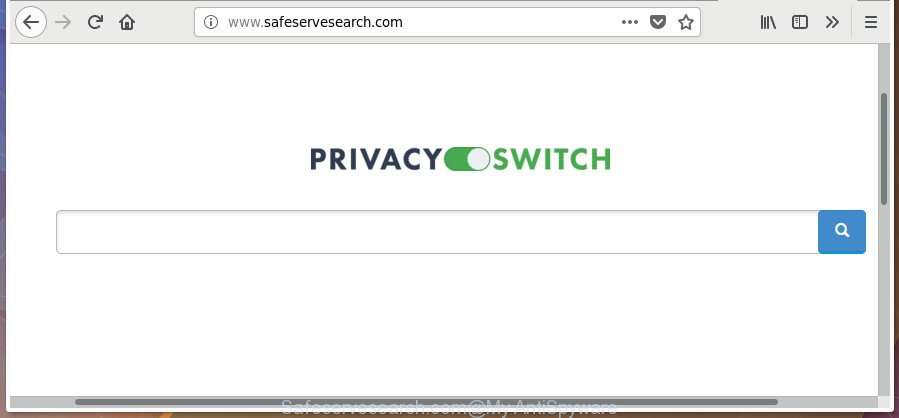
http://www.safeservesearch.com/
Besides the fact that Safeservesearch.com hijacker changes your startpage, this unwanted site may set yourself as your search provider. But, obviously, it does not give you a good search results, as they will consist of tons of advertisements, links to undesired and ad web sites and only the remaining part is search results for your query from the major search engines. Of course, the very fact that you encounter with the inability to properly search the Internet, is an unpleasant moment. Moreover, the Safeservesearch.com hijacker be able to collect user information. This personal information, in the future, may be transferred to third parties. What creates the risk of theft of user data.
Some browser hijacker infections also contain adware (also known as ‘ad-supported’ software) which can be used to show unwanted ads or collect lots of confidential info about you that may be used for marketing purposes. These undesired ads can be displayed as pop-unders, pop-ups, in-text advertisements, video advertisements, text links or banners or even massive full page ads. Most of the adware is created to display advertisements, but certain adware is form of spyware that often used to track users to gather your user info.
We recommend you to delete Safeservesearch.com and clean your PC system of browser hijacker sooner, until the presence of the hijacker infection has not led to even worse consequences. You need to follow the steps below that will allow you to completely remove Safeservesearch.com , using only the built-in Windows features and a few of specialized free tools.
How to remove Safeservesearch.com from machine
Even if you have the up-to-date classic antivirus installed, and you’ve checked your PC system for malicious software and removed anything found, you need to do the tutorial below. The Safeservesearch.com browser hijacker removal is not simple as installing another antivirus. Classic antivirus applications are not designed to run together and will conflict with each other, or possibly crash Microsoft Windows. Instead we advise complete the manual steps below after that use Zemana Free, MalwareBytes or Hitman Pro, which are free programs dedicated to scan for and delete malicious software like Safeservesearch.com hijacker. Run these utilities to ensure the hijacker is removed.
To remove Safeservesearch.com, perform the following steps:
- How to remove Safeservesearch.com without any software
- How to delete Safeservesearch.com with free applications
- Stop Safeservesearch.com redirect and other annoying web pages
- How did you get infected with Safeservesearch.com browser hijacker infection
- To sum up
How to remove Safeservesearch.com without any software
Read this section to know how to manually remove the Safeservesearch.com hijacker. Even if the step-by-step guidance does not work for you, there are several free malware removers below which can easily handle such browser hijackers.
Delete PUPs through the Windows Control Panel
The process of browser hijacker infection removal is generally the same across all versions of Microsoft Windows OS from 10 to XP. To start with, it’s necessary to check the list of installed software on your PC and uninstall all unused, unknown and suspicious applications.
Windows 10, 8.1, 8
Click the MS Windows logo, and then press Search ![]() . Type ‘Control panel’and press Enter like below.
. Type ‘Control panel’and press Enter like below.

Once the ‘Control Panel’ opens, click the ‘Uninstall a program’ link under Programs category as displayed below.

Windows 7, Vista, XP
Open Start menu and select the ‘Control Panel’ at right as displayed in the figure below.

Then go to ‘Add/Remove Programs’ or ‘Uninstall a program’ (Microsoft Windows 7 or Vista) like below.

Carefully browse through the list of installed software and get rid of all suspicious and unknown programs. We suggest to press ‘Installed programs’ and even sorts all installed software by date. When you have found anything suspicious that may be the hijacker which redirects your web browser to undesired Safeservesearch.com web site or other PUP (potentially unwanted program), then select this program and click ‘Uninstall’ in the upper part of the window. If the suspicious application blocked from removal, then use Revo Uninstaller Freeware to completely get rid of it from your computer.
Remove Safeservesearch.com search from IE
The Internet Explorer reset is great if your web browser is hijacked or you’ve unwanted extensions or toolbars on your internet browser, which installed by a malware.
First, run the Internet Explorer. Next, press the button in the form of gear (![]() ). It will open the Tools drop-down menu, press the “Internet Options” like below.
). It will open the Tools drop-down menu, press the “Internet Options” like below.

In the “Internet Options” window click on the Advanced tab, then click the Reset button. The IE will display the “Reset Internet Explorer settings” window as shown below. Select the “Delete personal settings” check box, then click “Reset” button.

You will now need to restart your machine for the changes to take effect.
Remove Safeservesearch.com search from Chrome
If your Chrome internet browser is redirected to intrusive Safeservesearch.com page, it may be necessary to completely reset your web browser program to its default settings.

- First run the Chrome and click Menu button (small button in the form of three dots).
- It will display the Chrome main menu. Choose More Tools, then click Extensions.
- You will see the list of installed extensions. If the list has the extension labeled with “Installed by enterprise policy” or “Installed by your administrator”, then complete the following tutorial: Remove Chrome extensions installed by enterprise policy.
- Now open the Chrome menu once again, press the “Settings” menu.
- You will see the Google Chrome’s settings page. Scroll down and click “Advanced” link.
- Scroll down again and click the “Reset” button.
- The Chrome will display the reset profile settings page as on the image above.
- Next click the “Reset” button.
- Once this process is finished, your web browser’s home page, new tab and search engine will be restored to their original defaults.
- To learn more, read the article How to reset Chrome settings to default.
Get rid of Safeservesearch.com redirect from FF
The Firefox reset will keep your personal information such as bookmarks, passwords, web form auto-fill data and remove unwanted search engine and start page such as Safeservesearch.com, modified preferences, extensions and security settings.
First, launch the Firefox. Next, click the button in the form of three horizontal stripes (![]() ). It will open the drop-down menu. Next, click the Help button (
). It will open the drop-down menu. Next, click the Help button (![]() ).
).

In the Help menu click the “Troubleshooting Information”. In the upper-right corner of the “Troubleshooting Information” page click on “Refresh Firefox” button as shown in the figure below.

Confirm your action, click the “Refresh Firefox”.
How to delete Safeservesearch.com with free applications
In order to completely remove Safeservesearch.com, you not only need to delete it from the browsers, but also get rid of all its components in your computer including Windows registry entries. We advise to download and run free removal utilities to automatically free your computer of Safeservesearch.com browser hijacker.
Use Zemana Anti Malware (ZAM) to get rid of hijacker infection
We advise you to run the Zemana Anti-Malware which are completely clean your system. Moreover, the tool will allow you to get rid of potentially unwanted applications, malware, toolbars and ad-supported software that your system may be infected too.
Download Zemana from the following link. Save it directly to your Windows Desktop.
165041 downloads
Author: Zemana Ltd
Category: Security tools
Update: July 16, 2019
After downloading is done, close all applications and windows on your personal computer. Double-click the set up file named Zemana.AntiMalware.Setup. If the “User Account Control” dialog box pops up as on the image below, click the “Yes” button.

It will open the “Setup wizard” which will help you install Zemana on your PC system. Follow the prompts and don’t make any changes to default settings.

Once installation is finished successfully, Zemana Anti Malware (ZAM) will automatically start and you can see its main screen as shown below.

Now press the “Scan” button . Zemana application will scan through the whole system for the hijacker infection which cause Safeservesearch.com web-site to appear. While the utility is checking, you can see number of objects and files has already scanned.

Once Zemana has finished scanning your PC, Zemana Free will prepare a list of undesired and ad supported software. When you’re ready, click “Next” button. The Zemana Anti-Malware will begin to get rid of browser hijacker responsible for redirecting user searches to Safeservesearch.com. When the task is done, you may be prompted to restart the computer.
Remove Safeservesearch.com browser hijacker infection and malicious extensions with Hitman Pro
HitmanPro is a free removal tool which can check your PC system for a wide range of security threats such as adware, malware, potentially unwanted software as well as hijacker infection which redirects your browser to intrusive Safeservesearch.com web-site. It will perform a deep scan of your machine including hard drives and MS Windows registry. When a malware is found, it will help you to get rid of all detected threats from your computer with a simple click.
Visit the page linked below to download the latest version of Hitman Pro for MS Windows. Save it directly to your Windows Desktop.
After downloading is finished, open the directory in which you saved it. You will see an icon like below.

Double click the HitmanPro desktop icon. After the utility is started, you will see a screen as shown on the image below.

Further, press “Next” button to perform a system scan with this utility for the browser hijacker related to Safeservesearch.com search. When Hitman Pro has finished scanning your system, HitmanPro will produce a list of undesired and adware as displayed in the figure below.

All found threats will be marked. You can remove them all by simply click “Next” button. It will open a prompt, press the “Activate free license” button.
How to remove Safeservesearch.com with Malwarebytes
We suggest using the Malwarebytes Free which are completely clean your system of the browser hijacker. The free tool is an advanced malicious software removal program designed by (c) Malwarebytes lab. This application uses the world’s most popular antimalware technology. It’s able to help you delete hijacker infections, PUPs, malware, adware, toolbars, ransomware and other security threats from your system for free.
Visit the following page to download MalwareBytes Free. Save it on your Desktop.
327268 downloads
Author: Malwarebytes
Category: Security tools
Update: April 15, 2020
Once the download is finished, close all windows on your PC system. Further, open the file called mb3-setup. If the “User Account Control” dialog box pops up as shown below, click the “Yes” button.

It will open the “Setup wizard” which will allow you setup MalwareBytes Anti-Malware (MBAM) on the personal computer. Follow the prompts and don’t make any changes to default settings.

Once install is done successfully, click Finish button. Then MalwareBytes Free will automatically run and you can see its main window as shown in the figure below.

Next, click the “Scan Now” button to perform a system scan with this tool for the browser hijacker that responsible for web browser redirect to the undesired Safeservesearch.com page. This procedure can take some time, so please be patient. When a malicious software, ad supported software or PUPs are detected, the number of the security threats will change accordingly.

After the scanning is finished, MalwareBytes AntiMalware (MBAM) will show you the results. Once you have selected what you want to remove from your computer click “Quarantine Selected” button.

The MalwareBytes will remove hijacker responsible for changing your internet browser settings to Safeservesearch.com. When that process is finished, you can be prompted to restart your computer. We suggest you look at the following video, which completely explains the process of using the MalwareBytes Free to remove browser hijacker infections, ad supported software and other malicious software.
Stop Safeservesearch.com redirect and other annoying web pages
In order to increase your security and protect your personal computer against new undesired ads and harmful web pages, you need to use ad blocker program that stops an access to malicious advertisements and web sites. Moreover, the application can stop the show of intrusive advertising, that also leads to faster loading of web pages and reduce the consumption of web traffic.
Visit the page linked below to download the latest version of AdGuard for MS Windows. Save it to your Desktop so that you can access the file easily.
26901 downloads
Version: 6.4
Author: © Adguard
Category: Security tools
Update: November 15, 2018
After the download is finished, double-click the downloaded file to launch it. The “Setup Wizard” window will show up on the computer screen as on the image below.

Follow the prompts. AdGuard will then be installed and an icon will be placed on your desktop. A window will show up asking you to confirm that you want to see a quick instructions as shown on the screen below.

Press “Skip” button to close the window and use the default settings, or click “Get Started” to see an quick guide which will help you get to know AdGuard better.
Each time, when you launch your computer, AdGuard will launch automatically and stop popups, Safeservesearch.com redirect, as well as other harmful or misleading web pages. For an overview of all the features of the program, or to change its settings you can simply double-click on the AdGuard icon, which may be found on your desktop.
How did you get infected with Safeservesearch.com browser hijacker infection
The browser hijacker infection that redirects your browser to annoying Safeservesearch.com web site, can be categorized as PUP (potentially unwanted program) which mostly comes on the PC with other free programs. Most often, this unwanted application comes without the user’s knowledge. Therefore, many users aren’t even aware that their PC has been affected by malware. Please follow the easy rules in order to protect your system from any undesired software: don’t install any suspicious apps, read the user agreement and choose only the Custom, Manual or Advanced setup option, don’t rush to press the Next button. Also, always try to find a review of the program on the World Wide Web. Be careful and attentive! If Safeservesearch.com home page has already come into your machine, then you need to scan your machine for browser hijacker and other malicious software. Use our detailed guidance that are listed above.
To sum up
After completing the step-by-step guidance shown above, your PC should be clean from this browser hijacker and other malicious software. The IE, Chrome, MS Edge and Mozilla Firefox will no longer open intrusive Safeservesearch.com page on startup. Unfortunately, if the step by step guide does not help you, then you have caught a new browser hijacker infection, and then the best way – ask for help.
Please start a new thread by using the “New Topic” button in the Spyware Removal forum. When posting your HJT log, try to give us some details about your problems, so we can try to help you more accurately. Wait for one of our trained “Security Team” or Site Administrator to provide you with knowledgeable assistance tailored to your problem with the annoying Safeservesearch.com redirect.




















