If your web browser home page has modified to the Search.heasyrecipesnow.com, then most probably that browser hijacker (sometimes called hijackware) was installed on your personal computer. It means that an unwanted program has taken over and changed settings of web browsers, without your desire or permission. So, if the Google Chrome, Internet Explorer, FF and MS Edge newtab page, homepage and search provider by default has been modified or your internet browser being redirected to the page you never intended to visit, then it is a sign that you need to clean up your computer as quickly as possible in order to delete annoying Search.heasyrecipesnow.com .
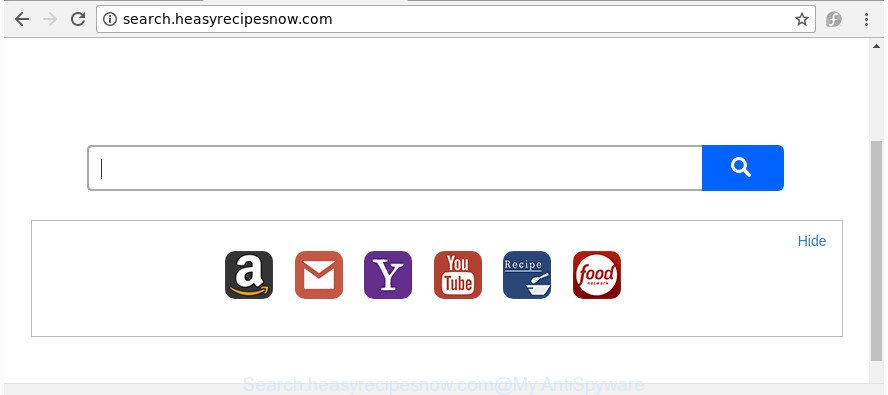
http://search.heasyrecipesnow.com/
The Search.heasyrecipesnow.com hijacker infection takes over your internet browser’s default search provider and controls what will be shown to you whenever you do a searching. Other than the search results, it also provides lots of unwanted advertisements on the search page. Some of these advertisements designed to trick you into buying certain questionable products and software. Moreover, sometimes, those ads could redirect you to misleading or harmful web sites.
While the Search.heasyrecipesnow.com browser hijacker is active, you won’t be able to revert back the Google Chrome, Internet Explorer, Edge and Mozilla Firefox’ settings such as new tab, search provider by default and home page. If you try to set your startpage to be Google, Bing or Yahoo, those settings will be automatically altered to Search.heasyrecipesnow.com with the next computer restart. But this does not mean that you should just ignore it or get along with this fact. Because this is not the best option, due to the Search.heasyrecipesnow.com homepage you can have problems with the Internet Explorer, Chrome, Edge and Firefox, unwanted ads and even user information theft.
It is important, don’t use Search.heasyrecipesnow.com web page and do not click on advertisements placed on it, as they can lead you to a more malicious or misleading web pages. The best option is to use the tutorial posted below to free your machine of hijacker infection, get rid of the Search.heasyrecipesnow.com search, and thus revert back your previous start page and search provider.
Remove Search.heasyrecipesnow.com (removal guide)
Fortunately, we’ve an effective way which will help you manually or/and automatically delete Search.heasyrecipesnow.com from your PC system and bring your web browser settings, including homepage, search engine by default and newtab, back to normal. Below you will find a removal instructions with all the steps you may need to successfully get rid of this hijacker and its traces. Read it once, after doing so, please print this page as you may need to exit your web browser or restart your computer.
To remove Search.heasyrecipesnow.com, execute the steps below:
- How to delete Search.heasyrecipesnow.com start page without any software
- How to automatically delete Search.heasyrecipesnow.com hijacker
- How to block Search.heasyrecipesnow.com redirect
- Do not know how your browser has been hijacked by Search.heasyrecipesnow.com hijacker?
- Finish words
How to delete Search.heasyrecipesnow.com start page without any software
If you perform exactly the guidance below you should be able to get rid of the Search.heasyrecipesnow.com from the Edge, Firefox, Internet Explorer and Google Chrome web browsers.
Uninstall suspicious apps using MS Windows Control Panel
Some PUPs, browser hijacking apps and adware can be uninstalled by uninstalling the freeware they came with. If this way does not succeed, then looking them up in the list of installed applications in Windows Control Panel. Use the “Uninstall” command in order to remove them.
Windows 8, 8.1, 10
First, click Windows button

After the ‘Control Panel’ opens, click the ‘Uninstall a program’ link under Programs category like below.

You will see the ‘Uninstall a program’ panel as shown in the figure below.

Very carefully look around the entire list of apps installed on your machine. Most probably, one of them is the hijacker that reroutes your browser to undesired Search.heasyrecipesnow.com site. If you’ve many software installed, you can help simplify the search of malicious software by sort the list by date of installation. Once you have found a suspicious, unwanted or unused program, right click to it, after that press ‘Uninstall’.
Windows XP, Vista, 7
First, click ‘Start’ button and select ‘Control Panel’ at right panel as shown on the screen below.

After the Windows ‘Control Panel’ opens, you need to press ‘Uninstall a program’ under ‘Programs’ like below.

You will see a list of software installed on your PC system. We recommend to sort the list by date of installation to quickly find the applications that were installed last. Most likely, it is the browser hijacker which created to redirect your browser to the Search.heasyrecipesnow.com web-site. If you’re in doubt, you can always check the program by doing a search for her name in Google, Yahoo or Bing. After the program which you need to remove is found, simply press on its name, and then click ‘Uninstall’ as displayed in the following example.

Get rid of Search.heasyrecipesnow.com from Internet Explorer
First, start the Microsoft Internet Explorer. Next, click the button in the form of gear (![]() ). It will display the Tools drop-down menu, click the “Internet Options” as shown in the following example.
). It will display the Tools drop-down menu, click the “Internet Options” as shown in the following example.

In the “Internet Options” window click on the Advanced tab, then click the Reset button. The Internet Explorer will display the “Reset Internet Explorer settings” window like below. Select the “Delete personal settings” check box, then press “Reset” button.

You will now need to restart your computer for the changes to take effect.
Remove Search.heasyrecipesnow.com redirect from Chrome
Use the Reset web-browser utility of the Chrome to reset all its settings like new tab page, search provider by default and homepage to original defaults. This is a very useful tool to use, in the case of web browser hijacks such as Search.heasyrecipesnow.com.

- First launch the Chrome and click Menu button (small button in the form of three dots).
- It will open the Chrome main menu. Select More Tools, then click Extensions.
- You’ll see the list of installed add-ons. If the list has the addon labeled with “Installed by enterprise policy” or “Installed by your administrator”, then complete the following tutorial: Remove Chrome extensions installed by enterprise policy.
- Now open the Google Chrome menu once again, click the “Settings” menu.
- You will see the Google Chrome’s settings page. Scroll down and click “Advanced” link.
- Scroll down again and click the “Reset” button.
- The Google Chrome will open the reset profile settings page as shown on the screen above.
- Next click the “Reset” button.
- Once this process is done, your web browser’s default search engine, startpage and newtab will be restored to their original defaults.
- To learn more, read the post How to reset Google Chrome settings to default.
Remove Search.heasyrecipesnow.com from Mozilla Firefox by resetting web-browser settings
Launch the FF and click the menu button (it looks like three stacked lines) at the top right of the internet browser screen. Next, click the question-mark icon at the bottom of the drop-down menu. It will open the slide-out menu.

Select the “Troubleshooting information”. If you are unable to access the Help menu, then type “about:support” in your address bar and press Enter. It bring up the “Troubleshooting Information” page as shown in the figure below.

Click the “Refresh Firefox” button at the top right of the Troubleshooting Information page. Select “Refresh Firefox” in the confirmation prompt. The Mozilla Firefox will begin a task to fix your problems that caused by the hijacker responsible for redirecting user searches to Search.heasyrecipesnow.com. When, it’s finished, click the “Finish” button.
How to automatically delete Search.heasyrecipesnow.com hijacker
The easiest method to remove Search.heasyrecipesnow.com browser hijacker is to use an anti malware program capable of detecting browser hijackers including Search.heasyrecipesnow.com. We suggest try Zemana Free or another free malware remover which listed below. It has excellent detection rate when it comes to adware, hijackers and other PUPs.
How to automatically remove Search.heasyrecipesnow.com with Zemana AntiMalware (ZAM)
You can delete Search.heasyrecipesnow.com redirect automatically with a help of Zemana Free. We advise this malware removal tool because it may easily remove browser hijackers, PUPs, adware and toolbars with all their components such as folders, files and registry entries.
Now you can install and run Zemana Anti-Malware to delete Search.heasyrecipesnow.com redirect from your web browser by following the steps below:
Visit the page linked below to download Zemana Free installer named Zemana.AntiMalware.Setup on your computer. Save it to your Desktop so that you can access the file easily.
165033 downloads
Author: Zemana Ltd
Category: Security tools
Update: July 16, 2019
Launch the setup file after it has been downloaded successfully and then follow the prompts to set up this tool on your PC.

During setup you can change some settings, but we advise you do not make any changes to default settings.
When setup is finished, this malicious software removal tool will automatically start and update itself. You will see its main window as displayed on the image below.

Now click the “Scan” button to start checking your system for the hijacker responsible for redirecting user searches to Search.heasyrecipesnow.com. A system scan can take anywhere from 5 to 30 minutes, depending on your computer. When a threat is detected, the count of the security threats will change accordingly. Wait until the the scanning is finished.

Once the system scan is finished, Zemana AntiMalware will open you the results. Once you’ve selected what you want to remove from your PC system click “Next” button.

The Zemana Free will remove browser hijacker infection that cause a redirect to Search.heasyrecipesnow.com page and add threats to the Quarantine. After the cleaning process is complete, you can be prompted to reboot your personal computer to make the change take effect.
Use Hitman Pro to get rid of Search.heasyrecipesnow.com redirect
Hitman Pro is a portable tool which identifies and uninstalls undesired apps like hijackers, adware, toolbars, other web-browser addons and other malicious software. It scans your system for browser hijacker which redirects your browser to annoying Search.heasyrecipesnow.com site and produces a list of threats marked for removal. Hitman Pro will only delete those unwanted software that you wish to be removed.

- Download HitmanPro on your MS Windows Desktop from the link below.
- Once the download is complete, double click the HitmanPro icon. Once this utility is launched, press “Next” button to perform a system scan for the browser hijacker which cause Search.heasyrecipesnow.com web page to appear. A system scan can take anywhere from 5 to 30 minutes, depending on your machine. When a malware, ‘ad supported’ software or PUPs are found, the count of the security threats will change accordingly.
- When the system scan is complete, you’ll be opened the list of all found items on your system. Once you have selected what you want to remove from your computer press “Next” button. Now click the “Activate free license” button to start the free 30 days trial to remove all malware found.
Use Malwarebytes to get rid of hijacker infection
We suggest using the Malwarebytes Free which are completely clean your PC system of the hijacker. The free tool is an advanced malicious software removal program developed by (c) Malwarebytes lab. This program uses the world’s most popular anti-malware technology. It is able to help you get rid of browser hijacker infections, potentially unwanted applications, malicious software, adware, toolbars, ransomware and other security threats from your computer for free.

- Download MalwareBytes on your computer by clicking on the link below.
Malwarebytes Anti-malware
327261 downloads
Author: Malwarebytes
Category: Security tools
Update: April 15, 2020
- After the downloading process is finished, close all applications and windows on your PC system. Open a folder in which you saved it. Double-click on the icon that’s named mb3-setup.
- Further, press Next button and follow the prompts.
- Once setup is complete, click the “Scan Now” button for scanning your system for the hijacker related to Search.heasyrecipesnow.com redirect. This procedure may take quite a while, so please be patient. While the MalwareBytes Anti Malware application is scanning, you can see how many objects it has identified as threat.
- Once the scan get finished, MalwareBytes Free will prepare a list of undesired and adware. Once you have selected what you want to delete from your computer click “Quarantine Selected”. When the clean up is complete, you can be prompted to restart your computer.
The following video offers a step by step guidance on how to get rid of hijacker infections, adware and other malware with MalwareBytes Free.
How to block Search.heasyrecipesnow.com redirect
We recommend to install an ad-blocker program that can block Search.heasyrecipesnow.com and other intrusive web-pages. The ad blocker utility such as AdGuard is a application which basically removes advertising from the Internet and stops access to malicious web sites. Moreover, security experts says that using adblocker apps is necessary to stay safe when surfing the Internet.
Click the link below to download AdGuard. Save it on your Windows desktop or in any other place.
26897 downloads
Version: 6.4
Author: © Adguard
Category: Security tools
Update: November 15, 2018
When the downloading process is done, start the downloaded file. You will see the “Setup Wizard” screen as displayed in the following example.

Follow the prompts. Once the install is finished, you will see a window like below.

You can click “Skip” to close the installation program and use the default settings, or press “Get Started” button to see an quick tutorial which will help you get to know AdGuard better.
In most cases, the default settings are enough and you don’t need to change anything. Each time, when you start your computer, AdGuard will launch automatically and stop pop up advertisements, Search.heasyrecipesnow.com redirect, as well as other malicious or misleading web-pages. For an overview of all the features of the program, or to change its settings you can simply double-click on the AdGuard icon, which is located on your desktop.
Do not know how your browser has been hijacked by Search.heasyrecipesnow.com hijacker?
Many of the free software out there install undesired internet browser toolbars, ad supported software and PUPs like the browser hijacker that cause a redirect to Search.heasyrecipesnow.com site along with them without your knowledge. One has to be attentive while installing freeware in order to avoid accidentally installing additional software. It’s important that you pay attention to the EULA (End User License Agreements) and choose the Custom, Manual or Advanced setup mode as it will typically disclose what optional programs will also be installed.
Finish words
After completing the step by step guidance above, your system should be clean from this browser hijacker infection and other malicious software. The FF, Chrome, Edge and Internet Explorer will no longer show undesired Search.heasyrecipesnow.com web-page on startup. Unfortunately, if the steps does not help you, then you have caught a new hijacker, and then the best way – ask for help.
Please start a new thread by using the “New Topic” button in the Spyware Removal forum. When posting your HJT log, try to give us some details about your problems, so we can try to help you more accurately. Wait for one of our trained “Security Team” or Site Administrator to provide you with knowledgeable assistance tailored to your problem with the unwanted Search.heasyrecipesnow.com .



















