The Office Work Suite is an one of the many intrusive pages which can be shown automatically each time you start the browser. Cause of this is a browser hijacker that was set on your personal computer without your consent. Once started, the browser hijacker infection may make some unwanted changes to the some Google Chrome, Mozilla Firefox, MS Edge and IE’s settings like new tab page, default search provider and startpage to redirect you on an unknown or ad web site. Because, the owners of such web-sites don’t disdain to use any methods to promote their web pages and attract new users. Below we explain solutions to delete Office Work Suite from the IE, Edge, Google Chrome and Firefox thus restore your favorite new tab page, homepage and search provider to normal state.
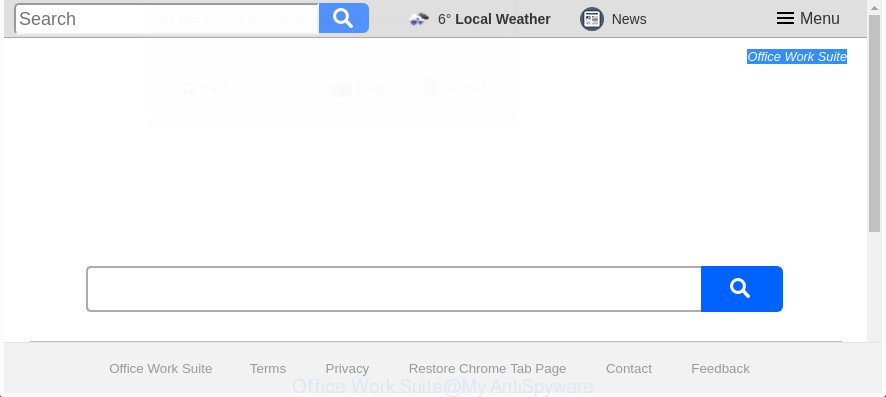
The “Office Work Suite” makes changes to browser settings
In order to force you to use Office Work Suite as often as possible this browser hijacker can change your web browsers’ search provider. You may even find that your personal computer’s browser shortcuts and Microsoft Windows HOSTS file are hijacked without your knowledge and conscious permission. The creators of this browser hijacker do so in order to make money via Google AdSense or another third-party ad network. Thus every your click on advertisements which placed on the Office Work Suite generates money for them.
While the Office Work Suite browser hijacker is active, you won’t be able to restore the IE, Edge, Google Chrome and Firefox’ settings such as newtab, startpage and default search provider. If you try to set your home page to be Google, Bing or Yahoo, those settings will be automatically changed to Office Work Suite with the next PC restart. But this does not mean that you should just ignore it or get along with this fact. Because this is not the best option, due to the Office Work Suite startpage you can have problems with the Microsoft Edge, Chrome, Firefox and Internet Explorer, unwanted ads and even privacy information theft.
Therefore it is very important to clean your PC system of hijacker as soon as possible. Follow the tutorial below to remove Office Work Suite search, as well as other malicious software and ad supported software, which can be installed onto your computer along with it.
How to remove Office Work Suite from PC
There are several steps to removing Office Work Suite search, because it installs itself so deeply into Microsoft Windows. You need to uninstall all suspicious and unknown applications, then remove malicious addons from the Google Chrome, Microsoft Internet Explorer, FF and Edge and other browsers you’ve installed. Finally, you need to reset your internet browser settings to get rid of any changes Office Work Suite browser hijacker infection has made, and then check your PC with Zemana Anti-Malware (ZAM), MalwareBytes AntiMalware or Hitman Pro to ensure the browser hijacker infection is fully removed. It will take a while.
To remove Office Work Suite, perform the following steps:
- Remove Office Work Suite home page without any utilities
- Use free malware removal tools to completely remove Office Work Suite redirect
- How to block Office Work Suite
- How was Office Work Suite browser hijacker installed on computer
- To sum up
Remove Office Work Suite home page without any utilities
The following instructions is a step-by-step guide, which will help you manually remove Office Work Suite search from the MS Edge, Google Chrome, Internet Explorer and Firefox.
Uninstall potentially unwanted apps through the MS Windows Control Panel
First, go to MS Windows Control Panel and delete questionable apps, all programs you don’t remember installing. It is important to pay the most attention to programs you installed just before Office Work Suite browser hijacker appeared on your internet browser. If you do not know what a program does, look for the answer on the Net.
Windows 8, 8.1, 10
First, click the Windows button
Windows XP, Vista, 7
First, click “Start” and select “Control Panel”.
It will open the Windows Control Panel as shown below.

Next, click “Uninstall a program” ![]()
It will open a list of all apps installed on your PC system. Scroll through the all list, and remove any questionable and unknown software. To quickly find the latest installed applications, we recommend sort apps by date in the Control panel.
Remove Office Work Suite redirect from Internet Explorer
In order to recover all browser search engine by default, start page and new tab you need to reset the IE to the state, which was when the MS Windows was installed on your computer.
First, open the Internet Explorer, click ![]() ) button. Next, click “Internet Options” as displayed below.
) button. Next, click “Internet Options” as displayed below.

In the “Internet Options” screen select the Advanced tab. Next, click Reset button. The Internet Explorer will show the Reset Internet Explorer settings prompt. Select the “Delete personal settings” check box and press Reset button.

You will now need to reboot your computer for the changes to take effect. It will remove browser hijacker infection which cause Office Work Suite web page to appear, disable malicious and ad-supported web-browser’s extensions and restore the IE’s settings like search provider, new tab and start page to default state.
Delete Office Work Suite redirect from Firefox
If the Mozilla Firefox settings such as start page, default search provider and new tab page have been changed by the hijacker infection, then resetting it to the default state can help.
First, start the FF. Next, click the button in the form of three horizontal stripes (![]() ). It will show the drop-down menu. Next, click the Help button (
). It will show the drop-down menu. Next, click the Help button (![]() ).
).

In the Help menu click the “Troubleshooting Information”. In the upper-right corner of the “Troubleshooting Information” page click on “Refresh Firefox” button as displayed on the screen below.

Confirm your action, press the “Refresh Firefox”.
Remove Office Work Suite start page from Chrome
If your Chrome web browser is rerouted to undesired Office Work Suite web page, it may be necessary to completely reset your internet browser program to its default settings.

- First start the Google Chrome and press Menu button (small button in the form of three dots).
- It will open the Google Chrome main menu. Choose More Tools, then press Extensions.
- You will see the list of installed add-ons. If the list has the extension labeled with “Installed by enterprise policy” or “Installed by your administrator”, then complete the following steps: Remove Chrome extensions installed by enterprise policy.
- Now open the Google Chrome menu once again, click the “Settings” menu.
- You will see the Chrome’s settings page. Scroll down and click “Advanced” link.
- Scroll down again and click the “Reset” button.
- The Chrome will display the reset profile settings page as shown on the screen above.
- Next click the “Reset” button.
- Once this procedure is finished, your web-browser’s new tab, start page and default search engine will be restored to their original defaults.
- To learn more, read the post How to reset Google Chrome settings to default.
Use free malware removal tools to completely remove Office Work Suite redirect
The hijacker infection can hide its components which are difficult for you to find out and get rid of completely. This can lead to the fact that after some time, the browser hijacker again infect your computer and alter settings of all your typical internet browsers to Office Work Suite. Moreover, I want to note that it’s not always safe to remove hijacker manually, if you don’t have much experience in setting up and configuring the MS Windows operating system. The best way to scan for and remove browser hijacker infections is to use free malicious software removal software.
Use Zemana Free to remove Office Work Suite homepage
We suggest using the Zemana AntiMalware (ZAM) which are completely clean your system of the hijacker infection. The tool is an advanced malware removal application designed by (c) Zemana lab. It’s able to help you delete PUPs, hijackers, adware, malware, toolbars, ransomware and other security threats from your machine for free.
Download Zemana Anti-Malware (ZAM) from the following link.
165033 downloads
Author: Zemana Ltd
Category: Security tools
Update: July 16, 2019
Once the downloading process is complete, close all windows on your computer. Further, start the install file named Zemana.AntiMalware.Setup. If the “User Account Control” dialog box pops up as shown in the following example, press the “Yes” button.

It will display the “Setup wizard” that will help you install Zemana Free on the computer. Follow the prompts and do not make any changes to default settings.

Once setup is finished successfully, Zemana AntiMalware will automatically start and you can see its main window as displayed on the screen below.

Next, press the “Scan” button . Zemana AntiMalware utility will start scanning the whole system to find out hijacker that alters browser settings to replace your newtab page, homepage and search provider by default with Office Work Suite page. A scan can take anywhere from 10 to 30 minutes, depending on the number of files on your personal computer and the speed of your system. While the utility is scanning, you can see number of objects and files has already scanned.

Once Zemana Anti Malware (ZAM) has completed scanning, Zemana Anti Malware will produce a list of undesired and ‘ad supported’ software. Make sure all threats have ‘checkmark’ and click “Next” button.

The Zemana Anti Malware will begin to remove hijacker infection responsible for redirecting user searches to Office Work Suite. After the cleaning process is finished, you may be prompted to restart your PC system.
Delete Office Work Suite hijacker infection and malicious extensions with HitmanPro
Hitman Pro frees your personal computer from ‘ad supported’ software, PUPs, unwanted toolbars, browser extensions and other unwanted software like hijacker responsible for redirecting your browser to Office Work Suite web-site. The free removal tool will help you enjoy your machine to its fullest. Hitman Pro uses advanced behavioral detection technologies to scan for if there are undesired applications in your system. You can review the scan results, and choose the items you want to uninstall.

- Download HitmanPro on your computer from the following link.
- After downloading is complete, double click the Hitman Pro icon. Once this utility is started, click “Next” button to detect hijacker that cause a redirect to Office Work Suite page. This procedure can take some time, so please be patient.
- As the scanning ends, a list of all items found is created. In order to delete all threats, simply click “Next” button. Now click the “Activate free license” button to begin the free 30 days trial to remove all malware found.
Run Malwarebytes to get rid of hijacker
Get rid of Office Work Suite browser hijacker manually is difficult and often the browser hijacker is not completely removed. Therefore, we suggest you to run the Malwarebytes Free that are completely clean your system. Moreover, the free program will allow you to get rid of malicious software, potentially unwanted apps, toolbars and adware that your computer can be infected too.
Download MalwareBytes Anti-Malware on your machine by clicking on the following link.
327261 downloads
Author: Malwarebytes
Category: Security tools
Update: April 15, 2020
When the downloading process is finished, close all applications and windows on your PC. Double-click the install file named mb3-setup. If the “User Account Control” prompt pops up as displayed on the image below, click the “Yes” button.

It will open the “Setup wizard” that will help you install MalwareBytes Anti-Malware on your PC. Follow the prompts and don’t make any changes to default settings.

Once setup is done successfully, click Finish button. MalwareBytes AntiMalware (MBAM) will automatically start and you can see its main screen as shown in the following example.

Now click the “Scan Now” button to start scanning your computer for the hijacker responsible for changing your internet browser settings to Office Work Suite. A scan can take anywhere from 10 to 30 minutes, depending on the number of files on your PC and the speed of your system. When a malicious software, ad supported software or potentially unwanted programs are detected, the number of the security threats will change accordingly. Wait until the the scanning is finished.

Once MalwareBytes AntiMalware (MBAM) has completed scanning, the results are displayed in the scan report. All detected items will be marked. You can delete them all by simply press “Quarantine Selected” button. The MalwareBytes Anti Malware (MBAM) will remove browser hijacker that causes web browsers to show undesired Office Work Suite page and add threats to the Quarantine. After disinfection is finished, you may be prompted to restart the PC.

We recommend you look at the following video, which completely explains the procedure of using the MalwareBytes Free to remove ‘ad supported’ software, hijacker infection and other malicious software.
How to block Office Work Suite
Enabling an ad-blocker program like AdGuard is an effective way to alleviate the risks. Additionally, ad blocking programs will also protect you from harmful advertisements and sites, and, of course, block redirection chain to Office Work Suite and similar web sites.
Visit the following page to download the latest version of AdGuard for MS Windows. Save it on your Desktop.
26897 downloads
Version: 6.4
Author: © Adguard
Category: Security tools
Update: November 15, 2018
After the downloading process is finished, double-click the downloaded file to start it. The “Setup Wizard” window will show up on the computer screen as shown in the figure below.

Follow the prompts. AdGuard will then be installed and an icon will be placed on your desktop. A window will show up asking you to confirm that you want to see a quick guidance as displayed on the image below.

Click “Skip” button to close the window and use the default settings, or press “Get Started” to see an quick tutorial that will assist you get to know AdGuard better.
Each time, when you run your system, AdGuard will launch automatically and stop pop-up advertisements, web-pages such as Office Work Suite, as well as other harmful or misleading sites. For an overview of all the features of the program, or to change its settings you can simply double-click on the AdGuard icon, which can be found on your desktop.
How was Office Work Suite browser hijacker installed on computer
In many cases Office Work Suite browser hijacker infection gets onto PC system by being attached to various free software, as a bonus. Therefore it’s very important at the stage of installing software downloaded from the World Wide Web carefully review the Terms of use and the License agreement, as well as to always select the Advanced, Custom or Manual installation type. In this method, you can turn off all unwanted add-ons, including the Office Work Suite hijacker, which will be installed along with the desired application. Of course, if you uninstall the free software from your computer, your favorite web browser’s settings will not be restored. So, to return the Firefox, Chrome, Edge and Internet Explorer’s homepage, search provider and newtab you need to follow the tutorial above.
To sum up
Now your computer should be clean of the hijacker which designed to reroute your browser to the Office Work Suite web-site. We suggest that you keep Zemana AntiMalware (ZAM) (to periodically scan your machine for new hijacker infections and other malware) and AdGuard (to help you block intrusive pop up ads and malicious web-sites). Moreover, to prevent any browser hijacker, please stay clear of unknown and third party applications, make sure that your antivirus program, turn on the option to find potentially unwanted apps.
If you need more help with Office Work Suite home page related issues, go to our Spyware/Malware removal forum.




















Thanks for a really useful post.