The appearance of Search.searchwrf.com start page in your browser means that your web-browser has become the victim of the hijacker, which makes various changes to internet browsers settings by replacing the newtab page, start page and search engine. So, if you find that when you launch your internet browser, it opens this annoying web-site, then you do not need to wait , you need to follow the step by step tutorial below and get rid of Search.searchwrf.com search as soon as possible.
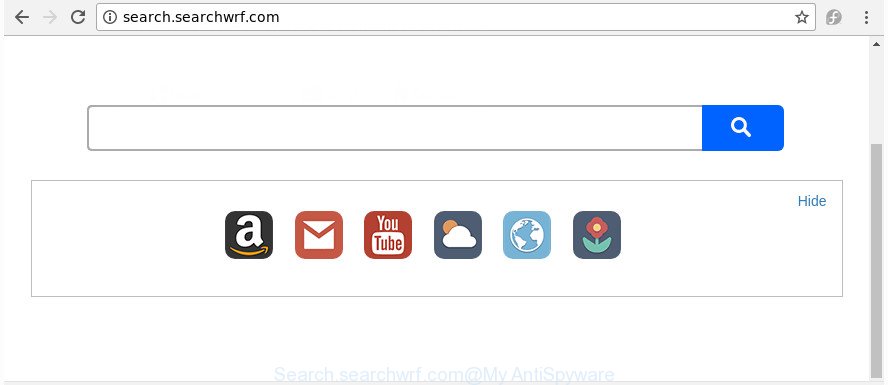
http://search.searchwrf.com/
Besides the fact that Search.searchwrf.com browser hijacker modifies your startpage, this unwanted web-page can set yourself as your search engine. But, obviously, it does not give you a good search results, as they will consist of lots of ads, links to undesired and ad web-pages and only the remaining part is search results for your query from the major search providers. Of course, the very fact that you encounter with the inability to properly search the Internet, is an unpleasant moment. Moreover, the Search.searchwrf.com hijacker has the ability to collect a wide variety of your confidential info. This privacy information, in the future, can be sold to third party companies. What creates the risk of theft of your privacy data.
Although, Search.searchwrf.com hijacker infection is not a virus, but it does bad things, and it imposes various changes to settings of installed browsers. Moreover, an adware (sometimes called ‘ad-supported’ software) may be additionally installed on to your computer by this hijacker, which will show tons of ads, or even massive full page ads that blocks surfing the Net. Often such these ads may recommend to install other unknown and unwanted applications or visit malicious web-sites.
We advise you to clean your PC of hijacker sooner. Use the step by step instructions below that will allow to remove Search.searchwrf.com redirect and unwanted applications, which can be installed onto your machine along with it.
How to remove Search.searchwrf.com
There are a simple manual guidance below which will help you to remove Search.searchwrf.com from your Microsoft Windows PC system. The most effective method to remove this browser hijacker infection is to perform the manual removal steps and then run Zemana Anti Malware, MalwareBytes Free or Hitman Pro automatic tools (all are free). The manual method will assist to weaken this hijacker and these malicious software removal utilities will completely get rid of Search.searchwrf.com and revert back the Microsoft Edge, Internet Explorer, Chrome and Firefox settings to default.
To remove Search.searchwrf.com, use the following steps:
- Remove Search.searchwrf.com redirect without any tools
- How to delete Search.searchwrf.com search with freeware
- Block Search.searchwrf.com and other intrusive web-pages
- Where the Search.searchwrf.com hijacker comes from
- Finish words
Remove Search.searchwrf.com redirect without any tools
Read this section to know how to manually remove the Search.searchwrf.com hijacker infection. Even if the guidance does not work for you, there are several free malicious software removers below that can easily handle such hijacker infections.
Removing the Search.searchwrf.com, check the list of installed apps first
The process of browser hijacker infection removal is generally the same across all versions of Windows OS from 10 to XP. To start with, it’s necessary to check the list of installed programs on your computer and remove all unused, unknown and questionable applications.
- If you are using Windows 8, 8.1 or 10 then click Windows button, next press Search. Type “Control panel”and press Enter.
- If you are using Windows XP, Vista, 7, then press “Start” button and press “Control Panel”.
- It will display the Windows Control Panel.
- Further, click “Uninstall a program” under Programs category.
- It will show a list of all applications installed on the personal computer.
- Scroll through the all list, and delete suspicious and unknown software. To quickly find the latest installed software, we recommend sort apps by date.
See more details in the video guide below.
Delete Search.searchwrf.com from Mozilla Firefox by resetting internet browser settings
The Firefox reset will keep your personal information like bookmarks, passwords, web form auto-fill data and remove unwanted search engine and homepage such as Search.searchwrf.com, modified preferences, extensions and security settings.
Start the FF and click the menu button (it looks like three stacked lines) at the top right of the web-browser screen. Next, press the question-mark icon at the bottom of the drop-down menu. It will show the slide-out menu.

Select the “Troubleshooting information”. If you’re unable to access the Help menu, then type “about:support” in your address bar and press Enter. It bring up the “Troubleshooting Information” page as shown in the figure below.

Click the “Refresh Firefox” button at the top right of the Troubleshooting Information page. Select “Refresh Firefox” in the confirmation dialog box. The FF will start a task to fix your problems that caused by the browser hijacker infection that causes internet browsers to display undesired Search.searchwrf.com page. After, it’s finished, click the “Finish” button.
Get rid of Search.searchwrf.com startpage from Internet Explorer
The IE reset is great if your web browser is hijacked or you have unwanted extensions or toolbars on your web browser, which installed by a malicious software.
First, open the Internet Explorer. Next, press the button in the form of gear (![]() ). It will show the Tools drop-down menu, press the “Internet Options” as shown below.
). It will show the Tools drop-down menu, press the “Internet Options” as shown below.

In the “Internet Options” window click on the Advanced tab, then click the Reset button. The Microsoft Internet Explorer will show the “Reset Internet Explorer settings” window as displayed in the figure below. Select the “Delete personal settings” check box, then press “Reset” button.

You will now need to reboot your computer for the changes to take effect.
Delete Search.searchwrf.com from Chrome
Run the Reset internet browser tool of the Google Chrome to reset all its settings like search engine, startpage and new tab to original defaults. This is a very useful utility to use, in the case of browser hijacks such as Search.searchwrf.com.

- First start the Google Chrome and press Menu button (small button in the form of three dots).
- It will display the Chrome main menu. Select More Tools, then click Extensions.
- You’ll see the list of installed extensions. If the list has the extension labeled with “Installed by enterprise policy” or “Installed by your administrator”, then complete the following instructions: Remove Chrome extensions installed by enterprise policy.
- Now open the Google Chrome menu once again, click the “Settings” menu.
- You will see the Chrome’s settings page. Scroll down and press “Advanced” link.
- Scroll down again and press the “Reset” button.
- The Google Chrome will show the reset profile settings page as on the image above.
- Next click the “Reset” button.
- Once this task is done, your browser’s search engine, new tab page and start page will be restored to their original defaults.
- To learn more, read the blog post How to reset Google Chrome settings to default.
How to delete Search.searchwrf.com search with freeware
Use malicious software removal utilities to remove Search.searchwrf.com automatically. The free applications tools specially made for browser hijacker, adware and other potentially unwanted programs removal. These utilities can remove most of hijacker infection from Google Chrome, Mozilla Firefox, Edge and Microsoft Internet Explorer. Moreover, it may remove all components of Search.searchwrf.com from Windows registry and system drives.
Scan and free your PC system of Search.searchwrf.com with Zemana Free
We suggest using the Zemana Free which are completely clean your machine of the browser hijacker. The tool is an advanced malicious software removal program designed by (c) Zemana lab. It is able to help you remove potentially unwanted programs, hijackers, ad supported software, malicious software, toolbars, ransomware and other security threats from your computer for free.
Please go to the link below to download the latest version of Zemana AntiMalware for Windows. Save it to your Desktop.
165535 downloads
Author: Zemana Ltd
Category: Security tools
Update: July 16, 2019
When downloading is finished, close all apps and windows on your PC. Double-click the set up file named Zemana.AntiMalware.Setup. If the “User Account Control” dialog box pops up as displayed below, click the “Yes” button.

It will open the “Setup wizard” which will help you setup Zemana Anti-Malware (ZAM) on your PC. Follow the prompts and do not make any changes to default settings.

Once installation is finished successfully, Zemana AntiMalware (ZAM) will automatically start and you can see its main screen as displayed on the image below.

Now press the “Scan” button to perform a system scan with this tool for the browser hijacker responsible for changing your web browser settings to Search.searchwrf.com. This procedure can take some time, so please be patient. While the Zemana program is checking, you can see number of objects it has identified as threat.

When that process is finished, the results are displayed in the scan report. Review the results once the utility has complete the system scan. If you think an entry should not be quarantined, then uncheck it. Otherwise, simply click “Next” button. The Zemana Free will get rid of hijacker that redirects your browser to intrusive Search.searchwrf.com page and move threats to the program’s quarantine. Once finished, you may be prompted to restart the machine.
Get rid of Search.searchwrf.com redirect from web-browsers with HitmanPro
Hitman Pro is a completely free (30 day trial) tool. You don’t need expensive methods to remove browser hijacker responsible for redirects to Search.searchwrf.com and other misleading programs. Hitman Pro will remove all the unwanted software like ad supported software and hijackers for free.

- Click the link below to download HitmanPro. Save it on your Microsoft Windows desktop or in any other place.
- When the downloading process is done, start the Hitman Pro, double-click the HitmanPro.exe file.
- If the “User Account Control” prompts, press Yes to continue.
- In the HitmanPro window, click the “Next” to perform a system scan for the hijacker that designed to redirect your web browser to the Search.searchwrf.com web-page. This process may take some time, so please be patient. While the Hitman Pro utility is scanning, you can see number of objects it has identified as being affected by malware.
- When the checking is finished, Hitman Pro will prepare a list of undesired and adware. All detected items will be marked. You can remove them all by simply click “Next”. Now, press the “Activate free license” button to begin the free 30 days trial to get rid of all malicious software found.
Use Malwarebytes to remove browser hijacker
You can remove Search.searchwrf.com redirect automatically with a help of Malwarebytes Free. We recommend this free malicious software removal tool because it can easily get rid of hijacker infections, adware, potentially unwanted apps and toolbars with all their components such as files, folders and registry entries.
Visit the following page to download the latest version of MalwareBytes Anti Malware (MBAM) for Microsoft Windows. Save it on your Desktop.
327760 downloads
Author: Malwarebytes
Category: Security tools
Update: April 15, 2020
Once downloading is finished, close all applications and windows on your PC system. Open a directory in which you saved it. Double-click on the icon that’s called mb3-setup as displayed in the following example.
![]()
When the installation begins, you’ll see the “Setup wizard” that will help you install Malwarebytes on your PC system.

Once install is finished, you will see window as shown in the following example.

Now press the “Scan Now” button to perform a system scan for the browser hijacker infection that cause Search.searchwrf.com web-page to appear. While the MalwareBytes AntiMalware (MBAM) program is checking, you may see how many objects it has identified as threat.

Once the checking is done, MalwareBytes AntiMalware will display a scan report. Next, you need to press “Quarantine Selected” button.

The Malwarebytes will now delete hijacker responsible for redirecting your web-browser to Search.searchwrf.com web site and move threats to the program’s quarantine. Once the clean-up is done, you may be prompted to restart your machine.

The following video explains few simple steps on how to remove browser hijacker, ad-supported software and other malicious software with MalwareBytes.
Block Search.searchwrf.com and other intrusive web-pages
It is also critical to protect your web-browsers from malicious pages and advertisements by using an ad-blocker application such as AdGuard. Security experts says that it will greatly reduce the risk of malicious software, and potentially save lots of money. Additionally, the AdGuard can also protect your privacy by blocking almost all trackers.
Visit the following page to download AdGuard. Save it to your Desktop so that you can access the file easily.
27047 downloads
Version: 6.4
Author: © Adguard
Category: Security tools
Update: November 15, 2018
When downloading is finished, double-click the downloaded file to run it. The “Setup Wizard” window will show up on the computer screen as displayed on the screen below.

Follow the prompts. AdGuard will then be installed and an icon will be placed on your desktop. A window will show up asking you to confirm that you want to see a quick guidance as on the image below.

Click “Skip” button to close the window and use the default settings, or click “Get Started” to see an quick guide which will assist you get to know AdGuard better.
Each time, when you run your computer, AdGuard will run automatically and block ads, web pages such as Search.searchwrf.com, as well as other harmful or misleading web pages. For an overview of all the features of the program, or to change its settings you can simply double-click on the AdGuard icon, that can be found on your desktop.
Where the Search.searchwrf.com hijacker comes from
Many of the freeware out there install unwanted web-browser toolbars, ad-supported software and PUPs such as the hijacker infection that responsible for web-browser redirect to the intrusive Search.searchwrf.com web site along with them without your knowledge. One has to be attentive while installing free programs in order to avoid accidentally installing optional software. It is important that you pay attention to the EULA (End User License Agreements) and choose the Custom, Manual or Advanced installation mode as it will typically disclose what optional software will also be installed.
Finish words
Now your PC should be clean of the hijacker infection responsible for redirecting your web browser to Search.searchwrf.com web-site. We suggest that you keep AdGuard (to help you stop unwanted pop-up ads and unwanted malicious web-pages) and Zemana Anti-Malware (to periodically scan your computer for new hijackers and other malicious software). Probably you are running an older version of Java or Adobe Flash Player. This can be a security risk, so download and install the latest version right now.
If you are still having problems while trying to get rid of Search.searchwrf.com from the Edge, Chrome, Internet Explorer and Firefox, then ask for help in our Spyware/Malware removal forum.



















