If your Microsoft Edge, Firefox, IE and Chrome internet browser startpage have modified to Active Coupons Explore somehow, and you have tried to restore your home page and search engine from internet browser settings, but it didn’t help, then this might be a sign that the unwanted software from the browser hijacker category get installed on your system. The hijacker is an one type of unwanted programs that changes settings of internet browsers without your’s permission, to reroute you into undesired pages. The hijacker usually modify the Firefox, Microsoft Internet Explorer, Chrome and Edge current new tab, homepage and search provider with its own.
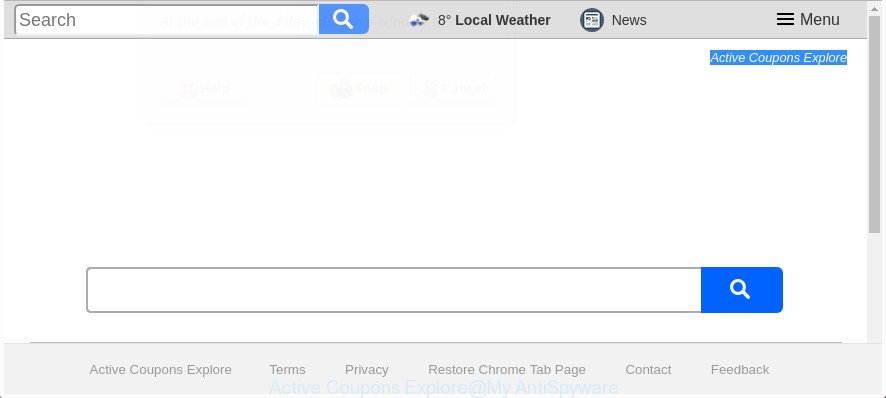
The “Active Coupons Explore” makes changes to browser settings
The hijacker infection, which set the Active Coupons Explore as your homepage may also set this annoying web site as your search provider. You will encounter the fact that the search in the web-browser has become uncomfortable to use, because the search results will consist of lots of advertisements.
Often, the PC system that has been affected by Active Coupons Explore hijacker, will be also infected by ‘ad-supported’ software (also known as adware) that shows a large amount of various advertisements. It can be pop-ups, text links in the web sites, banners where they never had. What is more, the adware can replace the legitimate ads with malicious ads which will offer to download and install malicious software and unwanted programs or visit the various dangerous and misleading web-pages.
In order to remove hijacker that responsible for browser reroute to the unwanted Active Coupons Explore web page from your personal computer, clean the infected internet browsers and revert back the Internet Explorer, Firefox, Google Chrome and Edge settings to its default state, please use the Active Coupons Explore removal guidance below.
How to remove Active Coupons Explore
There are several steps to removing Active Coupons Explore redirect, because it installs itself so deeply into Windows. You need to delete all suspicious and unknown apps, then remove harmful extensions from the Firefox, Microsoft Internet Explorer, MS Edge and Google Chrome and other browsers you’ve installed. Finally, you need to reset your browser settings to remove any changes Active Coupons Explore hijacker has made, and then scan your computer with Zemana AntiMalware, MalwareBytes or HitmanPro to ensure the hijacker is fully removed. It will take a while.
To remove Active Coupons Explore, complete the following steps:
- How to get rid of Active Coupons Explore redirect without any software
- How to automatically remove Active Coupons Explore hijacker infection
- Run AdBlocker to stop Active Coupons Explore and stay safe online
- Don’t know how your browser has been hijacked by Active Coupons Explore browser hijacker infection?
- Finish words
How to get rid of Active Coupons Explore redirect without any software
The step-by-step instructions will help you remove Active Coupons Explore start page. These Active Coupons Explore removal steps work for the Internet Explorer, Chrome, Edge and Mozilla Firefox, as well as every version of MS Windows operating system.
Delete potentially unwanted programs using Windows Control Panel
The best way to start the computer cleanup is to uninstall unknown and suspicious applications. Using the MS Windows Control Panel you can do this quickly and easily. This step, in spite of its simplicity, should not be ignored, because the removing of unneeded applications can clean up the Firefox, Internet Explorer, Edge and Google Chrome from advertisements hijackers and so on.
Windows 8, 8.1, 10
First, press the Windows button
Windows XP, Vista, 7
First, click “Start” and select “Control Panel”.
It will display the Windows Control Panel as displayed in the following example.

Next, click “Uninstall a program” ![]()
It will display a list of all software installed on your computer. Scroll through the all list, and uninstall any dubious and unknown software. To quickly find the latest installed applications, we recommend sort software by date in the Control panel.
Remove Active Coupons Explore from Chrome
Reset Google Chrome settings is a simple way to remove the hijacker, malicious and ‘ad-supported’ extensions, as well as to restore the web-browser’s search provider, newtab and home page that have been changed by Active Coupons Explore browser hijacker infection.
Open the Chrome menu by clicking on the button in the form of three horizontal dotes (![]() ). It will open the drop-down menu. Select More Tools, then click Extensions.
). It will open the drop-down menu. Select More Tools, then click Extensions.
Carefully browse through the list of installed extensions. If the list has the plugin labeled with “Installed by enterprise policy” or “Installed by your administrator”, then complete the following guidance: Remove Chrome extensions installed by enterprise policy otherwise, just go to the step below.
Open the Chrome main menu again, click to “Settings” option.

Scroll down to the bottom of the page and click on the “Advanced” link. Now scroll down until the Reset settings section is visible, as displayed on the image below and click the “Reset settings to their original defaults” button.

Confirm your action, press the “Reset” button.
Delete Active Coupons Explore startpage from Microsoft Internet Explorer
The IE reset is great if your web-browser is hijacked or you have unwanted extensions or toolbars on your internet browser, that installed by a malicious software.
First, run the Internet Explorer. Next, press the button in the form of gear (![]() ). It will display the Tools drop-down menu, click the “Internet Options” as displayed in the figure below.
). It will display the Tools drop-down menu, click the “Internet Options” as displayed in the figure below.

In the “Internet Options” window click on the Advanced tab, then press the Reset button. The Microsoft Internet Explorer will show the “Reset Internet Explorer settings” window as on the image below. Select the “Delete personal settings” check box, then press “Reset” button.

You will now need to reboot your computer for the changes to take effect.
Delete Active Coupons Explore homepage from Mozilla Firefox
The Firefox reset will keep your personal information like bookmarks, passwords, web form auto-fill data and remove unwanted search engine and start page such as Active Coupons Explore, modified preferences, extensions and security settings.
First, run the FF and click ![]() button. It will open the drop-down menu on the right-part of the web-browser. Further, press the Help button (
button. It will open the drop-down menu on the right-part of the web-browser. Further, press the Help button (![]() ) as displayed below.
) as displayed below.

In the Help menu, select the “Troubleshooting Information” option. Another way to open the “Troubleshooting Information” screen – type “about:support” in the web-browser adress bar and press Enter. It will open the “Troubleshooting Information” page as displayed below. In the upper-right corner of this screen, click the “Refresh Firefox” button.

It will open the confirmation prompt. Further, click the “Refresh Firefox” button. The FF will start a task to fix your problems that caused by the hijacker which cause a reroute to Active Coupons Explore web site. Once, it’s finished, click the “Finish” button.
How to automatically remove Active Coupons Explore hijacker infection
If your personal computer is still infected with the Active Coupons Explore browser hijacker infection, then the best solution of detection and removal is to run an antimalware scan on the PC. Download free malware removal utilities below and run a full system scan. It will help you remove all components of the hijacker from hardisk and Windows registry.
Run Zemana Anti Malware (ZAM) to remove browser hijacker
We recommend using the Zemana Anti-Malware. You can download and install Zemana to search for and remove Active Coupons Explore from your machine. When installed and updated, the malicious software remover will automatically scan and detect all threats exist on the system.
Installing the Zemana Anti-Malware (ZAM) is simple. First you’ll need to download Zemana on your system from the following link.
165094 downloads
Author: Zemana Ltd
Category: Security tools
Update: July 16, 2019
When downloading is complete, close all applications and windows on your PC system. Open a directory in which you saved it. Double-click on the icon that’s called Zemana.AntiMalware.Setup as shown in the following example.
![]()
When the installation starts, you will see the “Setup wizard” that will allow you set up Zemana Anti Malware (ZAM) on your computer.

Once installation is done, you will see window as displayed on the screen below.

Now press the “Scan” button to start scanning your machine for the hijacker that cause Active Coupons Explore web site to appear. When a malicious software, adware or potentially unwanted apps are detected, the number of the security threats will change accordingly. Wait until the the scanning is finished.

When the checking is finished, the results are displayed in the scan report. Make sure all items have ‘checkmark’ and click “Next” button.

The Zemana Anti Malware will get rid of browser hijacker which cause a redirect to Active Coupons Explore web-site and move threats to the program’s quarantine.
Run Hitman Pro to delete Active Coupons Explore
Hitman Pro is a free removal tool that can scan your PC system for a wide range of security threats such as adware, malicious software, PUPs as well as Active Coupons Explore hijacker and other browser’s harmful plugins. It will perform a deep scan of your machine including hard drives and Windows registry. When a malware is found, it will allow you to remove all detected threats from your computer by a simple click.

- Click the link below to download the latest version of Hitman Pro for Windows. Save it on your Desktop.
- Once downloading is done, double click the Hitman Pro icon. Once this tool is launched, click “Next” button to start checking your machine for the browser hijacker infection responsible for modifying your web browser settings to Active Coupons Explore. When a malicious software, adware or PUPs are found, the number of the security threats will change accordingly. Wait until the the checking is complete.
- After Hitman Pro has completed scanning your computer, a list of all items detected is prepared. You may get rid of items (move to Quarantine) by simply click “Next” button. Now click the “Activate free license” button to start the free 30 days trial to remove all malicious software found.
Remove Active Coupons Explore with Malwarebytes
Get rid of Active Coupons Explore hijacker manually is difficult and often the browser hijacker is not completely removed. Therefore, we recommend you to run the Malwarebytes Free which are completely clean your machine. Moreover, the free program will help you to remove malware, PUPs, toolbars and adware that your PC system can be infected too.

Visit the page linked below to download the latest version of MalwareBytes for Windows. Save it on your Microsoft Windows desktop or in any other place.
327319 downloads
Author: Malwarebytes
Category: Security tools
Update: April 15, 2020
Once the downloading process is complete, run it and follow the prompts. Once installed, the MalwareBytes Anti-Malware will try to update itself and when this procedure is done, press the “Scan Now” button to scan for browser hijacker that responsible for browser redirect to the annoying Active Coupons Explore site. This procedure may take some time, so please be patient. When a threat is detected, the number of the security threats will change accordingly. Wait until the the scanning is finished. You may get rid of items (move to Quarantine) by simply click “Quarantine Selected” button.
The MalwareBytes Free is a free application that you can use to get rid of all detected folders, files, services, registry entries and so on. To learn more about this malicious software removal utility, we recommend you to read and follow the guidance or the video guide below.
Run AdBlocker to stop Active Coupons Explore and stay safe online
It is also critical to protect your web browsers from harmful web-pages and ads by using an ad blocking application such as AdGuard. Security experts says that it’ll greatly reduce the risk of malicious software, and potentially save lots of money. Additionally, the AdGuard can also protect your privacy by blocking almost all trackers.
- Visit the page linked below to download AdGuard. Save it to your Desktop so that you can access the file easily.
Adguard download
26913 downloads
Version: 6.4
Author: © Adguard
Category: Security tools
Update: November 15, 2018
- Once the download is finished, start the downloaded file. You will see the “Setup Wizard” program window. Follow the prompts.
- Once the setup is complete, click “Skip” to close the setup program and use the default settings, or press “Get Started” to see an quick tutorial which will help you get to know AdGuard better.
- In most cases, the default settings are enough and you do not need to change anything. Each time, when you launch your PC, AdGuard will run automatically and block advertisements, web-pages like Active Coupons Explore, as well as other malicious or misleading pages. For an overview of all the features of the program, or to change its settings you can simply double-click on the icon named AdGuard, that is located on your desktop.
Don’t know how your browser has been hijacked by Active Coupons Explore browser hijacker infection?
Many of the freeware out there install unwanted internet browser toolbars, ‘ad supported’ software and potentially unwanted programs such as the browser hijacker which made to reroute your web-browser to the Active Coupons Explore web page along with them without your knowledge. One has to be attentive while installing freeware in order to avoid accidentally installing bundled apps. It is important that you pay attention to the EULA (End User License Agreements) and select the Custom, Manual or Advanced install method as it will typically disclose what optional apps will also be installed.
Finish words
Now your PC system should be free of the hijacker related to Active Coupons Explore . We suggest that you keep AdGuard (to help you block unwanted popup ads and undesired harmful web-sites) and Zemana (to periodically scan your computer for new malicious software, hijackers and ‘ad supported’ software). Make sure that you have all the Critical Updates recommended for MS Windows OS. Without regular updates you WILL NOT be protected when new hijacker infections, harmful apps and adware are released.
If you are still having problems while trying to delete Active Coupons Explore homepage from your browser, then ask for help in our Spyware/Malware removal forum.



















