If you find that settings of your browser have been changed to Abstracthd-tab.com without your permission then most probably that your computer has been affected by the nasty browser hijacker. Once started, it takes control of your PC system including Microsoft Edge, FF, Microsoft Internet Explorer and Chrome and changes its settings like new tab page, default search provider and home page, without your knowledge.
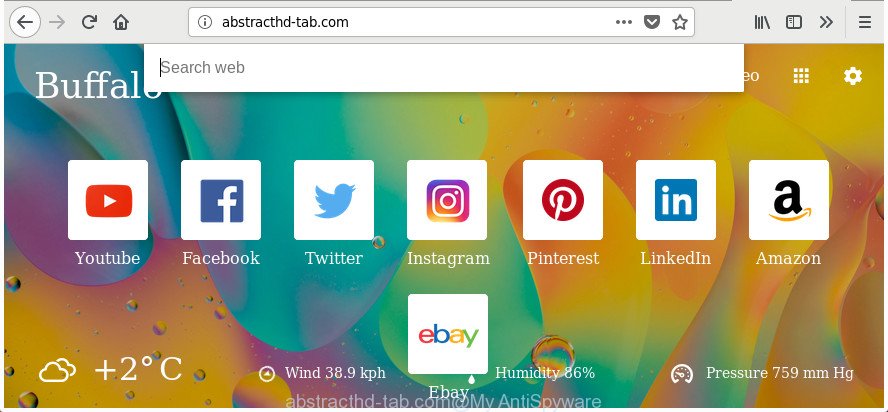
http://abstracthd-tab.com/
As mentioned above, the Abstracthd-tab.com hijacker also modifies the internet browser’s search provider. So, your browser, when searching something, will display a hodgepodge of ads, links to undesired and ad sites and search results from the big search providers like Google or Bing. As a result, actual use of a browser’s search becomes uncomfortable. Moreover, it may also lead to slowing or even freeze your web browser.
As well as unwanted web-browser redirects to Abstracthd-tab.com, the hijacker can gather your Net surfing activity by recording URLs visited, IP addresses, web browser version and type, cookie information, Internet Service Provider (ISP) and sites visited. Such kind of behavior can lead to serious security problems or confidential info theft. This is another reason why the browser hijacker that redirects the internet browser to Abstracthd-tab.com, is classified as PUP (potentially unwanted program).
We strongly recommend you to complete the steps which follow below. We will show you how to remove hijacker and thereby remove Abstracthd-tab.com start page from your Chrome, Microsoft Internet Explorer, Firefox and Edge forever.
Remove Abstracthd-tab.com from Windows 10 (8, 7, XP)
The Abstracthd-tab.com is a hijacker that you might have difficulty in deleting it from your PC system. Happily, you have found the effective removal guidance in this article. Both the manual removal method and the automatic removal solution will be provided below and you can just select the one that best for you. If you have any questions or need assist then type a comment below. Read this manual carefully, bookmark or print it, because you may need to close your web-browser or reboot your PC system.
To remove Abstracthd-tab.com, perform the steps below:
- Remove Abstracthd-tab.com without any utilities
- Use free malware removal utilities to completely remove Abstracthd-tab.com start page
- Use AdBlocker to stop Abstracthd-tab.com and stay safe online
- Why is my browser redirected to Abstracthd-tab.com?
- Finish words
Remove Abstracthd-tab.com without any utilities
If you perform exactly the guidance below you should be able to remove the Abstracthd-tab.com from the Microsoft Edge, Chrome, Internet Explorer and FF web browsers.
Remove PUPs through the Microsoft Windows Control Panel
The best way to begin the personal computer cleanup is to remove unknown and dubious apps. Using the MS Windows Control Panel you can do this quickly and easily. This step, in spite of its simplicity, should not be ignored, because the removing of unneeded software can clean up the Firefox, Edge, Google Chrome and Internet Explorer from ads hijackers and so on.
Make sure you have closed all browsers and other applications. Press CTRL, ALT, DEL keys together to open the Windows Task Manager.

Click on the “Processes” tab, look for something dubious that is the Abstracthd-tab.com hijacker and other browser’s malicious extensions then right-click it and select “End Task” or “End Process” option. Most commonly, malicious software masks itself to avoid detection by imitating legitimate Microsoft Windows processes. A process is particularly suspicious: it’s taking up a lot of memory (despite the fact that you closed all of your applications), its name is not familiar to you (if you are in doubt, you can always check the application by doing a search for its name in Google, Yahoo or Bing).
Next, remove any undesired and suspicious apps from your Control panel.
Windows 10, 8.1, 8
Now, click the Windows button, type “Control panel” in search and press Enter. Choose “Programs and Features”, then “Uninstall a program”.

Look around the entire list of software installed on your PC system. Most probably, one of them is the browser hijacker related to Abstracthd-tab.com search. Select the suspicious program or the program that name is not familiar to you and uninstall it.
Windows Vista, 7
From the “Start” menu in MS Windows, select “Control Panel”. Under the “Programs” icon, select “Uninstall a program”.

Select the suspicious or any unknown apps, then click “Uninstall/Change” button to uninstall this undesired application from your personal computer.
Windows XP
Click the “Start” button, select “Control Panel” option. Click on “Add/Remove Programs”.

Choose an unwanted program, then click “Change/Remove” button. Follow the prompts.
Get rid of Abstracthd-tab.com from Internet Explorer
The IE reset is great if your web browser is hijacked or you have unwanted extensions or toolbars on your internet browser, which installed by a malicious software.
First, open the Microsoft Internet Explorer, click ![]() ) button. Next, press “Internet Options” as displayed in the figure below.
) button. Next, press “Internet Options” as displayed in the figure below.

In the “Internet Options” screen select the Advanced tab. Next, click Reset button. The Internet Explorer will display the Reset Internet Explorer settings dialog box. Select the “Delete personal settings” check box and click Reset button.

You will now need to restart your PC system for the changes to take effect. It will remove hijacker that causes internet browsers to show undesired Abstracthd-tab.com page, disable malicious and ad-supported browser’s extensions and restore the Internet Explorer’s settings like search engine, startpage and newtab to default state.
Remove Abstracthd-tab.com search from Google Chrome
Like other modern internet browsers, the Chrome has the ability to reset the settings to their default values and thereby restore the web-browser start page, search engine and newtab page that have been modified by the Abstracthd-tab.com browser hijacker infection.

- First launch the Chrome and press Menu button (small button in the form of three dots).
- It will display the Google Chrome main menu. Select More Tools, then click Extensions.
- You will see the list of installed add-ons. If the list has the extension labeled with “Installed by enterprise policy” or “Installed by your administrator”, then complete the following guide: Remove Chrome extensions installed by enterprise policy.
- Now open the Chrome menu once again, click the “Settings” menu.
- You will see the Google Chrome’s settings page. Scroll down and click “Advanced” link.
- Scroll down again and press the “Reset” button.
- The Chrome will display the reset profile settings page as shown on the image above.
- Next press the “Reset” button.
- Once this task is finished, your web-browser’s startpage, search provider and new tab page will be restored to their original defaults.
- To learn more, read the post How to reset Google Chrome settings to default.
Remove Abstracthd-tab.com from Firefox by resetting browser settings
First, open the Mozilla Firefox and click ![]() button. It will open the drop-down menu on the right-part of the internet browser. Further, click the Help button (
button. It will open the drop-down menu on the right-part of the internet browser. Further, click the Help button (![]() ) as shown below.
) as shown below.

In the Help menu, select the “Troubleshooting Information” option. Another way to open the “Troubleshooting Information” screen – type “about:support” in the browser adress bar and press Enter. It will show the “Troubleshooting Information” page as on the image below. In the upper-right corner of this screen, click the “Refresh Firefox” button.

It will open the confirmation prompt. Further, click the “Refresh Firefox” button. The FF will start a procedure to fix your problems that caused by the hijacker which designed to redirect your web-browser to the Abstracthd-tab.com web page. When, it’s done, click the “Finish” button.
Use free malware removal utilities to completely remove Abstracthd-tab.com start page
The easiest solution to remove Abstracthd-tab.com browser hijacker is to use an anti malware program capable of detecting browser hijacker infections including Abstracthd-tab.com. We recommend try Zemana or another free malicious software remover that listed below. It has excellent detection rate when it comes to adware, browser hijackers and other potentially unwanted programs.
Use Zemana Anti-Malware to remove Abstracthd-tab.com search
We recommend you to run the Zemana which are completely clean your PC. Moreover, the utility will help you to remove PUPs, malware, toolbars and ‘ad supported’ software that your PC system may be infected too.
Visit the page linked below to download the latest version of Zemana Free for Microsoft Windows. Save it to your Desktop.
165074 downloads
Author: Zemana Ltd
Category: Security tools
Update: July 16, 2019
When downloading is done, run it and follow the prompts. Once installed, the Zemana Free will try to update itself and when this procedure is finished, click the “Scan” button to perform a system scan with this utility for the hijacker infection which cause a redirect to Abstracthd-tab.com web site.

When a threat is detected, the number of the security threats will change accordingly. Wait until the the checking is finished. Next, you need to click “Next” button.

The Zemana Anti Malware (ZAM) will begin to delete browser hijacker which cause Abstracthd-tab.com web-page to appear.
Get rid of Abstracthd-tab.com homepage from web browsers with HitmanPro
Hitman Pro is a portable program which requires no hard installation to identify and get rid of hijacker responsible for redirections to Abstracthd-tab.com. The program itself is small in size (only a few Mb). Hitman Pro does not need any drivers and special dlls. It is probably easier to use than any alternative malicious software removal utilities you’ve ever tried. Hitman Pro works on 64 and 32-bit versions of Windows 10, 8, 7 and XP. It proves that removal tool can be just as useful as the widely known antivirus programs.
Installing the HitmanPro is simple. First you will need to download HitmanPro on your Microsoft Windows Desktop by clicking on the following link.
After the downloading process is complete, open the file location and double-click the HitmanPro icon. It will start the HitmanPro tool. If the User Account Control dialog box will ask you want to start the application, press Yes button to continue.

Next, press “Next” for scanning your PC system for the hijacker that causes web browsers to show intrusive Abstracthd-tab.com web-page. While the Hitman Pro program is scanning, you may see number of objects it has identified as threat.

After the scan is finished, Hitman Pro will open a screen which contains a list of malware that has been detected as on the image below.

You may delete threats (move to Quarantine) by simply press “Next” button. It will open a prompt, click the “Activate free license” button. The HitmanPro will remove hijacker related to Abstracthd-tab.com . After the process is finished, the utility may ask you to reboot your system.
Remove Abstracthd-tab.com with Malwarebytes
We recommend using the Malwarebytes Free. You may download and install Malwarebytes to scan for and delete Abstracthd-tab.com redirect from your system. When installed and updated, the free malicious software remover will automatically scan and detect all threats exist on the personal computer.
Click the link below to download MalwareBytes. Save it on your Microsoft Windows desktop or in any other place.
327297 downloads
Author: Malwarebytes
Category: Security tools
Update: April 15, 2020
Once the downloading process is complete, close all windows on your system. Further, launch the file called mb3-setup. If the “User Account Control” dialog box pops up as displayed in the following example, click the “Yes” button.

It will open the “Setup wizard” which will assist you set up MalwareBytes Free on the PC system. Follow the prompts and don’t make any changes to default settings.

Once install is finished successfully, click Finish button. Then MalwareBytes will automatically run and you may see its main window as displayed in the figure below.

Next, click the “Scan Now” button . MalwareBytes Free tool will start scanning the whole computer to find out hijacker infection that cause Abstracthd-tab.com page to appear. A scan can take anywhere from 10 to 30 minutes, depending on the count of files on your computer and the speed of your computer. While the utility is scanning, you can see count of objects and files has already scanned.

Once the system scan is done, you can check all items detected on your system. Make sure all threats have ‘checkmark’ and click “Quarantine Selected” button.

The MalwareBytes AntiMalware (MBAM) will start to remove browser hijacker infection that designed to redirect your web-browser to the Abstracthd-tab.com web-page. When finished, you may be prompted to restart your system. We advise you look at the following video, which completely explains the procedure of using the MalwareBytes to delete hijackers, ad supported software and other malicious software.
Use AdBlocker to stop Abstracthd-tab.com and stay safe online
We suggest to install an ad-blocking program that may block Abstracthd-tab.com and other intrusive web-pages. The ad-blocking tool like AdGuard is a application which basically removes advertising from the Internet and stops access to malicious web-pages. Moreover, security experts says that using ad blocking software is necessary to stay safe when surfing the World Wide Web.
- Visit the page linked below to download the latest version of AdGuard for Windows. Save it on your Microsoft Windows desktop or in any other place.
Adguard download
26905 downloads
Version: 6.4
Author: © Adguard
Category: Security tools
Update: November 15, 2018
- Once the download is done, start the downloaded file. You will see the “Setup Wizard” program window. Follow the prompts.
- When the installation is complete, click “Skip” to close the installation program and use the default settings, or click “Get Started” to see an quick tutorial which will assist you get to know AdGuard better.
- In most cases, the default settings are enough and you don’t need to change anything. Each time, when you run your machine, AdGuard will run automatically and stop popups, web-sites such as Abstracthd-tab.com, as well as other harmful or misleading web-sites. For an overview of all the features of the program, or to change its settings you can simply double-click on the icon named AdGuard, which is located on your desktop.
Why is my browser redirected to Abstracthd-tab.com?
Many hijackers such as Abstracthd-tab.com come from browser toolbars, internet browser extensions, BHOs (browser helper objects) and additional applications. Most often, these items claim itself as software that improve your experience on the Web by providing a fast and interactive home page or a search engine that does not track you. Remember, how to avoid the unwanted software. Be cautious, start only reputable apps which download from reputable sources. NEVER install an unknown and suspicious program.
Finish words
After completing the few simple steps outlined above, your PC should be free from hijacker infection responsible for redirecting your web browser to Abstracthd-tab.com site and other malicious software. The Chrome, Microsoft Edge, IE and Mozilla Firefox will no longer open annoying Abstracthd-tab.com web-site on startup. Unfortunately, if the step-by-step guide does not help you, then you have caught a new hijacker, and then the best way – ask for help in our Spyware/Malware removal forum.



















