If you keep receiving the Dsp.agency pop up ads, when you surf the Internet with the Firefox, Google Chrome, IE and Edge, then it could mean your browser has become the victim of the unwanted software from the adware (sometimes named ‘ad-supported’ software) family. Once started, it may generate lots of pop up ads or change the browser’s settings to show ads on all web-sites that you’re opening in the internet browser, even on those web-pages where before you did not see any advertisements. We recommend you to clean you PC from ad supported software and thereby remove Dsp.agency advertisements. You need to perform the step-by-step instructions below immediately. It’ll get rid of all annoying popup ads and protect your computer from more malicious apps and trojans.
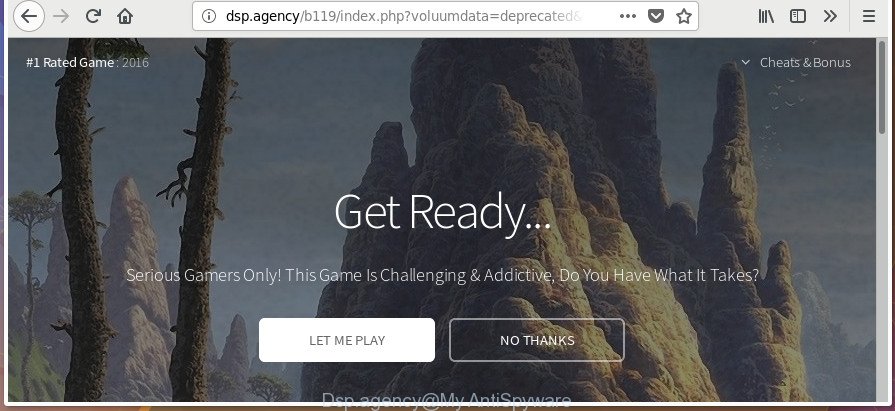
It is probably that you might be bothered with the adware responsible for redirections to Dsp.agency. You should not disregard this undesired software. The adware might not only show undesired ads, but redirect your web browser to shady pages. What is more, the adware can analyze your surfing, and gain access to your personal info and, later, can sell it to third parties. Thus, there are more than enough reasons to remove Dsp.agency pop-up ads from your PC.
The ad-supported software can alter the settings of the MS Edge, FF, Internet Explorer and Google Chrome, but often that a malicious software like this can also affect all types of browsers by changing their desktop shortcut files. Thus forcing the user each time run the browser to see the annoying Dsp.agency web-site.
Thus, it is clear that the presence of ‘ad supported’ software on your computer is not desirable, and you need to clean up your personal computer as quickly as possible. Follow the step-by-step tutorial below in order to get rid of Dsp.agency redirect.
How to remove Dsp.agency pop-ups
There are several steps to deleting the ‘ad supported’ software responsible for redirecting your web-browser to Dsp.agency site, because it installs itself so deeply into Windows. You need to remove all suspicious and unknown programs, then get rid of malicious extensions from the MS Edge, Internet Explorer, Firefox and Chrome and other internet browsers you’ve installed. Finally, you need to reset your internet browser settings to remove any changes the adware has made, and then scan your PC system with Zemana Anti-Malware (ZAM), MalwareBytes or HitmanPro to ensure the adware is fully removed. It will take a while.
To remove Dsp.agency, perform the steps below:
- Get rid of Dsp.agency redirect without any utilities
- Uninstalling the Dsp.agency, check the list of installed apps first
- Fix web browser shortcuts, altered by adware
- Remove Dsp.agency advertisements from Firefox
- Remove Dsp.agency pop up advertisements from Chrome
- Delete Dsp.agency pop up advertisements from Internet Explorer
- Remove unwanted Scheduled Tasks
- Remove Dsp.agency pop-up ads with freeware
- How to block Dsp.agency pop-ups
- How was Dsp.agency advertisements installed on computer
- To sum up
Get rid of Dsp.agency redirect without any utilities
If you perform exactly the step by step instructions below you should be able to get rid of the Dsp.agency advertisements from the Mozilla Firefox, Chrome, Edge and Internet Explorer web-browsers.
Uninstalling the Dsp.agency, check the list of installed apps first
Some of PUPs, ad supported software and browser hijacker infections can be deleted using the Add/Remove programs tool which is located in the MS Windows Control Panel. So, if you are using any version of MS Windows and you have noticed an unwanted program, then first try to get rid of it through Add/Remove programs.
Windows 10, 8.1, 8
Click the MS Windows logo, and then click Search ![]() . Type ‘Control panel’and press Enter as displayed on the screen below.
. Type ‘Control panel’and press Enter as displayed on the screen below.

When the ‘Control Panel’ opens, press the ‘Uninstall a program’ link under Programs category as displayed below.

Windows 7, Vista, XP
Open Start menu and choose the ‘Control Panel’ at right as shown on the screen below.

Then go to ‘Add/Remove Programs’ or ‘Uninstall a program’ (Microsoft Windows 7 or Vista) as displayed in the figure below.

Carefully browse through the list of installed software and remove all suspicious and unknown applications. We advise to click ‘Installed programs’ and even sorts all installed software by date. When you have found anything dubious that may be the adware which created to redirect your web browser to various ad web pages like Dsp.agency or other potentially unwanted application (PUA), then select this application and click ‘Uninstall’ in the upper part of the window. If the dubious application blocked from removal, then use Revo Uninstaller Freeware to completely remove it from your computer.
Fix web browser shortcuts, altered by adware
Unfortunately, the ad supported software which causes undesired Dsp.agency popup advertisements, can also hijack Windows shortcuts (mostly, your internet browsers shortcuts), so that the Dsp.agency ad site will be shown when you open the Google Chrome, MS Edge, FF and Internet Explorer or another web-browser.
Right click on the browser’s shortcut file, click Properties option. On the Shortcut tab, locate the Target field. Click inside, you will see a vertical line – arrow pointer, move it (using -> arrow key on your keyboard) to the right as possible. You will see a text “http://site.address” that has been added here. Remove everything after .exe. An example, for Google Chrome you should remove everything after chrome.exe.

To save changes, press OK . You need to clean all browser’s shortcuts. So, repeat this step for the Microsoft Edge, Chrome, FF and Internet Explorer.
Remove Dsp.agency advertisements from Firefox
If the Firefox settings such as new tab page, start page and search engine by default have been modified by the adware, then resetting it to the default state can help.
Launch the FF and press the menu button (it looks like three stacked lines) at the top right of the web browser screen. Next, click the question-mark icon at the bottom of the drop-down menu. It will display the slide-out menu.

Select the “Troubleshooting information”. If you’re unable to access the Help menu, then type “about:support” in your address bar and press Enter. It bring up the “Troubleshooting Information” page as on the image below.

Click the “Refresh Firefox” button at the top right of the Troubleshooting Information page. Select “Refresh Firefox” in the confirmation dialog box. The FF will begin a task to fix your problems that caused by the adware responsible for Dsp.agency popup ads. When, it’s done, click the “Finish” button.
Remove Dsp.agency pop up advertisements from Chrome
Run the Reset web-browser tool of the Chrome to reset all its settings like newtab, homepage and default search engine to original defaults. This is a very useful tool to use, in the case of browser redirects to intrusive ad web sites like Dsp.agency.

- First run the Google Chrome and click Menu button (small button in the form of three dots).
- It will display the Chrome main menu. Select More Tools, then click Extensions.
- You’ll see the list of installed plugins. If the list has the plugin labeled with “Installed by enterprise policy” or “Installed by your administrator”, then complete the following guide: Remove Chrome extensions installed by enterprise policy.
- Now open the Google Chrome menu once again, click the “Settings” menu.
- You will see the Google Chrome’s settings page. Scroll down and click “Advanced” link.
- Scroll down again and click the “Reset” button.
- The Chrome will open the reset profile settings page as shown on the image above.
- Next click the “Reset” button.
- Once this task is finished, your web browser’s default search provider, new tab page and startpage will be restored to their original defaults.
- To learn more, read the post How to reset Chrome settings to default.
Delete Dsp.agency pop up advertisements from Internet Explorer
In order to restore all internet browser new tab, start page and search engine you need to reset the IE to the state, that was when the Microsoft Windows was installed on your PC.
First, start the Microsoft Internet Explorer, click ![]() ) button. Next, click “Internet Options” as shown on the screen below.
) button. Next, click “Internet Options” as shown on the screen below.

In the “Internet Options” screen select the Advanced tab. Next, click Reset button. The IE will show the Reset Internet Explorer settings dialog box. Select the “Delete personal settings” check box and press Reset button.

You will now need to reboot your system for the changes to take effect. It will remove ad supported software that causes multiple unwanted popup ads, disable malicious and ad-supported internet browser’s extensions and restore the Internet Explorer’s settings like newtab page, search engine and homepage to default state.
Remove unwanted Scheduled Tasks
If the unwanted Dsp.agency web page opens automatically on Windows startup or at equal time intervals, then you need to check the Task Scheduler Library and delete all the tasks that have been created by unwanted apps.
Press Windows and R keys on the keyboard together. This opens a dialog box that titled as Run. In the text field, type “taskschd.msc” (without the quotes) and press OK. Task Scheduler window opens. In the left-hand side, click “Task Scheduler Library”, as displayed below.

Task scheduler
In the middle part you will see a list of installed tasks. Please select the first task, its properties will be display just below automatically. Next, press the Actions tab. Pay attention to that it launches on your machine. Found something like “explorer.exe http://site.address” or “chrome.exe http://site.address”, then delete this malicious task. If you are not sure that executes the task, check it through a search engine. If it is a component of the ‘ad-supported’ program, then this task also should be removed.
Having defined the task that you want to get rid of, then press on it with the right mouse button and choose Delete as displayed on the image below.

Delete a task
Repeat this step, if you have found a few tasks which have been created by unwanted apps. Once is complete, close the Task Scheduler window.
Remove Dsp.agency pop-up ads with freeware
Run malware removal tools to remove Dsp.agency pop-ups automatically. The freeware tools specially developed for hijacker infections, ad-supported software and other potentially unwanted applications removal. These utilities can remove most of adware from Google Chrome, Microsoft Internet Explorer, Edge and FF. Moreover, it may remove all components of ‘ad supported’ software from Windows registry and system drives.
Automatically delete Dsp.agency redirect with Zemana Anti-malware
We recommend using the Zemana Anti-malware. You may download and install Zemana Anti-malware to find out and get rid of Dsp.agency popups from the FF, MS Edge, Chrome and IE web-browsers. When installed and updated, the malicious software remover will automatically scan and detect all threats present on your system.

- Visit the following page to download the latest version of Zemana Free for Microsoft Windows. Save it to your Desktop so that you can access the file easily.
Zemana AntiMalware
165054 downloads
Author: Zemana Ltd
Category: Security tools
Update: July 16, 2019
- Once the download is finished, close all software and windows on your computer. Open a directory in which you saved it. Double-click on the icon that’s named Zemana.AntiMalware.Setup.
- Further, press Next button and follow the prompts.
- Once setup is done, click the “Scan” button . Zemana tool will begin scanning the whole computer to find out ad-supported software responsible for redirecting your browser to Dsp.agency web-site. Depending on your PC system, the scan can take anywhere from a few minutes to close to an hour. When a malware, adware or PUPs are found, the number of the security threats will change accordingly.
- When Zemana Free has completed scanning your machine, Zemana Anti-Malware (ZAM) will display a screen that contains a list of malicious software that has been found. Review the scan results and then click “Next”. Once disinfection is finished, you may be prompted to restart your computer.
Scan and clean your PC system of adware with HitmanPro
HitmanPro is a free portable program that scans your personal computer for ad-supported software that causes internet browsers to display intrusive Dsp.agency popup ads, PUPs and hijackers and allows remove them easily. Moreover, it’ll also help you get rid of any harmful internet browser extensions and add-ons.
Installing the Hitman Pro is simple. First you’ll need to download HitmanPro on your Microsoft Windows Desktop by clicking on the following link.
After downloading is finished, open the file location. You will see an icon like below.

Double click the HitmanPro desktop icon. When the tool is launched, you will see a screen as on the image below.

Further, press “Next” button . HitmanPro program will scan through the whole computer for the adware that causes web-browsers to open intrusive Dsp.agency pop-ups. This procedure may take some time, so please be patient. After the scan is finished, you’ll be displayed the list of all found threats on your computer like below.

Review the results once the utility has finished the system scan. If you think an entry should not be quarantined, then uncheck it. Otherwise, simply click “Next” button. It will show a dialog box, click the “Activate free license” button.
Remove Dsp.agency popup advertisements with Malwarebytes
Manual Dsp.agency pop up ads removal requires some computer skills. Some files and registry entries that created by the ad-supported software can be not completely removed. We recommend that use the Malwarebytes Free that are completely clean your PC of ad supported software. Moreover, the free application will help you to delete malicious software, PUPs, browser hijackers and toolbars that your PC system can be infected too.
Installing the MalwareBytes Anti-Malware (MBAM) is simple. First you will need to download MalwareBytes Free on your system from the following link.
327280 downloads
Author: Malwarebytes
Category: Security tools
Update: April 15, 2020
When downloading is finished, close all programs and windows on your machine. Open a directory in which you saved it. Double-click on the icon that’s called mb3-setup like below.
![]()
When the install begins, you’ll see the “Setup wizard” that will help you set up Malwarebytes on your computer.

Once install is finished, you will see window as shown on the screen below.

Now press the “Scan Now” button to scan for adware responsible for redirects to Dsp.agency. This task may take some time, so please be patient.

When the scan is finished, MalwareBytes will show a list of all threats found by the scan. You may remove items (move to Quarantine) by simply click “Quarantine Selected” button.

The Malwarebytes will now remove ‘ad supported’ software that responsible for browser redirect to the annoying Dsp.agency web page and add items to the Quarantine. After the clean-up is done, you may be prompted to restart your personal computer.

The following video explains step by step guidance on how to remove hijacker, adware and other malware with MalwareBytes AntiMalware.
How to block Dsp.agency pop-ups
It is important to run ad blocking applications like AdGuard to protect your computer from malicious pages. Most security experts says that it is okay to block advertisements. You should do so just to stay safe! And, of course, the AdGuard can to block Dsp.agency and other undesired web pages.
Visit the following page to download the latest version of AdGuard for MS Windows. Save it on your Microsoft Windows desktop.
26904 downloads
Version: 6.4
Author: © Adguard
Category: Security tools
Update: November 15, 2018
After the download is finished, double-click the downloaded file to start it. The “Setup Wizard” window will show up on the computer screen as on the image below.

Follow the prompts. AdGuard will then be installed and an icon will be placed on your desktop. A window will show up asking you to confirm that you want to see a quick guidance as shown in the figure below.

Click “Skip” button to close the window and use the default settings, or click “Get Started” to see an quick guidance that will allow you get to know AdGuard better.
Each time, when you run your personal computer, AdGuard will run automatically and block pop up advertisements, web-sites like Dsp.agency, as well as other malicious or misleading sites. For an overview of all the features of the program, or to change its settings you can simply double-click on the AdGuard icon, that is located on your desktop.
How was Dsp.agency advertisements installed on computer
The adware come bundled with various free applications. This means that you need to be very careful when installing applications downloaded from the World Wide Web, even from a large proven hosting. Be sure to read the Terms of Use and the Software license, select only the Manual, Advanced or Custom installation method, switch off all additional modules and programs are offered to install.
To sum up
Once you have finished the guidance above, your system should be clean from this ‘ad supported’ software and other malicious software. The Firefox, Google Chrome, IE and Edge will no longer show unwanted Dsp.agency web page when you browse the Net. Unfortunately, if the steps does not help you, then you have caught a new adware, and then the best way – ask for help.
Please start a new thread by using the “New Topic” button in the Spyware Removal forum. When posting your HJT log, try to give us some details about your problems, so we can try to help you more accurately. Wait for one of our trained “Security Team” or Site Administrator to provide you with knowledgeable assistance tailored to your problem with the undesired Dsp.agency pop ups.




















