If you see Search.hactivecouponsexplore.com show up on your web browser’s screen, then is a clear indication of the hijacker’s presence. The potentially unwanted application (PUA) from the browser hijacker family rewrites your homepage and search engine. Being infected by hijacker, the intrusive Search.hactivecouponsexplore.com web-site will appear when you open a new tab, or surf the Internet. Further into the article we will give you more information about this hijacker, but know that the best way to handle the Search.hactivecouponsexplore.com hijacker is to fully remove it from your system as soon as possible.
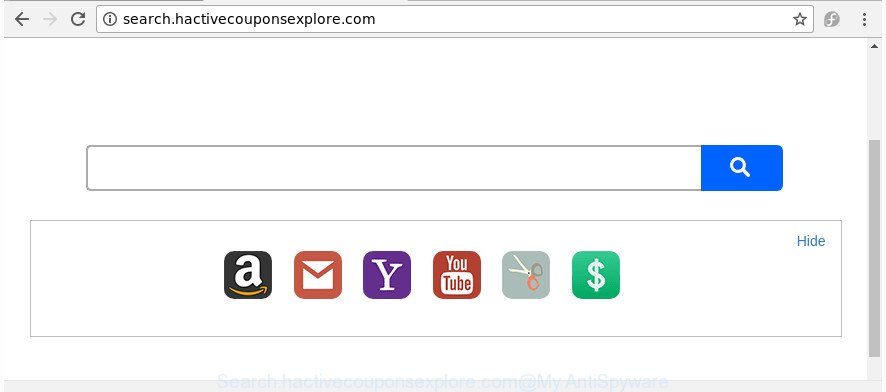
http://search.hactivecouponsexplore.com/
The Search.hactivecouponsexplore.com browser hijacker takes over your web-browser’s default search engine and controls what will be opened to you whenever you do a searching. Other than the search results, it also provides a large amount of annoying ads on the search page. Some of these ads created to mislead you into buying some questionable products and programs. Moreover, sometimes, those ads could reroute you to misleading or malicious web-sites.
Also, adware (sometimes called ‘ad-supported’ software) can be installed on the computer together with Search.hactivecouponsexplore.com browser hijacker infection. It will insert a ton of advertisements directly to the sites which you view, creating a sense that ads has been added by the makers of the web page. Moreover, legal ads can be replaced on fake ads which will offer to download and install various unnecessary and harmful applications. Moreover, the Search.hactivecouponsexplore.com browser hijacker can collect lots of user info that may be later used for marketing purposes.
In order to get rid of browser hijacker that designed to redirect your web browser to the Search.hactivecouponsexplore.com web page from your PC, clean the affected web-browsers and restore the Internet Explorer, Mozilla Firefox, Google Chrome and Microsoft Edge settings to its default state, please use the Search.hactivecouponsexplore.com removal tutorial below.
Remove Search.hactivecouponsexplore.com (removal instructions)
There are present several free browser hijacker removal tools. Also it’s possible to delete Search.hactivecouponsexplore.com home page manually. But we suggest to combine all these ways below into the one removal algorithm. Follow the steps of the instructions. Read it once, after doing so, please print this page as you may need to exit your web browser or reboot your computer.
To remove Search.hactivecouponsexplore.com, complete the following steps:
- Manual Search.hactivecouponsexplore.com removal
- Search.hactivecouponsexplore.com automatic removal
- How to stop Search.hactivecouponsexplore.com
- How did Search.hactivecouponsexplore.com hijacker get on your machine
- Finish words
Manual Search.hactivecouponsexplore.com removal
If you perform exactly the instructions below you should be able to delete the Search.hactivecouponsexplore.com redirect from the Google Chrome, Mozilla Firefox, Internet Explorer and MS Edge internet browsers.
Deleting the Search.hactivecouponsexplore.com, check the list of installed programs first
First of all, check the list of installed programs on your personal computer and uninstall all unknown and recently installed software. If you see an unknown program with incorrect spelling or varying capital letters, it have most likely been installed by malicious software and you should clean it off first with malware removal tool such as Zemana Anti-malware.
Windows 8, 8.1, 10
First, press Windows button

After the ‘Control Panel’ opens, click the ‘Uninstall a program’ link under Programs category as shown in the figure below.

You will see the ‘Uninstall a program’ panel as shown on the screen below.

Very carefully look around the entire list of apps installed on your system. Most likely, one of them is the browser hijacker responsible for modifying your web browser settings to Search.hactivecouponsexplore.com. If you’ve many applications installed, you can help simplify the search of malicious software by sort the list by date of installation. Once you have found a dubious, unwanted or unused program, right click to it, after that press ‘Uninstall’.
Windows XP, Vista, 7
First, press ‘Start’ button and select ‘Control Panel’ at right panel as displayed in the following example.

Once the Windows ‘Control Panel’ opens, you need to click ‘Uninstall a program’ under ‘Programs’ as on the image below.

You will see a list of apps installed on your PC. We recommend to sort the list by date of installation to quickly find the applications that were installed last. Most likely, it’s the browser hijacker infection responsible for redirecting your web browser to Search.hactivecouponsexplore.com page. If you are in doubt, you can always check the program by doing a search for her name in Google, Yahoo or Bing. After the program which you need to remove is found, simply press on its name, and then click ‘Uninstall’ as displayed on the image below.

Remove Search.hactivecouponsexplore.com from IE
First, open the IE, press ![]() ) button. Next, press “Internet Options” as displayed in the figure below.
) button. Next, press “Internet Options” as displayed in the figure below.

In the “Internet Options” screen select the Advanced tab. Next, click Reset button. The Internet Explorer will display the Reset Internet Explorer settings dialog box. Select the “Delete personal settings” check box and click Reset button.

You will now need to restart your computer for the changes to take effect. It will delete hijacker that responsible for web-browser reroute to the intrusive Search.hactivecouponsexplore.com web page, disable malicious and ad-supported internet browser’s extensions and restore the Internet Explorer’s settings such as new tab page, search provider by default and start page to default state.
Delete Search.hactivecouponsexplore.com from Firefox by resetting browser settings
If the FF web browser program is hijacked, then resetting its settings can help. The Reset feature is available on all modern version of FF. A reset can fix many issues by restoring FF settings like default search engine, startpage and new tab page to its default state. It’ll save your personal information like saved passwords, bookmarks, and open tabs.
Press the Menu button (looks like three horizontal lines), and press the blue Help icon located at the bottom of the drop down menu like below.

A small menu will appear, press the “Troubleshooting Information”. On this page, click “Refresh Firefox” button as displayed in the following example.

Follow the onscreen procedure to return your FF browser settings to its original state.
Delete Search.hactivecouponsexplore.com search from Google Chrome
If your Google Chrome web browser is redirected to intrusive Search.hactivecouponsexplore.com web page, it may be necessary to completely reset your web browser application to its default settings.
First open the Chrome. Next, press the button in the form of three horizontal dots (![]() ).
).
It will open the Google Chrome menu. Select More Tools, then click Extensions. Carefully browse through the list of installed addons. If the list has the extension signed with “Installed by enterprise policy” or “Installed by your administrator”, then complete the following guide: Remove Chrome extensions installed by enterprise policy.
Open the Chrome menu once again. Further, click the option called “Settings”.

The web-browser will open the settings screen. Another method to open the Chrome’s settings – type chrome://settings in the web-browser adress bar and press Enter
Scroll down to the bottom of the page and click the “Advanced” link. Now scroll down until the “Reset” section is visible, as shown in the figure below and click the “Reset settings to their original defaults” button.

The Google Chrome will show the confirmation prompt as displayed below.

You need to confirm your action, click the “Reset” button. The web browser will start the process of cleaning. Once it is finished, the browser’s settings including homepage, search provider and newtab back to the values which have been when the Chrome was first installed on your computer.
Search.hactivecouponsexplore.com automatic removal
Run malware removal utilities to delete Search.hactivecouponsexplore.com automatically. The free software utilities specially designed for browser hijacker, ad-supported software and other potentially unwanted programs removal. These tools can delete most of browser hijacker infection from Mozilla Firefox, Internet Explorer, Google Chrome and MS Edge. Moreover, it may remove all components of Search.hactivecouponsexplore.com from Windows registry and system drives.
How to remove Search.hactivecouponsexplore.com with Zemana Free
Zemana is a tool which can remove adware, PUPs, browser hijackers and other malicious software from your machine easily and for free. Zemana Anti Malware (ZAM) is compatible with most antivirus software. It works under Windows (10 – XP, 32 and 64 bit) and uses minimum of system resources.
Installing the Zemana AntiMalware is simple. First you’ll need to download Zemana Anti-Malware by clicking on the link below.
165086 downloads
Author: Zemana Ltd
Category: Security tools
Update: July 16, 2019
After the downloading process is finished, close all software and windows on your PC. Open a directory in which you saved it. Double-click on the icon that’s called Zemana.AntiMalware.Setup like below.
![]()
When the install begins, you will see the “Setup wizard” which will allow you set up Zemana Anti Malware on your personal computer.

Once installation is finished, you will see window as displayed on the screen below.

Now click the “Scan” button to find browser hijacker which made to redirect your internet browser to the Search.hactivecouponsexplore.com web-page. This task may take some time, so please be patient. During the scan Zemana will detect threats exist on your system.

When the scan get finished, Zemana Free will open a screen which contains a list of malware that has been found. When you’re ready, click “Next” button.

The Zemana will get rid of browser hijacker responsible for redirects to Search.hactivecouponsexplore.com and add items to the Quarantine.
Run Hitman Pro to remove Search.hactivecouponsexplore.com start page
HitmanPro is a free application which made to delete malicious software, PUPs, adware and hijackers from your machine running Windows 10, 8, 7, XP (32-bit and 64-bit). It will allow to identify and remove Search.hactivecouponsexplore.com browser hijacker and other web browser’s harmful plugins, including its files, folders and registry keys.
Download HitmanPro on your personal computer by clicking on the following link.
After the downloading process is finished, open the directory in which you saved it. You will see an icon like below.

Double click the HitmanPro desktop icon. After the tool is started, you will see a screen as shown in the following example.

Further, click “Next” button to perform a system scan for the browser hijacker that causes internet browsers to open unwanted Search.hactivecouponsexplore.com web-page. A system scan can take anywhere from 5 to 30 minutes, depending on your PC. Once the scan is finished, Hitman Pro will display a screen which contains a list of malicious software that has been found as shown in the following example.

Make sure all items have ‘checkmark’ and click “Next” button. It will show a prompt, press the “Activate free license” button.
How to automatically get rid of Search.hactivecouponsexplore.com with Malwarebytes
We recommend using the Malwarebytes Free which are completely clean your system of the browser hijacker. The free utility is an advanced malware removal program created by (c) Malwarebytes lab. This program uses the world’s most popular anti malware technology. It’s able to help you get rid of hijacker infections, potentially unwanted apps, malicious software, ‘ad supported’ software, toolbars, ransomware and other security threats from your system for free.

Please go to the link below to download the latest version of MalwareBytes AntiMalware (MBAM) for Windows. Save it to your Desktop.
327304 downloads
Author: Malwarebytes
Category: Security tools
Update: April 15, 2020
When downloading is finished, run it and follow the prompts. Once installed, the MalwareBytes AntiMalware (MBAM) will try to update itself and when this process is complete, press the “Scan Now” button to find out hijacker responsible for Search.hactivecouponsexplore.com . A system scan may take anywhere from 5 to 30 minutes, depending on your machine. When a malware, adware or potentially unwanted applications are found, the number of the security threats will change accordingly. Next, you need to press “Quarantine Selected” button.
The MalwareBytes is a free program that you can use to delete all detected folders, files, services, registry entries and so on. To learn more about this malicious software removal tool, we recommend you to read and follow the few simple steps or the video guide below.
How to stop Search.hactivecouponsexplore.com
Enabling an adblocker application like AdGuard is an effective way to alleviate the risks. Additionally, ad blocking programs will also protect you from malicious advertisements and web pages, and, of course, block redirection chain to Search.hactivecouponsexplore.com and similar web-sites.
Download AdGuard by clicking on the following link.
26910 downloads
Version: 6.4
Author: © Adguard
Category: Security tools
Update: November 15, 2018
When downloading is done, double-click the downloaded file to launch it. The “Setup Wizard” window will show up on the computer screen as on the image below.

Follow the prompts. AdGuard will then be installed and an icon will be placed on your desktop. A window will show up asking you to confirm that you want to see a quick tutorial as on the image below.

Click “Skip” button to close the window and use the default settings, or press “Get Started” to see an quick tutorial that will help you get to know AdGuard better.
Each time, when you start your machine, AdGuard will start automatically and stop pop up advertisements, pages such as Search.hactivecouponsexplore.com, as well as other malicious or misleading web-pages. For an overview of all the features of the application, or to change its settings you can simply double-click on the AdGuard icon, which is located on your desktop.
How did Search.hactivecouponsexplore.com hijacker get on your machine
A browser hijackers may be spread with the help of trojan horses and other forms of malicious software, but most often, the hijacker like Search.hactivecouponsexplore.com gets onto personal computer by being attached to some free programs. Many authors of free software include bundled applications in their installation package. Sometimes it is possible to avoid the installation of any browser hijackers like Search.hactivecouponsexplore.com: carefully read the Terms of Use and the Software license, choose only Manual, Custom or Advanced installation method, unset all checkboxes before clicking Install or Next button while installing new free applications.
Finish words
Now your PC should be clean of the hijacker that cause a reroute to Search.hactivecouponsexplore.com site. We suggest that you keep AdGuard (to help you stop unwanted ads and undesired malicious web pages) and Zemana Free (to periodically scan your system for new hijackers and other malware). Probably you are running an older version of Java or Adobe Flash Player. This can be a security risk, so download and install the latest version right now.
If you are still having problems while trying to remove Search.hactivecouponsexplore.com home page from the MS Edge, Firefox, IE and Google Chrome, then ask for help in our Spyware/Malware removal forum.


















