The Bneoc.pro is an one of the many advertising web-pages, which can be opened when you surf the Web. If the Firefox, Edge, Internet Explorer and Chrome are being redirected to the web-site called the Bneoc.pro site, then your web browser is affected by the malware from the adware family. Most often the adware was set on your PC without your consent. Because, the adware is often used to show a large number of annoying popups within the Google Chrome, MS Edge, IE and Firefox’s screen. As, the advertisers don’t disdain to use any ways to promote their web-sites and attract new users. Below we explain how to delete adware and thus delete Bneoc.pro undesired pop ups from your web browser.
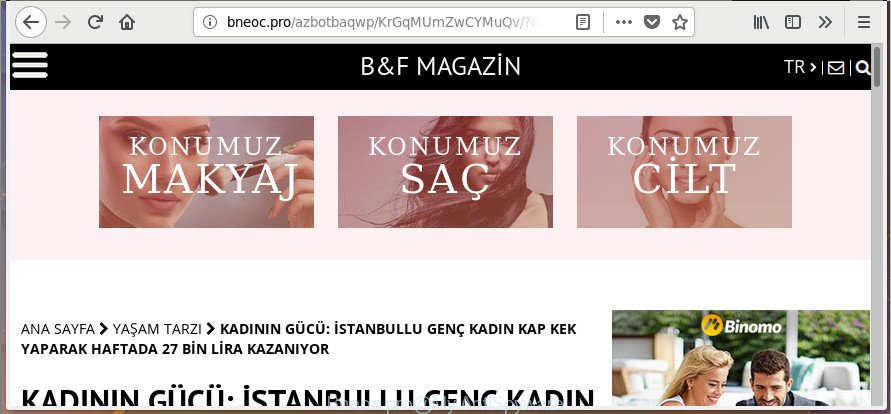
While the machine is affected by the adware which redirects your browser to unwanted Bneoc.pro page, when you run the Microsoft Edge, Google Chrome, Mozilla Firefox and Internet Explorer or open any web page, you may see in your browser’s status bar the following messages: ‘Waiting for Bneoc.pro’, ‘Transferring data from Bneoc.pro’, ‘Looking up Bneoc.pro’, ‘Read Bneoc.pro’, ‘Connected to Bneoc.pro’.
The malicious programs from the ad supported software family that changes the settings of browsers usually infects only the Internet Explorer, Firefox, Chrome and MS Edge. However, possible situations, when any other web browsers will be infected too. The ad supported software may alter the Target property of a internet browser’s shortcut file, so every time you launch the internet browser, instead of your homepage, you will see the undesired Bneoc.pro page.
The guidance below explaining steps to remove Bneoc.pro redirect problem. Feel free to use it for removal of the adware that may attack Internet Explorer, Edge, Chrome and Firefox and other popular internet browsers. The steps will allow you remove adware and thereby clean your web-browser from all unwanted advertisements.
Remove Bneoc.pro pop-up ads (removal instructions)
The ‘ad supported’ software is a form of malware that you might have difficulty in uninstalling it from your PC. Luckily, you’ve found the effective Bneoc.pro popup ads removal tutorial in this article. Both the manual removal solution and the automatic removal method will be provided below and you can just choose the one that best for you. If you have any questions or need help then type a comment below. Some of the steps will require you to reboot your personal computer or exit this web-page. So, read this guidance carefully, then bookmark or print it for later reference.
To remove Bneoc.pro, perform the following steps:
- How to manually get rid of Bneoc.pro
- Remove suspicious programs using Windows Control Panel
- Get rid of Bneoc.pro popups from Microsoft Internet Explorer
- Delete Bneoc.pro from FF by resetting browser settings
- Remove Bneoc.pro pop ups from Google Chrome
- Remove unwanted Scheduled Tasks
- Fix hijacked web browsers shortcuts to delete Bneoc.pro redirect
- Bneoc.pro redirect automatic removal
- Stop Bneoc.pro pop up advertisements and other intrusive web pages
- How can you prevent the Bneoc.pro pop up ads
- Finish words
How to manually get rid of Bneoc.pro
The following instructions is a step-by-step guide, which will help you manually delete Bneoc.pro pop-up advertisements from the Edge, FF, Microsoft Internet Explorer and Google Chrome.
Remove suspicious programs using Windows Control Panel
We suggest that you start the PC system cleaning procedure by checking the list of installed software and uninstall all unknown or dubious applications. This is a very important step, as mentioned above, very often the harmful programs such as adware and hijacker infections may be bundled with freeware. Remove the unwanted apps can get rid of the undesired ads or web-browser redirect.
- If you are using Windows 8, 8.1 or 10 then press Windows button, next click Search. Type “Control panel”and press Enter.
- If you are using Windows XP, Vista, 7, then press “Start” button and press “Control Panel”.
- It will open the Windows Control Panel.
- Further, press “Uninstall a program” under Programs category.
- It will open a list of all software installed on the computer.
- Scroll through the all list, and uninstall questionable and unknown apps. To quickly find the latest installed apps, we recommend sort apps by date.
See more details in the video tutorial below.
Get rid of Bneoc.pro popups from Microsoft Internet Explorer
The Internet Explorer reset is great if your internet browser is hijacked or you have unwanted addo-ons or toolbars on your web browser, which installed by an malicious software.
First, launch the IE. Next, press the button in the form of gear (![]() ). It will show the Tools drop-down menu, click the “Internet Options” as shown on the image below.
). It will show the Tools drop-down menu, click the “Internet Options” as shown on the image below.

In the “Internet Options” window click on the Advanced tab, then click the Reset button. The Internet Explorer will show the “Reset Internet Explorer settings” window as shown in the following example. Select the “Delete personal settings” check box, then click “Reset” button.

You will now need to restart your personal computer for the changes to take effect.
Delete Bneoc.pro from FF by resetting browser settings
If the FF web-browser program is hijacked, then resetting its settings can help. The Reset feature is available on all modern version of FF. A reset can fix many issues by restoring Firefox settings like newtab, default search provider and home page to its default state. It will save your personal information like saved passwords, bookmarks, and open tabs.
First, launch the FF and click ![]() button. It will display the drop-down menu on the right-part of the browser. Further, press the Help button (
button. It will display the drop-down menu on the right-part of the browser. Further, press the Help button (![]() ) as displayed on the screen below.
) as displayed on the screen below.

In the Help menu, select the “Troubleshooting Information” option. Another way to open the “Troubleshooting Information” screen – type “about:support” in the web browser adress bar and press Enter. It will display the “Troubleshooting Information” page as on the image below. In the upper-right corner of this screen, press the “Refresh Firefox” button.

It will show the confirmation dialog box. Further, press the “Refresh Firefox” button. The FF will start a process to fix your problems that caused by the adware that causes unwanted Bneoc.pro pop up advertisements. Once, it’s done, press the “Finish” button.
Remove Bneoc.pro pop ups from Google Chrome
Reset Google Chrome settings is a easy way to remove the ‘ad supported’ software, harmful and adware extensions, as well as to recover the web-browser’s homepage, newtab and search provider that have been modified by adware which reroutes your browser to annoying Bneoc.pro web site.
Open the Google Chrome menu by clicking on the button in the form of three horizontal dotes (![]() ). It will display the drop-down menu. Choose More Tools, then click Extensions.
). It will display the drop-down menu. Choose More Tools, then click Extensions.
Carefully browse through the list of installed add-ons. If the list has the extension labeled with “Installed by enterprise policy” or “Installed by your administrator”, then complete the following guidance: Remove Chrome extensions installed by enterprise policy otherwise, just go to the step below.
Open the Chrome main menu again, click to “Settings” option.

Scroll down to the bottom of the page and click on the “Advanced” link. Now scroll down until the Reset settings section is visible, as shown on the image below and click the “Reset settings to their original defaults” button.

Confirm your action, click the “Reset” button.
Remove unwanted Scheduled Tasks
Once installed, the adware can add a task in to the Windows Task Scheduler Library. Due to this, every time when you boot your PC, it will show Bneoc.pro annoying web-page. So, you need to check the Task Scheduler Library and remove all malicious tasks which have been created by malicious program.
Press Windows and R keys on your keyboard simultaneously. It will display a dialog box which titled as Run. In the text field, type “taskschd.msc” (without the quotes) and press OK. Task Scheduler window opens. In the left-hand side, click “Task Scheduler Library”, as displayed in the following example.

Task scheduler, list of tasks
In the middle part you will see a list of installed tasks. Select the first task, its properties will be open just below automatically. Next, press the Actions tab. Necessary to look at the text which is written under Details. Found something like “explorer.exe http://site.address” or “chrome.exe http://site.address” or “firefox.exe http://site.address”, then you need get rid of this task. If you are not sure that executes the task, then google it. If it is a component of the malicious programs, then this task also should be removed.
Further click on it with the right mouse button and select Delete as shown below.

Task scheduler, delete a task
Repeat this step, if you have found a few tasks that have been created by ‘ad-supported’ program. Once is complete, close the Task Scheduler window.
Fix hijacked web browsers shortcuts to delete Bneoc.pro redirect
The ‘ad supported’ software responsible for Bneoc.pro popup ads, may hijack various Windows shortcuts on your desktop (most often, all web-browsers shortcut files), so in this step you need to check and clean them by removing the argument like http://site.address/.
Click the right mouse button to a desktop shortcut file that you use to start your web browser. Next, choose the “Properties” option. Important: necessary to click on the desktop shortcut file for the internet browser which is re-directed to the Bneoc.pro or other undesired site.
Further, necessary to look at the text which is written in the “Target” field. The ad supported software which made to redirect your browser to various ad web sites such as Bneoc.pro can replace the contents of this field, which describes the file to be launch when you open your web-browser. Depending on the browser you are using, there should be:
- Google Chrome: chrome.exe
- Opera: opera.exe
- Firefox: firefox.exe
- Internet Explorer: iexplore.exe
If you’re seeing an unknown text like “http://site.addres” that has been added here, then you should remove it, as shown on the screen below.

Next, click the “OK” button to save the changes. Now, when you start the web-browser from this desktop shortcut, it does not occur automatically redirect on the Bneoc.pro web page or any other undesired web-pages. Once the step is done, we recommend to go to the next step.
Bneoc.pro redirect automatic removal
It’s not enough to delete Bneoc.pro ads from your web browser by completing the manual steps above to solve all problems. Some the ‘ad supported’ software related files may remain on your machine and they will restore the ‘ad supported’ software even after you remove it. For that reason we recommend to use free anti-malware tool like Zemana Free, MalwareBytes and HitmanPro. Either of those programs should has the ability to scan for and remove adware responsible for Bneoc.pro popup ads.
Remove Bneoc.pro redirect with Zemana Anti-malware
We advise you to use the Zemana Anti-malware that are completely clean your computer of adware responsible for redirecting your internet browser to Bneoc.pro site. Moreover, the tool will help you to delete potentially unwanted software, malware, toolbars and browser hijackers that your PC can be infected too.
Please go to the following link to download Zemana. Save it on your Windows desktop or in any other place.
165033 downloads
Author: Zemana Ltd
Category: Security tools
Update: July 16, 2019
Once the download is done, close all programs and windows on your computer. Double-click the setup file named Zemana.AntiMalware.Setup. If the “User Account Control” prompt pops up as shown on the screen below, click the “Yes” button.

It will open the “Setup wizard” which will help you setup Zemana Anti Malware (ZAM) on your PC. Follow the prompts and don’t make any changes to default settings.

Once installation is finished successfully, Zemana Free will automatically start and you can see its main screen as displayed in the following example.

Now click the “Scan” button to scan for adware that causes a large amount of unwanted Bneoc.pro popup advertisements. While the Zemana Anti-Malware application is checking, you can see how many objects it has identified as threat.

When the scan is done, Zemana Free will open a list of all threats found by the scan. When you’re ready, press “Next” button. The Zemana Free will start to remove adware that causes a huge count of annoying Bneoc.pro pop ups. Once finished, you may be prompted to restart the machine.
Delete Bneoc.pro redirect from web-browsers with HitmanPro
If Zemana Free cannot remove this adware, then we suggests to run the Hitman Pro. HitmanPro is a free removal tool for browser hijackers, potentially unwanted apps, toolbars and ad-supported software that responsible for web browser redirect to the undesired Bneoc.pro web-page. It is specially created to work as a second scanner for your PC.
Please go to the following link to download HitmanPro. Save it on your Windows desktop or in any other place.
After the download is done, open the folder in which you saved it and double-click the HitmanPro icon. It will run the HitmanPro tool. If the User Account Control dialog box will ask you want to open the program, click Yes button to continue.

Next, press “Next” to start scanning your computer for the adware that responsible for the appearance of Bneoc.pro popup ads. While the HitmanPro utility is scanning, you can see how many objects it has identified as being infected by malware.

Once HitmanPro completes the scan, a list of all items detected is produced as displayed below.

Next, you need to click “Next” button. It will display a dialog box, click the “Activate free license” button. The Hitman Pro will remove adware that responsible for the appearance of Bneoc.pro pop up ads and move threats to the program’s quarantine. Once the task is finished, the tool may ask you to restart your personal computer.
Scan and clean your PC system of adware with Malwarebytes
We recommend using the Malwarebytes Free. You can download and install Malwarebytes to find out ad supported software and thereby delete Bneoc.pro redirect from your web browsers. When installed and updated, the free malware remover will automatically check and detect all threats exist on the system.

Visit the following page to download the latest version of MalwareBytes Anti-Malware for Windows. Save it on your Microsoft Windows desktop or in any other place.
327261 downloads
Author: Malwarebytes
Category: Security tools
Update: April 15, 2020
After the download is done, run it and follow the prompts. Once installed, the MalwareBytes AntiMalware (MBAM) will try to update itself and when this process is finished, click the “Scan Now” button . MalwareBytes utility will start scanning the whole computer to find out adware that created to redirect your web-browser to various ad web-sites such as Bneoc.pro. This procedure may take quite a while, so please be patient. During the scan MalwareBytes will search for threats exist on your PC system. All detected items will be marked. You can delete them all by simply click “Quarantine Selected” button.
The MalwareBytes is a free program that you can use to get rid of all detected folders, files, services, registry entries and so on. To learn more about this malicious software removal tool, we advise you to read and follow the step by step tutorial or the video guide below.
Stop Bneoc.pro pop up advertisements and other intrusive web pages
Run an ad blocker utility such as AdGuard will protect you from harmful ads and content. Moreover, you can find that the AdGuard have an option to protect your privacy and block phishing and spam web-pages. Additionally, ad-blocking software will help you to avoid unwanted popup advertisements and unverified links that also a good way to stay safe online.
- Please go to the link below to download AdGuard. Save it on your Desktop.
Adguard download
26898 downloads
Version: 6.4
Author: © Adguard
Category: Security tools
Update: November 15, 2018
- When downloading is complete, run the downloaded file. You will see the “Setup Wizard” program window. Follow the prompts.
- Once the setup is finished, click “Skip” to close the installation program and use the default settings, or click “Get Started” to see an quick tutorial which will assist you get to know AdGuard better.
- In most cases, the default settings are enough and you do not need to change anything. Each time, when you start your computer, AdGuard will launch automatically and block pop-up ads, Bneoc.pro redirect, as well as other malicious or misleading web-pages. For an overview of all the features of the application, or to change its settings you can simply double-click on the icon called AdGuard, that is located on your desktop.
How can you prevent the Bneoc.pro pop up ads
In many cases, the ‘ad supported’ software come bundled with the setup packages from a free hosting and file sharing sites. So, install a free applications is a a good chance that you will find a bundled adware. If you don’t know how to avoid it, then use a simple trick. During the install, choose the Custom or Advanced installation option. Next, click ‘Decline’ button and clear all checkboxes on offers that ask you to install third-party apps. Moreover, please carefully read Term of use and User agreement before installing any programs or otherwise you can end up with another unwanted application on your personal computer like this ad supported software responsible for redirecting your web-browser to Bneoc.pro page.
Finish words
After completing the step by step instructions above, your system should be clean from adware that causes multiple undesired advertisements and other malware. The Mozilla Firefox, Internet Explorer, Chrome and Microsoft Edge will no longer reroute you to various unwanted sites like Bneoc.pro. Unfortunately, if the step by step instructions does not help you, then you have caught a new adware, and then the best way – ask for help in our Spyware/Malware removal forum.



















