There are certain potentially unwanted apps known as hijackers that once get installed onto your system can make changes to your Mozilla Firefox, Internet Explorer, Google Chrome and Edge internet browser, modify your home page with an undesired one, set a search engine that may reroute your search queries to web-pages with annoying ads and pop-ups. You’re probably reading this post because your machine is heavily affected by 3D Shape Tab hijacker and you’re looking for method to delete it.
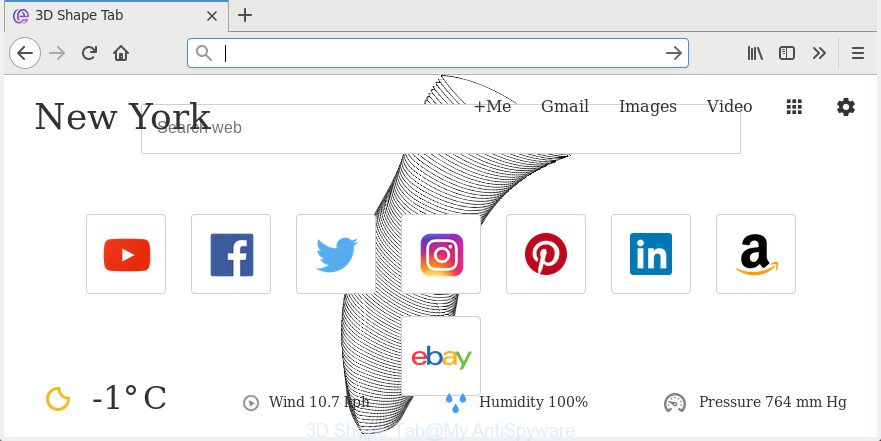
In addition, the 3D Shape Tab hijacker can also change the search engine selected in the web-browser. When you try to search on the affected browser, you’ll be presented with search results, consisting of advertisements and Google (or Yahoo, or Bing) search results for your query. Among these search results may occur links that lead to undesired and ad web-pages.
As well as unwanted web-browser redirects to 3D Shape Tab, the browser hijacker can collect your Net surfing activity by recording URLs visited, IP addresses, web-browser version and type, cookie information, Internet Service Provider (ISP) and web pages visited. Such kind of behavior can lead to serious security problems or confidential info theft. This is another reason why the hijacker infection that redirects the web-browser to 3D Shape Tab, is categorized as PUP (potentially unwanted program).
It is important, don’t use 3D Shape Tab page and don’t click on ads placed on it, as they may lead you to a more harmful or misleading web-sites. The best option is to use the step-by-step instructions posted below to clean your computer of browser hijacker, remove the 3D Shape Tab search, and thus restore your previous startpage and search provider.
How to remove 3D Shape Tab from Chrome, Firefox, IE, Edge
In many cases browser hijacker infections requires more than a simple uninstall through the use of Microsoft Windows Control panel in order to be fully uninstalled. For that reason, our team created several removal methods that we’ve summarized in a detailed tutorial. Therefore, if you have the intrusive 3D Shape Tab hijacker on your PC system and are currently trying to have it deleted then feel free to follow the step by step guidance below in order to resolve your problem. Read it once, after doing so, please print this page as you may need to shut down your web browser or reboot your computer.
To remove 3D Shape Tab, perform the steps below:
- How to manually remove 3D Shape Tab
- How to remove 3D Shape Tab redirect with free software
- Stop 3D Shape Tab redirect and other unwanted web pages
- How did you get infected with 3D Shape Tab hijacker
- To sum up
How to manually remove 3D Shape Tab
Read this section to know how to manually remove the 3D Shape Tab browser hijacker infection. Even if the steps does not work for you, there are several free malicious software removers below that can easily handle such browser hijackers.
Delete suspicious programs using MS Windows Control Panel
We advise that you start the system cleaning process by checking the list of installed applications and delete all unknown or suspicious apps. This is a very important step, as mentioned above, very often the harmful software such as adware and hijacker infections may be bundled with free software. Remove the unwanted applications can remove the unwanted advertisements or web browser redirect.
Windows 8, 8.1, 10
First, click Windows button

After the ‘Control Panel’ opens, click the ‘Uninstall a program’ link under Programs category as displayed in the figure below.

You will see the ‘Uninstall a program’ panel as shown on the image below.

Very carefully look around the entire list of applications installed on your machine. Most probably, one of them is the browser hijacker related to 3D Shape Tab . If you have many apps installed, you can help simplify the search of harmful programs by sort the list by date of installation. Once you’ve found a dubious, unwanted or unused application, right click to it, after that click ‘Uninstall’.
Windows XP, Vista, 7
First, click ‘Start’ button and select ‘Control Panel’ at right panel as shown in the figure below.

Once the Windows ‘Control Panel’ opens, you need to click ‘Uninstall a program’ under ‘Programs’ as shown on the image below.

You will see a list of applications installed on your computer. We recommend to sort the list by date of installation to quickly find the applications that were installed last. Most likely, it is the hijacker responsible for redirecting user searches to 3D Shape Tab. If you are in doubt, you can always check the program by doing a search for her name in Google, Yahoo or Bing. After the program which you need to uninstall is found, simply click on its name, and then press ‘Uninstall’ as on the image below.

Delete 3D Shape Tab start page from Google Chrome
Like other modern browsers, the Chrome has the ability to reset the settings to their default values and thereby recover the web browser search engine, new tab and home page that have been modified by the 3D Shape Tab browser hijacker.

- First run the Google Chrome and click Menu button (small button in the form of three dots).
- It will show the Chrome main menu. Choose More Tools, then click Extensions.
- You will see the list of installed plugins. If the list has the extension labeled with “Installed by enterprise policy” or “Installed by your administrator”, then complete the following guidance: Remove Chrome extensions installed by enterprise policy.
- Now open the Google Chrome menu once again, click the “Settings” menu.
- You will see the Google Chrome’s settings page. Scroll down and click “Advanced” link.
- Scroll down again and press the “Reset” button.
- The Chrome will open the reset profile settings page as on the image above.
- Next press the “Reset” button.
- Once this process is finished, your browser’s new tab, default search engine and startpage will be restored to their original defaults.
- To learn more, read the article How to reset Google Chrome settings to default.
Get rid of 3D Shape Tab redirect from IE
If you find that Internet Explorer web browser settings such as default search provider, new tab page and homepage having been hijacked, then you may revert back your settings, via the reset web browser procedure.
First, open the IE. Next, click the button in the form of gear (![]() ). It will open the Tools drop-down menu, click the “Internet Options” as displayed in the following example.
). It will open the Tools drop-down menu, click the “Internet Options” as displayed in the following example.

In the “Internet Options” window click on the Advanced tab, then press the Reset button. The IE will show the “Reset Internet Explorer settings” window as shown on the screen below. Select the “Delete personal settings” check box, then click “Reset” button.

You will now need to restart your computer for the changes to take effect.
Remove 3D Shape Tab from FF by resetting web-browser settings
If the FF internet browser program is hijacked, then resetting its settings can help. The Reset feature is available on all modern version of Firefox. A reset can fix many issues by restoring Firefox settings like home page, search engine by default and new tab page to its default state. It will save your personal information like saved passwords, bookmarks, and open tabs.
Start the Firefox and press the menu button (it looks like three stacked lines) at the top right of the browser screen. Next, click the question-mark icon at the bottom of the drop-down menu. It will show the slide-out menu.

Select the “Troubleshooting information”. If you are unable to access the Help menu, then type “about:support” in your address bar and press Enter. It bring up the “Troubleshooting Information” page as displayed in the figure below.

Click the “Refresh Firefox” button at the top right of the Troubleshooting Information page. Select “Refresh Firefox” in the confirmation prompt. The Firefox will begin a procedure to fix your problems that caused by the browser hijacker infection that changes internet browser settings to replace your search provider, home page and new tab page with 3D Shape Tab web site. After, it is finished, click the “Finish” button.
How to remove 3D Shape Tab redirect with free software
In order to completely delete 3D Shape Tab, you not only need to delete it from the web browsers, but also delete all its components in your computer including Windows registry entries. We advise to download and use free removal utilities to automatically free your system of 3D Shape Tab browser hijacker.
Delete 3D Shape Tab redirect with Zemana Free
We suggest using the Zemana. You can download and install Zemana Anti-Malware to scan for and delete 3D Shape Tab from your personal computer. When installed and updated, the malware remover will automatically scan and detect all threats present on the system.

- Download Zemana Anti-Malware from the link below.
Zemana AntiMalware
165044 downloads
Author: Zemana Ltd
Category: Security tools
Update: July 16, 2019
- After the download is finished, close all software and windows on your personal computer. Open a folder in which you saved it. Double-click on the icon that’s named Zemana.AntiMalware.Setup.
- Further, click Next button and follow the prompts.
- Once setup is finished, click the “Scan” button to start scanning your computer for the hijacker infection responsible for 3D Shape Tab start page. This procedure can take quite a while, so please be patient. While the Zemana AntiMalware (ZAM) is checking, you may see number of objects it has identified either as being malware.
- After the scanning is done, Zemana Anti Malware (ZAM) will display a list of found threats. Once you’ve selected what you want to delete from your computer press “Next”. When the process is finished, you may be prompted to reboot your computer.
Delete 3D Shape Tab homepage from web-browsers with Hitman Pro
Hitman Pro cleans your system from adware, PUPs, unwanted toolbars, web-browser extensions and other undesired programs like hijacker responsible for 3D Shape Tab . The free removal tool will help you enjoy your system to its fullest. HitmanPro uses advanced behavioral detection technologies to look for if there are undesired applications in your computer. You can review the scan results, and choose the threats you want to erase.

- Installing the HitmanPro is simple. First you’ll need to download HitmanPro on your PC by clicking on the link below.
- After the downloading process is complete, double click the HitmanPro icon. Once this utility is started, click “Next” button to perform a system scan for the browser hijacker responsible for modifying your browser settings to 3D Shape Tab. While the HitmanPro program is scanning, you can see number of objects it has identified as threat.
- Once finished, you will be displayed the list of all detected threats on your system. Review the results once the utility has done the system scan. If you think an entry should not be quarantined, then uncheck it. Otherwise, simply click “Next” button. Now click the “Activate free license” button to start the free 30 days trial to get rid of all malware found.
Automatically delete 3D Shape Tab with Malwarebytes
Get rid of 3D Shape Tab hijacker manually is difficult and often the browser hijacker is not completely removed. Therefore, we recommend you to run the Malwarebytes Free that are completely clean your machine. Moreover, the free program will allow you to remove malicious software, potentially unwanted apps, toolbars and adware that your computer can be infected too.

- Visit the page linked below to download MalwareBytes Anti Malware (MBAM). Save it on your Microsoft Windows desktop.
Malwarebytes Anti-malware
327273 downloads
Author: Malwarebytes
Category: Security tools
Update: April 15, 2020
- At the download page, click on the Download button. Your web browser will open the “Save as” prompt. Please save it onto your Windows desktop.
- When the download is complete, please close all programs and open windows on your PC system. Double-click on the icon that’s named mb3-setup.
- This will launch the “Setup wizard” of MalwareBytes Anti-Malware onto your computer. Follow the prompts and do not make any changes to default settings.
- When the Setup wizard has finished installing, the MalwareBytes will launch and display the main window.
- Further, click the “Scan Now” button . MalwareBytes Free tool will begin scanning the whole system to find out 3D Shape Tab hijacker and other web browser’s malicious extensions. A scan can take anywhere from 10 to 30 minutes, depending on the number of files on your personal computer and the speed of your computer.
- Once MalwareBytes Free completes the scan, MalwareBytes Free will open a screen which contains a list of malware that has been found.
- Review the scan results and then click the “Quarantine Selected” button. Once that process is done, you may be prompted to reboot the PC.
- Close the Anti Malware and continue with the next step.
Video instruction, which reveals in detail the steps above.
Stop 3D Shape Tab redirect and other unwanted web pages
In order to increase your security and protect your computer against new intrusive advertisements and malicious web sites, you need to run adblocker application that stops an access to malicious ads and web-pages. Moreover, the program can stop the open of intrusive advertising, which also leads to faster loading of pages and reduce the consumption of web traffic.
Download AdGuard by clicking on the link below.
26902 downloads
Version: 6.4
Author: © Adguard
Category: Security tools
Update: November 15, 2018
Once downloading is complete, start the downloaded file. You will see the “Setup Wizard” screen as displayed below.

Follow the prompts. After the install is complete, you will see a window as shown in the following example.

You can click “Skip” to close the installation application and use the default settings, or click “Get Started” button to see an quick tutorial which will assist you get to know AdGuard better.
In most cases, the default settings are enough and you do not need to change anything. Each time, when you start your computer, AdGuard will start automatically and stop pop up advertisements, web-pages such as 3D Shape Tab, as well as other harmful or misleading web sites. For an overview of all the features of the program, or to change its settings you can simply double-click on the AdGuard icon, that can be found on your desktop.
How did you get infected with 3D Shape Tab hijacker
The 3D Shape Tab browser hijacker infection is bundled within various free programs. This means that you need to be very careful when installing applications downloaded from the Web, even from a large proven hosting. Be sure to read the Terms of Use and the Software license, select only the Manual, Advanced or Custom install option, switch off all additional modules and apps are offered to install.
To sum up
Now your computer should be clean of the 3D Shape Tab hijacker and other browser’s malicious extensions. Uninstall AdwCleaner. We suggest that you keep AdGuard (to help you stop unwanted pop-up ads and undesired malicious web sites) and Zemana Anti-Malware (ZAM) (to periodically scan your PC for new browser hijacker infections and other malicious software). Probably you are running an older version of Java or Adobe Flash Player. This can be a security risk, so download and install the latest version right now.
If you are still having problems while trying to delete 3D Shape Tab from the Edge, Chrome, FF and Internet Explorer, then ask for help in our Spyware/Malware removal forum.




















