Is your web browser rerouted to a page named Equaltab.biz ? This problem may be caused by browser hijacker infection. The hijacker infection is a type of software which is designed to alter web-browsers settings. If you get it on your personal computer, then you can experience any of the following problems: tons of pop-up advertisements, multiple toolbars on your web-browser that you didn’t install, web sites load slowly, startpage, new tab page and search provider by default is modified without your permission. The steps which follow, we will tell you about how to solve these problems, delete browser hijacker and thereby remove Equaltab.biz search from the Internet Explorer, FF, MS Edge and Chrome forever.
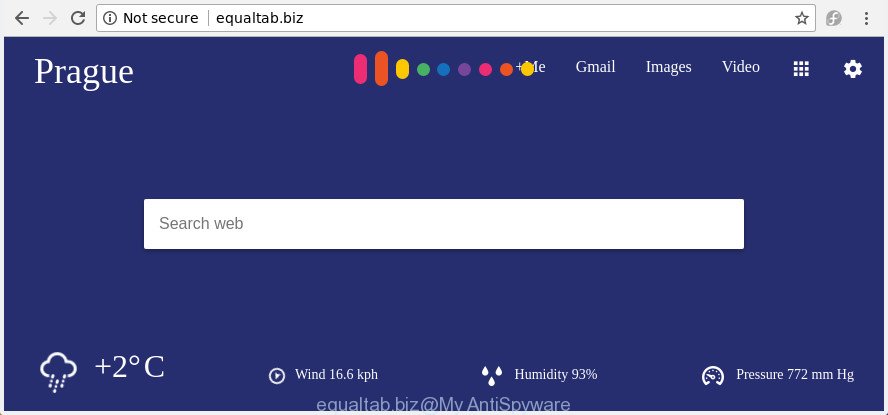
http://equaltab.biz/
As mentioned above, the Equaltab.biz hijacker also changes the internet browser’s search provider. So, your web browser, when searching something, will show a hodgepodge of advertisements, links to undesired and ad sites and search results from the big search engines like Google or Bing. As a result, actual use of a web-browser’s search becomes uncomfortable. Moreover, it may also lead to slowing or even freeze your web browser.
It’s not a good idea to have an undesired application like Equaltab.biz browser hijacker on your system. The reason for this is simple, it doing things you do not know about. The browser hijacker can gather a wide variety of user data which can be later transferred third party companies. You don’t know if your home address, account names and passwords are safe. And of course you completely don’t know what will happen when you click on any ads on the Equaltab.biz web site.
A malware which may make some unwanted changes to settings of all your typical web browsers on Equaltab.biz commonly affects only Edge, FF, Google Chrome and Internet Explorer. However, possible situations, when any other internet browsers will be affected too. The Equaltab.biz hijacker may change the Target property of web browser’s shortcuts, so every time you launch the browser, instead of your start page, you will see a completely different web site.
Therefore it’s very important to clean your personal computer of hijacker infection as quickly as possible. Follow the guide below to remove Equaltab.biz home page, as well as other malicious software and adware, which can be installed onto your computer along with it.
How to remove Equaltab.biz from Chrome, Firefox, IE, Edge
As with removing ad-supported software, malware or PUPs, there are few steps you can do. We advise trying them all. If you do only one part of the guidance, then it should be use malware removal tool, because it should delete browser hijacker infection and block any further infection. But to completely remove the Equaltab.biz you’ll have to at least reset your browser settings like new tab, search engine and startpage to default state, disinfect internet browsers shortcuts, remove all unwanted and suspicious software, and remove browser hijacker by malware removal utilities. Read it once, after doing so, please print this page as you may need to close your web browser or reboot your computer.
To remove Equaltab.biz, perform the following steps:
- How to manually get rid of Equaltab.biz
- Run free malware removal utilities to completely delete Equaltab.biz
- How to stop Equaltab.biz redirect
- How did you get infected with Equaltab.biz hijacker
- To sum up
How to manually get rid of Equaltab.biz
Read this section to know how to manually remove the Equaltab.biz hijacker. Even if the guide does not work for you, there are several free malware removers below which can easily handle such hijacker infections.
Removing the Equaltab.biz, check the list of installed software first
The process of browser hijacker removal is generally the same across all versions of Microsoft Windows OS from 10 to XP. To start with, it is necessary to check the list of installed apps on your PC system and remove all unused, unknown and questionable apps.
Windows 10, 8.1, 8
Click the Windows logo, and then click Search ![]() . Type ‘Control panel’and press Enter as on the image below.
. Type ‘Control panel’and press Enter as on the image below.

When the ‘Control Panel’ opens, press the ‘Uninstall a program’ link under Programs category as on the image below.

Windows 7, Vista, XP
Open Start menu and choose the ‘Control Panel’ at right as displayed on the screen below.

Then go to ‘Add/Remove Programs’ or ‘Uninstall a program’ (MS Windows 7 or Vista) as shown on the screen below.

Carefully browse through the list of installed apps and remove all questionable and unknown applications. We recommend to click ‘Installed programs’ and even sorts all installed programs by date. After you’ve found anything dubious that may be the hijacker related to Equaltab.biz redirect or other PUP (potentially unwanted program), then choose this application and press ‘Uninstall’ in the upper part of the window. If the questionable program blocked from removal, then use Revo Uninstaller Freeware to fully delete it from your PC system.
Disinfect the web-browser’s shortcuts to get rid of Equaltab.biz start page
When installed, the browser hijacker that cause a redirect to Equaltab.biz web-site, may add an argument similar to “http://site.address” into the Target property of the desktop shortcut for the Google Chrome, MS Edge, Internet Explorer and Mozilla Firefox. Due to this, every time you open the browser, it will display an unwanted web-page.
Right click on the shortcut file of affected web browser as displayed on the screen below.

Select the “Properties” option and it’ll show the shortcut’s properties. Next, press the “Shortcut” tab and then delete the “http://site.address” string from Target field as on the image below.

Then click OK to save changes. Repeat the step for all internet browsers that are rerouted to the Equaltab.biz annoying web-site.
Get rid of Equaltab.biz redirect from FF
If the Firefox browser application is hijacked, then resetting its settings can help. The Reset feature is available on all modern version of Firefox. A reset can fix many issues by restoring FF settings such as start page, default search engine and new tab page to its default state. It’ll save your personal information such as saved passwords, bookmarks, and open tabs.
First, run the Firefox and click ![]() button. It will show the drop-down menu on the right-part of the internet browser. Further, press the Help button (
button. It will show the drop-down menu on the right-part of the internet browser. Further, press the Help button (![]() ) as displayed in the following example.
) as displayed in the following example.

In the Help menu, select the “Troubleshooting Information” option. Another way to open the “Troubleshooting Information” screen – type “about:support” in the internet browser adress bar and press Enter. It will display the “Troubleshooting Information” page as displayed below. In the upper-right corner of this screen, click the “Refresh Firefox” button.

It will show the confirmation dialog box. Further, click the “Refresh Firefox” button. The FF will begin a task to fix your problems that caused by the browser hijacker which redirects your web browser to unwanted Equaltab.biz page. Once, it’s done, click the “Finish” button.
Remove Equaltab.biz redirect from Google Chrome
Reset Google Chrome settings is a simple way to remove the hijacker, malicious and adware extensions, as well as to recover the web browser’s home page, default search provider and new tab that have been modified by hijacker.
First open the Google Chrome. Next, press the button in the form of three horizontal dots (![]() ).
).
It will display the Chrome menu. Select More Tools, then click Extensions. Carefully browse through the list of installed extensions. If the list has the extension signed with “Installed by enterprise policy” or “Installed by your administrator”, then complete the following guide: Remove Google Chrome extensions installed by enterprise policy.
Open the Chrome menu once again. Further, press the option called “Settings”.

The web browser will display the settings screen. Another solution to open the Google Chrome’s settings – type chrome://settings in the web-browser adress bar and press Enter
Scroll down to the bottom of the page and press the “Advanced” link. Now scroll down until the “Reset” section is visible, as shown below and click the “Reset settings to their original defaults” button.

The Google Chrome will show the confirmation dialog box as shown on the screen below.

You need to confirm your action, click the “Reset” button. The web-browser will run the procedure of cleaning. After it’s finished, the web browser’s settings including home page, new tab page and default search engine back to the values which have been when the Chrome was first installed on your PC.
Remove Equaltab.biz search from Microsoft Internet Explorer
The Microsoft Internet Explorer reset is great if your web-browser is hijacked or you’ve unwanted extensions or toolbars on your internet browser, which installed by a malware.
First, open the IE. Next, click the button in the form of gear (![]() ). It will show the Tools drop-down menu, press the “Internet Options” like below.
). It will show the Tools drop-down menu, press the “Internet Options” like below.

In the “Internet Options” window click on the Advanced tab, then press the Reset button. The Internet Explorer will open the “Reset Internet Explorer settings” window as shown in the following example. Select the “Delete personal settings” check box, then click “Reset” button.

You will now need to restart your computer for the changes to take effect.
Run free malware removal utilities to completely delete Equaltab.biz
After completing the manual removal guidance above all unwanted applications and web-browser’s addons which causes web browser redirects to the Equaltab.biz web-page should be deleted. If the problem with Equaltab.biz hijacker is still remained, then we suggest to check your personal computer for any remaining malicious components. Run recommended free browser hijacker removal applications below.
Remove Equaltab.biz redirect with Zemana Free
Zemana highly recommended, because it can find security threats such ad-supported software and hijackers which most ‘classic’ antivirus apps fail to pick up on. Moreover, if you have any Equaltab.biz browser hijacker removal problems which cannot be fixed by this utility automatically, then Zemana Free provides 24X7 online assistance from the highly experienced support staff.
Installing the Zemana Anti-Malware (ZAM) is simple. First you’ll need to download Zemana on your system from the link below.
165090 downloads
Author: Zemana Ltd
Category: Security tools
Update: July 16, 2019
After downloading is done, launch it and follow the prompts. Once installed, the Zemana will try to update itself and when this task is complete, click the “Scan” button to find out browser hijacker infection responsible for Equaltab.biz search.

Depending on your computer, the scan can take anywhere from a few minutes to close to an hour. While the Zemana utility is checking, you can see count of objects it has identified as being affected by malicious software. In order to delete all items, simply click “Next” button.

The Zemana Free will remove hijacker which modifies web-browser settings to replace your start page, default search provider and newtab with Equaltab.biz web page and add items to the Quarantine.
Scan and clean your computer of browser hijacker infection with HitmanPro
Hitman Pro will help get rid of browser hijacker related to Equaltab.biz home page that slow down your computer. The browser hijackers, adware and other potentially unwanted software slow your internet browser down and try to trick you into clicking on misleading ads and links. HitmanPro removes the browser hijacker and lets you enjoy your PC system without Equaltab.biz startpage.
Download Hitman Pro on your PC from the following link.
Download and run Hitman Pro on your personal computer. Once started, click “Next” button to search for hijacker responsible for Equaltab.biz . A system scan can take anywhere from 5 to 30 minutes, depending on your machine. While the HitmanPro is scanning, you can see count of objects it has identified either as being malware..

As the scanning ends, Hitman Pro will open you the results.

When you are ready, click Next button.
It will display a dialog box, click the “Activate free license” button to start the free 30 days trial to remove all malicious software found.
Get rid of Equaltab.biz redirect with Malwarebytes
We suggest using the Malwarebytes Free. You can download and install Malwarebytes to detect and remove Equaltab.biz search from your computer. When installed and updated, the free malicious software remover will automatically scan and detect all threats exist on the personal computer.

- Installing the MalwareBytes Free is simple. First you will need to download MalwareBytes AntiMalware on your Microsoft Windows Desktop by clicking on the following link.
Malwarebytes Anti-malware
327309 downloads
Author: Malwarebytes
Category: Security tools
Update: April 15, 2020
- At the download page, click on the Download button. Your internet browser will display the “Save as” prompt. Please save it onto your Windows desktop.
- After the download is complete, please close all apps and open windows on your PC. Double-click on the icon that’s called mb3-setup.
- This will start the “Setup wizard” of MalwareBytes onto your PC system. Follow the prompts and do not make any changes to default settings.
- When the Setup wizard has finished installing, the MalwareBytes will start and open the main window.
- Further, click the “Scan Now” button to perform a system scan for the browser hijacker infection that causes web-browsers to display intrusive Equaltab.biz site. When a malicious software, ‘ad supported’ software or potentially unwanted apps are detected, the number of the security threats will change accordingly. Wait until the the checking is done.
- Once MalwareBytes Anti-Malware (MBAM) completes the scan, the results are displayed in the scan report.
- Review the report and then click the “Quarantine Selected” button. After that process is done, you may be prompted to restart the machine.
- Close the Anti Malware and continue with the next step.
Video instruction, which reveals in detail the steps above.
How to stop Equaltab.biz redirect
Use an adblocker tool like AdGuard will protect you from malicious ads and content. Moreover, you may find that the AdGuard have an option to protect your privacy and stop phishing and spam web-pages. Additionally, ad blocker programs will help you to avoid unwanted pop-ups and unverified links that also a good way to stay safe online.
- Installing the AdGuard is simple. First you’ll need to download AdGuard from the following link.
Adguard download
26910 downloads
Version: 6.4
Author: © Adguard
Category: Security tools
Update: November 15, 2018
- When the download is complete, run the downloaded file. You will see the “Setup Wizard” program window. Follow the prompts.
- After the installation is done, click “Skip” to close the install program and use the default settings, or press “Get Started” to see an quick tutorial that will help you get to know AdGuard better.
- In most cases, the default settings are enough and you don’t need to change anything. Each time, when you start your machine, AdGuard will start automatically and block advertisements, Equaltab.biz redirect, as well as other harmful or misleading web-pages. For an overview of all the features of the program, or to change its settings you can simply double-click on the icon named AdGuard, which can be found on your desktop.
How did you get infected with Equaltab.biz hijacker
Many of the freeware out there install unwanted web browser toolbars, ad-supported software and potentially unwanted applications such as the browser hijacker infection which redirects your web-browser to annoying Equaltab.biz web-site along with them without your knowledge. One has to be attentive while installing free programs in order to avoid accidentally installing optional apps. It’s important that you pay attention to the EULA (End User License Agreements) and choose the Custom, Manual or Advanced installation mode as it will typically disclose what optional programs will also be installed.
To sum up
Now your computer should be free of the browser hijacker that cause Equaltab.biz web-site to appear. Delete AdwCleaner. We suggest that you keep AdGuard (to help you block unwanted pop up advertisements and undesired malicious web pages) and Zemana Anti-Malware (to periodically scan your computer for new browser hijackers and other malware). Probably you are running an older version of Java or Adobe Flash Player. This can be a security risk, so download and install the latest version right now.
If you are still having problems while trying to delete Equaltab.biz from the Microsoft Edge, Microsoft Internet Explorer, FF and Google Chrome, then ask for help in our Spyware/Malware removal forum.




















