If your web browser homepage has changed to the Photorito.me, then it could mean that your computer has become a victim of a potentially unwanted program (PUP) from the browser hijacker family. It means that an undesired program has taken over and replaced browsers settings, without your desire or permission. So, if the MS Edge, FF, Google Chrome and Internet Explorer search provider, new tab page and homepage has been replaced or your internet browser being redirected to the Photorito.me web site you never intended to visit, then it’s a sign that you need to clean up your machine as soon as possible in order to get rid of intrusive Photorito.me start page.
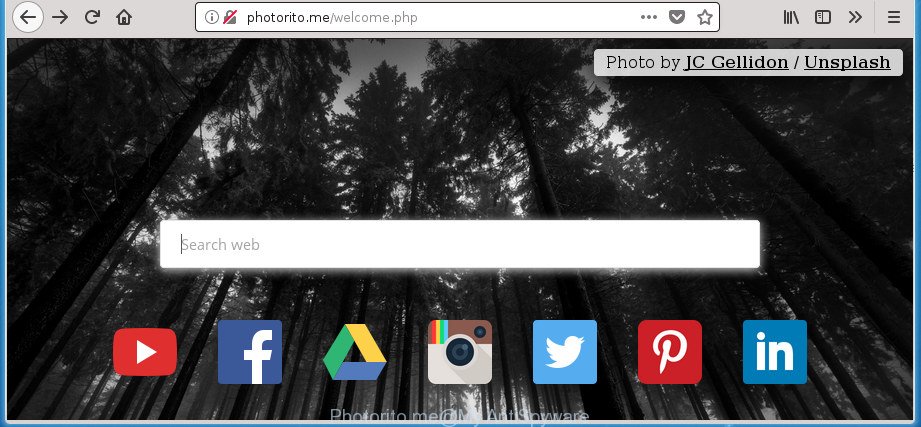
Photorito.me ‘welcome’ page
Besides the fact that Photorito.me browser hijacker modifies your startpage, this unwanted web site can set the “http://photorito.me/search.php” as your search engine. But, obviously, it does not give you a good search results, as they will consist of a ton of advertisements, links to undesired and ad sites and only the remaining part is search results for your query from the major search engines. Of course, the very fact that you encounter with the inability to properly search the Web, is an unpleasant moment. Moreover, the Photorito.me browser hijacker can be used to gather lots of your personal info. This privacy info, in the future, may be sold to third parties. What creates the risk of theft of personal information about you.
As well as undesired web-browser redirects to Photorito.me, the browser hijacker infection can gather your Internet browsing activity by saving URLs visited, IP addresses, web browser version and type, cookie information, Internet Service Provider (ISP) and web-sites visited. Such kind of behavior can lead to serious security problems or privacy data theft. This is another reason why the browser hijacker infection that redirects the internet browser to Photorito.me, is categorized as PUP (potentially unwanted program).
In order to remove Photorito.me hijacker and other internet browser’s harmful extensions from your PC system, clean the infected browsers and restore the IE, Firefox, Chrome and Edge settings to its default state, please use the Photorito.me removal tutorial below.
Remove Photorito.me redirect (removal guidance)
In the step-by-step guidance below, we’ll try to cover the Chrome, Microsoft Edge, Internet Explorer and Firefox and provide general help to delete Photorito.me startpage. You may find some minor differences in your Windows install. No matter, you should be okay if you follow the steps outlined below: delete all suspicious and unknown programs, reset web browsers settings, fix browsers shortcuts, use free malicious software removal utilities. Some of the steps will require you to restart your machine or shut down this web page. So, read this guide carefully, then bookmark or print it for later reference.
To remove Photorito.me, perform the following steps:
- How to manually remove Photorito.me
- How to automatically delete Photorito.me browser hijacker infection
- How to stop Photorito.me redirect
- How can you prevent the Photorito.me hijacker
- Finish words
How to manually remove Photorito.me
The useful removal guide for the Photorito.me startpage. The detailed procedure can be followed by anyone as it really does take you step-by-step. If you follow this process to remove Photorito.me let us know how you managed by sending us your comments please.
Remove Photorito.me associated software by using MS Windows Control Panel
It is of primary importance to first identify and remove all potentially unwanted apps, ad-supported software applications and browser hijackers through ‘Add/Remove Programs’ (Windows XP) or ‘Uninstall a program’ (Windows 10, 8, 7) section of your MS Windows Control Panel.
- If you are using Windows 8, 8.1 or 10 then click Windows button, next press Search. Type “Control panel”and press Enter.
- If you are using Windows XP, Vista, 7, then press “Start” button and click “Control Panel”.
- It will show the Windows Control Panel.
- Further, press “Uninstall a program” under Programs category.
- It will open a list of all software installed on the system.
- Scroll through the all list, and uninstall dubious and unknown programs. To quickly find the latest installed applications, we recommend sort software by date.
See more details in the video instructions below.
Delete Photorito.me startpage from Chrome
Reset Chrome settings is a easy way to get rid of the hijacker infection, malicious and ‘ad-supported’ extensions, as well as to restore the internet browser’s startpage, search engine and new tab that have been replaced by Photorito.me browser hijacker infection.

- First start the Chrome and click Menu button (small button in the form of three dots).
- It will open the Chrome main menu. Select More Tools, then press Extensions.
- You’ll see the list of installed extensions. If the list has the extension labeled with “Installed by enterprise policy” or “Installed by your administrator”, then complete the following guidance: Remove Chrome extensions installed by enterprise policy.
- Now open the Chrome menu once again, click the “Settings” menu.
- You will see the Chrome’s settings page. Scroll down and press “Advanced” link.
- Scroll down again and press the “Reset” button.
- The Google Chrome will display the reset profile settings page as on the image above.
- Next press the “Reset” button.
- Once this procedure is done, your internet browser’s search provider, new tab and homepage will be restored to their original defaults.
- To learn more, read the article How to reset Google Chrome settings to default.
Get rid of Photorito.me home page from Mozilla Firefox
If the Firefox web browser program is hijacked, then resetting its settings can help. The Reset feature is available on all modern version of FF. A reset can fix many issues by restoring FF settings like new tab page, homepage and default search engine to its default state. It’ll save your personal information such as saved passwords, bookmarks, and open tabs.
First, launch the FF. Next, click the button in the form of three horizontal stripes (![]() ). It will display the drop-down menu. Next, click the Help button (
). It will display the drop-down menu. Next, click the Help button (![]() ).
).

In the Help menu click the “Troubleshooting Information”. In the upper-right corner of the “Troubleshooting Information” page click on “Refresh Firefox” button as on the image below.

Confirm your action, press the “Refresh Firefox”.
Remove Photorito.me from Internet Explorer
The Internet Explorer reset is great if your web-browser is hijacked or you’ve unwanted plugins or toolbars on your web-browser, which installed by a malware.
First, start the Internet Explorer, then press ‘gear’ icon ![]() . It will show the Tools drop-down menu on the right part of the web browser, then click the “Internet Options” as on the image below.
. It will show the Tools drop-down menu on the right part of the web browser, then click the “Internet Options” as on the image below.

In the “Internet Options” screen, select the “Advanced” tab, then click the “Reset” button. The Internet Explorer will open the “Reset Internet Explorer settings” prompt. Further, press the “Delete personal settings” check box to select it. Next, press the “Reset” button as shown on the screen below.

Once the task is finished, press “Close” button. Close the Internet Explorer and reboot your PC for the changes to take effect. This step will help you to restore your web browser’s homepage, newtab page and search engine to default state.
How to automatically delete Photorito.me browser hijacker infection
Many antivirus companies have designed programs that allow detect and remove browser hijacker, and thereby return all your typical web browsers settings. Below is a a few of the free applications you may want to run. Your machine may have lots of PUPs, ad supported software and browser hijacker infections installed at the same time, so we suggest, if any unwanted or harmful application returns after restarting the computer, then launch your system into Safe Mode and use the antimalware utility once again.
Use Zemana AntiMalware (ZAM) to remove Photorito.me search
You can remove Photorito.me search automatically with a help of Zemana AntiMalware. We suggest this malware removal utility because it can easily remove hijackers, PUPs, adware and toolbars with all their components such as folders, files and registry entries.
Now you can install and use Zemana to remove Photorito.me redirect from your browser by following the steps below:
Please go to the link below to download Zemana Free installer named Zemana.AntiMalware.Setup on your machine. Save it on your MS Windows desktop.
165505 downloads
Author: Zemana Ltd
Category: Security tools
Update: July 16, 2019
Run the setup file after it has been downloaded successfully and then follow the prompts to install this tool on your personal computer.

During install you can change certain settings, but we recommend you don’t make any changes to default settings.
When install is finished, this malware removal tool will automatically start and update itself. You will see its main window as displayed in the figure below.

Now click the “Scan” button to perform a system scan for the hijacker that cause Photorito.me web-page to appear. This process may take quite a while, so please be patient. When a malware, ‘ad supported’ software or PUPs are found, the number of the security threats will change accordingly. Wait until the the checking is done.

When Zemana Free completes the scan, Zemana Free will display a list of detected threats. You may move threats to Quarantine (all selected by default) by simply click “Next” button.

The Zemana Anti-Malware (ZAM) will remove browser hijacker that cause Photorito.me web site to appear and add items to the Quarantine. When the cleaning procedure is done, you can be prompted to restart your personal computer to make the change take effect.
Use Malwarebytes to remove browser hijacker
Manual Photorito.me redirect removal requires some computer skills. Some files and registry entries that created by the browser hijacker infection can be not completely removed. We recommend that run the Malwarebytes Free that are completely clean your PC of hijacker. Moreover, the free program will help you to remove malicious software, potentially unwanted apps, adware and toolbars that your PC system can be infected too.

Click the link below to download MalwareBytes AntiMalware. Save it on your Windows desktop or in any other place.
327725 downloads
Author: Malwarebytes
Category: Security tools
Update: April 15, 2020
When downloading is finished, run it and follow the prompts. Once installed, the MalwareBytes will try to update itself and when this procedure is finished, click the “Scan Now” button to perform a system scan for the browser hijacker responsible for changing your web browser settings to Photorito.me. This task can take some time, so please be patient. While the MalwareBytes Free is scanning, you can see how many objects it has identified either as being malicious software. When you are ready, press “Quarantine Selected” button.
The MalwareBytes AntiMalware is a free program that you can use to get rid of all detected folders, files, services, registry entries and so on. To learn more about this malicious software removal tool, we suggest you to read and follow the step by step guidance or the video guide below.
Use AdwCleaner to remove Photorito.me
AdwCleaner is a completely free tool. You don’t need expensive methods to remove hijacker responsible for changing your browser settings to Photorito.me and other misleading programs. AdwCleaner will uninstall all the undesired programs such as ‘ad supported’ software and browser hijackers for free.
Download AdwCleaner on your Windows Desktop from the link below.
225789 downloads
Version: 8.4.1
Author: Xplode, MalwareBytes
Category: Security tools
Update: October 5, 2024
Download and use AdwCleaner on your system. Once started, press “Scan” button to start scanning your machine for the hijacker that causes web browsers to show intrusive Photorito.me page. .

When AdwCleaner has finished scanning your personal computer, you will be opened the list of all detected items on your system. Once you’ve selected what you want to delete from your machine, click Clean button.

All-in-all, AdwCleaner is a fantastic free tool to free your system from any unwanted apps. The AdwCleaner is portable program that meaning, you don’t need to install it to use it. AdwCleaner is compatible with all versions of MS Windows operating system from Windows XP to Windows 10. Both 64-bit and 32-bit systems are supported.
How to stop Photorito.me redirect
It’s also critical to protect your web browsers from harmful web sites and ads by using an ad-blocking program such as AdGuard. Security experts says that it’ll greatly reduce the risk of malware, and potentially save lots of money. Additionally, the AdGuard may also protect your privacy by blocking almost all trackers.
Please go to the following link to download AdGuard. Save it on your Windows desktop or in any other place.
27036 downloads
Version: 6.4
Author: © Adguard
Category: Security tools
Update: November 15, 2018
Once downloading is finished, launch the downloaded file. You will see the “Setup Wizard” screen as shown in the figure below.

Follow the prompts. Once the installation is complete, you will see a window as shown in the figure below.

You can click “Skip” to close the setup program and use the default settings, or click “Get Started” button to see an quick tutorial which will assist you get to know AdGuard better.
In most cases, the default settings are enough and you do not need to change anything. Each time, when you start your PC system, AdGuard will run automatically and block popup ads, sites such as Photorito.me, as well as other harmful or misleading web-sites. For an overview of all the features of the program, or to change its settings you can simply double-click on the AdGuard icon, that is located on your desktop.
How can you prevent the Photorito.me hijacker
The Photorito.me hijacker spreads with a simple but quite effective way. It’s integrated into the setup file of various free programs. Thus on the process of setup, it will infect your browser and change it’s settings on the Photorito.me. To avoid browser hijacker, you just need to follow a few simple rules: carefully read the Terms of Use and the license, select only a Manual, Custom or Advanced install method, which enables you to make sure that the program you want to install, thereby protect your PC system from the browser hijacker such as the Photorito.me.
Finish words
Now your computer should be clean of the browser hijacker that redirects your web-browser to unwanted Photorito.me web-page. Remove AdwCleaner. We suggest that you keep AdGuard (to help you stop unwanted popups and intrusive harmful web-pages) and Zemana (to periodically scan your personal computer for new malware, hijacker infections and adware). Make sure that you have all the Critical Updates recommended for Microsoft Windows operating system. Without regular updates you WILL NOT be protected when new browser hijackers, malicious apps and adware are released.
If you are still having problems while trying to remove Photorito.me start page from your web browser, then ask for help in our Spyware/Malware removal forum.



















