Is your web browser redirected to different web-site named Track My Flight ? This problem can be caused by a browser hijacker. The browser hijacker is a type of potentially unwanted software that is created to alter current settings of all your typical web-browsers. If you get it on your computer, then you can experience any of the following problems: a huge number of advertisements, multiple toolbars on your web browser that you didn’t install, web pages load slowly, homepage, newtab page and default search engine is modified without your permission. The steps which follow, we will tell you about how to solve these problems, delete hijacker and thereby get rid of Track My Flight homepage from the Firefox, Chrome, MS Edge and Internet Explorer forever.
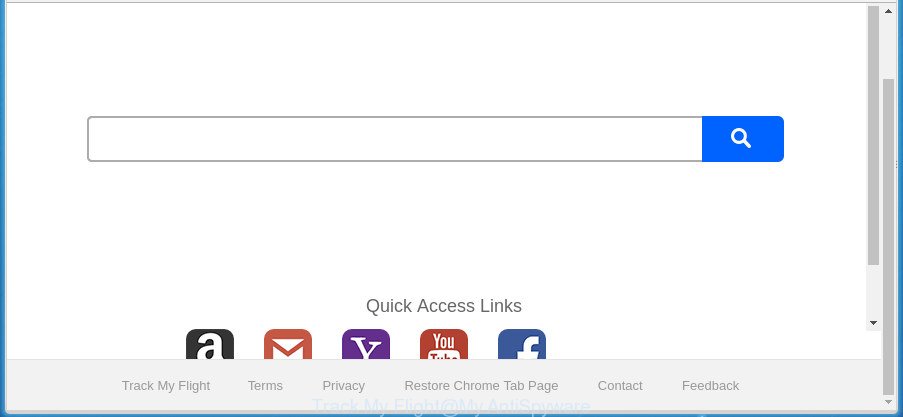
The “Track My Flight” makes changes to browser settings
The hijacker can also set up the Track My Flight page as the Mozilla Firefox, Edge, Google Chrome and Internet Explorer default search engine that cause search redirects via the site. In this way, creators of the hijacker have an opportunity to display various advertisements together with the search results for your query. These unwanted ads will be combined in the redirected web-site. This can bring a ton of money for authors of the hijacker infection.
Also, ‘ad-supported’ software (also known as adware) can be installed on the system together with Track My Flight browser hijacker. It will insert lots of ads directly to the pages that you view, creating a sense that ads has been added by the authors of the web-site. Moreover, legal advertisements can be replaced on fake advertisements which will offer to download and install various unnecessary and malicious applications. Moreover, the Track My Flight browser hijacker can collect lots of privacy data about you that may be later sold to third party companies.
We suggest you to free your personal computer of browser hijacker as quickly as possible. Use the step-by-step instructions below which will help to delete Track My Flight search and malicious program, that can be installed onto your PC system along with it.
How to remove Track My Flight
We can assist you get rid of Track My Flight, without the need to take your system to a professional. Simply follow the removal instructions below if you currently have the intrusive hijacker infection on your computer and want to remove it. If you have any difficulty while trying to remove the browser hijacker infection, feel free to ask for our assist in the comment section below. Certain of the steps will require you to reboot your system or close this page. So, read this guidance carefully, then bookmark or print it for later reference.
To remove Track My Flight, complete the steps below:
- Remove Track My Flight homepage without any utilities
- Scan your personal computer and delete Track My Flight with free utilities
- How to block Track My Flight
- Method of Track My Flight hijacker infection intrusion into your computer
- To sum up
Remove Track My Flight homepage without any utilities
Steps to remove Track My Flight hijacker infection without any software are presented below. Be sure to carry out the step-by-step guidance completely to fully remove this undesired Track My Flight .
Remove Track My Flight related apps through the Control Panel of your PC
In order to get rid of Track My Flight, first thing you need to do is to uninstall unknown and suspicious applications from your computer using Microsoft Windows control panel. When deleting this browser hijacker infection, check the list of installed software and try to find questionable applications and delete them all. Pay special attention to recently installed programs, as it is most probably that the Track My Flight browser hijacker сame along with it.
Make sure you have closed all web-browsers and other software. Press CTRL, ALT, DEL keys together to open the Microsoft Windows Task Manager.

Click on the “Processes” tab, look for something dubious that is the hijacker which cause Track My Flight web site to appear then right-click it and select “End Task” or “End Process” option. Most commonly, malicious software masks itself to avoid detection by imitating legitimate MS Windows processes. A process is particularly suspicious: it is taking up a lot of memory (despite the fact that you closed all of your programs), its name is not familiar to you (if you’re in doubt, you can always check the program by doing a search for its name in Google, Yahoo or Bing).
Next, uninstall any undesired and suspicious apps from your Control panel.
Windows 10, 8.1, 8
Now, click the Windows button, type “Control panel” in search and press Enter. Select “Programs and Features”, then “Uninstall a program”.

Look around the entire list of apps installed on your personal computer. Most probably, one of them is the hijacker which changes browser settings to replace your default search provider, home page and newtab with Track My Flight site. Select the suspicious application or the application that name is not familiar to you and delete it.
Windows Vista, 7
From the “Start” menu in Windows, select “Control Panel”. Under the “Programs” icon, select “Uninstall a program”.

Choose the suspicious or any unknown software, then click “Uninstall/Change” button to remove this unwanted application from your PC system.
Windows XP
Click the “Start” button, select “Control Panel” option. Click on “Add/Remove Programs”.

Choose an undesired program, then click “Change/Remove” button. Follow the prompts.
Remove Track My Flight start page from Microsoft Internet Explorer
The Microsoft Internet Explorer reset is great if your browser is hijacked or you’ve unwanted extensions or toolbars on your browser, which installed by a malware.
First, launch the Internet Explorer. Next, click the button in the form of gear (![]() ). It will display the Tools drop-down menu, press the “Internet Options” as displayed on the image below.
). It will display the Tools drop-down menu, press the “Internet Options” as displayed on the image below.

In the “Internet Options” window click on the Advanced tab, then click the Reset button. The Internet Explorer will display the “Reset Internet Explorer settings” window as shown on the screen below. Select the “Delete personal settings” check box, then press “Reset” button.

You will now need to restart your PC system for the changes to take effect.
Delete Track My Flight search from FF
First, run the FF. Next, press the button in the form of three horizontal stripes (![]() ). It will show the drop-down menu. Next, click the Help button (
). It will show the drop-down menu. Next, click the Help button (![]() ).
).

In the Help menu click the “Troubleshooting Information”. In the upper-right corner of the “Troubleshooting Information” page click on “Refresh Firefox” button as displayed on the screen below.

Confirm your action, press the “Refresh Firefox”.
Remove Track My Flight search from Chrome
If your Google Chrome browser is redirected to undesired Track My Flight page, it may be necessary to completely reset your browser application to its default settings.
First launch the Chrome. Next, click the button in the form of three horizontal dots (![]() ).
).
It will open the Google Chrome menu. Select More Tools, then click Extensions. Carefully browse through the list of installed extensions. If the list has the addon signed with “Installed by enterprise policy” or “Installed by your administrator”, then complete the following guide: Remove Chrome extensions installed by enterprise policy.
Open the Chrome menu once again. Further, press the option called “Settings”.

The browser will open the settings screen. Another way to open the Chrome’s settings – type chrome://settings in the internet browser adress bar and press Enter
Scroll down to the bottom of the page and click the “Advanced” link. Now scroll down until the “Reset” section is visible, as displayed below and click the “Reset settings to their original defaults” button.

The Google Chrome will display the confirmation prompt as shown below.

You need to confirm your action, click the “Reset” button. The browser will launch the task of cleaning. After it’s finished, the internet browser’s settings including startpage, search engine and new tab back to the values that have been when the Chrome was first installed on your PC.
Scan your personal computer and delete Track My Flight with free utilities
The hijacker infection can hide its components which are difficult for you to find out and get rid of completely. This may lead to the fact that after some time, the hijacker again infect your machine and alter certain settings of installed internet browsers to Track My Flight. Moreover, I want to note that it is not always safe to remove hijacker manually, if you don’t have much experience in setting up and configuring the Microsoft Windows operating system. The best way to look for and remove browser hijacker infections is to run free malicious software removal applications.
How to automatically delete Track My Flight with Zemana Anti-Malware (ZAM)
We suggest using the Zemana AntiMalware (ZAM) that are completely clean your computer of the browser hijacker. The tool is an advanced malware removal program made by (c) Zemana lab. It’s able to help you remove PUPs, hijackers, adware, malicious software, toolbars, ransomware and other security threats from your computer for free.
Now you can set up and use Zemana Anti-Malware (ZAM) to delete Track My Flight from your web-browser by following the steps below:
Please go to the following link to download Zemana setup file named Zemana.AntiMalware.Setup on your system. Save it to your Desktop.
164524 downloads
Author: Zemana Ltd
Category: Security tools
Update: July 16, 2019
Start the installer after it has been downloaded successfully and then follow the prompts to install this utility on your computer.

During installation you can change some settings, but we advise you do not make any changes to default settings.
When installation is complete, this malware removal tool will automatically start and update itself. You will see its main window as shown below.

Now press the “Scan” button for scanning your computer for the browser hijacker infection that cause Track My Flight web site to appear. Depending on your machine, the scan can take anywhere from a few minutes to close to an hour. While the Zemana Free utility is scanning, you can see how many objects it has identified as being affected by malware.

Once the system scan is done, a list of all threats found is created. In order to get rid of all items, simply click “Next” button.

The Zemana Free will remove hijacker infection which designed to redirect your browser to the Track My Flight web-page. After disinfection is finished, you can be prompted to restart your system to make the change take effect.
Run Malwarebytes to remove Track My Flight
Manual Track My Flight removal requires some computer skills. Some files and registry entries that created by the browser hijacker can be not completely removed. We suggest that use the Malwarebytes Free that are completely clean your computer of hijacker. Moreover, the free program will help you to delete malware, potentially unwanted apps, adware and toolbars that your PC can be infected too.
Installing the MalwareBytes Anti-Malware is simple. First you will need to download MalwareBytes on your personal computer by clicking on the following link.
326872 downloads
Author: Malwarebytes
Category: Security tools
Update: April 15, 2020
When the download is complete, close all programs and windows on your PC. Open a directory in which you saved it. Double-click on the icon that’s named mb3-setup as displayed on the image below.
![]()
When the setup starts, you will see the “Setup wizard” that will help you set up Malwarebytes on your computer.

Once install is complete, you will see window as shown on the image below.

Now click the “Scan Now” button . MalwareBytes Anti-Malware application will scan through the whole personal computer for the hijacker which cause a redirect to Track My Flight site. A scan may take anywhere from 10 to 30 minutes, depending on the number of files on your PC system and the speed of your system. During the scan MalwareBytes Free will find out threats present on your system.

As the scanning ends, MalwareBytes Anti-Malware (MBAM) will show a list of all items detected by the scan. Review the report and then press “Quarantine Selected” button.

The Malwarebytes will now start to get rid of hijacker that cause Track My Flight web page to appear. After that process is finished, you may be prompted to restart your personal computer.

The following video explains few simple steps on how to remove hijacker infection, adware and other malware with MalwareBytes.
Use AdwCleaner to delete Track My Flight from the PC
AdwCleaner is a free removal tool. It deletes potentially unwanted applications, ad supported software, hijackers and undesired internet browser extensions. Video guidance available here. It will identify and remove browser hijacker infection responsible for Track My Flight . AdwCleaner uses very small PC resources and is a portable program.
Download AdwCleaner on your MS Windows Desktop from the link below.
225453 downloads
Version: 8.4.1
Author: Xplode, MalwareBytes
Category: Security tools
Update: October 5, 2024
When the downloading process is done, open the file location. You will see an icon like below.
![]()
Double click the AdwCleaner desktop icon. Once the tool is started, you will see a screen as displayed on the image below.

Further, click “Scan” button to find Track My Flight browser hijacker and other web-browser’s harmful extensions. When finished, AdwCleaner will show a screen that contains a list of malicious software that has been found as shown in the following example.

You may move threats to Quarantine (all selected by default) by simply click “Clean” button. It will show a dialog box as shown on the screen below.

You need to click “OK”. When that process is finished, the AdwCleaner may ask you to reboot your personal computer. When your machine is started, you will see an AdwCleaner log.
These steps are shown in detail in the following video guide.
How to block Track My Flight
Use ad blocking program like AdGuard in order to stop ads, malvertisements, pop-ups and online trackers, avoid having to install malicious and adware browser plug-ins and add-ons which affect your personal computer performance and impact your machine security. Browse the World Wide Web anonymously and stay safe online!
Please go to the following link to download the latest version of AdGuard for MS Windows. Save it on your MS Windows desktop or in any other place.
26786 downloads
Version: 6.4
Author: © Adguard
Category: Security tools
Update: November 15, 2018
When the download is complete, start the downloaded file. You will see the “Setup Wizard” screen as shown below.

Follow the prompts. After the setup is finished, you will see a window as displayed on the screen below.

You can press “Skip” to close the installation application and use the default settings, or click “Get Started” button to see an quick tutorial which will assist you get to know AdGuard better.
In most cases, the default settings are enough and you don’t need to change anything. Each time, when you launch your computer, AdGuard will start automatically and stop pop ups, pages like Track My Flight, as well as other malicious or misleading web-sites. For an overview of all the features of the application, or to change its settings you can simply double-click on the AdGuard icon, that is located on your desktop.
Method of Track My Flight hijacker infection intrusion into your computer
The hijacker spreads bundled with some freeware. So always read carefully the installation screens, disclaimers, ‘Terms of Use’ and ‘Software license’ appearing during the install process. Additionally pay attention for additional software which are being installed along with the main program. Ensure that you unchecked all of them! Also, use an ad blocker program that will allow to block malicious, misleading, illegitimate or untrustworthy web pages.
To sum up
Now your PC should be clean of the hijacker infection that causes internet browsers to open unwanted Track My Flight web-page. Delete AdwCleaner. We suggest that you keep AdGuard (to help you stop unwanted pop-up ads and unwanted harmful pages) and Zemana (to periodically scan your computer for new browser hijacker infections and other malware). Probably you are running an older version of Java or Adobe Flash Player. This can be a security risk, so download and install the latest version right now.
If you are still having problems while trying to remove Track My Flight startpage from the Microsoft Internet Explorer, Google Chrome, MS Edge and Firefox, then ask for help in our Spyware/Malware removal forum.



















