Are your web-browser’s search engine, home page and new tab overridden and when you try to open your home page, you’re automatically rerouted to the Search.searchptrack.com web site? Then most probably that your personal computer is affected by the obnoxious browser hijacker infection. It is a type of malicious software that is made to change settings of installed internet browsers. To get rid of the hijacker you need to free your web-browser from any extensions you have recently installed on your system and perform a scan using a trustworthy anti malware or antivirus program.
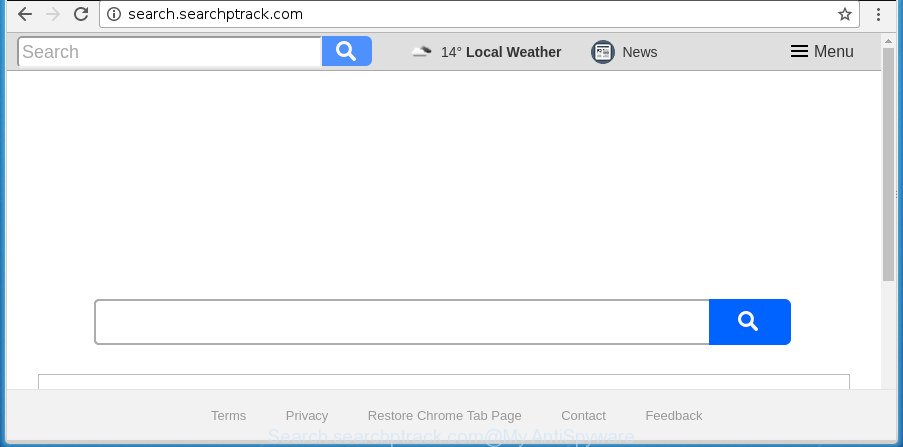
http://search.searchptrack.com/
The hijacker, which set the Search.searchptrack.com redirect as your start page may also set this undesired web-site as your search provider. You will encounter the fact that the search in the browser has become uncomfortable to use, because the search results will consist of lots of ads, links to ad and undesired web-pages and a small amount of regular links, which are obtained from a search in the major search engines. Therefore, look for something using Search.searchptrack.com page would be a waste of time or worse, it can lead to even more infected PC.
While redirecting, your web-browser’s status bar may show the following messages: ‘Waiting for Search.searchptrack.com’, ‘Transferring data from Search.searchptrack.com’, ‘Looking up Search.searchptrack.com’, ‘Read Search.searchptrack.com’, ‘Connected to Search.searchptrack.com’.
We recommend you to get rid of Search.searchptrack.com redirect and clean your system of browser hijacker infection ASAP, until the presence of the browser hijacker has not led to even worse consequences. You need to follow the instructions below that will assist you to completely delete Search.searchptrack.com search, using only the built-in Windows features and a few of specialized free utilities.
How to remove Search.searchptrack.com from Chrome, Firefox, IE, Edge
Most often hijackers requires more than a simple uninstall with the help of MS Windows Control panel in order to be fully uninstalled. For that reason, our team designed several removal methods that we’ve combined in a detailed guide. Therefore, if you’ve the undesired Search.searchptrack.com browser hijacker on your personal computer and are currently trying to have it removed then feel free to follow the guidance below in order to resolve your problem. Read this manual carefully, bookmark or print it, because you may need to close your web browser or restart your PC.
To remove Search.searchptrack.com, perform the steps below:
- Remove Search.searchptrack.com without any utilities
- How to automatically delete Search.searchptrack.com hijacker
- How to stop Search.searchptrack.com
- How to Search.searchptrack.com hijacker get installed onto system
- To sum up
Remove Search.searchptrack.com without any utilities
If you perform exactly the step by step guide below you should be able to remove the Search.searchptrack.com startpage from the MS Edge, Chrome, Internet Explorer and Firefox web browsers.
Uninstall Search.searchptrack.com related programs through the Control Panel of your PC
The best way to start the system cleanup is to uninstall unknown and suspicious apps. Using the MS Windows Control Panel you can do this quickly and easily. This step, in spite of its simplicity, should not be ignored, because the removing of unneeded software can clean up the Firefox, Chrome, IE and Microsoft Edge from pop up ads hijackers and so on.
Windows 8, 8.1, 10
First, press the Windows button
Windows XP, Vista, 7
First, click “Start” and select “Control Panel”.
It will open the Windows Control Panel as displayed in the following example.

Next, click “Uninstall a program” ![]()
It will display a list of all apps installed on your PC system. Scroll through the all list, and uninstall any suspicious and unknown apps. To quickly find the latest installed programs, we recommend sort programs by date in the Control panel.
Get rid of Search.searchptrack.com from Google Chrome
Reset Chrome settings is a easy way to remove the hijacker infection, malicious and adware extensions, as well as to restore the internet browser’s search engine, start page and newtab page that have been replaced by browser hijacker.

- First start the Chrome and click Menu button (small button in the form of three dots).
- It will show the Google Chrome main menu. Select More Tools, then press Extensions.
- You’ll see the list of installed extensions. If the list has the plugin labeled with “Installed by enterprise policy” or “Installed by your administrator”, then complete the following guidance: Remove Chrome extensions installed by enterprise policy.
- Now open the Chrome menu once again, press the “Settings” menu.
- You will see the Google Chrome’s settings page. Scroll down and press “Advanced” link.
- Scroll down again and click the “Reset” button.
- The Chrome will show the reset profile settings page as on the image above.
- Next click the “Reset” button.
- Once this task is done, your browser’s search provider by default, start page and new tab page will be restored to their original defaults.
- To learn more, read the post How to reset Chrome settings to default.
Remove Search.searchptrack.com from Mozilla Firefox by resetting browser settings
If the Firefox settings like home page, newtab and search engine have been changed by the browser hijacker, then resetting it to the default state can help.
Click the Menu button (looks like three horizontal lines), and press the blue Help icon located at the bottom of the drop down menu as displayed on the screen below.

A small menu will appear, click the “Troubleshooting Information”. On this page, click “Refresh Firefox” button as shown below.

Follow the onscreen procedure to return your Firefox browser settings to its original state.
Remove Search.searchptrack.com search from Microsoft Internet Explorer
The Internet Explorer reset is great if your web browser is hijacked or you’ve unwanted extensions or toolbars on your web-browser, that installed by a malware.
First, launch the Microsoft Internet Explorer, then click ‘gear’ icon ![]() . It will open the Tools drop-down menu on the right part of the browser, then click the “Internet Options” as displayed in the figure below.
. It will open the Tools drop-down menu on the right part of the browser, then click the “Internet Options” as displayed in the figure below.

In the “Internet Options” screen, select the “Advanced” tab, then click the “Reset” button. The Internet Explorer will display the “Reset Internet Explorer settings” dialog box. Further, press the “Delete personal settings” check box to select it. Next, click the “Reset” button as displayed in the following example.

Once the procedure is finished, press “Close” button. Close the Internet Explorer and restart your personal computer for the changes to take effect. This step will help you to restore your web browser’s start page, newtab page and search engine to default state.
How to automatically delete Search.searchptrack.com hijacker
Manual removal is not always as effective as you might think. Often, even the most experienced users may not completely remove browser hijacker from the infected machine. So, we suggest to scan your PC system for any remaining malicious components with free browser hijacker removal apps below.
How to automatically get rid of Search.searchptrack.com with Zemana
You can remove Search.searchptrack.com search automatically with a help of Zemana Free. We suggest this malicious software removal utility because it may easily remove browser hijacker infections, potentially unwanted programs, ‘ad supported’ software and toolbars with all their components such as folders, files and registry entries.

- Visit the page linked below to download Zemana Anti-Malware (ZAM). Save it on your Windows desktop.
Zemana AntiMalware
165079 downloads
Author: Zemana Ltd
Category: Security tools
Update: July 16, 2019
- At the download page, click on the Download button. Your browser will show the “Save as” prompt. Please save it onto your Windows desktop.
- Once the download is complete, please close all software and open windows on your machine. Next, run a file called Zemana.AntiMalware.Setup.
- This will start the “Setup wizard” of Zemana AntiMalware (ZAM) onto your computer. Follow the prompts and do not make any changes to default settings.
- When the Setup wizard has finished installing, the Zemana will start and open the main window.
- Further, click the “Scan” button to perform a system scan with this tool for the browser hijacker infection responsible for Search.searchptrack.com home page. This process can take some time, so please be patient. During the scan Zemana Anti-Malware (ZAM) will find threats present on your computer.
- After that process is finished, Zemana Anti Malware (ZAM) will show a screen which contains a list of malware that has been detected.
- You may move threats to Quarantine (all selected by default) by simply click the “Next” button. The tool will delete hijacker responsible for redirecting your web-browser to Search.searchptrack.com page and move items to the program’s quarantine. When the clean-up is finished, you may be prompted to restart the PC.
- Close the Zemana and continue with the next step.
Use Malwarebytes to remove hijacker infection
Remove Search.searchptrack.com browser hijacker manually is difficult and often the browser hijacker is not completely removed. Therefore, we recommend you to run the Malwarebytes Free that are completely clean your computer. Moreover, the free application will help you to remove malware, PUPs, toolbars and adware that your personal computer may be infected too.
Visit the following page to download the latest version of MalwareBytes AntiMalware (MBAM) for Windows. Save it on your Desktop.
327299 downloads
Author: Malwarebytes
Category: Security tools
Update: April 15, 2020
After the downloading process is complete, close all windows on your machine. Further, start the file named mb3-setup. If the “User Account Control” prompt pops up as displayed on the image below, click the “Yes” button.

It will open the “Setup wizard” that will allow you install MalwareBytes Free on the system. Follow the prompts and do not make any changes to default settings.

Once install is done successfully, click Finish button. Then MalwareBytes will automatically start and you can see its main window as shown below.

Next, press the “Scan Now” button . MalwareBytes Free application will scan through the whole personal computer for the browser hijacker responsible for redirecting user searches to Search.searchptrack.com. When a malware, adware or potentially unwanted apps are found, the count of the security threats will change accordingly.

After the checking is complete, the results are displayed in the scan report. Review the scan results and then click “Quarantine Selected” button.

The MalwareBytes will remove hijacker infection which cause Search.searchptrack.com page to appear and add items to the Quarantine. When disinfection is done, you may be prompted to restart your computer. We suggest you look at the following video, which completely explains the procedure of using the MalwareBytes Free to delete hijackers, ad-supported software and other malware.
Scan and clean your system of browser hijacker with AdwCleaner
AdwCleaner is a free removal utility which can scan your system for a wide range of security threats like adware, malicious software, PUPs as well as hijacker infection responsible for changing your web-browser settings to Search.searchptrack.com. It will perform a deep scan of your personal computer including hard drives and Microsoft Windows registry. Once a malware is detected, it will allow you to get rid of all detected threats from your PC system by a simple click.
Installing the AdwCleaner is simple. First you will need to download AdwCleaner on your computer from the following link.
225643 downloads
Version: 8.4.1
Author: Xplode, MalwareBytes
Category: Security tools
Update: October 5, 2024
Download and run AdwCleaner on your machine. Once started, click “Scan” button to perform a system scan with this tool for the hijacker responsible for redirects to Search.searchptrack.com. This process can take some time, so please be patient. While the AdwCleaner is checking, you may see how many objects it has identified either as being malware..

When the scan is complete, AdwCleaner will open a list of detected threats. Once you have selected what you want to get rid of from your personal computer, click Clean button.

All-in-all, AdwCleaner is a fantastic free tool to clean your PC system from any unwanted applications. The AdwCleaner is portable program that meaning, you do not need to install it to use it. AdwCleaner is compatible with all versions of Microsoft Windows operating system from Windows XP to Windows 10. Both 64-bit and 32-bit systems are supported.
How to stop Search.searchptrack.com
Run an ad-blocker tool like AdGuard will protect you from malicious ads and content. Moreover, you can find that the AdGuard have an option to protect your privacy and block phishing and spam web-pages. Additionally, adblocker applications will help you to avoid undesired popup ads and unverified links that also a good way to stay safe online.
Installing the AdGuard is simple. First you’ll need to download AdGuard by clicking on the link below.
26906 downloads
Version: 6.4
Author: © Adguard
Category: Security tools
Update: November 15, 2018
When downloading is complete, start the downloaded file. You will see the “Setup Wizard” screen as shown on the image below.

Follow the prompts. Once the install is finished, you will see a window like below.

You can click “Skip” to close the installation application and use the default settings, or press “Get Started” button to see an quick tutorial that will assist you get to know AdGuard better.
In most cases, the default settings are enough and you don’t need to change anything. Each time, when you start your computer, AdGuard will start automatically and block popup advertisements, Search.searchptrack.com redirect, as well as other harmful or misleading web pages. For an overview of all the features of the application, or to change its settings you can simply double-click on the AdGuard icon, that is located on your desktop.
How to Search.searchptrack.com hijacker get installed onto system
It’s very important to pay attention to additional checkboxes during the install of freeware to avoid installing of potentially unwanted applications, adware, browser hijackers or other undesired apps. Never install the additional software that the program wants to install with it. Inattentive free applications download can result in install of undesired application like this hijacker which developed to reroute your internet browser to the Search.searchptrack.com web-page.
To sum up
Now your machine should be clean of the browser hijacker infection that causes web-browsers to show unwanted Search.searchptrack.com web-site. Delete AdwCleaner. We suggest that you keep AdGuard (to help you block unwanted pop-up ads and unwanted harmful pages) and Zemana (to periodically scan your computer for new malware, hijackers and adware). Make sure that you have all the Critical Updates recommended for Microsoft Windows operating system. Without regular updates you WILL NOT be protected when new browser hijackers, harmful programs and ‘ad supported’ software are released.
If you are still having problems while trying to remove Search.searchptrack.com from your web browser, then ask for help in our Spyware/Malware removal forum.


















