The C.tnkexchange.com is just one of the many sites of the so-called ‘ad’ type. It’s designed to fill the internet browser’s constant stream of ads, or redirect the Internet Explorer, Chrome, Edge and FF to not expected and intrusive advertising web-pages. If the MS Edge, Internet Explorer, Google Chrome and Firefox periodically reroutes to the C.tnkexchange.com page then it could mean that your computer has been hijacked with the obnoxious PUP (potentially unwanted program) from the adware (also known as ‘ad-supported’ software) category. The ‘ad supported’ software is created in order to show third-party ads to the user without asking his permission. The adware takes control of browsers and reroutes them to unwanted web-sites such as the C.tnkexchange.com every time you surf the Web.
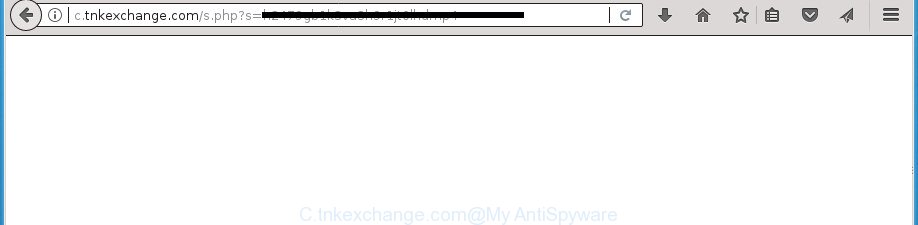
http://c.tnkexchange.com/s.php?s= …
The adware responsible for redirecting your web browser to C.tnkexchange.com web page, can attack your system’s web-browsers like the Google Chrome, Microsoft Edge, FF and Internet Explorer. Maybe you approve the idea that the pop up ads from it is just a small problem. But these annoying C.tnkexchange.com ads eat machine resources. The worst is, it can gather your surfing history and privacy info, including passwords and credit card numbers. In the future, privacy info can be transferred third party companies.
The adware usually hijacks only the Firefox, MS Edge, Internet Explorer and Chrome by changing the web-browser’s settings or installing a malicious add-ons. Moreover, possible situations, when any other web-browsers will be infected too. The adware will perform a scan of the computer for web browser shortcuts and modify them without your permission. When it infects the browser shortcuts, it’ll add the argument such as ‘http://site.address’ into Target property. So, each time you open the web browser, you’ll see an unwanted C.tnkexchange.com web page.
To find out how to get rid of C.tnkexchange.com redirect, we recommend to read the few simple steps added to this blog post below. The instructions was prepared by experienced security specialists who discovered a solution to get rid of the annoying adware out of the machine.
Remove C.tnkexchange.com redirect
Not all undesired programs such as ad-supported software that causes multiple annoying popups are easily uninstallable. You might see pop ups, deals, text links, in-text advertisements, banners and other type of ads in the Microsoft Edge, IE, Google Chrome and Mozilla Firefox and might not be able to figure out the application responsible for this activity. The reason for this is that many unwanted software neither appear in Windows Control Panel. Therefore in order to completely delete C.tnkexchange.com popups, you need to execute the following steps. Certain of the steps will require you to restart your computer or close this page. So, read this guide carefully, then bookmark or print it for later reference.
To remove C.tnkexchange.com, perform the following steps:
- How to remove C.tnkexchange.com redirect without any software
- Delete C.tnkexchange.com related programs through the Control Panel of your machine
- Remove C.tnkexchange.com advertisements from Google Chrome
- Remove C.tnkexchange.com from Mozilla Firefox by resetting internet browser settings
- Delete C.tnkexchange.com pop up advertisements from IE
- Clean up the web browsers shortcuts which have been hijacked by ad-supported software
- Get rid of unwanted Scheduled Tasks
- C.tnkexchange.com popup ads automatic removal
- Block C.tnkexchange.com redirect and other undesired web sites
- Method of C.tnkexchange.com pop up advertisements intrusion into your personal computer
- To sum up
How to remove C.tnkexchange.com redirect without any software
These steps to get rid of C.tnkexchange.com advertisements without any software are presented below. Be sure to carry out the step-by-step tutorial completely to fully get rid of this ad supported software that causes unwanted C.tnkexchange.com popup advertisements.
Delete C.tnkexchange.com related programs through the Control Panel of your machine
Some of potentially unwanted software, ad-supported software and hijacker infections can be removed using the Add/Remove programs utility which can be found in the Windows Control Panel. So, if you’re running any version of Windows and you have noticed an unwanted program, then first try to delete it through Add/Remove programs.
Windows 8, 8.1, 10
First, click Windows button

Once the ‘Control Panel’ opens, press the ‘Uninstall a program’ link under Programs category as shown below.

You will see the ‘Uninstall a program’ panel as displayed in the figure below.

Very carefully look around the entire list of software installed on your computer. Most likely, one of them is the ad-supported software responsible for C.tnkexchange.com pop-up ads. If you have many software installed, you can help simplify the search of harmful apps by sort the list by date of installation. Once you have found a questionable, unwanted or unused program, right click to it, after that click ‘Uninstall’.
Windows XP, Vista, 7
First, press ‘Start’ button and select ‘Control Panel’ at right panel as on the image below.

Once the Windows ‘Control Panel’ opens, you need to click ‘Uninstall a program’ under ‘Programs’ like below.

You will see a list of apps installed on your personal computer. We recommend to sort the list by date of installation to quickly find the applications that were installed last. Most likely, it’s the adware that causes web-browsers to display annoying C.tnkexchange.com popup ads. If you are in doubt, you can always check the application by doing a search for her name in Google, Yahoo or Bing. Once the program which you need to uninstall is found, simply click on its name, and then press ‘Uninstall’ as displayed in the following example.

Remove C.tnkexchange.com advertisements from Google Chrome
Run the Reset browser tool of the Google Chrome to reset all its settings like start page, search engine by default and new tab page to original defaults. This is a very useful utility to use, in the case of web-browser redirects to annoying ad pages such as C.tnkexchange.com.
Open the Google Chrome menu by clicking on the button in the form of three horizontal dotes (![]() ). It will show the drop-down menu. Choose More Tools, then click Extensions.
). It will show the drop-down menu. Choose More Tools, then click Extensions.
Carefully browse through the list of installed extensions. If the list has the addon labeled with “Installed by enterprise policy” or “Installed by your administrator”, then complete the following tutorial: Remove Chrome extensions installed by enterprise policy otherwise, just go to the step below.
Open the Google Chrome main menu again, click to “Settings” option.

Scroll down to the bottom of the page and click on the “Advanced” link. Now scroll down until the Reset settings section is visible, as displayed in the figure below and press the “Reset settings to their original defaults” button.

Confirm your action, click the “Reset” button.
Remove C.tnkexchange.com from Mozilla Firefox by resetting internet browser settings
The Mozilla Firefox reset will keep your personal information like bookmarks, passwords, web form auto-fill data, restore preferences and security settings, remove redirections to unwanted C.tnkexchange.com web site and adware.
First, run the Firefox and click ![]() button. It will open the drop-down menu on the right-part of the browser. Further, press the Help button (
button. It will open the drop-down menu on the right-part of the browser. Further, press the Help button (![]() ) like below.
) like below.

In the Help menu, select the “Troubleshooting Information” option. Another way to open the “Troubleshooting Information” screen – type “about:support” in the browser adress bar and press Enter. It will show the “Troubleshooting Information” page as on the image below. In the upper-right corner of this screen, click the “Refresh Firefox” button.

It will display the confirmation prompt. Further, click the “Refresh Firefox” button. The Mozilla Firefox will start a process to fix your problems that caused by the ‘ad supported’ software that responsible for internet browser redirect to the unwanted C.tnkexchange.com site. Once, it’s done, click the “Finish” button.
Delete C.tnkexchange.com pop up advertisements from IE
If you find that Microsoft Internet Explorer web browser settings such as search provider by default, new tab and homepage having been modified by ad-supported software that responsible for browser reroute to the annoying C.tnkexchange.com page, then you may return your settings, via the reset internet browser procedure.
First, start the Internet Explorer, press ![]() ) button. Next, click “Internet Options” like below.
) button. Next, click “Internet Options” like below.

In the “Internet Options” screen select the Advanced tab. Next, click Reset button. The IE will show the Reset Internet Explorer settings dialog box. Select the “Delete personal settings” check box and click Reset button.

You will now need to restart your PC system for the changes to take effect. It will delete adware which cause undesired C.tnkexchange.com popup ads to appear, disable malicious and ad-supported web-browser’s extensions and restore the IE’s settings such as search provider by default, startpage and newtab page to default state.
Clean up the web browsers shortcuts which have been hijacked by ad-supported software
After installed, this ‘ad supported’ software which causes unwanted C.tnkexchange.com pop ups, may add an argument such as “http://site.address” into the Target property of the desktop shortcut file for the Edge, Mozilla Firefox, Google Chrome and Internet Explorer. Due to this, every time you launch the internet browser, it will open an intrusive ad web page.
Click the right mouse button to a desktop shortcut which you use to start your web browser. Next, select the “Properties” option. Important: necessary to click on the desktop shortcut file for the internet browser that is redirected to the C.tnkexchange.com or other intrusive page.
Further, necessary to look at the text that is written in the “Target” field. The ‘ad supported’ software which causes unwanted C.tnkexchange.com advertisements can replace the contents of this field, which describes the file to be launch when you launch your web-browser. Depending on the web-browser you are using, there should be:
- Google Chrome: chrome.exe
- Opera: opera.exe
- Firefox: firefox.exe
- Internet Explorer: iexplore.exe
If you are seeing an unknown text similar to “http://site.addres” that has been added here, then you should remove it, as shown in the following example.

Next, click the “OK” button to save the changes. Now, when you run the web browser from this desktop shortcut, it does not occur automatically redirect on the C.tnkexchange.com web-site or any other intrusive pages. Once the step is finished, we recommend to go to the next step.
Get rid of unwanted Scheduled Tasks
If the intrusive C.tnkexchange.com web-site opens automatically on Windows startup or at equal time intervals, then you need to check the Task Scheduler Library and remove all the tasks that have been created by malicious software.
Press Windows and R keys on your keyboard at the same time. It will show a dialog box that called Run. In the text field, type “taskschd.msc” (without the quotes) and click OK. Task Scheduler window opens. In the left-hand side, click “Task Scheduler Library”, as displayed below.

Task scheduler, list of tasks
In the middle part you will see a list of installed tasks. Select the first task, its properties will be display just below automatically. Next, click the Actions tab. Necessary to look at the text which is written under Details. Found something like “explorer.exe http://site.address” or “chrome.exe http://site.address” or “firefox.exe http://site.address”, then you need remove this task. If you are not sure that executes the task, then google it. If it’s a component of the ‘ad-supported’ apps, then this task also should be removed.
Further click on it with the right mouse button and select Delete as on the image below.

Task scheduler, delete a task
Repeat this step, if you have found a few tasks that have been created by malicious programs. Once is done, close the Task Scheduler window.
C.tnkexchange.com popup ads automatic removal
If you’re unsure how to get rid of C.tnkexchange.com ads easily, consider using automatic adware removal applications that listed below. It will identify the ad-supported software that causes multiple undesired popups and get rid of it from your PC system for free.
Get rid of C.tnkexchange.com redirect with Zemana Anti-malware
We advise using the Zemana Anti-malware which are completely clean your machine of the ad-supported software. The tool is an advanced malicious software removal program created by (c) Zemana lab. It’s able to help you get rid of PUPs, hijackers, malicious software, toolbars, ransomware and adware that designed to reroute your web-browser to various ad web pages like C.tnkexchange.com.
Installing the Zemana is simple. First you’ll need to download Zemana by clicking on the following link. Save it on your Desktop.
165037 downloads
Author: Zemana Ltd
Category: Security tools
Update: July 16, 2019
When downloading is complete, close all software and windows on your computer. Open a directory in which you saved it. Double-click on the icon that’s named Zemana.AntiMalware.Setup as shown on the screen below.
![]()
When the setup starts, you will see the “Setup wizard” that will help you setup Zemana Free on your machine.

Once installation is finished, you will see window as shown on the screen below.

Now press the “Scan” button to perform a system scan with this tool for the ‘ad supported’ software that responsible for internet browser redirect to the intrusive C.tnkexchange.com web-site. This task may take quite a while, so please be patient. While the Zemana Anti Malware program is checking, you can see number of objects it has identified as threat.

When finished, Zemana Anti-Malware will show a screen that contains a list of malware that has been detected. All detected items will be marked. You can get rid of them all by simply click “Next” button.

The Zemana Free will begin to remove adware which causes intrusive C.tnkexchange.com advertisements.
Automatically remove C.tnkexchange.com pop-up ads with Malwarebytes
Remove C.tnkexchange.com pop-ups manually is difficult and often the adware is not completely removed. Therefore, we recommend you to use the Malwarebytes Free that are completely clean your machine. Moreover, the free application will help you to get rid of malicious software, PUPs, toolbars and hijackers that your system can be infected too.

- Download MalwareBytes by clicking on the following link.
Malwarebytes Anti-malware
327265 downloads
Author: Malwarebytes
Category: Security tools
Update: April 15, 2020
- At the download page, click on the Download button. Your web-browser will open the “Save as” prompt. Please save it onto your Windows desktop.
- Once downloading is complete, please close all software and open windows on your machine. Double-click on the icon that’s named mb3-setup.
- This will run the “Setup wizard” of MalwareBytes Anti-Malware onto your computer. Follow the prompts and don’t make any changes to default settings.
- When the Setup wizard has finished installing, the MalwareBytes will open and open the main window.
- Further, click the “Scan Now” button for scanning your system for the adware that reroutes your web browser to intrusive C.tnkexchange.com web-site. When a threat is found, the number of the security threats will change accordingly. Wait until the the checking is finished.
- Once the scan is done, you will be opened the list of all detected threats on your system.
- Make sure all items have ‘checkmark’ and click the “Quarantine Selected” button. After that process is finished, you may be prompted to reboot the personal computer.
- Close the AntiMalware and continue with the next step.
Video instruction, which reveals in detail the steps above.
Get rid of C.tnkexchange.com popups and harmful extensions with AdwCleaner
AdwCleaner is a free removal utility. It removes PUPs, ad-supported software, browser hijackers and undesired browser addons. Video instructions available here. It’ll identify and delete ad supported software that responsible for the appearance of C.tnkexchange.com pop-ups. AdwCleaner uses very small machine resources and is a portable application.
Installing the AdwCleaner is simple. First you’ll need to download AdwCleaner from the link below.
225631 downloads
Version: 8.4.1
Author: Xplode, MalwareBytes
Category: Security tools
Update: October 5, 2024
Download and run AdwCleaner on your personal computer. Once started, click “Scan” button to perform a system scan for the adware responsible for C.tnkexchange.com ads. This task can take quite a while, so please be patient. During the scan AdwCleaner will look for threats present on your computer..

When AdwCleaner completes the scan, AdwCleaner will create a list of unwanted and adware applications. Once you have selected what you want to get rid of from your computer, click Clean button.

All-in-all, AdwCleaner is a fantastic free utility to clean your system from any undesired apps. The AdwCleaner is portable program that meaning, you don’t need to install it to use it. AdwCleaner is compatible with all versions of Microsoft Windows OS from Microsoft Windows XP to Windows 10. Both 64-bit and 32-bit systems are supported.
Block C.tnkexchange.com redirect and other undesired web sites
It’s also critical to protect your web-browsers from harmful web-pages and ads by using an adblocker application such as AdGuard. Security experts says that it’ll greatly reduce the risk of malware, and potentially save lots of money. Additionally, the AdGuard may also protect your privacy by blocking almost all trackers.
- Visit the page linked below to download AdGuard. Save it to your Desktop.
Adguard download
26898 downloads
Version: 6.4
Author: © Adguard
Category: Security tools
Update: November 15, 2018
- When downloading is complete, start the downloaded file. You will see the “Setup Wizard” program window. Follow the prompts.
- When the setup is finished, click “Skip” to close the installation program and use the default settings, or press “Get Started” to see an quick tutorial that will help you get to know AdGuard better.
- In most cases, the default settings are enough and you do not need to change anything. Each time, when you start your PC, AdGuard will run automatically and block popup ads, sites such as C.tnkexchange.com, as well as other harmful or misleading pages. For an overview of all the features of the program, or to change its settings you can simply double-click on the icon named AdGuard, that can be found on your desktop.
Method of C.tnkexchange.com pop up advertisements intrusion into your personal computer
The ad-supported software is bundled with various free programs, as a supplement, which is installed automatically. This is certainly not an honest way to get installed onto your PC system. To avoid infecting of your personal computer and side effects in the form of annoying C.tnkexchange.com pop ups, you should always carefully read the Terms of Use and the Software license. Additionally, always select Manual, Custom or Advanced install option. This allows you to disable the installation of unnecessary and often harmful applications. Even if you uninstall the free applications from your personal computer, this adware will not be fully removed. This means that you should manually remove adware related to C.tnkexchange.com pop-up ads by follow the step by step guidance above.
To sum up
Now your computer should be free of the ad-supported software that cause annoying C.tnkexchange.com pop up ads to appear. Uninstall AdwCleaner. We suggest that you keep AdGuard (to help you block unwanted pop ups and annoying malicious sites) and Zemana Anti-Malware (ZAM) (to periodically scan your PC system for new malware, hijacker infections and ad supported software). Make sure that you have all the Critical Updates recommended for Windows operating system. Without regular updates you WILL NOT be protected when new hijacker infections, malicious apps and ad-supported software are released.
If you are still having problems while trying to delete C.tnkexchange.com pop up ads from your web-browser, then ask for help in our Spyware/Malware removal forum.

















