The Smooth Curves is a PUP (potentially unwanted program) from the ‘ad-supported’ software (also known as adware) category. Once the Smooth Curves gets inside your PC, it’ll change certain web browser’s settings including newtab, home page and search provider by default in order to redirect you to various unwanted web sites or display lots of intrusive popup ads from third-party ad networks.
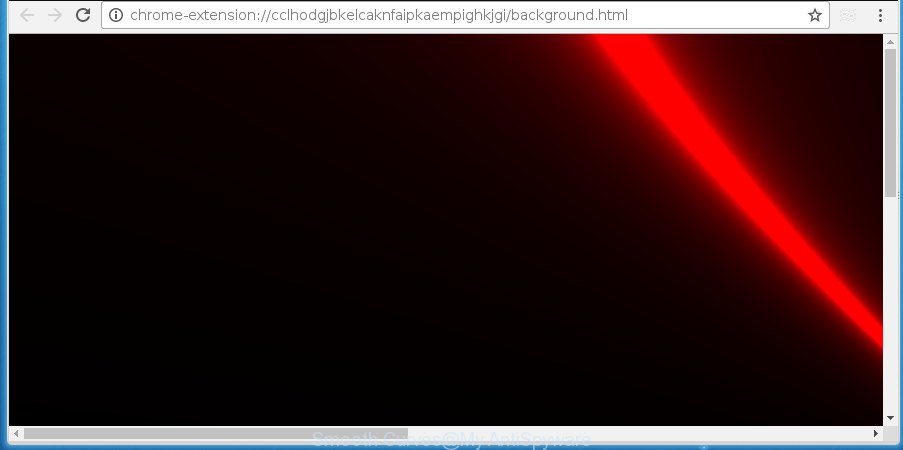
What is more, the Smooth Curves adware which designed to reroute your internet browser to various ad web-pages, may display advertisements depend on a web site that you are visiting. That is, it’s clear that this ad supported software, without your permission, steals your privacy information such as: your ip address, what is a site you are viewing now, what you are looking for on the Web, which links you are clicking, and much, much more.
The worst is, the Smooth Curves adware may monetize its functionality by collecting personal information from your browsing sessions. This privacy data, later, can be easily transferred third party companies. This puts your personal information at a security risk.
To find out how to remove Smooth Curves , we advise to read the step-by-step instructions added to this blog post below. The tutorial was made by experienced security specialists who discovered a method to remove the annoying ad-supported software out of the computer.
How to remove Smooth Curves
Not all unwanted applications like Smooth Curves ‘ad supported’ software that causes internet browsers to show unwanted popup ads are easily uninstallable. You might see popups, deals, text links, in-text advertisements, banners and other type of ads in the Firefox, IE, Chrome and MS Edge and might not be able to figure out the program responsible for this activity. The reason for this is that many unwanted programs neither appear in MS Windows Control Panel. Therefore in order to completely remove Smooth Curves adware, you need to follow the steps below. Certain of the steps will require you to reboot your machine or shut down this site. So, read this guidance carefully, then bookmark or print it for later reference.
To remove Smooth Curves, perform the steps below:
Manual Smooth Curves removal
The step by step guidance will help you get rid of Smooth Curves ‘ad supported’ software. These Smooth Curves removal steps work for the Microsoft Internet Explorer, Google Chrome, Firefox and Edge, as well as every version of MS Windows operating system.
Remove dubious programs using Microsoft Windows Control Panel
Some PUPs, browser hijacking software and adware can be uninstalled by uninstalling the free software they came with. If this way does not succeed, then looking them up in the list of installed applications in MS Windows Control Panel. Use the “Uninstall” command in order to delete them.
Windows 10, 8.1, 8
Click the Microsoft Windows logo, and then click Search ![]() . Type ‘Control panel’and press Enter like below.
. Type ‘Control panel’and press Enter like below.

After the ‘Control Panel’ opens, click the ‘Uninstall a program’ link under Programs category as displayed in the following example.

Windows 7, Vista, XP
Open Start menu and choose the ‘Control Panel’ at right as shown in the following example.

Then go to ‘Add/Remove Programs’ or ‘Uninstall a program’ (Microsoft Windows 7 or Vista) as shown in the figure below.

Carefully browse through the list of installed applications and delete all suspicious and unknown apps. We recommend to press ‘Installed programs’ and even sorts all installed programs by date. After you’ve found anything dubious that may be the Smooth Curves that causes browsers to open undesired pop ups or other potentially unwanted application (PUA), then choose this application and press ‘Uninstall’ in the upper part of the window. If the questionable application blocked from removal, then run Revo Uninstaller Freeware to fully delete it from your PC.
Remove Smooth Curves from Google Chrome
Use the Reset web-browser tool of the Google Chrome to reset all its settings like search engine by default, startpage and newtab to original defaults. This is a very useful utility to use, in the case of internet browser redirects to annoying ads.

- First, run the Chrome and click the Menu icon (icon in the form of three dots).
- It will display the Google Chrome main menu. Choose More Tools, then click Extensions.
- You’ll see the list of installed add-ons. If the list has the addon labeled with “Installed by enterprise policy” or “Installed by your administrator”, then complete the following guide: Remove Chrome extensions installed by enterprise policy.
- Now open the Google Chrome menu once again, click the “Settings” menu.
- Next, click “Advanced” link, that located at the bottom of the Settings page.
- On the bottom of the “Advanced settings” page, press the “Reset settings to their original defaults” button.
- The Chrome will open the reset settings dialog box as on the image above.
- Confirm the web browser’s reset by clicking on the “Reset” button.
- To learn more, read the article How to reset Google Chrome settings to default.
Remove Smooth Curves from Mozilla Firefox
If the FF internet browser application is hijacked, then resetting its settings can help. The Reset feature is available on all modern version of FF. A reset can fix many issues by restoring Firefox settings such as startpage, newtab and default search engine to its default state. It will save your personal information like saved passwords, bookmarks, and open tabs.
Click the Menu button (looks like three horizontal lines), and click the blue Help icon located at the bottom of the drop down menu as on the image below.

A small menu will appear, click the “Troubleshooting Information”. On this page, click “Refresh Firefox” button as shown on the image below.

Follow the onscreen procedure to restore your Mozilla Firefox internet browser settings to its original state.
Remove Smooth Curves ad-supported software from Internet Explorer
By resetting Internet Explorer web-browser you revert back your web-browser settings to its default state. This is first when troubleshooting problems that might have been caused by Smooth Curves that reroutes your web browser to undesired ad web-pages.
First, launch the Internet Explorer, then press ‘gear’ icon ![]() . It will display the Tools drop-down menu on the right part of the internet browser, then click the “Internet Options” as shown in the following example.
. It will display the Tools drop-down menu on the right part of the internet browser, then click the “Internet Options” as shown in the following example.

In the “Internet Options” screen, select the “Advanced” tab, then press the “Reset” button. The Microsoft Internet Explorer will display the “Reset Internet Explorer settings” dialog box. Further, press the “Delete personal settings” check box to select it. Next, click the “Reset” button as shown on the screen below.

When the procedure is complete, click “Close” button. Close the IE and reboot your machine for the changes to take effect. This step will help you to restore your web browser’s search provider by default, homepage and newtab to default state.
Delete Smooth Curves with free software
If you’re an unskilled computer user, then all your attempts to get rid of Smooth Curves ad supported software by completing the manual steps above might result in failure. To find and remove all of the ‘ad supported’ software related files and registry entries that keep this ad-supported software on your personal computer, run free antimalware software like Zemana Anti-Malware (ZAM), MalwareBytes Free and AdwCleaner from our list below.
Scan and free your browser of Smooth Curves ad-supported software with Zemana Anti-malware
We recommend using the Zemana Anti-malware. You can download and install Zemana Anti-malware to scan for and remove Smooth Curves from the Chrome, Firefox, Microsoft Edge and Microsoft Internet Explorer web browsers. When installed and updated, the malware remover will automatically check and detect all threats present on your personal computer.
Installing the Zemana Anti-Malware is simple. First you’ll need to download Zemana Anti Malware by clicking on the following link. Save it on your Windows desktop.
165082 downloads
Author: Zemana Ltd
Category: Security tools
Update: July 16, 2019
When downloading is finished, close all windows on your PC system. Further, launch the setup file named Zemana.AntiMalware.Setup. If the “User Account Control” dialog box pops up as displayed in the figure below, click the “Yes” button.

It will display the “Setup wizard” that will allow you install Zemana on the PC. Follow the prompts and do not make any changes to default settings.

Once installation is finished successfully, Zemana will automatically start and you can see its main window as shown on the image below.

Next, click the “Scan” button . Zemana AntiMalware (ZAM) utility will begin scanning the whole system to find out Smooth Curves ad supported software that causes a ton of unwanted pop-up advertisements. When a threat is found, the count of the security threats will change accordingly. Wait until the the scanning is done.

Once Zemana Anti-Malware has finished scanning your PC, you will be shown the list of all detected items on your machine. When you’re ready, click “Next” button.

The Zemana will remove Smooth Curves adware that causes multiple undesired ads and popups and add items to the Quarantine. When that process is finished, you can be prompted to restart your PC.
Delete Smooth Curves adware with Malwarebytes
Manual Smooth Curves removal requires some computer skills. Some files and registry entries that created by the ad-supported software may be not completely removed. We recommend that use the Malwarebytes Free that are completely clean your computer of adware. Moreover, the free program will help you to delete malicious software, PUPs, hijackers and toolbars that your machine may be infected too.
Installing the MalwareBytes Free is simple. First you’ll need to download MalwareBytes Anti-Malware (MBAM) by clicking on the following link.
327301 downloads
Author: Malwarebytes
Category: Security tools
Update: April 15, 2020
After downloading is done, close all applications and windows on your computer. Double-click the set up file called mb3-setup. If the “User Account Control” dialog box pops up as shown in the figure below, click the “Yes” button.

It will open the “Setup wizard” which will help you install MalwareBytes on your PC. Follow the prompts and do not make any changes to default settings.

Once installation is finished successfully, click Finish button. MalwareBytes Free will automatically start and you can see its main screen as displayed in the figure below.

Now click the “Scan Now” button to perform a system scan with this tool for the Smooth Curves ‘ad supported’ software that causes multiple unwanted advertisements and pop ups. Depending on your machine, the scan may take anywhere from a few minutes to close to an hour. During the scan MalwareBytes Free will search for threats present on your computer.

After the checking is complete, the results are displayed in the scan report. When you’re ready, click “Quarantine Selected” button. The MalwareBytes will delete Smooth Curves that causes multiple unwanted ads and pop ups and move items to the program’s quarantine. After the task is finished, you may be prompted to restart the personal computer.

We advise you look at the following video, which completely explains the process of using the MalwareBytes AntiMalware (MBAM) to delete adware, hijacker and other malware.
Scan and clean your computer of adware with AdwCleaner
If MalwareBytes antimalware or Zemana cannot get rid of this ‘ad supported’ software, then we suggests to use the AdwCleaner. AdwCleaner is a free removal tool for hijacker infections, PUPs, toolbars and Smooth Curves adware that causes multiple annoying advertisements and popups.
Click the following link to download the latest version of AdwCleaner for Windows. Save it on your Desktop.
225644 downloads
Version: 8.4.1
Author: Xplode, MalwareBytes
Category: Security tools
Update: October 5, 2024
When downloading is complete, open the file location. You will see an icon like below.
![]()
Double click the AdwCleaner desktop icon. After the tool is opened, you will see a screen as displayed on the image below.

Further, click “Scan” button to perform a system scan for the Smooth Curves adware that causes multiple intrusive advertisements and popups. As the scanning ends, the results are displayed in the scan report as on the image below.

Make sure all items have ‘checkmark’ and press “Clean” button. It will show a prompt as displayed on the screen below.

You need to click “OK”. When the process is done, the AdwCleaner may ask you to reboot your computer. When your computer is started, you will see an AdwCleaner log.
These steps are shown in detail in the following video guide.
Block unwanted ads
By installing an ad-blocking program such as AdGuard, you’re able to stop autoplaying video ads and remove a lot of distracting and undesired ads on web sites.
- Click the following link to download AdGuard. Save it on your Microsoft Windows desktop or in any other place.
Adguard download
26908 downloads
Version: 6.4
Author: © Adguard
Category: Security tools
Update: November 15, 2018
- Once downloading is done, run the downloaded file. You will see the “Setup Wizard” program window. Follow the prompts.
- Once the install is complete, click “Skip” to close the installation application and use the default settings, or click “Get Started” to see an quick tutorial which will allow you get to know AdGuard better.
- In most cases, the default settings are enough and you do not need to change anything. Each time, when you start your personal computer, AdGuard will launch automatically and stop ads, as well as other malicious or misleading web sites. For an overview of all the features of the program, or to change its settings you can simply double-click on the icon called AdGuard, which is located on your desktop.
To sum up
Once you’ve finished the guidance shown above, your system should be free from Smooth Curves which cause undesired pop up advertisements to appear and other malware. The Internet Explorer, Microsoft Edge, Chrome and FF will no longer reroute you to various unwanted pages such as Smooth Curves. Unfortunately, if the few simple steps does not help you, then you have caught a new adware, and then the best way – ask for help in our Spyware/Malware removal forum.


















