The Newtab.today is an unwanted web site which can be set as your startpage and search engine by a PUP (potentially unwanted program) from the browser hijacker family. Most often, the unwanted program installs on the system in abundle with free software that you downloaded and installed from the Web. Once it gets inside your browser, it’ll alter certain internet browser’s home page, newtab page and search provider to Newtab.today. The Newtab.today is created in order to reroute user’s web-browser and display lots of intrusive advertisements and sponsored links from AdSense or another third-party vendors in your search results.
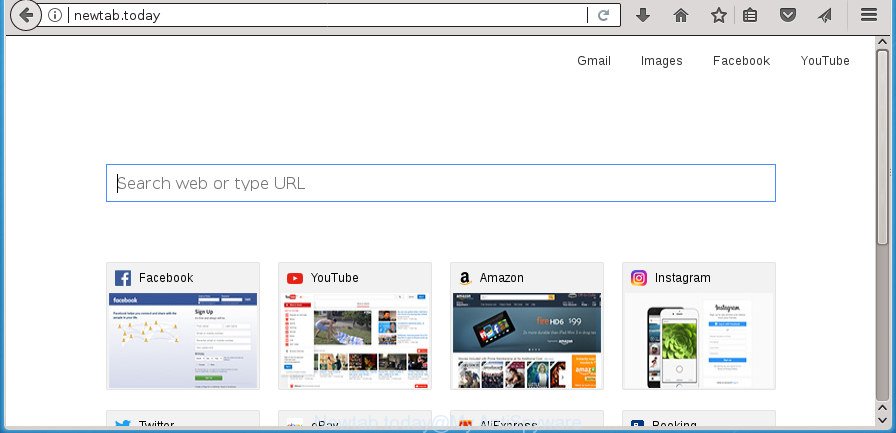
http://newtab.today/
The Newtab.today hijacker infection takes over your web browser’s default search engine and controls what will be opened to you whenever you do a searching. Other than the search results, it also provides tons of undesired advertisements on the search page. Some of these advertisements made to trick you into buying certain questionable products and programs. Moreover, sometimes, those ads could redirect you to misleading or harmful web-pages.
Although, Newtab.today hijacker is not a virus, but it does bad things, and it can impose changes to certain settings of all your typical web-browsers. Moreover, an ‘ad-supported’ software (also known as adware) can be additionally installed on to your machine with this hijacker infection, which will show a large number of ads, or even massive full page ads that blocks surfing the Net. Often such these ads may recommend to install other unknown and unwanted software or visit harmful pages.
The hijacker such as Newtab.today often alter all internet browser shortcuts that located on your Desktop to force you visit various unwanted web-pages and open annoying pop up ads. As a result, your web browser can still redirect you to an unwanted web page despite your web-browser is actually free of hijacker.
Therefore it is very important to free your computer of browser hijacker as soon as possible. Follow the tutorial below to remove Newtab.today redirect, as well as other malicious software and adware, which may be installed onto your machine along with it.
How to remove Newtab.today from Chrome, Firefox, IE, Edge
In the guide below we will have a look at the browser hijacker and how to remove Newtab.today from Internet Explorer, Google Chrome, Microsoft Edge and Firefox web browsers for Microsoft Windows OS, natively or by using a few free removal tools. Read it once, after doing so, please print this page as you may need to close your web-browser or restart your personal computer.
To remove Newtab.today, use the following steps:
- Manual Newtab.today homepage removal
- Delete dubious applications using Microsoft Windows Control Panel
- Disinfect the browser’s shortcuts to get rid of Newtab.today
- Delete Newtab.today from Firefox by resetting internet browser settings
- Get rid of Newtab.today search from Microsoft Internet Explorer
- Delete Newtab.today home page from Chrome
- Newtab.today automatic removal
- How to stop Newtab.today redirect
- How can you prevent the Newtab.today hijacker
- To sum up
Manual Newtab.today homepage removal
The instructions will help you remove Newtab.today startpage. These Newtab.today removal steps work for the Microsoft Edge, FF, Chrome and Internet Explorer, as well as every version of Microsoft Windows operating system.
Delete dubious applications using Microsoft Windows Control Panel
First, go to Microsoft Windows Control Panel and delete suspicious programs, all programs you don’t remember installing. It is important to pay the most attention to software you installed just before Newtab.today browser hijacker appeared on your browser. If you don’t know what a program does, look for the answer on the World Wide Web.
- If you are using Windows 8, 8.1 or 10 then click Windows button, next click Search. Type “Control panel”and press Enter.
- If you are using Windows XP, Vista, 7, then press “Start” button and click “Control Panel”.
- It will open the Windows Control Panel.
- Further, click “Uninstall a program” under Programs category.
- It will open a list of all programs installed on the PC.
- Scroll through the all list, and remove questionable and unknown programs. To quickly find the latest installed apps, we recommend sort applications by date.
See more details in the video tutorial below.
Disinfect the browser’s shortcuts to get rid of Newtab.today
The browser hijacker infection that developed to reroute your browser to the Newtab.today web-page, can hijack various Windows shortcuts on your desktop (most often, all internet browsers shortcuts), so in this step you need to check and clean them by removing the argument like http://site.address/.
Right click on the browser’s shortcut, click Properties option. On the Shortcut tab, locate the Target field. Click inside, you will see a vertical line – arrow pointer, move it (using -> arrow key on your keyboard) to the right as possible. You will see a text “http://site.address” which has been added here. Remove everything after .exe. An example, for Google Chrome you should remove everything after chrome.exe.

To save changes, click OK . You need to clean all web browser’s shortcuts. So, repeat this step for the Edge, Microsoft Internet Explorer, Firefox and Chrome.
Delete Newtab.today from Firefox by resetting internet browser settings
Start the Firefox and click the menu button (it looks like three stacked lines) at the top right of the browser screen. Next, press the question-mark icon at the bottom of the drop-down menu. It will show the slide-out menu.

Select the “Troubleshooting information”. If you are unable to access the Help menu, then type “about:support” in your address bar and press Enter. It bring up the “Troubleshooting Information” page as shown in the following example.

Click the “Refresh Firefox” button at the top right of the Troubleshooting Information page. Select “Refresh Firefox” in the confirmation prompt. The Mozilla Firefox will start a task to fix your problems that caused by the browser hijacker infection responsible for redirections to Newtab.today. After, it’s finished, press the “Finish” button.
Get rid of Newtab.today search from Microsoft Internet Explorer
By resetting IE browser you restore your web-browser settings to its default state. This is first when troubleshooting problems that might have been caused by hijacker such as Newtab.today.
First, start the Internet Explorer. Next, click the button in the form of gear (![]() ). It will show the Tools drop-down menu, click the “Internet Options” as shown on the screen below.
). It will show the Tools drop-down menu, click the “Internet Options” as shown on the screen below.

In the “Internet Options” window click on the Advanced tab, then click the Reset button. The Microsoft Internet Explorer will show the “Reset Internet Explorer settings” window as displayed in the following example. Select the “Delete personal settings” check box, then click “Reset” button.

You will now need to reboot your PC system for the changes to take effect.
Delete Newtab.today home page from Chrome
Reset Chrome settings is a simple way to remove the hijacker, harmful and adware extensions, as well as to restore the internet browser’s newtab, search provider by default and startpage that have been changed by hijacker infection.

- First, launch the Chrome and press the Menu icon (icon in the form of three dots).
- It will open the Google Chrome main menu. Choose More Tools, then click Extensions.
- You’ll see the list of installed addons. If the list has the extension labeled with “Installed by enterprise policy” or “Installed by your administrator”, then complete the following steps: Remove Chrome extensions installed by enterprise policy.
- Now open the Chrome menu once again, click the “Settings” menu.
- Next, click “Advanced” link, which located at the bottom of the Settings page.
- On the bottom of the “Advanced settings” page, press the “Reset settings to their original defaults” button.
- The Chrome will display the reset settings dialog box as shown on the image above.
- Confirm the web browser’s reset by clicking on the “Reset” button.
- To learn more, read the article How to reset Google Chrome settings to default.
Newtab.today automatic removal
If your PC is still infected with the Newtab.today hijacker infection, then the best solution of detection and removal is to run an antimalware scan on the computer. Download free malicious software removal utilities below and start a full system scan. It will help you remove all components of the hijacker infection from hardisk and Windows registry.
Use Zemana Anti-Malware to get rid of Newtab.today
Zemana Anti-Malware (ZAM) is a free program for MS Windows operating system to look for and remove potentially unwanted applications, adware, harmful browser add-ons, browser toolbars, and other unwanted software such as browser hijacker which cause a redirect to Newtab.today web site, installed on your computer.
Download Zemana Anti-Malware on your personal computer by clicking on the link below.
165041 downloads
Author: Zemana Ltd
Category: Security tools
Update: July 16, 2019
After downloading is complete, close all applications and windows on your PC. Open a directory in which you saved it. Double-click on the icon that’s named Zemana.AntiMalware.Setup as shown on the image below.
![]()
When the installation begins, you will see the “Setup wizard” which will allow you install Zemana on your computer.

Once install is finished, you will see window as shown on the image below.

Now click the “Scan” button to begin scanning your system for the hijacker infection that cause a redirect to Newtab.today page. This procedure may take quite a while, so please be patient.

Once the system scan is complete, Zemana Anti Malware will display a screen which contains a list of malware that has been detected. You may move items to Quarantine (all selected by default) by simply click “Next” button.

The Zemana will delete hijacker that causes browsers to show undesired Newtab.today site and move items to the program’s quarantine.
Use Malwarebytes to remove Newtab.today startpage
Manual Newtab.today removal requires some computer skills. Some files and registry entries that created by the hijacker can be not completely removed. We advise that use the Malwarebytes Free that are completely free your personal computer of hijacker. Moreover, the free application will help you to get rid of malware, potentially unwanted programs, ‘ad supported’ software and toolbars that your machine can be infected too.

Visit the page linked below to download the latest version of MalwareBytes for Windows. Save it directly to your MS Windows Desktop.
327268 downloads
Author: Malwarebytes
Category: Security tools
Update: April 15, 2020
Once the downloading process is complete, run it and follow the prompts. Once installed, the MalwareBytes Anti-Malware will try to update itself and when this procedure is complete, click the “Scan Now” button to perform a system scan with this tool for the browser hijacker that causes web-browsers to open annoying Newtab.today web-page. This task may take some time, so please be patient. While the MalwareBytes Anti-Malware (MBAM) program is scanning, you can see how many objects it has identified as threat. You may move threats to Quarantine (all selected by default) by simply click “Quarantine Selected” button.
The MalwareBytes is a free program that you can use to remove all detected folders, files, services, registry entries and so on. To learn more about this malware removal utility, we suggest you to read and follow the steps or the video guide below.
Use AdwCleaner to get rid of Newtab.today from the computer
AdwCleaner is a completely free utility. You don’t need expensive solutions to get rid of browser hijacker responsible for redirecting your browser to Newtab.today web-page and other misleading programs. AdwCleaner will uninstall all the undesired programs such as ad supported software and browser hijacker infections for free.
Download AdwCleaner from the link below. Save it on your Desktop.
225631 downloads
Version: 8.4.1
Author: Xplode, MalwareBytes
Category: Security tools
Update: October 5, 2024
After downloading is finished, open the file location. You will see an icon like below.
![]()
Double click the AdwCleaner desktop icon. When the utility is launched, you will see a screen like below.

Further, click “Scan” button to start scanning your PC for the browser hijacker which reroutes your internet browser to undesired Newtab.today web-site. A system scan can take anywhere from 5 to 30 minutes, depending on your machine. As the scanning ends, you’ll be opened the list of all detected items on your PC like below.

Review the results once the utility has finished the system scan. If you think an entry should not be quarantined, then uncheck it. Otherwise, simply click “Clean” button. It will display a prompt like below.

You need to click “OK”. Once the task is done, the AdwCleaner may ask you to reboot your computer. When your PC system is started, you will see an AdwCleaner log.
These steps are shown in detail in the following video guide.
How to stop Newtab.today redirect
Enabling an adblocker program like AdGuard is an effective way to alleviate the risks. Additionally, ad-blocking programs will also protect you from harmful advertisements and web pages, and, of course, stop redirection chain to Newtab.today and similar web-sites.
Installing the AdGuard ad blocking program is simple. First you will need to download AdGuard on your MS Windows Desktop from the link below.
26901 downloads
Version: 6.4
Author: © Adguard
Category: Security tools
Update: November 15, 2018
Once downloading is complete, double-click the downloaded file to start it. The “Setup Wizard” window will show up on the computer screen as shown on the image below.

Follow the prompts. AdGuard will then be installed and an icon will be placed on your desktop. A window will show up asking you to confirm that you want to see a quick guidance as on the image below.

Press “Skip” button to close the window and use the default settings, or click “Get Started” to see an quick instructions that will help you get to know AdGuard better.
Each time, when you start your personal computer, AdGuard will start automatically and block popup ads, Newtab.today redirect, as well as other harmful or misleading web sites. For an overview of all the features of the application, or to change its settings you can simply double-click on the AdGuard icon, that can be found on your desktop.
How can you prevent the Newtab.today hijacker
Probably Newtab.today browser hijacker infection get installed onto your PC system when you have installed certain free software like E-Mail checker, PDF creator, video codec, etc. Because, most commonly, a hijacker infection can be bundled within the installers from Softonic, Cnet, Soft32, Brothersoft or other similar sites that hosts freeware. So, you should start any files downloaded from the Net with great caution! Always carefully read the ‘User agreement’, ‘Software license’ and ‘Terms of use’. In the process of installing a new application, you need to select a ‘Manual’, ‘Advanced’ or ‘Custom’ installation mode to control what components and optional programs to be installed. Nevertheless, even removing the application, which installs this Newtab.today browser hijacker, you do not remove the hijacker infection itself. Your browser settings will not be restored. Therefore, you must follow the step-by-step guidance above to restore your newtab, default search engine and startpage.
To sum up
Now your computer should be free of the hijacker infection responsible for redirecting your browser to Newtab.today web page. Uninstall AdwCleaner. We suggest that you keep AdGuard (to help you stop unwanted pop ups and annoying malicious sites) and Zemana Free (to periodically scan your computer for new browser hijacker infections and other malware). Probably you are running an older version of Java or Adobe Flash Player. This can be a security risk, so download and install the latest version right now.
If you are still having problems while trying to delete Newtab.today search from the MS Edge, Microsoft Internet Explorer, FF and Chrome, then ask for help in our Spyware/Malware removal forum.



















