If your browser homepage has modified to the Your Video Converter Now, then most probably that your PC has become a victim of the potentially unwanted application (PUA) from the browser hijacker family. It means that an unwanted program has taken over and modified internet browsers settings, without your desire or permission. So, if the MS Edge, Google Chrome, Firefox and Internet Explorer newtab, search provider by default and home page has been modified or your web-browser being rerouted to the page you never intended to visit, then it is a sign that you need to clean up your PC system as quickly as possible in order to remove unwanted Your Video Converter Now home page.
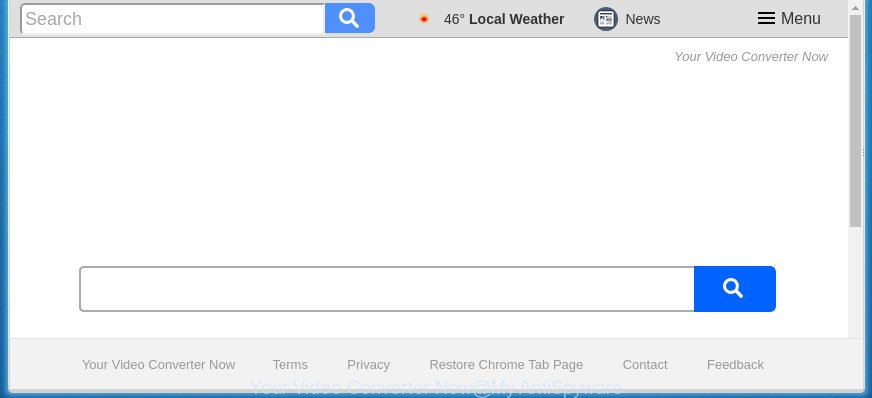
“Your Video Converter Now” makes changes to web browser settings
Besides the fact that Your Video Converter Now hijacker replaces your home page, this annoying web-site may set yourself as your search engine. But, obviously, it does not give you a good search results, as they will consist of lots of advertisements, links to undesired and ad sites and only the remaining part is search results for your query from the major search engines. Of course, the very fact that you encounter with the inability to properly search the Internet, is an unpleasant moment. Moreover, the Your Video Converter Now browser hijacker can gather a wide variety of confidential data about you. This privacy data, in the future, can be transferred third party companies. What creates the risk of theft of confidential info about you.
Often, the computer that has been infected by Your Video Converter Now hijacker infection, will be also infected by adware (sometimes called ‘ad-supported’ software) which opens a large amount of various advertisements. It can be pop-ups, text links in the web pages, banners where they never had. What is more, the ad supported software can replace the legitimate advertisements with malicious ads that will offer to download and install malicious software and undesired applications or visit the various dangerous and misleading web pages.
The Your Video Converter Now browser hijacker can change settings of browsers, but often that the unwanted software can also infect all types of internet browsers by modifying their desktop shortcuts. Thus forcing the user to see Your Video Converter Now undesired page every time run the web browser.
It’s important, do not use Your Video Converter Now web-site and don’t click on ads placed on it, as they can lead you to a more harmful or misleading pages. The best option is to use the tutorial posted below to clean your PC of browser hijacker, get rid of the Your Video Converter Now , and thereby return your favorite start page and search provider.
How to remove Your Video Converter Now
The answer is right here on this web-page. We have put together simplicity and efficiency. It will help you easily to free your system of hijacker. Moreover, you can choose manual or automatic removal solution. If you are familiar with the computer then use manual removal, otherwise run the free antimalware utility developed specifically to remove hijacker such as Your Video Converter Now. Of course, you can combine both methods. Read this manual carefully, bookmark or print it, because you may need to close your web browser or reboot your PC.
To remove Your Video Converter Now, perform the steps below:
- Remove Your Video Converter Now home page without any tools
- How to remove Your Video Converter Now with free programs
- Run AdBlocker to block Your Video Converter Now and stay safe online
- Tips to prevent Your Video Converter Now and other unwanted apps
- Finish words
Remove Your Video Converter Now home page without any tools
If you perform exactly the instructions below you should be able to delete the Your Video Converter Now homepage from the Firefox, Edge, Microsoft Internet Explorer and Chrome web-browsers.
Uninstall potentially unwanted applications through the MS Windows Control Panel
The process of browser hijacker removal is generally the same across all versions of Windows OS from 10 to XP. To start with, it is necessary to check the list of installed software on your PC system and delete all unused, unknown and suspicious programs.
- If you are using Windows 8, 8.1 or 10 then click Windows button, next click Search. Type “Control panel”and press Enter.
- If you are using Windows XP, Vista, 7, then click “Start” button and click “Control Panel”.
- It will open the Windows Control Panel.
- Further, click “Uninstall a program” under Programs category.
- It will display a list of all applications installed on the computer.
- Scroll through the all list, and delete dubious and unknown apps. To quickly find the latest installed programs, we recommend sort apps by date.
See more details in the video guidance below.
Get rid of Your Video Converter Now search from Chrome
Reset Chrome settings is a simple way to remove the browser hijacker infection, malicious and adware extensions, as well as to recover the browser’s search provider, startpage and new tab page that have been replaced by browser hijacker.
First open the Chrome. Next, press the button in the form of three horizontal dots (![]() ).
).
It will open the Chrome menu. Select More Tools, then click Extensions. Carefully browse through the list of installed extensions. If the list has the extension signed with “Installed by enterprise policy” or “Installed by your administrator”, then complete the following guidance: Remove Google Chrome extensions installed by enterprise policy.
Open the Google Chrome menu once again. Further, click the option called “Settings”.

The browser will display the settings screen. Another solution to show the Google Chrome’s settings – type chrome://settings in the web browser adress bar and press Enter
Scroll down to the bottom of the page and click the “Advanced” link. Now scroll down until the “Reset” section is visible, as displayed in the following example and click the “Reset settings to their original defaults” button.

The Chrome will display the confirmation dialog box as shown on the screen below.

You need to confirm your action, press the “Reset” button. The web browser will start the procedure of cleaning. When it’s finished, the internet browser’s settings including home page, newtab page and default search engine back to the values that have been when the Google Chrome was first installed on your PC.
Delete Your Video Converter Now redirect from Microsoft Internet Explorer
First, run the Microsoft Internet Explorer. Next, press the button in the form of gear (![]() ). It will show the Tools drop-down menu, click the “Internet Options” as shown on the screen below.
). It will show the Tools drop-down menu, click the “Internet Options” as shown on the screen below.

In the “Internet Options” window click on the Advanced tab, then click the Reset button. The Internet Explorer will open the “Reset Internet Explorer settings” window as on the image below. Select the “Delete personal settings” check box, then press “Reset” button.

You will now need to reboot your computer for the changes to take effect.
Delete Your Video Converter Now from Firefox
Resetting your Firefox is basic troubleshooting step for any issues with your web browser program, including the reroute to Your Video Converter Now site.
Start the Mozilla Firefox and press the menu button (it looks like three stacked lines) at the top right of the browser screen. Next, click the question-mark icon at the bottom of the drop-down menu. It will display the slide-out menu.

Select the “Troubleshooting information”. If you are unable to access the Help menu, then type “about:support” in your address bar and press Enter. It bring up the “Troubleshooting Information” page like below.

Click the “Refresh Firefox” button at the top right of the Troubleshooting Information page. Select “Refresh Firefox” in the confirmation dialog box. The Mozilla Firefox will start a procedure to fix your problems that caused by the browser hijacker responsible for redirects to Your Video Converter Now. Once, it’s finished, click the “Finish” button.
How to remove Your Video Converter Now with free programs
The easiest method to remove Your Video Converter Now hijacker infection is to use an antimalware program capable of detecting browser hijackers including Your Video Converter Now. We recommend try Zemana or another free malware remover which listed below. It has excellent detection rate when it comes to adware, browser hijackers and other potentially unwanted programs.
Run Zemana Free to delete browser hijacker
Zemana Anti-Malware is a free program for Windows operating system to scan for and get rid of potentially unwanted software, ‘ad supported’ software, malicious browser extensions, browser toolbars, and other undesired programs such as hijacker responsible for changing your web browser settings to Your Video Converter Now, installed on your PC.
Visit the following page to download the latest version of Zemana Anti Malware (ZAM) for MS Windows. Save it on your Windows desktop or in any other place.
165033 downloads
Author: Zemana Ltd
Category: Security tools
Update: July 16, 2019
When the downloading process is done, launch it and follow the prompts. Once installed, the Zemana Anti-Malware (ZAM) will try to update itself and when this procedure is done, click the “Scan” button to begin scanning your computer for the hijacker responsible for modifying your web-browser settings to Your Video Converter Now.

Depending on your PC, the scan can take anywhere from a few minutes to close to an hour. While the Zemana Anti-Malware (ZAM) utility is scanning, you can see number of objects it has identified as being infected by malicious software. When you’re ready, click “Next” button.

The Zemana Anti-Malware (ZAM) will remove hijacker that causes web browsers to show unwanted Your Video Converter Now web site and add items to the Quarantine.
Scan and free your computer of browser hijacker with Malwarebytes
We recommend using the Malwarebytes Free. You can download and install Malwarebytes to look for and get rid of Your Video Converter Now search from your computer. When installed and updated, the free malware remover will automatically scan and detect all threats present on the machine.
Download MalwareBytes AntiMalware on your Windows Desktop by clicking on the link below.
327261 downloads
Author: Malwarebytes
Category: Security tools
Update: April 15, 2020
Once the downloading process is done, close all applications and windows on your computer. Open a directory in which you saved it. Double-click on the icon that’s named mb3-setup as displayed on the screen below.
![]()
When the installation starts, you’ll see the “Setup wizard” which will help you setup Malwarebytes on your system.

Once setup is complete, you’ll see window as shown in the figure below.

Now click the “Scan Now” button to perform a system scan with this tool for the browser hijacker infection responsible for Your Video Converter Now search. This procedure can take quite a while, so please be patient. While the MalwareBytes Anti-Malware program is scanning, you can see how many objects it has identified as threat.

Once the scan get finished, a list of all threats found is produced. Next, you need to click “Quarantine Selected” button.

The Malwarebytes will now start to get rid of hijacker which cause Your Video Converter Now web site to appear. After the cleaning process is done, you may be prompted to reboot your PC.
The following video explains step by step instructions on how to remove browser hijacker, ad-supported software and other malicious software with MalwareBytes AntiMalware.
Run AdwCleaner to remove Your Video Converter Now search
AdwCleaner is a portable utility that searches for and deletes undesired applications such as browser hijackers, adware, toolbars, other web browser extensions and other malware. It scans your PC system for browser hijacker related to Your Video Converter Now search and creates a list of items marked for removal. AdwCleaner will only erase those undesired programs that you wish to be removed.

- Click the link below to download AdwCleaner. Save it on your Desktop.
AdwCleaner download
225628 downloads
Version: 8.4.1
Author: Xplode, MalwareBytes
Category: Security tools
Update: October 5, 2024
- After the downloading process is done, double click the AdwCleaner icon. Once this utility is launched, click “Scan” button . AdwCleaner tool will start scanning the whole computer to find out Your Video Converter Now browser hijacker and other web-browser’s malicious extensions. This task can take quite a while, so please be patient. While the AdwCleaner tool is checking, you may see how many objects it has identified as being affected by malware.
- Once that process is complete, you’ll be displayed the list of all detected items on your computer. You may move items to Quarantine (all selected by default) by simply click “Clean” button. It will show a prompt, press “OK”.
These few simple steps are shown in detail in the following video guide.
Run AdBlocker to block Your Video Converter Now and stay safe online
Running an ad-blocking application like AdGuard is an effective way to alleviate the risks. Additionally, ad blocking programs will also protect you from harmful ads and sites, and, of course, stop redirection chain to Your Video Converter Now and similar web-pages.
Download AdGuard application from the link below. Save it on your MS Windows desktop or in any other place.
26898 downloads
Version: 6.4
Author: © Adguard
Category: Security tools
Update: November 15, 2018
After downloading is finished, run the downloaded file. You will see the “Setup Wizard” screen as displayed in the figure below.

Follow the prompts. When the installation is finished, you will see a window as displayed below.

You can click “Skip” to close the installation program and use the default settings, or click “Get Started” button to see an quick tutorial which will allow you get to know AdGuard better.
In most cases, the default settings are enough and you don’t need to change anything. Each time, when you start your system, AdGuard will run automatically and stop popups, web pages such as Your Video Converter Now, as well as other malicious or misleading web-pages. For an overview of all the features of the program, or to change its settings you can simply double-click on the AdGuard icon, which is located on your desktop.
Tips to prevent Your Video Converter Now and other unwanted apps
The hijacker usually gets on your system along with free programs which downloaded from the Internet. Which means that you need to be proactive and carefully read the Terms of use and the License agreement properly. For the most part, the Your Video Converter Now browser hijacker infection will be clearly described, so take the time to carefully read all the information about the software that you downloaded and want to install on your system. In the Setup wizard, you should choose the Advanced, Custom or Manual install type to control what components and optional apps to be installed, otherwise you run the risk of infecting your personal computer with an infection such as the Your Video Converter Now browser hijacker infection.
Finish words
Now your computer should be free of the browser hijacker infection responsible for redirecting your internet browser to Your Video Converter Now page. Remove AdwCleaner. We suggest that you keep AdGuard (to help you block unwanted ads and unwanted malicious web-pages) and Zemana Anti-Malware (to periodically scan your PC system for new browser hijackers and other malicious software). Probably you are running an older version of Java or Adobe Flash Player. This can be a security risk, so download and install the latest version right now.
If you are still having problems while trying to remove Your Video Converter Now start page from the Microsoft Edge, FF, Google Chrome and Internet Explorer, then ask for help in our Spyware/Malware removal forum.



















