Computer security professionals have confirmed that the Web Optimum is a browser hijacker. When downloaded and started onto a personal computer, this browser hijacker quickly alters the Mozilla Firefox, Google Chrome, Internet Explorer and Microsoft Edge internet browser’s settings such as homepage, search provider and newtab to its own web-site without any permission. For this reason, every time you run the affected internet browser, it being redirected to the Web Optimum page. Even though you have removed its address from your web browser’s settings, after restart your internet browser, the undesired page still appears.
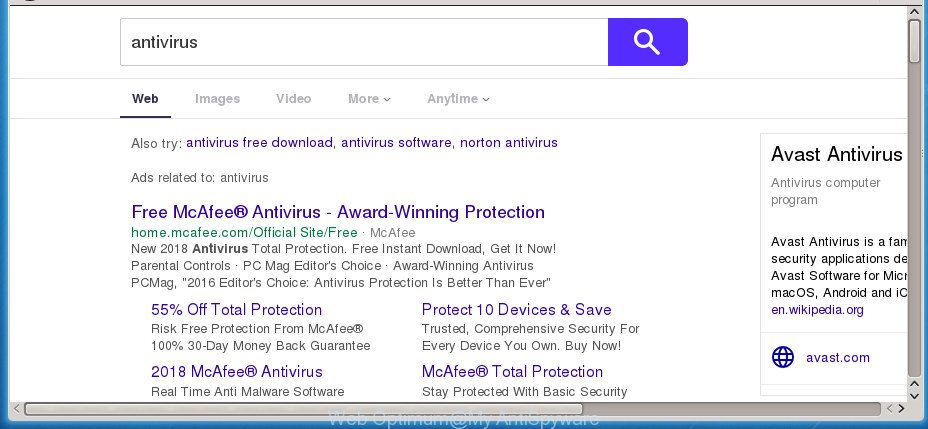
Besides the fact that Web Optimum hijacker infection replaces your start page, this annoying site can set yourself as your search engine. But, obviously, it does not give you a good search results, as they will consist of a large amount of ads, links to unwanted and ad web-sites and only the remaining part is search results for your query from the major search providers. Of course, the very fact that you encounter with the inability to properly search the Net, is an unpleasant moment. Moreover, the Web Optimum browser hijacker can be used to gather a wide variety of personal information about you. This user data, in the future, can be transferred to third parties. What creates the risk of theft of personal data.
Most often, the Web Optimum hijacker affects most common web browsers like Chrome, FF, Microsoft Edge and Microsoft Internet Explorer. But the hijacker as well can infect other browsers by modifying its shortcuts (adding ‘–load-extension=C:\Users\{username}\AppData\Local\Google\Chrome\User Data\Extensions\ikmapcaeknfgfmjlibnhcbchfablckbpa’ into Target field of web browser’s shortcut). So every time you start the web-browser, it’ll open the Web Optimum. Even if you setup your start page again, the annoying Web Optimum site will be the first thing which you see when you open the web browser.
To find out how to remove Web Optimum , we suggest to read the steps added to this blog post below. The guidance was prepared by experienced security professionals who discovered a method to get rid of the annoying Web Optimum browser hijacker out of the computer.
How to remove Web Optimum from personal computer
Even if you’ve the up-to-date classic antivirus installed, and you’ve checked your system for malware and removed anything found, you need to do the instructions below. The Web Optimum browser hijacker infection removal is not simple as installing another antivirus. Classic antivirus applications are not made to run together and will conflict with each other, or possibly crash Microsoft Windows. Instead we advise complete the manual steps below after that use Zemana, MalwareBytes Free or AdwCleaner, which are free apps dedicated to scan for and delete malicious software like Web Optimum browser hijacker. Use these utilities to ensure the hijacker is removed.
To remove Web Optimum, complete the following steps:
- Manual Web Optimum removal
- Uninstall Web Optimum related programs through the Control Panel of your PC
- Remove Web Optimum from Firefox by resetting web browser settings
- Delete Web Optimum startpage from Google Chrome
- Remove Web Optimum redirect from Internet Explorer
- Fix web-browser shortcuts, changed by Web Optimum browser hijacker
- How to automatically delete Web Optimum browser hijacker
- Stop Web Optimum redirect and other undesired web pages
- Tips to prevent Web Optimum and other unwanted applications
- Finish words
Manual Web Optimum removal
The following instructions is a step-by-step guide, which will help you manually remove Web Optimum start page from the Chrome, IE, Mozilla Firefox and Microsoft Edge.
Uninstall Web Optimum related programs through the Control Panel of your PC
We recommend that you begin the PC cleaning procedure by checking the list of installed programs and delete all unknown or suspicious applications. This is a very important step, as mentioned above, very often the harmful software such as adware and hijacker infections may be bundled with free programs. Delete the unwanted applications can remove the unwanted advertisements or web browser redirect.
Windows 10, 8.1, 8
Click the MS Windows logo, and then click Search ![]() . Type ‘Control panel’and press Enter as displayed in the figure below.
. Type ‘Control panel’and press Enter as displayed in the figure below.

When the ‘Control Panel’ opens, click the ‘Uninstall a program’ link under Programs category as displayed in the following example.

Windows 7, Vista, XP
Open Start menu and select the ‘Control Panel’ at right as on the image below.

Then go to ‘Add/Remove Programs’ or ‘Uninstall a program’ (Windows 7 or Vista) as shown on the screen below.

Carefully browse through the list of installed software and get rid of all dubious and unknown software. We recommend to press ‘Installed programs’ and even sorts all installed apps by date. Once you’ve found anything dubious that may be the browser hijacker responsible for changing your internet browser settings to Web Optimum or other potentially unwanted application (PUA), then choose this program and press ‘Uninstall’ in the upper part of the window. If the suspicious application blocked from removal, then use Revo Uninstaller Freeware to completely remove it from your computer.
Remove Web Optimum from Firefox by resetting web browser settings
First, start the Firefox. Next, click the button in the form of three horizontal stripes (![]() ). It will display the drop-down menu. Next, click the Help button (
). It will display the drop-down menu. Next, click the Help button (![]() ).
).

In the Help menu click the “Troubleshooting Information”. In the upper-right corner of the “Troubleshooting Information” page click on “Refresh Firefox” button as displayed on the screen below.

Confirm your action, click the “Refresh Firefox”.
Delete Web Optimum startpage from Google Chrome
Like other modern web browsers, the Chrome has the ability to reset the settings to their default values and thereby restore the web browser newtab, search provider by default and start page that have been modified by the Web Optimum browser hijacker.
Open the Chrome menu by clicking on the button in the form of three horizontal dotes (![]() ). It will display the drop-down menu. Choose More Tools, then click Extensions.
). It will display the drop-down menu. Choose More Tools, then click Extensions.
Carefully browse through the list of installed extensions. If the list has the add-on labeled with “Installed by enterprise policy” or “Installed by your administrator”, then complete the following instructions: Remove Chrome extensions installed by enterprise policy otherwise, just go to the step below.
Open the Google Chrome main menu again, click to “Settings” option.

Scroll down to the bottom of the page and click on the “Advanced” link. Now scroll down until the Reset settings section is visible, like below and press the “Reset settings to their original defaults” button.

Confirm your action, press the “Reset” button.
Remove Web Optimum redirect from Internet Explorer
By resetting Internet Explorer browser you restore your internet browser settings to its default state. This is good initial when troubleshooting problems that might have been caused by browser hijacker like Web Optimum.
First, run the Internet Explorer, then click ‘gear’ icon ![]() . It will open the Tools drop-down menu on the right part of the web browser, then press the “Internet Options” as shown on the image below.
. It will open the Tools drop-down menu on the right part of the web browser, then press the “Internet Options” as shown on the image below.

In the “Internet Options” screen, select the “Advanced” tab, then click the “Reset” button. The Internet Explorer will display the “Reset Internet Explorer settings” dialog box. Further, click the “Delete personal settings” check box to select it. Next, press the “Reset” button as on the image below.

When the procedure is done, click “Close” button. Close the Internet Explorer and reboot your computer for the changes to take effect. This step will help you to restore your web browser’s search engine by default, new tab and homepage to default state.
Fix web-browser shortcuts, changed by Web Optimum browser hijacker
Now you need to clean up the web-browser shortcut files. Check that the shortcut referring to the right exe-file of the internet browser, and not on any unknown file.
Right click to a desktop shortcut for your hijacked browser. Choose the “Properties” option. It will show the Properties window. Select the “Shortcut” tab here, after that, look at the “Target” field. The hijacker that responsible for internet browser reroute to the undesired Web Optimum site can modify it. If you are seeing something similar to “…exe http://site.address” then you need to remove “http…” and leave only, depending on the internet browser you are using:
- Google Chrome: chrome.exe
- Opera: opera.exe
- Firefox: firefox.exe
- Internet Explorer: iexplore.exe
Look at the example as shown on the screen below.

Once is finished, press the “OK” button to save the changes. Please repeat this step for web-browser shortcut files that redirects to an undesired pages. When you’ve completed, go to next step.
How to automatically delete Web Optimum browser hijacker
Many antivirus companies have designed programs that help detect and remove hijacker, and thereby return all your typical web-browsers settings. Below is a a few of the free programs you may want to use. Your personal computer can have a large number of potentially unwanted software, adware and hijacker infections installed at the same time, so we advise, if any unwanted or harmful program returns after rebooting the machine, then launch your system into Safe Mode and use the anti malware tool again.
Scan and clean your PC system of Web Optimum with Zemana
We advise using the Zemana AntiMalware (ZAM) which are completely clean your computer of the hijacker. The utility is an advanced malware removal program created by (c) Zemana lab. It’s able to help you remove potentially unwanted programs, browser hijackers, adware, malware, toolbars, ransomware and other security threats from your machine for free.
Click the following link to download the latest version of Zemana Free for MS Windows. Save it on your Microsoft Windows desktop or in any other place.
165090 downloads
Author: Zemana Ltd
Category: Security tools
Update: July 16, 2019
When the downloading process is done, close all applications and windows on your machine. Double-click the install file called Zemana.AntiMalware.Setup. If the “User Account Control” prompt pops up as displayed on the screen below, click the “Yes” button.

It will open the “Setup wizard” which will help you install Zemana Anti Malware on your personal computer. Follow the prompts and don’t make any changes to default settings.

Once install is finished successfully, Zemana will automatically start and you can see its main screen as displayed on the image below.

Now press the “Scan” button . Zemana AntiMalware (ZAM) utility will begin scanning the whole computer to find out browser hijacker responsible for Web Optimum search. This task can take some time, so please be patient. When a malicious software, ad supported software or potentially unwanted programs are found, the count of the security threats will change accordingly. Wait until the the checking is done.

Once the system scan is finished, Zemana will display a list of all threats found by the scan. You may move threats to Quarantine (all selected by default) by simply click “Next” button. The Zemana Free will begin to remove browser hijacker infection responsible for redirecting user searches to Web Optimum. Once disinfection is finished, you may be prompted to reboot the computer.
Automatically remove Web Optimum redirect with Malwarebytes
Manual Web Optimum removal requires some computer skills. Some files and registry entries that created by the browser hijacker can be not completely removed. We suggest that use the Malwarebytes Free that are completely free your PC system of hijacker infection. Moreover, the free program will help you to remove malicious software, potentially unwanted software, adware and toolbars that your PC system can be infected too.
Click the following link to download MalwareBytes Free. Save it on your Desktop.
327309 downloads
Author: Malwarebytes
Category: Security tools
Update: April 15, 2020
When the downloading process is finished, close all applications and windows on your system. Open a directory in which you saved it. Double-click on the icon that’s called mb3-setup as displayed in the figure below.
![]()
When the installation begins, you’ll see the “Setup wizard” which will help you install Malwarebytes on your machine.

Once install is finished, you will see window as shown on the screen below.

Now click the “Scan Now” button to perform a system scan for the browser hijacker which cause Web Optimum web-page to appear. This process can take quite a while, so please be patient. While the tool is checking, you can see how many objects and files has already scanned.

After the scan is finished, MalwareBytes Free will display you the results. All detected items will be marked. You can delete them all by simply click “Quarantine Selected” button.

The Malwarebytes will now remove hijacker infection responsible for redirecting your internet browser to Web Optimum web site. After disinfection is finished, you may be prompted to reboot your personal computer.
The following video explains step-by-step tutorial on how to delete hijacker infection, adware and other malicious software with MalwareBytes.
Run AdwCleaner to get rid of Web Optimum start page
AdwCleaner is a free removal tool that can be downloaded and run to get rid of hijackers, adware, malicious software, potentially unwanted software, toolbars and other threats from your PC system. You can run this tool to scan for threats even if you have an antivirus or any other security program.

- Please go to the following link to download the latest version of AdwCleaner for MS Windows. Save it to your Desktop so that you can access the file easily.
AdwCleaner download
225644 downloads
Version: 8.4.1
Author: Xplode, MalwareBytes
Category: Security tools
Update: October 5, 2024
- When the downloading process is done, double click the AdwCleaner icon. Once this tool is started, press “Scan” button to start checking your personal computer for the hijacker responsible for redirecting user searches to Web Optimum. This task can take some time, so please be patient. While the AdwCleaner program is checking, you can see number of objects it has identified as threat.
- When the scan is complete, AdwCleaner will prepare a list of undesired and adware applications. Make sure all items have ‘checkmark’ and click “Clean” button. It will show a prompt, press “OK”.
These few simple steps are shown in detail in the following video guide.
Stop Web Optimum redirect and other undesired web pages
We suggest to install an ad-blocker application which can stop Web Optimum and other annoying sites. The ad blocker utility such as AdGuard is a application that basically removes advertising from the Web and stops access to malicious sites. Moreover, security experts says that using ad-blocking programs is necessary to stay safe when surfing the Internet.
Download AdGuard program on your personal computer from the link below.
26910 downloads
Version: 6.4
Author: © Adguard
Category: Security tools
Update: November 15, 2018
Once downloading is finished, start the downloaded file. You will see the “Setup Wizard” screen as shown below.

Follow the prompts. After the install is complete, you will see a window as shown on the image below.

You can press “Skip” to close the installation program and use the default settings, or press “Get Started” button to see an quick tutorial which will assist you get to know AdGuard better.
In most cases, the default settings are enough and you do not need to change anything. Each time, when you launch your PC, AdGuard will start automatically and stop pop-ups, Web Optimum redirect, as well as other malicious or misleading web pages. For an overview of all the features of the program, or to change its settings you can simply double-click on the AdGuard icon, which is located on your desktop.
Tips to prevent Web Optimum and other unwanted applications
Many software used to hijack a computer’s web-browser. So, when you installing free software, carefully read the disclaimers, select the Custom or Advanced installation method to watch for optional applications that are being installed, because some of the programs are ad-supported software and potentially unwanted applications.
Finish words
Now your PC should be clean of the hijacker which cause Web Optimum site to appear. Uninstall AdwCleaner. We suggest that you keep AdGuard (to help you block unwanted pop up advertisements and intrusive harmful web-sites) and Zemana Anti-Malware (ZAM) (to periodically scan your PC for new hijackers and other malware). Probably you are running an older version of Java or Adobe Flash Player. This can be a security risk, so download and install the latest version right now.
If you are still having problems while trying to delete Web Optimum start page from the Chrome, FF, Edge and Microsoft Internet Explorer, then ask for help in our Spyware/Malware removal forum.




















