The Authorizedwinner.com is an questionable web page which can be loaded into your web browser with the help of adware (also known as ‘ad-supported’ software). The adware may change the settings of web browsers such as FF, Edge, IE and Google Chrome or install a harmful web-browser plugin which created to generate lots of annoying popup ads. It’ll lead to the fact that when you launch the browser or surf the Internet, it’ll always be forced to show Authorizedwinner.com pop-ups, even when your web-browser is configured to stop pop-ups or your computer has a program that blocks advertisements. On current date, the ad supported software continues to increase the number of systems that have been affected.
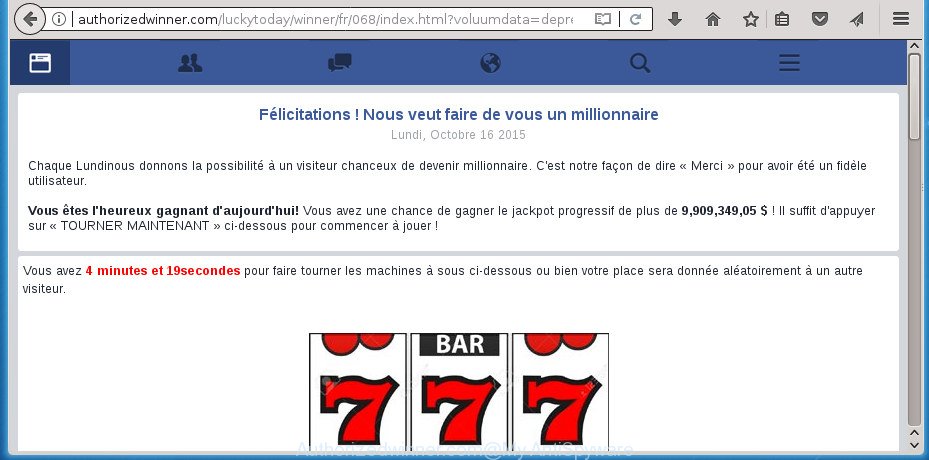
http://authorizedwinner.com/luckytoday/winner/fr/068/index.html? …
As well as undesired web-browser redirections to Authorizedwinner.com, the ‘ad supported’ software may gather your Internet browsing activity by recording URLs visited, IP addresses, internet browser version and type, cookie information, Internet Service Provider (ISP) and sites visited. Such kind of behavior can lead to serious security problems or privacy info theft. This is another reason why the adware which designed to reroute your browser to various ad web-sites such as Authorizedwinner.com, is categorized as PUP (potentially unwanted program).
In addition to that, as was mentioned earlier, certain ad supported software to also alter all web browsers shortcut files which located on your Desktop or Start menu. So, every infected shortcut file will try to redirect your internet browser to undesired ad pages like Authorizedwinner.com, certain of which might be harmful. It can make the whole PC system more vulnerable to hacker attacks.
Therefore it is very important to follow the steps below as quickly as possible. The few simple steps will help you to remove ad supported software as well as clean your PC from the Authorizedwinner.com redirect. What is more, the few simple steps below will help you remove other harmful programs such as undesired toolbars and browser hijackers, which can be installed onto PC along with the ad supported software.
Remove Authorizedwinner.com pop ups
The ‘ad supported’ software is a form of malicious software that you might have difficulty in deleting it from your PC. Happily, you’ve found the effective Authorizedwinner.com popup ads removal guide in this blog post. Both the manual removal solution and the automatic removal method will be provided below and you can just choose the one that best for you. If you’ve any questions or need assist then type a comment below. Read this manual carefully, bookmark or print it, because you may need to exit your browser or reboot your computer.
To remove Authorizedwinner.com, perform the following steps:
- Manual Authorizedwinner.com pop ups removal
- Remove PUPs through the Microsoft Windows Control Panel
- Remove unwanted Scheduled Tasks
- Fix hijacked web browsers shortcuts to delete Authorizedwinner.com redirect
- Remove Authorizedwinner.com popup ads from Google Chrome
- Remove Authorizedwinner.com pop up advertisements from Microsoft Internet Explorer
- Remove Authorizedwinner.com from Mozilla Firefox by resetting internet browser settings
- How to automatically delete Authorizedwinner.com popup advertisements
- Run AdBlocker to stop Authorizedwinner.com and stay safe online
- How does your machine get infected with Authorizedwinner.com pop up ads
- Finish words
Manual Authorizedwinner.com pop ups removal
These steps to delete Authorizedwinner.com pop-up advertisements without any software are presented below. Be sure to carry out the step-by-step tutorial completely to fully remove this adware that causes a large amount of undesired Authorizedwinner.com popup ads.
Remove PUPs through the Microsoft Windows Control Panel
First method for manual ‘ad supported’ software removal is to go into the MS Windows “Control Panel”, then “Uninstall a program” console. Take a look at the list of software on your PC system and see if there are any dubious and unknown applications. If you see any, you need to remove them. Of course, before doing so, you can do an Net search to find details on the program. If it is a potentially unwanted application, adware or malicious software, you will likely find information that says so.
Windows 8, 8.1, 10
First, click the Windows button
Windows XP, Vista, 7
First, click “Start” and select “Control Panel”.
It will show the Windows Control Panel as shown below.

Next, click “Uninstall a program” ![]()
It will display a list of all programs installed on your computer. Scroll through the all list, and remove any questionable and unknown apps. To quickly find the latest installed apps, we recommend sort programs by date in the Control panel.
Remove unwanted Scheduled Tasks
If the annoying Authorizedwinner.com page opens automatically on Windows startup or at equal time intervals, then you need to check the Task Scheduler Library and remove all the tasks which have been created by ‘ad-supported’ apps.
Press Windows and R keys on your keyboard together. It will display a prompt that titled as Run. In the text field, type “taskschd.msc” (without the quotes) and click OK. Task Scheduler window opens. In the left-hand side, click “Task Scheduler Library”, as shown below.

Task scheduler, list of tasks
In the middle part you will see a list of installed tasks. Select the first task, its properties will be open just below automatically. Next, click the Actions tab. Necessary to look at the text which is written under Details. Found something like “explorer.exe http://site.address” or “chrome.exe http://site.address” or “firefox.exe http://site.address”, then you need remove this task. If you are not sure that executes the task, then google it. If it’s a component of the adware, then this task also should be removed.
Further click on it with the right mouse button and select Delete as displayed on the image below.

Task scheduler, delete a task
Repeat this step, if you have found a few tasks that have been created by adware. Once is done, close the Task Scheduler window.
Fix hijacked web browsers shortcuts to delete Authorizedwinner.com redirect
The adware that causes a lot of unwanted Authorizedwinner.com pop-up advertisements, can hijack various Windows shortcuts on your desktop (most often, all web-browsers shortcuts), so in this step you need to check and clean them by removing the argument such as http://site.address/.
Right click on the web-browser’s shortcut, click Properties option. On the Shortcut tab, locate the Target field. Click inside, you will see a vertical line – arrow pointer, move it (using -> arrow key on your keyboard) to the right as possible. You will see a text “http://site.address” which has been added here. Remove everything after .exe. An example, for Google Chrome you should remove everything after chrome.exe.

To save changes, press OK . You need to clean all web browser’s shortcuts. So, repeat this step for the MS Edge, Chrome, IE and Firefox.
Remove Authorizedwinner.com popup ads from Google Chrome
Use the Reset web browser utility of the Chrome to reset all its settings like search provider, startpage and newtab page to original defaults. This is a very useful tool to use, in the case of internet browser redirects to unwanted ad web-sites such as Authorizedwinner.com.

- First, start the Chrome and click the Menu icon (icon in the form of three dots).
- It will display the Chrome main menu. Choose More Tools, then click Extensions.
- You’ll see the list of installed extensions. If the list has the addon labeled with “Installed by enterprise policy” or “Installed by your administrator”, then complete the following instructions: Remove Chrome extensions installed by enterprise policy.
- Now open the Google Chrome menu once again, click the “Settings” menu.
- Next, click “Advanced” link, that located at the bottom of the Settings page.
- On the bottom of the “Advanced settings” page, press the “Reset settings to their original defaults” button.
- The Chrome will open the reset settings prompt as on the image above.
- Confirm the web browser’s reset by clicking on the “Reset” button.
- To learn more, read the blog post How to reset Chrome settings to default.
Remove Authorizedwinner.com pop up advertisements from Microsoft Internet Explorer
If you find that IE browser settings like startpage, search provider and newtab having been changed by adware responsible for Authorizedwinner.com popups, then you may revert back your settings, via the reset browser procedure.
First, start the Internet Explorer. Next, press the button in the form of gear (![]() ). It will show the Tools drop-down menu, press the “Internet Options” as shown in the following example.
). It will show the Tools drop-down menu, press the “Internet Options” as shown in the following example.

In the “Internet Options” window click on the Advanced tab, then click the Reset button. The Microsoft Internet Explorer will show the “Reset Internet Explorer settings” window as displayed in the following example. Select the “Delete personal settings” check box, then click “Reset” button.

You will now need to reboot your computer for the changes to take effect.
Remove Authorizedwinner.com from Mozilla Firefox by resetting internet browser settings
The Firefox reset will keep your personal information such as bookmarks, passwords, web form auto-fill data, restore preferences and security settings, remove redirects to unwanted Authorizedwinner.com web-site and adware.
First, open the Firefox. Next, press the button in the form of three horizontal stripes (![]() ). It will open the drop-down menu. Next, click the Help button (
). It will open the drop-down menu. Next, click the Help button (![]() ).
).

In the Help menu click the “Troubleshooting Information”. In the upper-right corner of the “Troubleshooting Information” page click on “Refresh Firefox” button as on the image below.

Confirm your action, click the “Refresh Firefox”.
How to automatically delete Authorizedwinner.com popup advertisements
If you’re not expert at machine technology, then we suggest to run free removal utilities listed below to delete Authorizedwinner.com pop-ups for good. The automatic solution is highly recommended. It has less steps and easier to implement than the manual method. Moreover, it lower risk of system damage. So, the automatic Authorizedwinner.com removal is a better option.
Scan and clean your web browser of Authorizedwinner.com pop-ups with Zemana Anti-malware
Zemana Anti-malware is a tool that can remove ad supported software, potentially unwanted programs, browser hijackers and other malicious software from your machine easily and for free. Zemana Anti-malware is compatible with most antivirus software. It works under Windows (10 – XP, 32 and 64 bit) and uses minimum of PC system resources.
Now you can setup and run Zemana Anti-Malware to remove Authorizedwinner.com popups from your web browser by following the steps below:
Click the link below to download Zemana AntiMalware (ZAM) setup package named Zemana.AntiMalware.Setup on your system. Save it to your Desktop.
165074 downloads
Author: Zemana Ltd
Category: Security tools
Update: July 16, 2019
Start the setup file after it has been downloaded successfully and then follow the prompts to install this utility on your computer.

During installation you can change some settings, but we recommend you don’t make any changes to default settings.
When installation is done, this malware removal tool will automatically start and update itself. You will see its main window as displayed in the following example.

Now click the “Scan” button to scan for adware that cause undesired Authorizedwinner.com pop ups to appear. This process may take some time, so please be patient. When a malicious software, ad supported software or potentially unwanted apps are found, the number of the security threats will change accordingly. Wait until the the checking is complete.

When that process is finished, you’ll be shown the list of all detected threats on your personal computer. Review the results once the tool has finished the system scan. If you think an entry should not be quarantined, then uncheck it. Otherwise, simply click “Next” button.

The Zemana Free will delete adware that responsible for web browser reroute to the annoying Authorizedwinner.com web site and add items to the Quarantine. Once disinfection is done, you can be prompted to reboot your computer to make the change take effect.
Delete Authorizedwinner.com pop-up ads with Malwarebytes
Manual Authorizedwinner.com pop-ups removal requires some computer skills. Some files and registry entries that created by the adware can be not completely removed. We recommend that use the Malwarebytes Free that are completely clean your machine of adware. Moreover, the free program will help you to remove malware, potentially unwanted programs, browser hijacker infections and toolbars that your computer may be infected too.
Visit the following page to download the latest version of MalwareBytes Free for MS Windows. Save it directly to your Microsoft Windows Desktop.
327297 downloads
Author: Malwarebytes
Category: Security tools
Update: April 15, 2020
Once the downloading process is done, close all software and windows on your personal computer. Double-click the set up file called mb3-setup. If the “User Account Control” prompt pops up as on the image below, click the “Yes” button.

It will open the “Setup wizard” which will help you install MalwareBytes Anti Malware on your computer. Follow the prompts and do not make any changes to default settings.

Once installation is done successfully, click Finish button. MalwareBytes Anti-Malware (MBAM) will automatically start and you can see its main screen as on the image below.

Now click the “Scan Now” button to detect ad-supported software that responsible for internet browser reroute to the intrusive Authorizedwinner.com site. Depending on your computer, the scan can take anywhere from a few minutes to close to an hour. When a threat is detected, the number of the security threats will change accordingly. Wait until the the checking is finished.

As the scanning ends, you may check all items found on your PC. Review the scan results and then click “Quarantine Selected” button. The MalwareBytes Anti-Malware (MBAM) will delete ad-supported software responsible for redirects to Authorizedwinner.com and move items to the program’s quarantine. When the process is finished, you may be prompted to reboot the PC system.
We suggest you look at the following video, which completely explains the procedure of using the MalwareBytes Anti-Malware to remove adware, browser hijacker and other malware.
Use AdwCleaner to remove Authorizedwinner.com pop-ups
AdwCleaner is a free application that created to delete malware, PUPs, browser hijacker infections and adware from your computer running MS Windows 10, 8, 7, XP (32-bit and 64-bit). It’ll help to search for and delete ‘ad supported’ software that responsible for internet browser redirect to the annoying Authorizedwinner.com web-page, including its files, folders and registry keys.
Download AdwCleaner from the following link. Save it to your Desktop so that you can access the file easily.
225642 downloads
Version: 8.4.1
Author: Xplode, MalwareBytes
Category: Security tools
Update: October 5, 2024
Download and run AdwCleaner on your PC system. Once started, press “Scan” button to perform a system scan for the ‘ad supported’ software that responsible for the appearance of Authorizedwinner.com ads. This process can take quite a while, so please be patient. During the scan AdwCleaner will scan for threats present on your system.. When that process is complete, AdwCleaner will show a list of all items found by the scan. Once you have selected what you want to get rid of from your computer, click Clean button.

All-in-all, AdwCleaner is a fantastic free tool to clean your computer from any undesired software. The AdwCleaner is portable application that meaning, you don’t need to install it to use it. AdwCleaner is compatible with all versions of MS Windows operating system from Windows XP to Windows 10. Both 64-bit and 32-bit systems are supported.
Run AdBlocker to stop Authorizedwinner.com and stay safe online
By installing an ad blocking application such as AdGuard, you’re able to stop Authorizedwinner.com, autoplaying video ads and remove lots of distracting and annoying ads on pages.
Installing the AdGuard ad-blocking application is simple. First you’ll need to download AdGuard on your machine by clicking on the link below.
26905 downloads
Version: 6.4
Author: © Adguard
Category: Security tools
Update: November 15, 2018
Once the download is finished, double-click the downloaded file to run it. The “Setup Wizard” window will show up on the computer screen like below.

Follow the prompts. AdGuard will then be installed and an icon will be placed on your desktop. A window will show up asking you to confirm that you want to see a quick tutorial as shown on the image below.

Click “Skip” button to close the window and use the default settings, or click “Get Started” to see an quick instructions which will assist you get to know AdGuard better.
Each time, when you run your computer, AdGuard will start automatically and stop ads, Authorizedwinner.com redirect, as well as other harmful or misleading pages. For an overview of all the features of the program, or to change its settings you can simply double-click on the AdGuard icon, that is located on your desktop.
How does your machine get infected with Authorizedwinner.com pop up ads
Most commonly the adware spreads along with free programs. So, think back, have you ever download and run any freeware? Because most users, in the Setup Wizard, simply click the Next button and do not read any information such as ‘Terms of use’ and ‘Software license’. This leads to the fact that the computer is infected and all your web browsers configured to show lots of intrusive Authorizedwinner.com ads. Even removing the free programs that contains this adware, the undesired advertisements does not disappear. Therefore, you must follow the step-by-step guide above to clean your PC from the ad-supported software and thereby delete Authorizedwinner.com popup ads.
Finish words
Now your computer should be free of the ‘ad supported’ software responsible for redirections to Authorizedwinner.com. Remove AdwCleaner. We suggest that you keep Zemana Anti Malware (ZAM) (to periodically scan your computer for new adwares and other malicious software) and AdGuard (to help you block intrusive pop-ups and malicious sites). Moreover, to prevent adwares, please stay clear of unknown and third party applications, make sure that your antivirus program, turn on the option to scan for PUPs (potentially unwanted programs).
If you need more help with Authorizedwinner.com popup ads related issues, go to our Spyware/Malware removal forum.



















