The Crypto-Loot.com Miner is a service that offers a JavaScript miner (crypto-loot.com/lib/miner.min.js) for the Monero digital currency mining. Some creators of free browser extensions for Google Chrome, Mozilla Firefox and other browsers have built this code into their extensions in order to make money by mining digital money (Monero and others) without notifying the user and getting his permission.
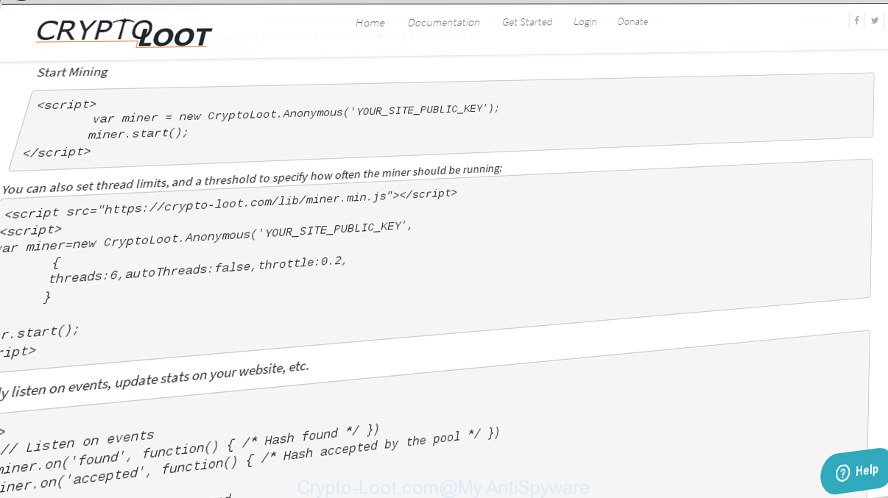
Crypto-Loot.com offers a browser based miner for the Monero Blockchain (https://crypto-loot.com/lib/miner.min.js)
The Crypto-Loot.com Miner actively distributed with free applications, as a part of the install package of these programs. Therefore, it’s very important, when installing an unknown application even downloaded from well-known or big hosting site, read the Terms of use and the Software license, as well as to select the Manual, Advanced or Custom setup type. In this mode, you may disable the setup of unneeded modules and applications and protect your machine from the Crypto-Loot.com Miner which uses your precious GPU and CPU resources to generate digital currency without your consent. Do not repeat the mistakes of most users when installing unknown applications, simply click the Next button, and do not read any information which the free programs open them during its installation.
We strongly suggest that you perform the step by step guidance below that will allow you to remove Crypto-Loot.com CPU Miner using the standard features of Windows and some proven freeware.
Remove Crypto-Loot.com Miner Trojan (removal guidance)
When the Crypto-Loot.com trojan gets installed on your system without your knowledge, it’s not easy to remove. Most commonly, there is no Uninstall application which simply delete the Crypto-Loot.com Miner that may use your system’s resources to generate cryptocurrency blocks from your computer. So, we advise using several well-proven free specialized utilities such as Zemana, MalwareBytes Anti Malware (MBAM) or AdwCleaner. But the best way to remove Crypto-Loot.com GPU Miner will be to perform several manual steps, after that additionally run antimalware utilities.
To remove Crypto-Loot.com, perform the steps below:
- How to manually remove Crypto-Loot.com
- Scan your computer and delete Crypto-Loot.com CPU Miner with free utilities
- Run AdBlocker to block Crypto-Loot.com and stay safe online
- Finish words
How to manually remove Crypto-Loot.com
Read this “How to remove” section to know how to manually remove Crypto-Loot.com trojan which uses your GPU to mine cryptocurrency. Even if the step-by-step guidance does not work for you, there are several free malicious software removers below that can easily handle such Crypto-Loot.com GPU Miner which can mine cryptocurrency using GPU.
Deleting the Crypto-Loot.com, check the list of installed apps first
Some of potentially unwanted programs, GPU Miner and hijackers can be removed using the Add/Remove programs utility which is located in the MS Windows Control Panel. So, if you are running any version of MS Windows and you have noticed an unwanted application, then first try to remove it through Add/Remove programs.
- If you are using Windows 8, 8.1 or 10 then click Windows button, next click Search. Type “Control panel”and press Enter.
- If you are using Windows XP, Vista, 7, then click “Start” button and press “Control Panel”.
- It will display the Windows Control Panel.
- Further, press “Uninstall a program” under Programs category.
- It will display a list of all software installed on the PC system.
- Scroll through the all list, and uninstall questionable and unknown software. To quickly find the latest installed programs, we recommend sort software by date.
See more details in the video instructions below.
Get rid of unwanted scheduled tasks created by Crypto-Loot.com Miner
If the annoying Crypto-Loot.com Miner starts automatically on Windows startup or at equal time intervals, then you need to check the Task Scheduler Library and remove all the tasks which have been created by Crypto-Loot.com trojan.
Press Windows and R keys on your keyboard at the same time. It will display a prompt that called Run. In the text field, type “taskschd.msc” (without the quotes) and click OK. Task Scheduler window opens. In the left-hand side, click “Task Scheduler Library”, as displayed on the screen below.

Task scheduler, list of tasks
In the middle part you will see a list of installed tasks. Select the first task, its properties will be display just below automatically. Next, click the Actions tab. Necessary to look at the text which is written under Details. If you are not sure that executes the task, then google it. If it is a component of the unwanted programs, then this task also should be removed.
Further click on it with the right mouse button and select Delete as displayed in the figure below.

Task scheduler, delete a task
Repeat this step, if you have found a few tasks that have been created by the Crypto-Loot.com Miner trojan. Once is done, close the Task Scheduler window.
Remove Crypto-Loot.com Miner from Chrome
Reset Chrome settings is a simple way to remove the hijackers, harmful and ‘ad-supported’ extensions, as well as to uninstall malicious extension that uses Crypto-Loot.com GPU Miner to mine cryptocurrency.
First launch the Chrome. Next, click the button in the form of three horizontal dots (![]() ).
).
It will display the Chrome menu. Choose More Tools, then click Extensions. Carefully browse through the list of installed plugins. If the list has the extension signed with “Installed by enterprise policy” or “Installed by your administrator”, then complete the following tutorial: Remove Chrome extensions installed by enterprise policy.
Open the Chrome menu once again. Further, click the option called “Settings”.

The internet browser will open the settings screen. Another solution to display the Chrome’s settings – type chrome://settings in the web-browser adress bar and press Enter
Scroll down to the bottom of the page and press the “Advanced” link. Now scroll down until the “Reset” section is visible, as displayed on the image below and press the “Reset settings to their original defaults” button.

The Chrome will open the confirmation dialog box as on the image below.

You need to confirm your action, click the “Reset” button. The web browser will run the process of cleaning. When it’s finished, the internet browser’s settings including start page, search engine and new tab back to the values that have been when the Chrome was first installed on your computer.
Remove Crypto-Loot.com GPU Miner from Microsoft Internet Explorer
The IE reset is great if your internet browser is hijacked or you have unwanted addo-ons or toolbars on your web browser, that installed by an malicious software.
First, start the Microsoft Internet Explorer. Next, click the button in the form of gear (![]() ). It will open the Tools drop-down menu, click the “Internet Options” as displayed on the image below.
). It will open the Tools drop-down menu, click the “Internet Options” as displayed on the image below.

In the “Internet Options” window click on the Advanced tab, then click the Reset button. The Internet Explorer will display the “Reset Internet Explorer settings” window as shown below. Select the “Delete personal settings” check box, then click “Reset” button.

You will now need to restart your machine for the changes to take effect.
Remove Crypto-Loot.com CPU Miner from Mozilla Firefox
Resetting your Mozilla Firefox is good initial troubleshooting step for any issues with your web-browser program, including the Crypto-Loot.com Miner Trojan.
Press the Menu button (looks like three horizontal lines), and press the blue Help icon located at the bottom of the drop down menu as displayed in the figure below.

A small menu will appear, click the “Troubleshooting Information”. On this page, press “Refresh Firefox” button as shown on the screen below.

Follow the onscreen procedure to return your Firefox internet browser settings to its original state.
Scan your computer and delete Crypto-Loot.com CPU Miner with free utilities
If your personal computer is still infected with Crypto-Loot.com GPU Miner which uses your precious GPU and CPU resources to generate cryptocurrency without your consent, then the best way of detection and removal is to use an anti-malware scan on the personal computer. Download free malicious software removal tools below and start a full system scan. It will help you get rid of all components of the trojan from hardisk and Windows registry.
How to automatically remove Crypto-Loot.com CPU Miner with Zemana Anti-malware
We suggest using the Zemana Anti-malware that are completely clean your computer of the trojan. The utility is an advanced malware removal program developed by (c) Zemana lab. It is able to help you get rid of PUPs, browser hijackers, malware, toolbars, ransomware and Crypto-Loot.com GPU Miner that uses your precious GPU and CPU resources to generate crypto currency without your consent.
Visit the following page to download the latest version of Zemana AntiMalware (ZAM) for MS Windows. Save it on your Microsoft Windows desktop.
165082 downloads
Author: Zemana Ltd
Category: Security tools
Update: July 16, 2019
When the download is complete, close all programs and windows on your computer. Open a directory in which you saved it. Double-click on the icon that’s named Zemana.AntiMalware.Setup as displayed on the image below.
![]()
When the installation starts, you will see the “Setup wizard” that will help you setup Zemana AntiMalware (ZAM) on your personal computer.

Once setup is finished, you will see window as shown below.

Now click the “Scan” button . Zemana utility will begin scanning the whole machine to find out Crypto-Loot.com GPU Miner which can mine crypto currency using GPU. This process can take some time, so please be patient. When a threat is found, the count of the security threats will change accordingly.

Once the checking is complete, Zemana Free will show you the results. When you’re ready, press “Next” button.

The Zemana will delete Crypto-Loot.com trojan that may use your system’s resources to generate cryptocurrency blocks and add threats to the Quarantine.
Scan and clean your personal computer of GPU Miner with Malwarebytes
We advise using the Malwarebytes Free. You can download and install Malwarebytes to look for ad supported software and thereby delete Crypto-Loot.com CPU Miner from your internet browsers. When installed and updated, the free malicious software remover will automatically scan and detect all threats present on the system.

Visit the page linked below to download MalwareBytes Free. Save it on your Microsoft Windows desktop.
327301 downloads
Author: Malwarebytes
Category: Security tools
Update: April 15, 2020
Once the downloading process is complete, run it and follow the prompts. Once installed, the MalwareBytes Free will try to update itself and when this task is complete, click the “Scan Now” button to perform a system scan with this utility for the Crypto-Loot.com Miner which uses your CPU’s resources to generate digital money. Depending on your personal computer, the scan can take anywhere from a few minutes to close to an hour. When a threat is found, the number of the security threats will change accordingly. Wait until the the scanning is complete. Next, you need to click “Quarantine Selected” button.
The MalwareBytes Anti-Malware (MBAM) is a free program that you can use to delete all detected folders, files, services, registry entries and so on. To learn more about this malware removal tool, we recommend you to read and follow the instructions or the video guide below.
Double-check for potentially unwanted software with AdwCleaner
AdwCleaner is a free removal utility which can check your personal computer for a wide range of security threats like malicious software, Miners, potentially unwanted software as well as Crypto-Loot.com Miner that can use your system to mine digital money. It will perform a deep scan of your PC system including hard drives and Microsoft Windows registry. When a malicious software is found, it will allow you to get rid of all detected threats from your machine by a simple click.
Visit the page linked below to download the latest version of AdwCleaner for Microsoft Windows. Save it to your Desktop.
225644 downloads
Version: 8.4.1
Author: Xplode, MalwareBytes
Category: Security tools
Update: October 5, 2024
When the download is finished, open the file location. You will see an icon like below.
![]()
Double click the AdwCleaner desktop icon. Once the utility is launched, you will see a screen as shown in the figure below.

Further, press “Scan” button . AdwCleaner tool will begin scanning the whole PC to find out Crypto-Loot.com trojan which makes your personal computer run very slow. After AdwCleaner completes the scan, you can check all items detected on your personal computer like below.

When you are ready, press “Clean” button. It will open a prompt as displayed below.

You need to press “OK”. Once the clean-up is done, the AdwCleaner may ask you to restart your computer. When your PC is started, you will see an AdwCleaner log.
These steps are shown in detail in the following video guide.
Run AdBlocker to block Crypto-Loot.com and stay safe online
It is important to run ad blocking apps such as AdGuard to protect your PC system from malicious web sites. Most security experts says that it’s okay to block ads. You should do so just to stay safe! And, of course, the AdGuard can to block Crypto-Loot.com and other unwanted web sites.
Installing the AdGuard ad blocker application is simple. First you will need to download AdGuard from the link below. Save it to your Desktop so that you can access the file easily.
26908 downloads
Version: 6.4
Author: © Adguard
Category: Security tools
Update: November 15, 2018
After the downloading process is done, double-click the downloaded file to launch it. The “Setup Wizard” window will show up on the computer screen as shown on the image below.

Follow the prompts. AdGuard will then be installed and an icon will be placed on your desktop. A window will show up asking you to confirm that you want to see a quick guidance like below.

Click “Skip” button to close the window and use the default settings, or click “Get Started” to see an quick guidance that will allow you get to know AdGuard better.
Each time, when you start your PC, AdGuard will start automatically and block pop-up ads, Crypto-Loot.com Miner Trojan, as well as other malicious or misleading web-sites. For an overview of all the features of the program, or to change its settings you can simply double-click on the AdGuard icon, which is located on your desktop.
Finish words
After completing the step-by-step guide outlined above, your system should be clean from Crypto-Loot.com trojan that can mine digital money using GPU and other malware. The MS Edge, Chrome, FF and Internet Explorer will no longer redirect you to various unwanted web-sites such as Crypto-Loot.com. Unfortunately, if the step-by-step instructions does not help you, then you have caught a new Miner, and then the best way – ask for help in our Spyware/Malware removal forum.


















