If you keep receiving the Adexchangecloud.com ads, when you surf the World Wide Web with the Chrome, Firefox, Edge and IE, then it could mean ‘ad-supported’ software (also known as adware) was installed on your computer. Once started, it may install a malicious internet browser’s extension which generates a large count of popup ads or alter the browser’s settings to show ads on all web pages that you are opening in the browser, even on those web-pages where before you did not see any advertisements. We advise you to clean you computer from ad-supported software and thereby delete Adexchangecloud.com pop-up advertisements. You need to follow the steps below sooner. It’ll remove all annoying popup ads and protect your PC system from more malicious programs and trojans.
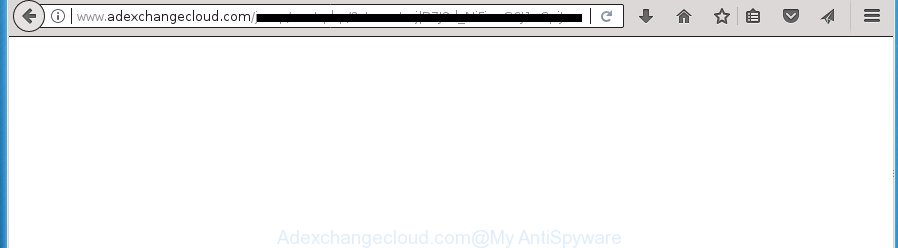
http://www.adexchangecloud.com/ …
While your PC is infected with the adware, the Internet Explorer, MS Edge, Chrome and Mozilla Firefox may be rerouted to Adexchangecloud.com unwanted web page. Of course, the adware may not cause damages to your files or Windows system, but it may open a ton of annoying advertisements. These ads will be injected within the content of web-sites that are you opening in your web-browser and can be varied: pop-up ads, in-text ads, different sized banners, offers to install an questionable software. The ads will appear on all sites, including web-sites where previously you have never seen any ads.
Most often, the adware infects the most common web browsers like the Internet Explorer, MS Edge, Chrome and Firefox. But such the harmful software as well may infect another browsers by changing its shortcuts (adding an argument such as ‘http://site.address’ into Target field of a web browser’s shortcut). So every time you launch the browser, it’ll reroute to the annoying Adexchangecloud.com web-page. Even if you setup a new start page, an annoying web-page will be the first thing you see when you launch the Firefox, IE, Google Chrome and Edge.
We recommend you to remove adware and clean your PC from Adexchangecloud.com advertisements sooner, until the presence of the adware has not led to even worse consequences. You need to follow the instructions below that will help you to completely get rid of the redirect to Adexchangecloud.com intrusive site, using only the built-in Windows features and several free malware removal utilities of well-known antivirus software companies.
How to remove Adexchangecloud.com redirect
We can help you remove Adexchangecloud.com from your internet browsers, without the need to take your PC system to a professional. Simply follow the removal tutorial below if you currently have the undesired adware on your PC system and want to delete it. If you have any difficulty while trying to remove the adware that causes unwanted Adexchangecloud.com pop up advertisements, feel free to ask for our help in the comment section below. Certain of the steps will require you to restart your computer or exit this web page. So, read this instructions carefully, then bookmark or print it for later reference.
To remove Adexchangecloud.com, complete the steps below:
- Remove Adexchangecloud.com pop-ups without any tools
- Removing the Adexchangecloud.com, check the list of installed software first
- Fix internet browser shortcuts, altered by adware
- Remove unwanted Scheduled Tasks
- Remove Adexchangecloud.com pop-ups from Microsoft Internet Explorer
- Remove Adexchangecloud.com from Firefox by resetting browser settings
- Remove Adexchangecloud.com pop-up advertisements from Chrome
- Scan your computer and remove Adexchangecloud.com pop-ups with free tools
- How to block Adexchangecloud.com pop-ups
- Method of Adexchangecloud.com pop up ads intrusion into your PC system
- Finish words
Remove Adexchangecloud.com pop-ups without any tools
These steps to get rid of Adexchangecloud.com pop-up ads without any apps are presented below. Be sure to carry out the step-by-step instructions completely to fully remove this adware responsible for redirections to Adexchangecloud.com.
Removing the Adexchangecloud.com, check the list of installed software first
Some potentially unwanted programs, browser hijacking programs and ad supported software can be uninstalled by uninstalling the free software they came with. If this way does not succeed, then looking them up in the list of installed apps in Windows Control Panel. Use the “Uninstall” command in order to delete them.
Press Windows button ![]() , then click Search
, then click Search ![]() . Type “Control panel”and press Enter. If you using Windows XP or Windows 7, then press “Start” and select “Control Panel”. It will display the Windows Control Panel as shown in the figure below.
. Type “Control panel”and press Enter. If you using Windows XP or Windows 7, then press “Start” and select “Control Panel”. It will display the Windows Control Panel as shown in the figure below.

Further, click “Uninstall a program” ![]()
It will open a list of all applications installed on your computer. Scroll through the all list, and delete any suspicious and unknown applications.
Fix internet browser shortcuts, altered by adware
Important to know, most antimalware apps which are able to get rid of adware that causes browsers to show intrusive Adexchangecloud.com ads, but unable to scan for and recover changed shortcut files. So, you need to fix the desktop shortcuts for your Chrome, MS Edge, Internet Explorer and Firefox internet browsers manually.
Open the properties of the web browser shortcut. Right click on the shortcut of infected web browser and choose the “Properties” option and it will display the properties of the shortcut file. Next, choose the “Shortcut” tab and have a look at the Target field as shown in the following example.

Normally, if the last word in the Target field is chrome.exe, iexplore.exe, firefox.exe. Be sure to pay attention to the extension, should be “exe”! All shortcuts that have been altered by ad supported software related to Adexchangecloud.com pop-up ads, usually point to .bat, .cmd or .url files instead of .exe as displayed below

Another variant, an address has been added at the end of the line. In this case the Target field looks such as …Application\chrome.exe” http://site.address as on the image below.

In order to fix the infected shortcut file, you need to insert right path to the Target field or remove an address (if it has been added at the end). You can use the following information to fix your shortcuts which have been changed by ad-supported software that responsible for browser redirect to the unwanted Adexchangecloud.com web page.
| Google Chrome | C:\Program Files (x86)\Google\Chrome\Application\chrome.exe |
| C:\Program Files\Google\Chrome\Application\chrome.exe | |
| FF | C:\Program Files\Mozilla Firefox\firefox.exe |
| Internet Explorer | C:\Program Files (x86)\Internet Explorer\iexplore.exe |
| C:\Program Files\Internet Explorer\iexplore.exe | |
| Opera | C:\Program Files (x86)\Opera\launcher.exe |
| C:\Program Files\Opera\launcher.exe |
Once is finished, click OK to save changes. Repeat the step for all web browsers which are rerouted to the Adexchangecloud.com unwanted web-site.
Remove unwanted Scheduled Tasks
Once installed, the ad-supported software can add a task in to the Windows Task Scheduler Library. Due to this, every time when you run your machine, it will display Adexchangecloud.com annoying web-site. So, you need to check the Task Scheduler Library and remove all malicious tasks that have been created by ‘ad-supported’ program.
Press Windows and R keys on your keyboard together. It will display a prompt which titled with Run. In the text field, type “taskschd.msc” (without the quotes) and click OK. Task Scheduler window opens. In the left-hand side, click “Task Scheduler Library”, as displayed in the figure below.

Task scheduler, list of tasks
In the middle part you will see a list of installed tasks. Select the first task, its properties will be display just below automatically. Next, press the Actions tab. Necessary to look at the text which is written under Details. Found something like “explorer.exe http://site.address” or “chrome.exe http://site.address” or “firefox.exe http://site.address”, then you need delete this task. If you are not sure that executes the task, then google it. If it’s a component of the unwanted programs, then this task also should be removed.
Further click on it with the right mouse button and select Delete as shown on the screen below.

Task scheduler, delete a task
Repeat this step, if you have found a few tasks that have been created by ‘ad-supported’ program. Once is complete, close the Task Scheduler window.
Remove Adexchangecloud.com pop-ups from Microsoft Internet Explorer
In order to restore all web-browser home page, new tab and search provider by default you need to reset the IE to the state, that was when the MS Windows was installed on your computer.
First, run the Microsoft Internet Explorer, then click ‘gear’ icon ![]() . It will display the Tools drop-down menu on the right part of the web-browser, then click the “Internet Options” as displayed below.
. It will display the Tools drop-down menu on the right part of the web-browser, then click the “Internet Options” as displayed below.

In the “Internet Options” screen, select the “Advanced” tab, then press the “Reset” button. The Internet Explorer will open the “Reset Internet Explorer settings” prompt. Further, press the “Delete personal settings” check box to select it. Next, click the “Reset” button like below.

After the process is complete, click “Close” button. Close the IE and reboot your computer for the changes to take effect. This step will help you to restore your internet browser’s homepage, newtab page and search engine by default to default state.
Remove Adexchangecloud.com from Firefox by resetting browser settings
If the Mozilla Firefox settings such as search provider by default, homepage and new tab page have been replaced by the adware, then resetting it to the default state can help.
Click the Menu button (looks like three horizontal lines), and click the blue Help icon located at the bottom of the drop down menu as displayed on the screen below.

A small menu will appear, press the “Troubleshooting Information”. On this page, click “Refresh Firefox” button as displayed in the following example.

Follow the onscreen procedure to return your Firefox web browser settings to its original state.
Remove Adexchangecloud.com pop-up advertisements from Chrome
If your Chrome web-browser is re-directed to undesired Adexchangecloud.com web page, it may be necessary to completely reset your browser program to its default settings.

- First, run the Chrome and press the Menu icon (icon in the form of three dots).
- It will open the Chrome main menu. Choose More Tools, then click Extensions.
- You will see the list of installed extensions. If the list has the extension labeled with “Installed by enterprise policy” or “Installed by your administrator”, then complete the following tutorial: Remove Chrome extensions installed by enterprise policy.
- Now open the Chrome menu once again, click the “Settings” menu.
- Next, click “Advanced” link, that located at the bottom of the Settings page.
- On the bottom of the “Advanced settings” page, press the “Reset settings to their original defaults” button.
- The Chrome will display the reset settings dialog box as on the image above.
- Confirm the web browser’s reset by clicking on the “Reset” button.
- To learn more, read the article How to reset Google Chrome settings to default.
Scan your computer and remove Adexchangecloud.com pop-ups with free tools
The easiest way to remove Adexchangecloud.com pop up ads is to run an anti malware application capable of detecting this adware responsible for redirects to Adexchangecloud.com. We suggest try Zemana Anti-malware or another free malicious software remover that listed below. It has excellent detection rate when it comes to ad supported software, browser hijacker infections and other potentially unwanted programs.
Use Zemana Anti-malware to remove Adexchangecloud.com
You can remove Adexchangecloud.com redirect automatically with a help of Zemana Anti-malware. We suggest this malicious software removal utility because it can easily remove hijackers, potentially unwanted programs, adware which reroutes your web-browser to Adexchangecloud.com site with all their components such as folders, files and registry entries.
Now you can set up and run Zemana AntiMalware (ZAM) to remove Adexchangecloud.com popup ads from your browser by following the steps below:
Visit the page linked below to download Zemana Free installer called Zemana.AntiMalware.Setup on your computer. Save it directly to your Windows Desktop.
165074 downloads
Author: Zemana Ltd
Category: Security tools
Update: July 16, 2019
Start the installer after it has been downloaded successfully and then follow the prompts to setup this utility on your PC system.

During install you can change certain settings, but we suggest you don’t make any changes to default settings.
When installation is finished, this malicious software removal tool will automatically run and update itself. You will see its main window as shown in the figure below.

Now click the “Scan” button for checking your computer for the ad supported software responsible for redirects to Adexchangecloud.com. A system scan may take anywhere from 5 to 30 minutes, depending on your computer. During the scan Zemana Anti Malware (ZAM) will detect threats present on your computer.

When finished, you can check all items found on your PC. Make sure all items have ‘checkmark’ and press “Next” button.

The Zemana will remove ad supported software which cause intrusive Adexchangecloud.com pop up advertisements to appear and add threats to the Quarantine. After disinfection is complete, you can be prompted to restart your machine to make the change take effect.
How to get rid of Adexchangecloud.com with Malwarebytes
Get rid of Adexchangecloud.com redirect manually is difficult and often the ad-supported software is not completely removed. Therefore, we recommend you to run the Malwarebytes Free that are completely clean your personal computer. Moreover, the free application will help you to remove malware, PUPs, toolbars and hijackers that your system can be infected too.

Please go to the following link to download the latest version of MalwareBytes Free for MS Windows. Save it to your Desktop.
327297 downloads
Author: Malwarebytes
Category: Security tools
Update: April 15, 2020
Once the downloading process is finished, run it and follow the prompts. Once installed, the MalwareBytes will try to update itself and when this procedure is complete, click the “Scan Now” button to start checking your machine for the ad-supported software that responsible for the appearance of Adexchangecloud.com ads. When a threat is found, the number of the security threats will change accordingly. Wait until the the scanning is done. Review the scan results and then click “Quarantine Selected” button.
The MalwareBytes Anti-Malware is a free application that you can use to remove all detected folders, files, services, registry entries and so on. To learn more about this malware removal tool, we suggest you to read and follow the guidance or the video guide below.
Get rid of Adexchangecloud.com redirect and malicious extensions with AdwCleaner
AdwCleaner is a free program that designed to remove malicious software, potentially unwanted apps, hijacker infections and adware from your personal computer running MS Windows 10, 8, 7, XP (32-bit and 64-bit). It’ll help to search for and remove ad supported software that responsible for web-browser redirect to the undesired Adexchangecloud.com web page, including its files, folders and registry keys.
Download AdwCleaner on your MS Windows Desktop from the following link.
225642 downloads
Version: 8.4.1
Author: Xplode, MalwareBytes
Category: Security tools
Update: October 5, 2024
When the download is complete, open the folder in which you saved it. You will see an icon like below.
![]()
Double click the AdwCleaner desktop icon. Once the utility is started, you will see a screen as on the image below.

Further, click “Scan” button for checking your computer for the adware that responsible for web browser redirect to the unwanted Adexchangecloud.com web-site. After AdwCleaner completes the scan, you will be shown the list of all detected items on your PC system as displayed on the screen below.

Review the scan results and then click “Clean” button. It will open a prompt as on the image below.

You need to click “OK”. After that process is complete, the AdwCleaner may ask you to reboot your system. When your computer is started, you will see an AdwCleaner log.
These steps are shown in detail in the following video guide.
How to block Adexchangecloud.com pop-ups
Use ad blocking program such as AdGuard in order to block ads, malvertisements, pop-ups and online trackers, avoid having to install harmful and adware browser plug-ins and add-ons which affect your PC performance and impact your PC system security. Browse the Web anonymously and stay safe online!
Installing the AdGuard ad-blocker application is simple. First you will need to download AdGuard on your Windows Desktop by clicking on the link below.
26905 downloads
Version: 6.4
Author: © Adguard
Category: Security tools
Update: November 15, 2018
Once downloading is complete, double-click the downloaded file to start it. The “Setup Wizard” window will show up on the computer screen as shown in the following example.

Follow the prompts. AdGuard will then be installed and an icon will be placed on your desktop. A window will show up asking you to confirm that you want to see a quick tutorial as displayed on the screen below.

Click “Skip” button to close the window and use the default settings, or press “Get Started” to see an quick tutorial that will assist you get to know AdGuard better.
Each time, when you start your PC, AdGuard will run automatically and block pop up ads, web-pages such as Adexchangecloud.com, as well as other malicious or misleading web-pages. For an overview of all the features of the program, or to change its settings you can simply double-click on the AdGuard icon, which can be found on your desktop.
Method of Adexchangecloud.com pop up ads intrusion into your PC system
The adware usually come bundled with another program in the same setup file. The risk of this is especially high for the various free applications downloaded from the Internet. The creators of the programs are hoping that users will run the quick install mode, that is simply to click the Next button, without paying attention to the information on the screen and don’t carefully considering every step of the setup procedure. Thus, the ad-supported software can infiltrate your computer without your knowledge. Therefore, it is very important to read all the information that tells the application during setup, including the ‘Terms of Use’ and ‘Software license’. Use only the Manual, Custom or Advanced install method. This mode will allow you to disable all optional and unwanted applications and components.
Finish words
After completing the few simple steps above, your PC system should be clean from adware which cause annoying Adexchangecloud.com pop-up advertisements to appear and other malware. The Edge, Firefox, IE and Google Chrome will no longer redirect you to various annoying sites like Adexchangecloud.com. Unfortunately, if the step-by-step instructions does not help you, then you have caught a new ‘ad supported’ software, and then the best way – ask for help in our Spyware/Malware removal forum.


















