The Veberb.com is a malicious web site that shows the intrusive “Add Extension to Leave” pop ups offering install an questionable browser extension. If the Chrome, Mozilla Firefox, Internet Explorer and Microsoft Edge displays this page then most likely that an unwanted software from the adware family get installed on your computer. The ad supported software is an undesired program which is going to show you lots of popup ads and deals. Of course, it’s not a malware or virus in the “general meaning” of this word. It’ll not delete or damage your files, but it can alter some system’s settings or download and install other harmful apps. So, you’d better to remove adware using the step-by-step tutorial below and thus delete Veberb.com pop ups.
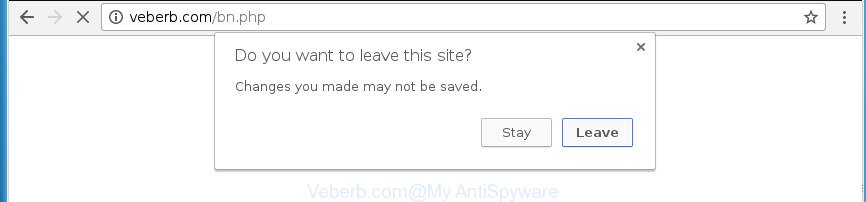
What is more, the ‘ad supported’ software which made to reroute your web browser to various ad web-sites like Veberb.com, may show advertisements depend on a page that you are visiting. That is, it is clear that this ad-supported software, without your permission, steals your confidential data such as: your ip address, what is a web-site you are viewing now, what you are looking for on the Web, which links you are clicking, and much, much more. The worst is, the adware may monetize its functionality by collecting personal data from your surfing sessions. This personal information, afterwards, can be easily sold to third party companies. This puts your privacy information at a security risk.
The adware usually infects only the Firefox, Google Chrome, IE and Microsoft Edge by changing the browser’s settings or installing a malicious add-ons. Moreover, possible situations, when any other browsers will be affected too. The adware will perform a scan of the machine for internet browser shortcuts and alter them without your permission. When it infects the web-browser shortcuts, it’ll add the argument like ‘http://site.address’ into Target property. So, each time you run the web-browser, you’ll see an intrusive Veberb.com web-site.
To find out how to remove Veberb.com popups, we recommend to read the tutorial added to this article below. The guide was made by experienced security experts who discovered a solution to remove the annoying adware out of the PC.
Remove Veberb.com popup
Most often adware requires more than a simple uninstall with the help of Microsoft Windows Control panel in order to be fully removed. For that reason, our team created several removal solutions that we’ve summarized in a detailed tutorial. Therefore, if you’ve the undesired Veberb.com pop up on your computer and are currently trying to have it removed then feel free to follow the steps below in order to resolve your problem. Read it once, after doing so, please print this page as you may need to close your browser or restart your PC.
To remove Veberb.com, execute the following steps:
- Manual Veberb.com redirect removal
- Delete PUPs through the Microsoft Windows Control Panel
- Remove unwanted Scheduled Tasks
- Remove Veberb.com from Firefox by resetting web browser settings
- Remove Veberb.com pop-ups from Chrome
- Delete Veberb.com redirect from Internet Explorer
- Disinfect the browser’s shortcuts to remove Veberb.com redirect
- Use free malware removal utilities to completely get rid of Veberb.com pop-up
- Run AdBlocker to block Veberb.com and stay safe online
- Prevent Veberb.com popups from installing
- Finish words
Manual Veberb.com redirect removal
These steps to remove Veberb.com pop-up without any software are presented below. Be sure to carry out the step-by-step guidance completely to fully get rid of this adware responsible for Veberb.com pop ups.
Delete PUPs through the Microsoft Windows Control Panel
First, go to Windows Control Panel and delete dubious software, all programs you don’t remember installing. It’s important to pay the most attention to software you installed just before Veberb.com redirect appeared on your browser. If you do not know what a program does, look for the answer on the Net.
Press Windows button ![]() , then click Search
, then click Search ![]() . Type “Control panel”and press Enter. If you using Windows XP or Windows 7, then click “Start” and select “Control Panel”. It will show the Windows Control Panel as on the image below.
. Type “Control panel”and press Enter. If you using Windows XP or Windows 7, then click “Start” and select “Control Panel”. It will show the Windows Control Panel as on the image below.

Further, press “Uninstall a program” ![]()
It will open a list of all applications installed on your system. Scroll through the all list, and delete any suspicious and unknown software.
Remove unwanted Scheduled Tasks
If the undesired Veberb.com web site opens automatically on Windows startup or at equal time intervals, then you need to check the Task Scheduler Library and get rid of all the tasks that have been created by adware.
Press Windows and R keys on the keyboard at the same time. This opens a prompt that titled as Run. In the text field, type “taskschd.msc” (without the quotes) and press OK. Task Scheduler window opens. In the left-hand side, click “Task Scheduler Library”, as displayed in the figure below.

Task scheduler
In the middle part you will see a list of installed tasks. Please choose the first task, its properties will be display just below automatically. Next, click the Actions tab. Pay attention to that it launches on your system. Found something like “explorer.exe http://site.address” or “chrome.exe http://site.address”, then get rid of this malicious task. If you are not sure that executes the task, check it through a search engine. If it’s a component of the ‘ad-supported’ program, then this task also should be removed.
Having defined the task that you want to remove, then click on it with the right mouse button and choose Delete as on the image below.

Delete a task
Repeat this step, if you have found a few tasks which have been created by ‘ad-supported’ applications. Once is finished, close the Task Scheduler window.
Remove Veberb.com from Firefox by resetting web browser settings
If your FF web-browser is redirected to Veberb.com without your permission or an unknown search provider displays results for your search, then it may be time to perform the internet browser reset.
First, start the Firefox. Next, click the button in the form of three horizontal stripes (![]() ). It will display the drop-down menu. Next, click the Help button (
). It will display the drop-down menu. Next, click the Help button (![]() ).
).

In the Help menu click the “Troubleshooting Information”. In the upper-right corner of the “Troubleshooting Information” page click on “Refresh Firefox” button as displayed on the image below.

Confirm your action, click the “Refresh Firefox”.
Remove Veberb.com pop-ups from Chrome
Reset Google Chrome settings is a easy way to remove the adware, harmful and adware extensions, as well as to restore the browser’s newtab, home page and search provider by default that have been modified by adware which redirects your web-browser to intrusive Veberb.com web site.
First start the Chrome. Next, press the button in the form of three horizontal dots (![]() ).
).
It will open the Chrome menu. Choose More Tools, then click Extensions. Carefully browse through the list of installed plugins. If the list has the addon signed with “Installed by enterprise policy” or “Installed by your administrator”, then complete the following instructions: Remove Google Chrome extensions installed by enterprise policy.
Open the Chrome menu once again. Further, click the option named “Settings”.

The web browser will open the settings screen. Another way to display the Chrome’s settings – type chrome://settings in the web-browser adress bar and press Enter
Scroll down to the bottom of the page and click the “Advanced” link. Now scroll down until the “Reset” section is visible, as shown in the following example and click the “Reset settings to their original defaults” button.

The Chrome will open the confirmation dialog box as shown below.

You need to confirm your action, click the “Reset” button. The web-browser will start the task of cleaning. After it’s finished, the web-browser’s settings including homepage, newtab and default search provider back to the values that have been when the Chrome was first installed on your PC.
Delete Veberb.com redirect from Internet Explorer
If you find that Internet Explorer web browser settings like home page, new tab and default search provider having been changed by ‘ad supported’ software that created to redirect your internet browser to various ad pages like Veberb.com, then you may return your settings, via the reset web-browser procedure.
First, open the IE, click ![]() ) button. Next, press “Internet Options” like below.
) button. Next, press “Internet Options” like below.

In the “Internet Options” screen select the Advanced tab. Next, press Reset button. The Internet Explorer will show the Reset Internet Explorer settings prompt. Select the “Delete personal settings” check box and click Reset button.

You will now need to restart your personal computer for the changes to take effect. It will remove ad-supported software which redirects your web-browser to annoying Veberb.com web-site, disable malicious and ad-supported web browser’s extensions and restore the Microsoft Internet Explorer’s settings such as home page, new tab page and default search provider to default state.
Disinfect the browser’s shortcuts to remove Veberb.com redirect
Once installed, this adware responsible for Veberb.com pop ups, may add an argument similar to “http://site.address” into the Target property of the desktop shortcut for the Chrome, Internet Explorer, Firefox and MS Edge. Due to this, every time you launch the web browser, it’ll open an unwanted ad web site.
Right click on the shortcut of affected web browser as displayed on the screen below.

Select the “Properties” option and it’ll display the shortcut’s properties. Next, click the “Shortcut” tab and then delete the “http://site.address” string from Target field as displayed below.

Then click OK to save changes. Repeat the step for all web-browsers that are re-directed to the Veberb.com unwanted page.
Use free malware removal utilities to completely get rid of Veberb.com pop-up
After completing the manual removal guide above all unwanted apps, malicious web-browser’s extensions and adware that cause undesired Veberb.com pop-ups to appear should be deleted. If the problem with Veberb.com popups is still remained, then we recommend to scan your computer for any remaining malicious components. Run recommended free ad-supported software removal applications below.
Scan and free your web-browser of Veberb.com redirect with Zemana Anti-malware
Zemana Anti-malware highly recommended, because it can find out security threats such adware and adwares that most ‘classic’ antivirus apps fail to pick up on. Moreover, if you have any Veberb.com pop up removal problems which cannot be fixed by this tool automatically, then Zemana Anti-malware provides 24X7 online assistance from the highly experienced support staff.
Download Zemana from the following link. Save it to your Desktop so that you can access the file easily.
165082 downloads
Author: Zemana Ltd
Category: Security tools
Update: July 16, 2019
Once the download is complete, close all apps and windows on your PC. Double-click the set up file named Zemana.AntiMalware.Setup. If the “User Account Control” dialog box pops up as shown in the following example, click the “Yes” button.

It will open the “Setup wizard” that will help you install Zemana Free on your PC. Follow the prompts and don’t make any changes to default settings.

Once installation is done successfully, Zemana Anti Malware (ZAM) will automatically start and you can see its main screen as displayed in the following example.

Now click the “Scan” button to perform a system scan with this tool for the adware that responsible for the appearance of Veberb.com pop-ups. Depending on your machine, the scan can take anywhere from a few minutes to close to an hour. While the Zemana is checking, you can see number of objects it has identified either as being malware.

Once the scan get finished, Zemana will display a screen which contains a list of malicious software that has been detected. All detected items will be marked. You can get rid of them all by simply click “Next” button. The Zemana Anti Malware (ZAM) will delete adware responsible for redirecting your web-browser to Veberb.com web-site. Once finished, you may be prompted to reboot the PC system.
Use Malwarebytes to remove Veberb.com redirect
Remove Veberb.com redirect manually is difficult and often the ad-supported software is not completely removed. Therefore, we suggest you to use the Malwarebytes Free that are completely clean your machine. Moreover, the free application will help you to remove malicious software, potentially unwanted software, toolbars and hijackers that your computer may be infected too.
Download MalwareBytes Free on your MS Windows Desktop by clicking on the following link.
327301 downloads
Author: Malwarebytes
Category: Security tools
Update: April 15, 2020
When the download is complete, close all windows on your computer. Further, run the file named mb3-setup. If the “User Account Control” prompt pops up as shown in the figure below, click the “Yes” button.

It will display the “Setup wizard” that will assist you set up MalwareBytes Anti-Malware (MBAM) on the computer. Follow the prompts and do not make any changes to default settings.

Once installation is complete successfully, click Finish button. Then MalwareBytes AntiMalware will automatically start and you can see its main window as shown in the figure below.

Next, click the “Scan Now” button to detect adware that causes undesired Veberb.com popup. While the MalwareBytes Free program is checking, you can see number of objects it has identified as threat.

Once finished, MalwareBytes Anti Malware (MBAM) will display a list of detected threats. Review the scan results and then click “Quarantine Selected” button.

The MalwareBytes AntiMalware will begin to remove adware responsible for Veberb.com pop-up. After finished, you can be prompted to reboot your PC system. We recommend you look at the following video, which completely explains the procedure of using the MalwareBytes to remove hijackers, adware and other malicious software.
Run AdwCleaner to get rid of Veberb.com pop ups from web browser
AdwCleaner is a free removal tool that can scan your system for a wide range of security threats such as malware, adwares, potentially unwanted software as well as adware that responsible for the appearance of Veberb.com pop ups. It will perform a deep scan of your PC system including hard drives and Windows registry. When a malware is detected, it will help you to remove all found threats from your personal computer with a simple click.
Click the following link to download AdwCleaner. Save it to your Desktop so that you can access the file easily.
225644 downloads
Version: 8.4.1
Author: Xplode, MalwareBytes
Category: Security tools
Update: October 5, 2024
When the downloading process is done, open the file location. You will see an icon like below.
![]()
Double click the AdwCleaner desktop icon. When the utility is started, you will see a screen as displayed on the image below.

Further, click “Scan” button . AdwCleaner tool will begin scanning the whole PC system to find out ‘ad supported’ software that causes intrusive Veberb.com popups. Once AdwCleaner has finished scanning your machine, AdwCleaner will open you the results as on the image below.

Make sure all threats have ‘checkmark’ and click “Clean” button. It will display a dialog box as displayed on the image below.

You need to click “OK”. Once finished, the AdwCleaner may ask you to restart your computer. When your PC system is started, you will see an AdwCleaner log.
These steps are shown in detail in the following video guide.
Run AdBlocker to block Veberb.com and stay safe online
If you surf the Web, you cannot avoid malicious advertising. But you can protect your browser against it. Download and run an ad blocker program. AdGuard is an adblocker that can filter out a huge number of of the malvertising, blocking dynamic scripts from loading malicious content.
Download AdGuard application by clicking on the following link. Save it on your Desktop.
26908 downloads
Version: 6.4
Author: © Adguard
Category: Security tools
Update: November 15, 2018
After the download is finished, launch the downloaded file. You will see the “Setup Wizard” screen as shown in the following example.

Follow the prompts. When the install is finished, you will see a window as displayed on the screen below.

You can click “Skip” to close the install program and use the default settings, or click “Get Started” button to see an quick tutorial which will help you get to know AdGuard better.
In most cases, the default settings are enough and you do not need to change anything. Each time, when you run your PC, AdGuard will launch automatically and block popup, pages such Veberb.com, as well as other harmful or misleading web-pages. For an overview of all the features of the program, or to change its settings you can simply double-click on the AdGuard icon, that is located on your desktop.
Prevent Veberb.com popups from installing
Most often, the free programs installer includes optional software such as this ad supported software that causes multiple undesired pop up. So, be very careful when you agree to install anything. The best way – is to choose a Custom, Advanced or Manual installation option. Here uncheck all additional software in which you are unsure or that causes even a slightest suspicion. The main thing you should remember, you do not need to install any additional programs which you do not trust! The only one thing I want to add. Once the free programs is installed, if you uninstall this software, the undesired Veberb.com popups will not be deleted. This must be done by yourself. Just follow the step by step guidance above.
Finish words
Now your machine should be clean of the adware that causes a large count of annoying Veberb.com pop-up. Remove AdwCleaner. We suggest that you keep AdGuard (to help you stop unwanted pop-ups and undesired malicious web-pages) and Zemana Anti Malware (ZAM) (to periodically scan your computer for new adwares and other malware). Probably you are running an older version of Java or Adobe Flash Player. This can be a security risk, so download and install the latest version right now.
If you are still having problems while trying to remove Veberb.com redirect from the Google Chrome, Mozilla Firefox, Edge and Internet Explorer, then ask for help in our Spyware/Malware removal forum.


















