The Shadowsocks is a trojan that usually gets installed as a part of some free applications. Do not be surprised, it happens, especially if you’re an active World Wide Web user. It can be used to generate digital money without your consent. Once gets installed onto your computer, Shadowsocks Miner configures itself to run automatically every time when your computer starts. When started, it will perform a highly complex computations by using your computer’s GPU and CPU resources to mine digital currencies. It makes your machine run very slow! Complete the instructions below to clean your computer as quickly as possible. The guidance that follow, We’ll show you how to remove Shadowsocks CPU Miner from your machine forever.
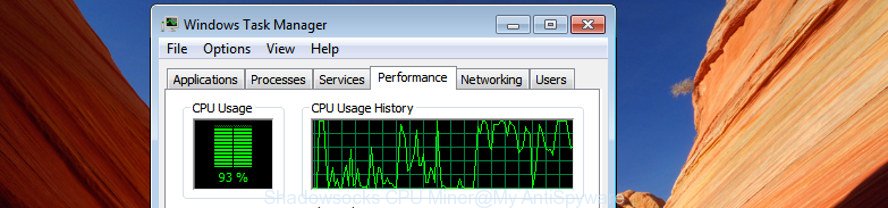
The Shadowsocks CPU Miner actively distributed with freeware, along with the install package of these programs. Therefore, it’s very important, when installing an unknown application even downloaded from well-known or big hosting site, read the Terms of use and the Software license, as well as to choose the Manual, Advanced or Custom setup method. In this mode, you can disable the installation of unneeded modules and apps and protect your system from the Shadowsocks trojan that can use your machine to mine crypto currency. Do not repeat the mistakes of most users when installing unknown programs, simply click the Next button, and don’t read any information that the free programs display them during its install.
So, obviously, you need to delete the trojan ASAP. Use the free guide below. This guide will help you clean your PC of CPU Miner and thereby delete the Shadowsocks undesired software.
How to remove Shadowsocks CPU Miner
Fortunately, it is not hard to get rid of Shadowsocks GPU Miner that makes your personal computer run very slow. In the following tutorial, we will provide two ways to clean your PC of this Miner. One is the manual removal way and the other is automatic removal solution. You can choose the way that best fits you. Please follow the removal guide below to remove Shadowsocks CPU Miner right now!
To remove Shadowsocks, perform the steps below:
- Manual Shadowsocks GPU Miner removal
- Run free malware removal tools to completely remove Shadowsocks CPU Miner
Manual Shadowsocks GPU Miner removal
Read this “How to remove” section to know how to manually delete Shadowsocks GPU Miner that uses your GPU to mine digital money. Even if the step by step tutorial does not work for you, there are several free malware removers below that can easily handle such Shadowsocks trojan that makes your computer run very slow.
Uninstall Shadowsocks related software through the Control Panel of your PC
First of all, check the list of installed software on your PC and remove all unknown and recently installed apps. If you see an unknown application with incorrect spelling or varying capital letters, it have most likely been installed by malware and you should clean it off first with malicious software removal utility such as Zemana Anti-malware.
Windows 8, 8.1, 10
First, press Windows button

After the ‘Control Panel’ opens, click the ‘Uninstall a program’ link under Programs category as displayed below.

You will see the ‘Uninstall a program’ panel as on the image below.

Very carefully look around the entire list of programs installed on your computer. Most probably, one of them is the Shadowsocks trojan that may use your computer’s resources to generate digital money blocks. If you’ve many programs installed, you can help simplify the search of malicious software by sort the list by date of installation. Once you have found a suspicious, unwanted or unused application, right click to it, after that click ‘Uninstall’.
Windows XP, Vista, 7
First, click ‘Start’ button and select ‘Control Panel’ at right panel as on the image below.

Once the Windows ‘Control Panel’ opens, you need to click ‘Uninstall a program’ under ‘Programs’ as displayed below.

You will see a list of apps installed on your PC system. We recommend to sort the list by date of installation to quickly find the applications that were installed last. Most likely, it’s the Shadowsocks Miner that can mine digital currency using GPU. If you’re in doubt, you can always check the program by doing a search for her name in Google, Yahoo or Bing. After the program which you need to remove is found, simply press on its name, and then click ‘Uninstall’ as shown in the following example.

Remove unwanted scheduled tasks created by Shadowsocks CPU Miner
If the Shadowsocks CPU Miner starting automatically on Windows startup or at equal time intervals, then you need to check the Task Scheduler Library and remove all the tasks that have been created by the CPU Miner.
Press Windows and R keys on your keyboard at the same time. It will open a prompt that called Run. In the text field, type “taskschd.msc” (without the quotes) and click OK. Task Scheduler window opens. In the left-hand side, click “Task Scheduler Library”, as displayed below.

Task scheduler, list of tasks
In the middle part you will see a list of installed tasks. Select the first task, its properties will be show just below automatically. Next, click the Actions tab. Necessary to look at the text which is written under Details. If you are not sure that executes the task, then google it. If it is a component of the unwanted programs, then this task also should be removed.
Further click on it with the right mouse button and select Delete like below.

Task scheduler, delete a task
Repeat this step, if you have found a few tasks that have been created by the Shadowsocks CPU Miner. Once is finished, close the Task Scheduler window.
Run free malware removal tools to completely remove Shadowsocks CPU Miner
In order to completely delete Shadowsocks, you not only need to delete ad supported software from your system, but also delete all its components in your personal computer including Windows registry entries. We recommend to download and use free removal tools to automatically free your computer of Shadowsocks Miner that uses your precious GPU and CPU resources to generate crypto currency without your consent.
How to automatically get rid of Shadowsocks GPU Miner with Zemana Anti-malware
You can remove Shadowsocks GPU Miner automatically with a help of Zemana Anti-malware. We recommend this malicious software removal tool because it can easily remove hijacker infections, potentially unwanted software, ‘ad supported’ software with all their components such as folders, files and registry entries.
Visit the following page to download the latest version of Zemana AntiMalware (ZAM) for Microsoft Windows. Save it on your MS Windows desktop or in any other place.
165041 downloads
Author: Zemana Ltd
Category: Security tools
Update: July 16, 2019
Once the downloading process is done, close all windows on your PC. Further, open the install file called Zemana.AntiMalware.Setup. If the “User Account Control” prompt pops up as shown in the following example, press the “Yes” button.

It will show the “Setup wizard” that will allow you install Zemana Anti Malware (ZAM) on the computer. Follow the prompts and do not make any changes to default settings.

Once install is done successfully, Zemana Free will automatically run and you can see its main window as shown in the following example.

Next, click the “Scan” button to look for Shadowsocks Miner which makes your computer run very slow. A system scan may take anywhere from 5 to 30 minutes, depending on your computer. During the scan Zemana Free will find out threats exist on your machine.

Once the scan get completed, you will be shown the list of all found items on your PC system. Review the scan results and then click “Next” button.

The Zemana Anti Malware (ZAM) will get rid of Shadowsocks trojan that generates crypto currency by leveraging the GPU of affected computer and move threats to the program’s quarantine. After the procedure is finished, you can be prompted to restart your machine.
Run Malwarebytes to remove Shadowsocks GPU Miner
You can get rid of Shadowsocks Miner automatically with a help of Malwarebytes Free. We recommend this free malware removal utility because it can easily remove hijackers, adware, PUPs and toolbars with all their components such as files, folders and registry entries.
Download MalwareBytes Free from the following link. Save it to your Desktop so that you can access the file easily.
327267 downloads
Author: Malwarebytes
Category: Security tools
Update: April 15, 2020
After downloading is done, close all windows on your machine. Further, start the file named mb3-setup. If the “User Account Control” dialog box pops up as displayed below, click the “Yes” button.

It will show the “Setup wizard” which will assist you set up MalwareBytes Free on the computer. Follow the prompts and don’t make any changes to default settings.

Once installation is done successfully, click Finish button. Then MalwareBytes will automatically launch and you can see its main window as shown in the figure below.

Next, click the “Scan Now” button to perform a system scan with this utility for the Shadowsocks trojan which uses your CPU’s resources to generate cryptocurrency. This procedure may take quite a while, so please be patient. While the MalwareBytes application is checking, you may see how many objects it has identified as threat.

When that process is finished, you can check all items detected on your computer. Make sure all items have ‘checkmark’ and click “Quarantine Selected” button.

The MalwareBytes Anti-Malware will get rid of Shadowsocks Miner that uses your GPU to mine crypto currency. Once the clean up is done, you can be prompted to restart your computer. We recommend you look at the following video, which completely explains the procedure of using the MalwareBytes Free to get rid of browser hijackers, ‘ad supported’ software and other malware.
If the problem with Shadowsocks CPU Miner is still remained
AdwCleaner is a free removal utility that can be downloaded and run to remove Shadowsocks trojan which may use your computer’s resources to generate cryptocurrency blocks, hijackers, malicious software, potentially unwanted apps, toolbars and other threats from your computer. You can use this utility to detect threats even if you have an antivirus or any other security program.
Visit the page linked below to download the latest version of AdwCleaner for Windows. Save it to your Desktop.
225631 downloads
Version: 8.4.1
Author: Xplode, MalwareBytes
Category: Security tools
Update: October 5, 2024
Download and use AdwCleaner on your machine. Once started, click “Scan” button to search for Shadowsocks trojan that may use your PC’s resources to generate cryptocurrency blocks. A system scan can take anywhere from 5 to 30 minutes, depending on your PC system. While the tool is checking, you can see how many objects and files has already scanned.. When finished, AdwCleaner will produce a list of undesired and ad supported software programs. Once you’ve selected what you want to remove from your computer, press Clean button.

All-in-all, AdwCleaner is a fantastic free utility to free your PC system from any unwanted programs. The AdwCleaner is portable program that meaning, you do not need to install it to run it. AdwCleaner is compatible with all versions of Microsoft Windows OS from Windows XP to Windows 10. Both 64-bit and 32-bit systems are supported.
Use AdBlocker to stay safe online
By installing an ad blocker program like AdGuard, you’re able to block malicious pages, autoplaying video ads and remove a ton of distracting and annoying ads on web-sites.
- Download AdGuard program from the link below.
Adguard download
26901 downloads
Version: 6.4
Author: © Adguard
Category: Security tools
Update: November 15, 2018
- When the downloading process is complete, launch the downloaded file. You will see the “Setup Wizard” program window. Follow the prompts.
- When the installation is done, click “Skip” to close the installation program and use the default settings, or click “Get Started” to see an quick tutorial which will assist you get to know AdGuard better.
- In most cases, the default settings are enough and you do not need to change anything. Each time, when you run your system, AdGuard will run automatically and stop pop up ads, as well as other malicious or misleading web sites. For an overview of all the features of the application, or to change its settings you can simply double-click on the icon named AdGuard, that can be found on your desktop.
Finish words
Now your machine should be free of the Shadowsocks Miner which generates digital money by leveraging the GPU of infected PC system. Delete AdwCleaner. We suggest that you keep AdGuard (to help you block unwanted pop-up advertisements and unwanted malicious sites) and Zemana (to periodically scan your computer for new trojans and other malware). Probably you are running an older version of Java or Adobe Flash Player. This can be a security risk, so download and install the latest version right now.
If you are still having problems while trying to delete Shadowsocks CPU Miner from the Windows OS, then ask for help in our Spyware/Malware removal forum.




















