Have you become that your Chrome, Firefox, IE and MS Edge periodically redirects to Deloton.com, instead of the one you want to see? It is possible that an unwanted software from the adware (also known as ‘ad-supported’ software) family get installed on your PC. The adware is a part of harmful software that developed to open a large number of undesired advertisements. Follow the step-by-step instructions below ASAP. It’ll clear your system from ad supported software that generates lots of pop up ads in the web-browser and thus remove the redirect to Deloton.com page.
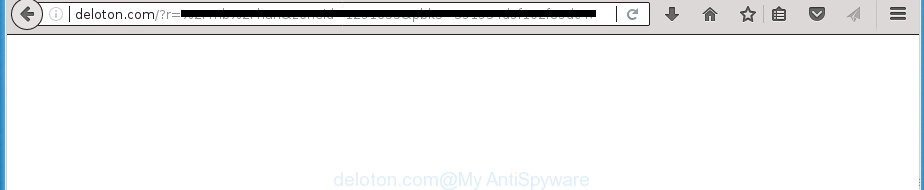
http://deloton.com/?r= …
Technically, the adware is not a virus, but it does bad things: generates a large amount of pop-up advertisements and redirects your browsers to various undesired webpages like the Deloton.com. Moreover, it may download and install on to your computer other malicious and unwanted programs without your permission, force you to visit misleading or malicious pages.
The malicious applications from the adware family usually affects only the Chrome, Firefox, Microsoft Internet Explorer and Edge. However, possible situations, when any other internet browsers will be infected too. The adware may modify the Target property of a browser’s shortcut file, so every time you run the browser, instead of your startpage, you’ll see the annoying Deloton.com web page.
We advise you to get rid of adware and clean your personal computer from Deloton.com pop-up ads as quickly as possible, until the presence of the ad supported software has not led to even worse consequences. You need to follow the step-by-step tutorial below that will help you to completely delete the redirect to Deloton.com intrusive web page, using only the built-in Windows features and several free malicious software removal tools of well-known antivirus software companies.
How to remove Deloton.com redirect
Fortunately, we’ve an effective method which will assist you manually or/and automatically remove Deloton.com from your internet browser and bring your internet browser settings, including start page, new tab and search engine by default, back to normal. Below you will find a removal steps with all the steps you may need to successfully remove adware and its traces. Read it once, after doing so, please print this page as you may need to shut down your web-browser or restart your PC system.
To remove Deloton.com, use the following steps:
- How to remove Deloton.com popup ads without any software
- Run free malware removal utilities to completely delete Deloton.com redirect
- Stop Deloton.com pop-up advertisements and other annoying pages
- How can you prevent the Deloton.com ads
- To sum up
How to remove Deloton.com popup ads without any software
The following instructions is a step-by-step guide, which will help you manually remove Deloton.com popup advertisements from the Chrome, Microsoft Internet Explorer, Firefox and Edge.
Delete dubious programs using MS Windows Control Panel
We recommend that you start the personal computer cleaning process by checking the list of installed apps and delete all unknown or dubious applications. This is a very important step, as mentioned above, very often the harmful apps such as ad supported software and browser hijacker infections may be bundled with free programs. Remove the unwanted programs can delete the annoying advertisements or internet browser redirect.
Make sure you have closed all web browsers and other software. Press CTRL, ALT, DEL keys together to open the Windows Task Manager.

Click on the “Processes” tab, look for something questionable that is the ‘ad supported’ software that causes a large amount of undesired Deloton.com advertisements then right-click it and select “End Task” or “End Process” option. In many cases, malicious software masks itself to avoid detection by imitating legitimate Windows processes. A process is particularly suspicious: it’s taking up a lot of memory (despite the fact that you closed all of your applications), its name is not familiar to you (if you are in doubt, you can always check the program by doing a search for its name in Google, Yahoo or Bing).
Next, remove any undesired and suspicious apps from your Control panel.
Windows 10, 8.1, 8
Now, click the Windows button, type “Control panel” in search and press Enter. Choose “Programs and Features”, then “Uninstall a program”.

Look around the entire list of programs installed on your computer. Most probably, one of them is the adware responsible for redirecting your internet browser to Deloton.com web site. Select the questionable program or the program that name is not familiar to you and uninstall it.
Windows Vista, 7
From the “Start” menu in Microsoft Windows, choose “Control Panel”. Under the “Programs” icon, select “Uninstall a program”.

Choose the questionable or any unknown apps, then press “Uninstall/Change” button to uninstall this unwanted program from your personal computer.
Windows XP
Click the “Start” button, select “Control Panel” option. Click on “Add/Remove Programs”.

Choose an unwanted application, then click “Change/Remove” button. Follow the prompts.
Delete unwanted Scheduled Tasks
If the undesired Deloton.com web page opens automatically on Windows startup or at equal time intervals, then you need to check the Task Scheduler Library and remove all the tasks which have been created by adware.
Press Windows and R keys on the keyboard together. This displays a prompt that titled as Run. In the text field, type “taskschd.msc” (without the quotes) and click OK. Task Scheduler window opens. In the left-hand side, press “Task Scheduler Library”, as displayed on the screen below.

Task scheduler
In the middle part you will see a list of installed tasks. Please select the first task, its properties will be show just below automatically. Next, click the Actions tab. Pay attention to that it launches on your PC. Found something like “explorer.exe http://site.address” or “chrome.exe http://site.address”, then remove this harmful task. If you are not sure that executes the task, check it through a search engine. If it’s a component of the adware, then this task also should be removed.
Having defined the task that you want to delete, then click on it with the right mouse button and select Delete as shown in the following example.

Delete a task
Repeat this step, if you have found a few tasks which have been created by adware. Once is finished, close the Task Scheduler window.
Fix web-browser shortcuts, altered by adware
When the adware is started, it can also modify the browser’s shortcut files, adding an argument similar to “http://site.address” into the Target field. Due to this, every time you start the internet browser, it’ll show an undesired page.
To clear the internet browser shortcut, right-click to it and select Properties. On the Shortcut tab, locate the Target field. Click inside, you will see a vertical line – arrow pointer, move it (using -> arrow key on your keyboard) to the right as possible. You will see a text such as “http://site.address” that has been added here. You need to delete it.

When the text is removed, click the OK button. You need to clean all shortcut files of all your web browsers, as they may be hijacked too.
Remove Deloton.com pop-up advertisements from Google Chrome
If your Google Chrome web-browser is redirected to unwanted Deloton.com web page, it may be necessary to completely reset your web browser program to its default settings.
First start the Chrome. Next, press the button in the form of three horizontal dots (![]() ).
).
It will open the Chrome menu. Choose More Tools, then click Extensions. Carefully browse through the list of installed plugins. If the list has the addon signed with “Installed by enterprise policy” or “Installed by your administrator”, then complete the following tutorial: Remove Google Chrome extensions installed by enterprise policy.
Open the Chrome menu once again. Further, click the option named “Settings”.

The browser will open the settings screen. Another method to open the Chrome’s settings – type chrome://settings in the web-browser adress bar and press Enter
Scroll down to the bottom of the page and click the “Advanced” link. Now scroll down until the “Reset” section is visible, as displayed on the screen below and click the “Reset settings to their original defaults” button.

The Chrome will open the confirmation prompt as on the image below.

You need to confirm your action, press the “Reset” button. The web browser will start the process of cleaning. Once it is finished, the web browser’s settings including new tab page, homepage and search provider by default back to the values which have been when the Google Chrome was first installed on your PC.
Get rid of Deloton.com from FF by resetting web-browser settings
Resetting your Firefox is basic troubleshooting step for any issues with your web browser program, including the redirect to Deloton.com web-page.
First, launch the Mozilla Firefox. Next, press the button in the form of three horizontal stripes (![]() ). It will display the drop-down menu. Next, press the Help button (
). It will display the drop-down menu. Next, press the Help button (![]() ).
).

In the Help menu click the “Troubleshooting Information”. In the upper-right corner of the “Troubleshooting Information” page press on “Refresh Firefox” button as shown on the image below.

Confirm your action, press the “Refresh Firefox”.
Remove Deloton.com advertisements from IE
In order to recover all web browser startpage, newtab page and search provider by default you need to reset the Internet Explorer to the state, which was when the Microsoft Windows was installed on your PC system.
First, open the Internet Explorer. Next, click the button in the form of gear (![]() ). It will show the Tools drop-down menu, click the “Internet Options” as displayed on the screen below.
). It will show the Tools drop-down menu, click the “Internet Options” as displayed on the screen below.

In the “Internet Options” window click on the Advanced tab, then press the Reset button. The Microsoft Internet Explorer will show the “Reset Internet Explorer settings” window as shown on the screen below. Select the “Delete personal settings” check box, then press “Reset” button.

You will now need to restart your PC for the changes to take effect.
Run free malware removal utilities to completely delete Deloton.com redirect
If you’re not expert at personal computer technology, then we recommend to use free removal tools listed below to remove Deloton.com popup advertisements for good. The automatic method is highly recommended. It has less steps and easier to implement than the manual way. Moreover, it lower risk of system damage. So, the automatic Deloton.com removal is a better option.
Automatically remove Deloton.com advertisements with Zemana Anti-malware
Zemana Anti-malware is a utility which can delete adware, potentially unwanted programs, hijacker infections and other malware from your personal computer easily and for free. Zemana Anti-malware is compatible with most antivirus software. It works under Windows (10 – XP, 32 and 64 bit) and uses minimum of computer resources.

- Visit the page linked below to download the latest version of Zemana AntiMalware (ZAM) for MS Windows. Save it on your Desktop.
Zemana AntiMalware
165086 downloads
Author: Zemana Ltd
Category: Security tools
Update: July 16, 2019
- When the downloading process is complete, close all applications and windows on your PC. Open a directory in which you saved it. Double-click on the icon that’s named Zemana.AntiMalware.Setup.
- Further, press Next button and follow the prompts.
- Once installation is finished, click the “Scan” button to scan for adware which cause undesired Deloton.com advertisements to appear. This procedure may take some time, so please be patient. During the scan Zemana AntiMalware will detect threats present on your system.
- Once that process is complete, you’ll be shown the list of all found threats on your computer. Next, you need to click “Next”. Once the cleaning procedure is finished, you may be prompted to reboot your computer.
Use Malwarebytes to remove Deloton.com pop ups
You can remove Deloton.com pop-up advertisements automatically with a help of Malwarebytes Free. We advise this free malware removal tool because it can easily remove hijackers, ad supported software, potentially unwanted programs and toolbars with all their components such as files, folders and registry entries.
Visit the following page to download the latest version of MalwareBytes for Microsoft Windows. Save it to your Desktop so that you can access the file easily.
327304 downloads
Author: Malwarebytes
Category: Security tools
Update: April 15, 2020
Once the downloading process is done, close all windows on your computer. Further, start the file named mb3-setup. If the “User Account Control” dialog box pops up as displayed on the image below, press the “Yes” button.

It will open the “Setup wizard” that will help you install MalwareBytes Anti-Malware (MBAM) on the computer. Follow the prompts and do not make any changes to default settings.

Once install is complete successfully, click Finish button. Then MalwareBytes will automatically run and you may see its main window as displayed on the screen below.

Next, click the “Scan Now” button . MalwareBytes utility will start scanning the whole PC to find out adware that causes a large count of annoying Deloton.com popup advertisements. Depending on your computer, the scan can take anywhere from a few minutes to close to an hour. While the MalwareBytes Free tool is checking, you may see number of objects it has identified as being affected by malicious software.

Once the scan is done, MalwareBytes AntiMalware will show a screen that contains a list of malware that has been found. Review the results once the utility has finished the system scan. If you think an entry should not be quarantined, then uncheck it. Otherwise, simply click “Quarantine Selected” button.

The MalwareBytes Anti-Malware (MBAM) will remove ad-supported software that causes multiple intrusive popup advertisements and add items to the Quarantine. When disinfection is complete, you can be prompted to restart your computer. We recommend you look at the following video, which completely explains the procedure of using the MalwareBytes Free to remove hijacker infections, adware and other malware.
Delete Deloton.com popup ads from web-browsers with AdwCleaner
AdwCleaner cleans your PC system from hijackers, potentially unwanted apps, unwanted toolbars, web browser plugins and other undesired apps like ‘ad supported’ software responsible for redirects to Deloton.com. The free removal utility will help you enjoy your computer to its fullest. AdwCleaner uses the (c) Malwarebytes technology to detect if there are undesired applications in your computer. You can review the scan results, and choose the threats you want to uninstall.

- Please go to the following link to download the latest version of AdwCleaner for MS Windows. Save it to your Desktop.
AdwCleaner download
225644 downloads
Version: 8.4.1
Author: Xplode, MalwareBytes
Category: Security tools
Update: October 5, 2024
- Once downloading is finished, double click the AdwCleaner icon. Once this tool is started, click “Scan” button to begin checking your PC for the ad-supported software related to Deloton.com ads. Depending on your PC, the scan may take anywhere from a few minutes to close to an hour. While the AdwCleaner is scanning, you may see count of objects it has identified either as being malware.
- Once AdwCleaner has completed scanning your computer, you can check all items detected on your machine. Review the scan results and then click “Clean” button. It will show a prompt, click “OK”.
These few simple steps are shown in detail in the following video guide.
Stop Deloton.com pop-up advertisements and other annoying pages
Run ad blocking application like AdGuard in order to block advertisements, malvertisements, pop-ups and online trackers, avoid having to install harmful and adware browser plug-ins and add-ons that affect your PC performance and impact your machine security. Surf the Web anonymously and stay safe online!
Installing the AdGuard adblocker program is simple. First you will need to download AdGuard by clicking on the following link. Save it to your Desktop so that you can access the file easily.
26910 downloads
Version: 6.4
Author: © Adguard
Category: Security tools
Update: November 15, 2018
After the downloading process is finished, double-click the downloaded file to start it. The “Setup Wizard” window will show up on the computer screen as shown in the following example.

Follow the prompts. AdGuard will then be installed and an icon will be placed on your desktop. A window will show up asking you to confirm that you want to see a quick guide as shown in the following example.

Press “Skip” button to close the window and use the default settings, or click “Get Started” to see an quick instructions which will help you get to know AdGuard better.
Each time, when you run your personal computer, AdGuard will start automatically and block popups, pages such Deloton.com, as well as other harmful or misleading pages. For an overview of all the features of the program, or to change its settings you can simply double-click on the AdGuard icon, which can be found on your desktop.
How can you prevent the Deloton.com ads
The adware actively distributed with free software, along with the setup file of these programs. Therefore, it is very important, when installing an unknown application even downloaded from well-known or big hosting site, read the Terms of use and the Software license, as well as to select the Manual, Advanced or Custom setup mode. In this method, you can disable the install of unneeded modules and apps and protect your system from the adware responsible for redirecting your internet browser to Deloton.com web page. Do not repeat the mistakes of most users when installing unknown programs, simply press the Next button, and don’t read any information which the free applications display them during its installation. Most commonly this leads to one – the browser starts displaying tons of undesired advertisements like Deloton.com ads.
To sum up
After completing the instructions outlined above, your machine should be clean from this adware and other malicious software. The Google Chrome, Mozilla Firefox, Microsoft Internet Explorer and Edge will no longer show annoying Deloton.com web site when you surf the World Wide Web. Unfortunately, if the step-by-step tutorial does not help you, then you have caught a new adware, and then the best way – ask for help.
Please start a new thread by using the “New Topic” button in the Spyware Removal forum. When posting your HJT log, try to give us some details about your problems, so we can try to help you more accurately. Wait for one of our trained “Security Team” or Site Administrator to provide you with knowledgeable assistance tailored to your problem with the annoying Deloton.com popups.


















