The Websock.exe is an unwanted program that created in order to generate cryptocurrency by leveraging the CPU and GPU of affected personal computer. Of course, it did not ask you for permission and do it secretly as possible. Once gets installed onto your PC, the CPU Miner configures itself to launch automatically every time when Windows starts. When started, Websock.exe will perform a highly complex computations by using your computer’s CPU resources to mine digital currencies. It makes your machine run very slow. For this reason, we advise that you begin the clean up of your system sooner and thereby remove Websock.exe Miner from your system.
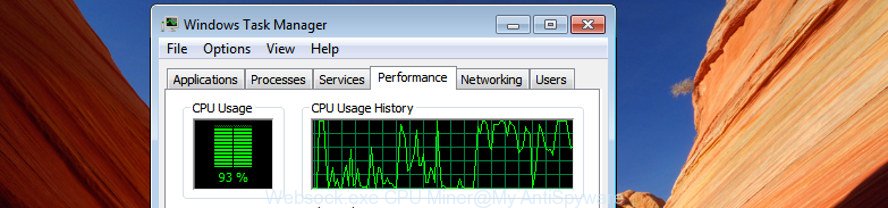
The Websock.exe CPU Miner usually is bundled with certain free applications that you download off of the Net. Once started, it will infect your machine and configure itself to start a process of digital currency mining. In order to avoid infection, in the Setup wizard, you should be be proactive and carefully read the ‘Terms of use’, the ‘license agreement’ and other installation screens, as well as to always select the ‘Manual’ or ‘Advanced’ installation type, when installing anything downloaded from the Internet.
The guidance below explaining steps to delete Websock.exe Miner. Feel free to use it for removal of the CPU Miner that may attack Windows 10 and other version of Windows OS.
Remove Websock.exe CPU Miner (removal instructions)
We can help you delete Websock.exe from your Windows 10 (8, 7, XP) without the need to take your PC to a professional. Simply follow the removal steps below if you currently have the intrusive CPU Miner on your system and want to get rid of it. If you have any difficulty while trying to remove the Websock.exe trojan that can use your computer to mine digital currency, feel free to ask for our help in the comment section below. Some of the steps below will require you to shut down this web site. So, please read the guide carefully, after that bookmark or print it for later reference.
To remove Websock.exe, perform the steps below:
- How to remove Websock.exe CPU Miner without any software
- How to automatically remove Websock.exe GPU Miner
How to remove Websock.exe CPU Miner without any software
These steps to remove Websock.exe CPU Miner without any software are presented below. Be sure to carry out the step-by-step guide completely to fully remove this Websock.exe Miner that makes your system run very slow.
Deleting the Websock.exe, check the list of installed applications first
The process of trojan removal is generally the same across all versions of MS Windows OS from 10 to XP. To start with, it’s necessary to check the list of installed applications on your PC and delete all unused, unknown and suspicious software.
Windows 8, 8.1, 10
First, click Windows button

Once the ‘Control Panel’ opens, click the ‘Uninstall a program’ link under Programs category as shown in the figure below.

You will see the ‘Uninstall a program’ panel as shown on the screen below.

Very carefully look around the entire list of applications installed on your system. Most probably, one of them is the Websock.exe trojan that may use your system’s resources to generate cryptocurrency blocks. If you’ve many programs installed, you can help simplify the search of harmful apps by sort the list by date of installation. Once you’ve found a suspicious, unwanted or unused application, right click to it, after that click ‘Uninstall’.
Windows XP, Vista, 7
First, click ‘Start’ button and select ‘Control Panel’ at right panel as displayed on the image below.

Once the Windows ‘Control Panel’ opens, you need to click ‘Uninstall a program’ under ‘Programs’ as displayed on the screen below.

You will see a list of apps installed on your system. We recommend to sort the list by date of installation to quickly find the applications that were installed last. Most likely, it’s the Websock.exe Miner that uses your GPU to mine cryptocurrency. If you’re in doubt, you can always check the application by doing a search for her name in Google, Yahoo or Bing. After the program which you need to uninstall is found, simply press on its name, and then click ‘Uninstall’ like below.

Get rid of unwanted scheduled tasks created by CPU Miner
If the Websock.exe process starting automatically on Windows startup or at equal time intervals, then you need to check the Task Scheduler Library and remove all the tasks which have been created by the CPU Miner.
Press Windows and R keys on your keyboard together. It will open a prompt which called Run. In the text field, type “taskschd.msc” (without the quotes) and click OK. Task Scheduler window opens. In the left-hand side, press “Task Scheduler Library”, as displayed in the following example.

Task scheduler, list of tasks
In the middle part you will see a list of installed tasks. Select the first task, its properties will be show just below automatically. Next, press the Actions tab. Necessary to look at the text which is written under Details. If you are not sure that executes the task, then google it. If it is a component of the adware, then this task also should be removed.
Further press on it with the right mouse button and select Delete as shown below.

Task scheduler, delete a task
Repeat this step, if you have found a few tasks that have been created by the Websock.exe CPU Miner. Once is done, close the Task Scheduler window.
How to automatically remove Websock.exe GPU Miner
If you’re not expert at machine technology, then we suggest to run free removal utilities listed below to delete Websock.exe CPU Miner for good. The automatic method is highly recommended. It has less steps and easier to implement than the manual method. Moreover, it lower risk of system damage. So, the automatic Websock.exe removal is a better option.
Run Zemana Anti-malware to get rid of Websock.exe GPU Miner
We advise using the Zemana Anti-malware which are completely clean your personal computer of the Miner. The tool is an advanced malware removal program designed by (c) Zemana lab. It is able to help you remove potentially unwanted software, hijackers, malicious software, toolbars, ransomware and Websock.exe Miner which may use your machine’s resources to generate cryptocurrency blocks.
Visit the following page to download the latest version of Zemana Free for Windows. Save it on your MS Windows desktop or in any other place.
165036 downloads
Author: Zemana Ltd
Category: Security tools
Update: July 16, 2019
After downloading is complete, close all apps and windows on your personal computer. Open a directory in which you saved it. Double-click on the icon that’s named Zemana.AntiMalware.Setup as shown on the screen below.
![]()
When the installation starts, you will see the “Setup wizard” that will help you install Zemana Anti-Malware on your machine.

Once install is finished, you will see window as displayed on the screen below.

Now click the “Scan” button to begin scanning your PC system for the Websock.exe Miner that generates cryptocurrency by leveraging the GPU of affected system. Depending on your computer, the scan may take anywhere from a few minutes to close to an hour.

When Zemana Anti-Malware (ZAM) has completed scanning, the results are displayed in the scan report. Review the results once the tool has finished the system scan. If you think an entry should not be quarantined, then uncheck it. Otherwise, simply click “Next” button.

The Zemana Free will start to remove Websock.exe Miner that generates crypto currency by leveraging the GPU of infected machine.
Scan and clean your machine of Miner with Malwarebytes
We suggest using the Malwarebytes Free that are completely clean your personal computer of the trojan. The free utility is an advanced malicious software removal application developed by (c) Malwarebytes lab. This program uses the world’s most popular anti malware technology. It’s able to help you delete annoying Websock.exe Miner from your system, potentially unwanted software, malware, browser hijacker infections, toolbars, ransomware and other security threats from your system for free.
Visit the following page to download the latest version of MalwareBytes for Microsoft Windows. Save it to your Desktop.
327265 downloads
Author: Malwarebytes
Category: Security tools
Update: April 15, 2020
When the downloading process is complete, close all software and windows on your personal computer. Open a directory in which you saved it. Double-click on the icon that’s named mb3-setup as displayed on the screen below.
![]()
When the setup begins, you will see the “Setup wizard” which will help you setup Malwarebytes on your computer.

Once install is complete, you’ll see window as shown in the following example.

Now click the “Scan Now” button to search for Websock.exe Miner that uses your CPU’s resources to generate cryptocurrency. A scan may take anywhere from 10 to 30 minutes, depending on the number of files on your personal computer and the speed of your computer. When a malicious software, ‘ad supported’ software or PUPs are found, the number of the security threats will change accordingly.

As the scanning ends, the results are displayed in the scan report. Review the report and then click “Quarantine Selected” button.

The Malwarebytes will now get rid of Websock.exe trojan which may use your system’s resources to generate digital money blocks. When disinfection is complete, you may be prompted to reboot your PC.
The following video explains step-by-step guidance on how to remove browser hijacker, ad-supported software and other malicious software with MalwareBytes Free.
Double-check for potentially unwanted applications with AdwCleaner
AdwCleaner will help delete Websock.exe GPU Miner that may use your computer’s resources to generate crypto currency blocks that slow down your PC. The hijacker infections, ad-supported software and other potentially unwanted applications slow your web browser down and try to force you into clicking on shady advertisements and links. AdwCleaner removes the GPU Miner and lets you enjoy your personal computer without Websock.exe Miner.

- Visit the following page to download AdwCleaner. Save it on your Windows desktop.
AdwCleaner download
225631 downloads
Version: 8.4.1
Author: Xplode, MalwareBytes
Category: Security tools
Update: October 5, 2024
- Select the file location as Desktop, and then click Save.
- After the download is complete, launch the AdwCleaner, double-click the adwcleaner_xxx.exe file.
- If the “User Account Control” prompts, press Yes to continue.
- Read the “Terms of use”, and click Accept.
- In the AdwCleaner window, press the “Scan” to detect Websock.exe trojan which can mine digital money using GPU. A system scan can take anywhere from 5 to 30 minutes, depending on your personal computer.
- When that process is done, AdwCleaner will open a scan report. Review the report and then click “Clean”. If the AdwCleaner will ask you to reboot your computer, click “OK”.
The step-by-step tutorial shown in detail in the following video.
How to stay safe online
Use an ad-blocking utility like AdGuard will protect you from harmful advertisements and content. Moreover, you can find that the AdGuard have an option to protect your privacy and block phishing and spam web-sites. Additionally, ad-blocking apps will help you to avoid undesired popups and unverified links that also a good way to stay safe online.
Download AdGuard program from the link below. Save it on your Microsoft Windows desktop or in any other place.
26898 downloads
Version: 6.4
Author: © Adguard
Category: Security tools
Update: November 15, 2018
After the downloading process is done, launch the downloaded file. You will see the “Setup Wizard” screen as displayed in the figure below.

Follow the prompts. Once the setup is finished, you will see a window as shown in the following example.

You can click “Skip” to close the installation program and use the default settings, or click “Get Started” button to see an quick tutorial which will allow you get to know AdGuard better.
In most cases, the default settings are enough and you do not need to change anything. Each time, when you start your computer, AdGuard will start automatically and block pop up ads, as well as other harmful or misleading web sites. For an overview of all the features of the application, or to change its settings you can simply double-click on the AdGuard icon, which can be found on your desktop.
To sum up
Once you’ve finished the step by step guide shown above, your personal computer should be free from Websock.exe trojan that may use your personal computer’s resources to generate crypto currency blocks and other malware. Unfortunately, if the tutorial does not help you, then you have caught a new trojan, and then the best way – ask for help in our Spyware/Malware removal forum.


















