The Securitiadv.com is a misleading web site that shows lots of fake alerts in order to trick you into installing an questionable software. If your web browser opens automatically to the Securitiadv.com page, then it is possible that you’ve an ‘ad-supported’ software (also known as adware) installed on your computer. The ad supported software is a part of malicious software that made to display a lot of unwanted pop-up ads including misleading advertising such as the Securitiadv.com fake alerts. You need to perform the few simple steps below as soon as possible. It will clear your PC from adware that generates a large number of pop up ads in the browser and thus remove the reroute to Securitiadv.com web site.
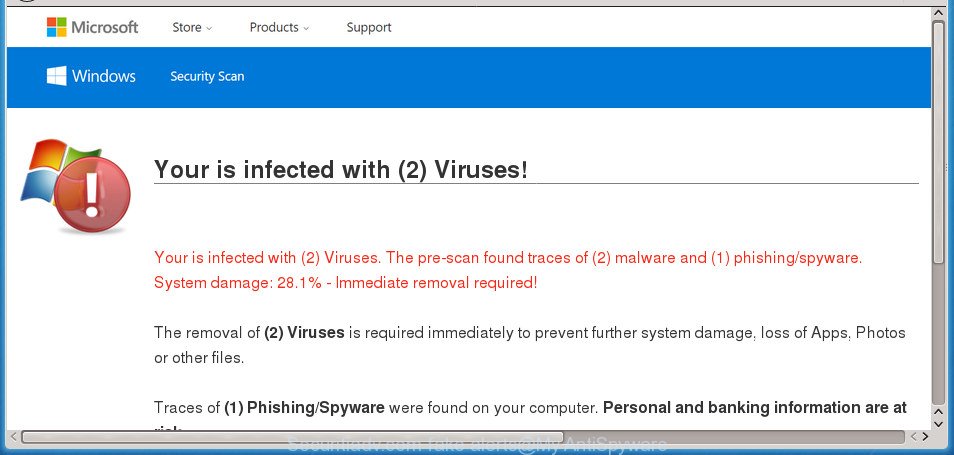
A misleading advertising like the Securitiadv.com fake alerts
Technically, the ad supported software is not a virus, but it does bad things, it generates a lot of popup ads. It may download and install on to your PC system other harmful and undesired applications without your permission, force you to visit misleading or malicious web pages. Moreover, the ad-supported software can install web browser hijacker. Once installed, it’ll modify your web-browser setting such as home page, newtab and default search provider with an annoying web-page.
The malicious software from the ‘ad supported’ software family that changes the settings of web-browsers usually hijacks only the Chrome, IE, FF and MS Edge. However, possible situations, when any other internet browsers will be infected too. The adware may modify the Target property of a web-browser’s shortcut, so every time you launch the web-browser, instead of your homepage, you will see the intrusive Securitiadv.com web-page.
To find out how to get rid of Securitiadv.com pop up, we suggest to read the few simple steps added to this blog post below. The guide was prepared by experienced security researchers who discovered a solution to remove the annoying adware out of the system.
Remove Securitiadv.com pop-up scam (removal steps)
Not all undesired programs like ‘ad supported’ software that causes misleading Securitiadv.com fake alerts on your internet browser are easily uninstallable. You might see pop-ups, deals, text links, in-text advertisements, banners and other type of ads in the Google Chrome, Firefox, Edge and Internet Explorer and might not be able to figure out the application responsible for this activity. The reason for this is that many undesired software neither appear in Microsoft Windows Control Panel. Therefore in order to completely remove Securitiadv.com pop-up scam, you need to use the steps below. Some of the steps below will require you to exit this web-site. So, please read the steps carefully, after that bookmark or print it for later reference.
To remove Securitiadv.com, perform the steps below:
- How to get rid of Securitiadv.com popup without any software
- Delete Securitiadv.com associated software by using Windows Control Panel
- Get rid of unwanted Scheduled Tasks
- Remove Securitiadv.com popup from Internet Explorer
- Remove Securitiadv.com pop up warnings from Chrome
- Get rid of Securitiadv.com pop-up scam from Firefox
- Disinfect the web browser’s shortcuts to remove Securitiadv.com redirect
- Scan your personal computer and get rid of Securitiadv.com pop-up with free tools
- How to stop Securitiadv.com fake alerts
- How to prevent Securitiadv.com pop up scam from getting inside your PC
- To sum up
How to get rid of Securitiadv.com popup without any software
The following instructions is a step-by-step guide, which will help you manually remove Securitiadv.com popup from the Google Chrome, Firefox, Internet Explorer and Microsoft Edge.
Delete Securitiadv.com associated software by using Windows Control Panel
The best way to start the PC system cleanup is to uninstall unknown and suspicious apps. Using the MS Windows Control Panel you can do this quickly and easily. This step, in spite of its simplicity, should not be ignored, because the removing of unneeded applications can clean up the Firefox, Google Chrome, IE and MS Edge from advertisements, hijackers and so on.
Make sure you have closed all web-browsers and other apps. Press CTRL, ALT, DEL keys together to open the Windows Task Manager.

Click on the “Processes” tab, look for something questionable that is the adware that causes multiple misleading Securitiadv.com alerts and pop-ups then right-click it and select “End Task” or “End Process” option. In most cases, malware masks itself to avoid detection by imitating legitimate Windows processes. A process is particularly suspicious: it’s taking up a lot of memory (despite the fact that you closed all of your applications), its name is not familiar to you (if you are in doubt, you can always check the program by doing a search for its name in Google, Yahoo or Bing).
Next, remove any unwanted and suspicious software from your Control panel.
Windows 10, 8.1, 8
Now, click the Windows button, type “Control panel” in search and press Enter. Choose “Programs and Features”, then “Uninstall a program”.

Look around the entire list of programs installed on your personal computer. Most probably, one of them is the adware which shows misleading Securitiadv.com pop up warnings on your computer. Select the suspicious application or the application that name is not familiar to you and uninstall it.
Windows Vista, 7
From the “Start” menu in MS Windows, choose “Control Panel”. Under the “Programs” icon, choose “Uninstall a program”.

Select the questionable or any unknown programs, then click “Uninstall/Change” button to delete this undesired program from your computer.
Windows XP
Click the “Start” button, select “Control Panel” option. Click on “Add/Remove Programs”.

Choose an unwanted program, then click “Change/Remove” button. Follow the prompts.
Get rid of unwanted Scheduled Tasks
If the annoying Securitiadv.com web-page opens automatically on Windows startup or at equal time intervals, then you need to check the Task Scheduler Library and get rid of all the tasks that have been created by ‘ad-supported’ program.
Press Windows and R keys on your keyboard simultaneously. It will show a dialog box which called Run. In the text field, type “taskschd.msc” (without the quotes) and click OK. Task Scheduler window opens. In the left-hand side, press “Task Scheduler Library”, as displayed below.

Task scheduler, list of tasks
In the middle part you will see a list of installed tasks. Select the first task, its properties will be show just below automatically. Next, click the Actions tab. Necessary to look at the text which is written under Details. Found something such as “explorer.exe http://site.address” or “chrome.exe http://site.address” or “firefox.exe http://site.address”, then you need delete this task. If you are not sure that executes the task, then google it. If it’s a component of the unwanted software, then this task also should be removed.
Further click on it with the right mouse button and select Delete as on the image below.

Task scheduler, delete a task
Repeat this step, if you have found a few tasks that have been created by unwanted programs. Once is done, close the Task Scheduler window.
Remove Securitiadv.com popup from Internet Explorer
The Internet Explorer reset is great if your web-browser is hijacked or you have unwanted addo-ons or toolbars on your web browser, which installed by an malware.
First, start the Internet Explorer, press ![]() ) button. Next, press “Internet Options” as displayed on the image below.
) button. Next, press “Internet Options” as displayed on the image below.

In the “Internet Options” screen select the Advanced tab. Next, click Reset button. The Internet Explorer will open the Reset Internet Explorer settings dialog box. Select the “Delete personal settings” check box and click Reset button.

You will now need to restart your PC for the changes to take effect. It will delete ad supported software that cause misleading Securitiadv.com pop up scam to appear, disable malicious and ad-supported web-browser’s extensions and restore the Internet Explorer’s settings such as start page, new tab and default search engine to default state.
Remove Securitiadv.com pop up warnings from Chrome
Reset Chrome settings is a simple way to get rid of the hijackers, malicious and ‘ad-supported’ extensions, as well as to recover the web browser’s newtab page, startpage and search engine by default that have been replaced by ad-supported software which cause misleading Securitiadv.com popup to appear.
First run the Google Chrome. Next, click the button in the form of three horizontal dots (![]() ).
).
It will display the Google Chrome menu. Choose More Tools, then click Extensions. Carefully browse through the list of installed extensions. If the list has the add-on signed with “Installed by enterprise policy” or “Installed by your administrator”, then complete the following guidance: Remove Chrome extensions installed by enterprise policy.
Open the Google Chrome menu once again. Further, press the option named “Settings”.

The web browser will open the settings screen. Another solution to open the Google Chrome’s settings – type chrome://settings in the browser adress bar and press Enter
Scroll down to the bottom of the page and click the “Advanced” link. Now scroll down until the “Reset” section is visible, as shown below and click the “Reset settings to their original defaults” button.

The Chrome will open the confirmation dialog box as displayed on the image below.

You need to confirm your action, click the “Reset” button. The internet browser will launch the task of cleaning. When it’s finished, the internet browser’s settings including home page, new tab page and search engine by default back to the values which have been when the Chrome was first installed on your computer.
Get rid of Securitiadv.com pop-up scam from Firefox
If the Firefox settings such as newtab, homepage and search provider by default have been modified by the ad-supported software, then resetting it to the default state can help.
Start the FF and press the menu button (it looks like three stacked lines) at the top right of the browser screen. Next, click the question-mark icon at the bottom of the drop-down menu. It will open the slide-out menu.

Select the “Troubleshooting information”. If you are unable to access the Help menu, then type “about:support” in your address bar and press Enter. It bring up the “Troubleshooting Information” page like below.

Click the “Refresh Firefox” button at the top right of the Troubleshooting Information page. Select “Refresh Firefox” in the confirmation dialog box. The Mozilla Firefox will start a procedure to fix your problems that caused by the ‘ad supported’ software that causes web browsers to open misleading Securitiadv.com popup. When, it’s finished, click the “Finish” button.
Disinfect the web browser’s shortcuts to remove Securitiadv.com redirect
After the adware is started, it can also alter the web browser’s shortcut files, adding an argument such as “http://site.address” into the Target field. Due to this, every time you open the web-browser, it’ll show an unwanted web site.
Right click to a desktop shortcut file for your affected web-browser. Select the “Properties” option. It’ll display the Properties window. Select the “Shortcut” tab here, after that, look at the “Target” field. The ad supported software which designed to show misleading Securitiadv.com fake alerts within your web-browser can change it. If you are seeing something similar to “…exe http://site.address” then you need to remove “http…” and leave only, depending on the internet browser you are using:
- Google Chrome: chrome.exe
- Opera: opera.exe
- Firefox: firefox.exe
- Internet Explorer: iexplore.exe
Look at the example like below.

Once is finished, click the “OK” button to save the changes. Please repeat this step for internet browser shortcut files which reroutes to an intrusive web-sites. When you have finished, go to next step.
Scan your personal computer and get rid of Securitiadv.com pop-up with free tools
Manual removal guide does not always help to completely remove the adware, as it is not easy to identify and remove components of ad supported software and all malicious files from hard disk. Therefore, it is recommended that you run malicious software removal utility to completely remove Securitiadv.com off your browser. Several free malware removal utilities are currently available that can be used against the ‘ad supported’ software. The optimum way would be to use Zemana Anti-malware, Malwarebytes Free and AdwCleaner.
Run Zemana Anti-malware to remove Securitiadv.com popup
Zemana Anti-malware highly recommended, because it can scan for security threats such adware and adwares that most ‘classic’ antivirus applications fail to pick up on. Moreover, if you have any Securitiadv.com popup warnings removal problems which cannot be fixed by this tool automatically, then Zemana Anti-malware provides 24X7 online assistance from the highly experienced support staff.
Please go to the link below to download Zemana Anti-Malware. Save it on your Desktop.
165076 downloads
Author: Zemana Ltd
Category: Security tools
Update: July 16, 2019
When the downloading process is complete, close all software and windows on your PC. Double-click the install file called Zemana.AntiMalware.Setup. If the “User Account Control” dialog box pops up as displayed on the screen below, click the “Yes” button.

It will open the “Setup wizard” which will help you set up Zemana on your system. Follow the prompts and don’t make any changes to default settings.

Once install is done successfully, Zemana Free will automatically start and you can see its main screen as shown in the figure below.

Now press the “Scan” button to scan for adware that causes multiple misleading Securitiadv.com alerts and pop ups. This process may take quite a while, so please be patient. When a threat is found, the number of the security threats will change accordingly.

After the scanning is complete, Zemana Free will open you the results. When you’re ready, click “Next” button. The Zemana will begin to delete adware that cause misleading Securitiadv.com pop up warnings to appear. When that process is finished, you may be prompted to restart the machine.
Use Malwarebytes to get rid of Securitiadv.com fake alerts
We suggest using the Malwarebytes Free. You can download and install Malwarebytes to scan for ad supported software and thereby remove Securitiadv.com pop up from your web browsers. When installed and updated, the free malicious software remover will automatically scan and detect all threats exist on the PC system.

- Visit the page linked below to download the latest version of MalwareBytes for Windows. Save it on your Windows desktop.
Malwarebytes Anti-malware
327297 downloads
Author: Malwarebytes
Category: Security tools
Update: April 15, 2020
- Once the download is done, close all programs and windows on your computer. Open a file location. Double-click on the icon that’s named mb3-setup.
- Further, click Next button and follow the prompts.
- Once setup is finished, click the “Scan Now” button .MalwareBytes application will scan through the whole PC system for the ad supported software that causes web-browsers to show misleading Securitiadv.com pop-up warnings. While the utility is scanning, you may see number of objects and files has already scanned.
- Once MalwareBytes Anti-Malware (MBAM) has completed scanning your system, a list of all threats found is prepared. Review the report and then click “Quarantine Selected”. When finished, you can be prompted to reboot your PC.
The following video offers a tutorial on how to remove browser hijackers, adware and other malware with MalwareBytes AntiMalware (MBAM).
Remove Securitiadv.com fake alerts from web-browsers with AdwCleaner
AdwCleaner is a free removal tool that can check your PC for a wide range of security threats like malicious software, ‘ad supported’ softwares, potentially unwanted programs as well as adware that displays misleading Securitiadv.com fake alerts on your machine. It will perform a deep scan of your machine including hard drives and Windows registry. After a malicious software is detected, it will allow you to delete all detected threats from your PC with a simple click.

- Download AdwCleaner from the link below. Save it on your MS Windows desktop or in any other place.
AdwCleaner download
225642 downloads
Version: 8.4.1
Author: Xplode, MalwareBytes
Category: Security tools
Update: October 5, 2024
- Once the downloading process is finished, double click the AdwCleaner icon. Once this utility is opened, press “Scan” button for scanning your personal computer for the adware that designed to display misleading Securitiadv.com pop-up within your internet browser. While the AdwCleaner tool is checking, you can see number of objects it has identified as being infected by malware.
- When the scan get completed, AdwCleaner will show a screen which contains a list of malware that has been found. Next, you need to press “Clean” button. It will display a prompt, press “OK”.
These few simple steps are shown in detail in the following video guide.
How to stop Securitiadv.com fake alerts
Use ad blocking application such as AdGuard in order to block ads, malvertisements, pop-ups and online trackers, avoid having to install malicious and adware browser plug-ins and add-ons which affect your computer performance and impact your PC system security. Browse the Internet anonymously and stay safe online!
Installing the AdGuard ad-blocker application is simple. First you’ll need to download AdGuard on your MS Windows Desktop from the link below.
26905 downloads
Version: 6.4
Author: © Adguard
Category: Security tools
Update: November 15, 2018
When the downloading process is finished, double-click the downloaded file to start it. The “Setup Wizard” window will show up on the computer screen as shown in the following example.

Follow the prompts. AdGuard will then be installed and an icon will be placed on your desktop. A window will show up asking you to confirm that you want to see a quick tutorial like below.

Press “Skip” button to close the window and use the default settings, or click “Get Started” to see an quick instructions that will assist you get to know AdGuard better.
Each time, when you start your personal computer, AdGuard will run automatically and stop pop-up advertisements, web pages such Securitiadv.com, as well as other harmful or misleading web-pages. For an overview of all the features of the application, or to change its settings you can simply double-click on the AdGuard icon, that can be found on your desktop.
How to prevent Securitiadv.com pop up scam from getting inside your PC
In many cases the ad-supported software come bundled with various free software, as a bonus. Therefore it’s very important at the stage of installing software downloaded from the Net carefully review the Terms of use and the License agreement, as well as to always choose the Advanced, Custom or Manual installation type. In this mode, you can turn off all unwanted add-ons, including this ad-supported software, which will be installed along with the desired program. Of course, if you uninstall the free programs from your system, the adware will not be uninstalled automatically. Therefore, in order to get rid of Securitiadv.com pop up warnings from the Google Chrome, Internet Explorer, FF and Edge you need to follow the guidance above.
To sum up
Now your PC system should be free of the ad supported software that cause misleading Securitiadv.com pop up to appear. Delete AdwCleaner. We suggest that you keep AdGuard (to help you stop unwanted popups and undesired malicious pages) and Zemana Free (to periodically scan your machine for new malware, browser hijackers and ad-supported software). Make sure that you have all the Critical Updates recommended for Windows OS. Without regular updates you WILL NOT be protected when new adwares, malicious apps and adware are released.
If you are still having problems while trying to get rid of Securitiadv.com pop up from your browser, then ask for help in our Spyware/Malware removal forum.



















